Comprehensive Guide on How to Tag Someone on Instagram
How do I tag someone on Instagram? Tagging is a powerful feature on Instagram that allows you to connect and engage with people, businesses, and brands. Whether you're showcasing a memorable moment with friends, collaborating with a brand, or simply giving credit to someone featured in your content, tagging helps improve interaction and visibility. Instagram makes tagging easy across various formats—photos, captions, stories, reels, and even after posting! In this article, we'll guide you through the step-by-step process of how do u tag someone on Instagram.
Part 1: How to Tag Someone on Instagram in a Photo?
Tagging someone in a photo is one of the most popular ways to mention a person, business, or brand on Instagram. It helps your followers see who is in the photo and allows the tagged person or business to appear in the tagged section of their profile. Whether you're posting a group picture, showcasing a product, or collaborating with a business, tagging ensures proper credit is given.
Steps to Tag Someone in an Instagram Photo:
- 1.As you're uploading a photo, tap the “Tag People” button.
- 2.Tap on the person or object in the photo where you want to tag someone.
- 3.Type in the username, and it should appear from a drop-down menu. Click on the correct account.
- 4.Tap “Done” to confirm.
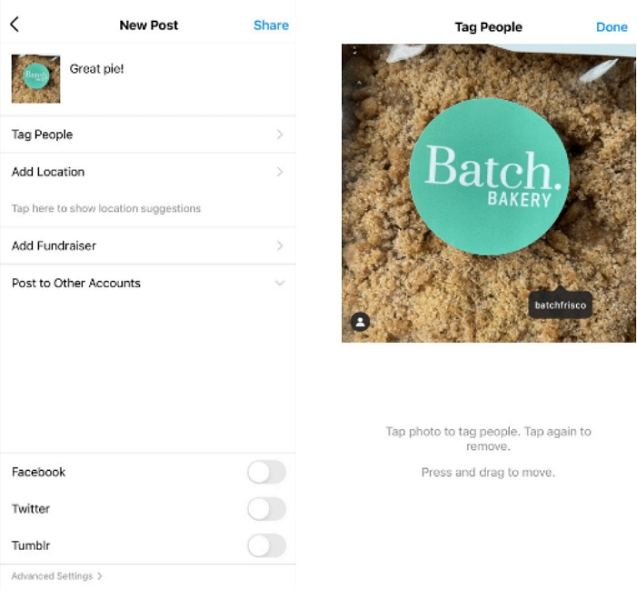
This is how do I tag people in Instagram. It ensures that the tagged users are notified and the image is visible on their profile under their tagged section, offering more engagement and visibility.
Part 2: How to Tag Someone on Instagram in a Caption?
Tagging someone in a caption is a great way to directly mention them in your post's description. This is particularly useful for providing credits, collaborating on projects, or bringing attention to the account you're tagging. Whether it's a shout-out, a collaboration, or simply mentioning someone's contribution, tagging in captions helps draw attention and fosters engagement from the community.
Steps to Tag Someone in an Instagram Caption:
- 1.Begin writing your caption as usual.
- 2.To tag someone, type “@” followed by their Instagram username.
- 3.Select the correct account from the drop-down list that appears.
- 4.Post the image or video, and the tagged person will be notified.
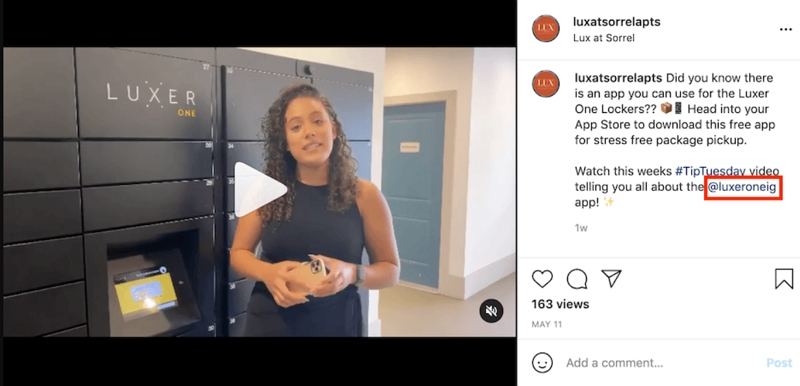
Tagging in captions allows people to quickly access the tagged user's profile by clicking on the username in the text, making it an efficient way to drive interaction and traffic to other accounts.
Part 3: How to Tag People on Instagram in an Instagram Story?
Instagram Stories are a fantastic way to share real-time moments, behind-the-scenes content, or short-lived updates with your followers. Tagging people in your stories can increase engagement, as it not only notifies the person but also allows them to re-share the story on their own profile. This boosts visibility for your content across different audiences. You can tag friends, influencers, or brands you're collaborating with, directly involving them in the moment you're sharing.
Steps to Tag Someone in an Instagram Story:
- 1.Open Instagram and create a new story by tapping on the “+” icon or your profile picture.
- 2.Take a photo or video, or upload one from your gallery.
- 3.Tap the “Aa” text icon to open the text input.
- 4.Type “@” followed by the username of the person you want to tag.
- 5.Select their username from the drop-down list and place the tag where you want it on the story.
- 6.Post the story, and the tagged user will receive a notification and may share it on their profile.
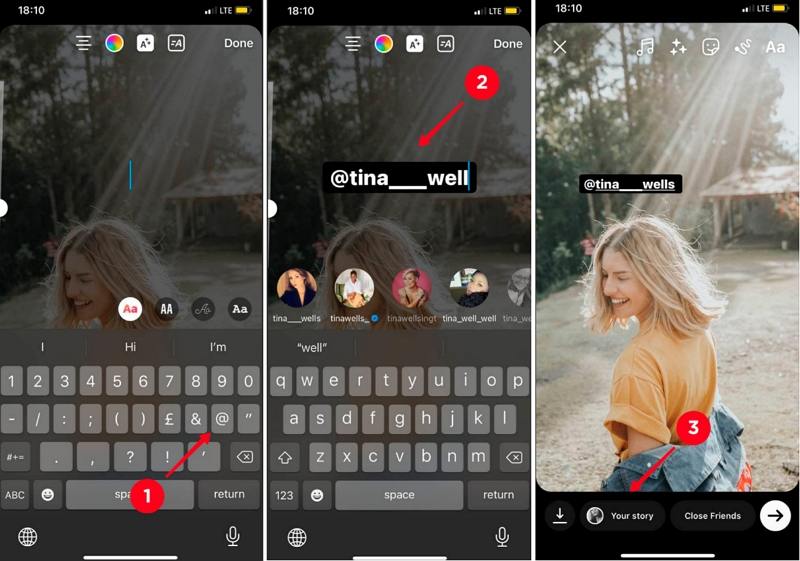
Tagging in stories allows more casual and dynamic engagement, as stories disappear after 24 hours, making it a popular feature for temporary promotions, events, and shout-outs.
Part 4: How to Tag People on Instagram in a Reel?
Instagram Reels is a creative feature where users can post short, entertaining videos. Tagging in Reels is a powerful way to give credit or involve others in your video content, whether it's friends, collaborators, or brands. Reels can go viral quickly, and tagging can boost the visibility of the people or businesses featured in your content. Whether you're making funny clips, tutorials, or promotional videos, tagging adds another layer of interaction and engagement.
Steps to Tag Someone in an Instagram Reel:
- 1.Tap on the “+” icon and select “Reel”.
- 2.Record or upload your video.
- 3.After editing, tap “Next” and look for the “Tag People” option.
- 4.Tap the area on the screen where you want the tag to appear.
- 5.Enter the username, select the correct one from the drop-down, and tap “Done.”
- 6.Post your reel, and the tagged users will be notified.
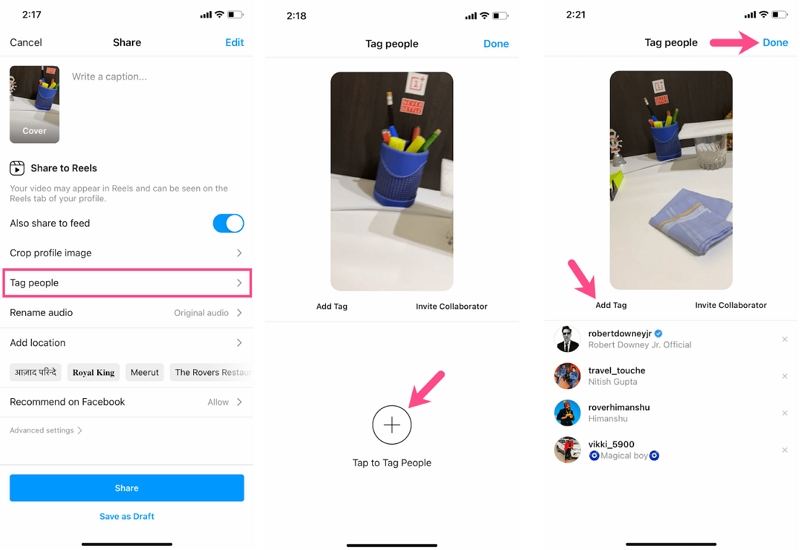
By tagging in reels, you help increase exposure for everyone involved, giving tagged users an opportunity to engage with your content and their followers.
Part 5: How to Tag Someone on Instagram in a Post (After Posting)?
It's easy to forget tagging someone while posting, but Instagram allows you to add tags even after you've already shared the post. This feature is particularly helpful if you forgot to give credit or if someone becomes relevant to the post after publication. You can add tags to your photo or video, ensuring that the person or brand gets notified and the post appears on their tagged section.
Steps to Tag Someone in an Instagram Post After Posting:
- 1.Go to your published post.
- 2.Tap the three dots at the top-right corner and select “Edit”.
- 3.Tap “Tag People” and follow the steps to add a tag to the photo.
- 4.Once done, tap “Done” to save the changes.
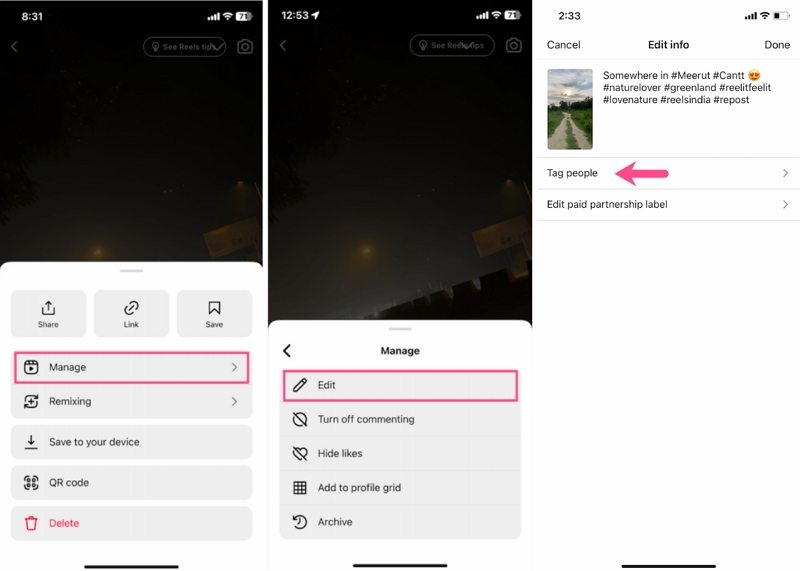
This feature allows you to correct mistakes or add important tags without having to delete and repost the content, making it very user-friendly.
Part 6: How to Tag Someone on Instagram in a Comment?
Tagging in comments is an effective way to get someone's attention or involve them in a conversation without directly tagging them in the post itself. Whether you want to notify someone about a post, engage them in a discussion, or recommend a post to them, tagging in comments keeps the interaction visible and connected.
Steps to Tag Someone in an Instagram Comment:
- 1.Navigate to the post where you want to tag someone.
- 2.In the comment section, type “@” followed by the user's Instagram username.
- 3.Select the correct account from the drop-down list.
- 4.Post your comment, and the tagged user will be notified.
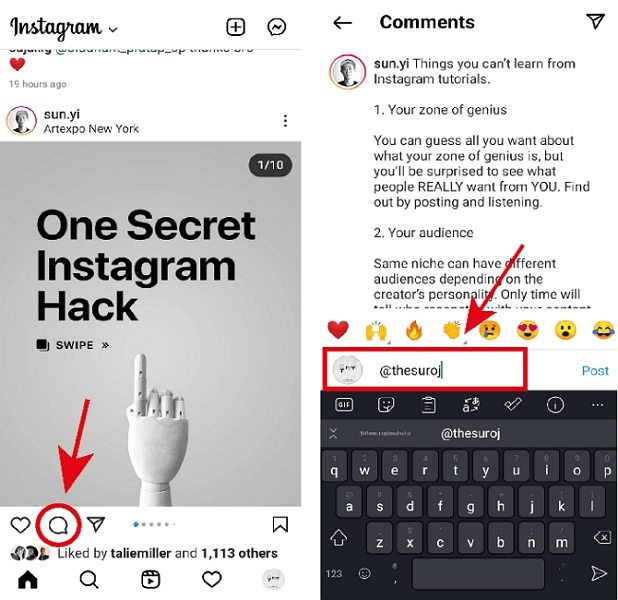
Tagging someone in a comment can help guide their attention to a post they may find interesting or relevant, facilitating more interaction and engagement.
Bonus Tip: How to Download Instagram Tagged Photos and Videos in Batch
Saving tagged photos or videos from Instagram can be useful for offline viewing, sharing, or archiving important memories. With HitPaw Univd (HitPaw Video Converter), you can easily download tagged Instagram content and save it in different formats for personal use. It allows you to keep your favorite Instagram-tagged content saved on your device, so you can access it anytime, even offline.
HitPaw Univd - All-in-one Video Solutions for Win & Mac
Secure Verified. 254,145 people have downloaded it.
- Download Instagram videos, reels, and tagged photos directly
- Supports a variety of formats such as MP4, MP3, WAV, and more
- High-speed downloading with lossless quality
- Easy-to-use interface suitable for all users
- Batch download feature to save multiple tagged posts at once
Secure Verified. 254,145 people have downloaded it.
Steps to Download Instagram Tagged Content:
Step 1.Download and install HitPaw Univd on your PC. Open the program, go to the Toolbox tab, and select Instagram Downloader.
Step 2.Enter the URL of the tagged Instagram post in the search bar and click Analyze.

Step 3.Once analyzed, preview the videos or photos, select the ones you want, and click Download.

FAQs on Instagram Tags
Q1. What are Instagram tags?
A1. Instagram tags allow you to mention or reference other users in your posts, photos, stories, and comments. They connect users and increase visibility for accounts.
Q2. What's the difference between user tags and hashtags?
A2. User tags directly mention a specific Instagram profile, while hashtags categorize content based on keywords and allow users to find posts related to a specific topic.
Q3. How can I see Instagram photos I'm tagged in?
A3. Go to your Instagram profile, tap on the “Tagged” icon below your bio, and view all the posts where you've been tagged.
Conclusion
Whether you're tagging people in photos, captions, stories, or reels, Instagram makes it simple to involve others and engage with your audience. Learning how to tag in different ways gives you more flexibility in how you share content and credit people. Plus, with the bonus tip on downloading tagged content using HitPaw Univd, you can easily keep a copy of your favorite Instagram moments.




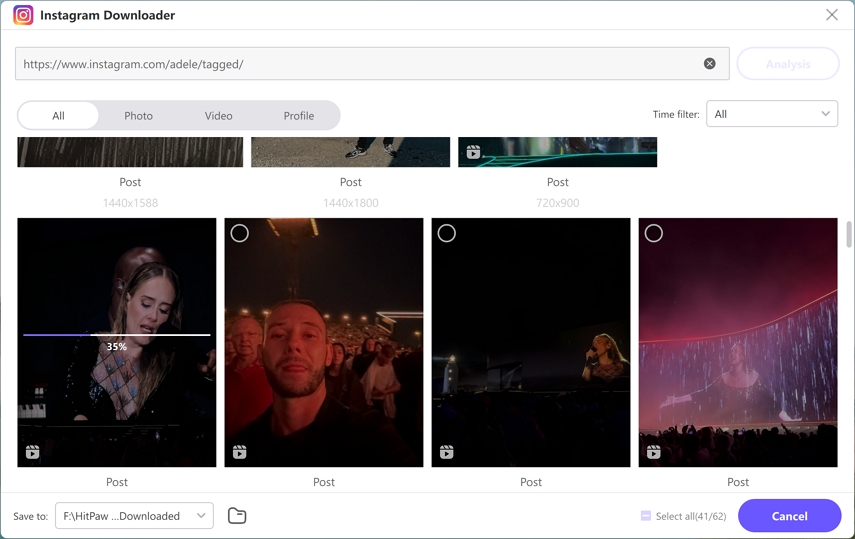





 HitPaw VoicePea
HitPaw VoicePea  HitPaw VikPea (Video Enhancer)
HitPaw VikPea (Video Enhancer) HitPaw FotorPea
HitPaw FotorPea

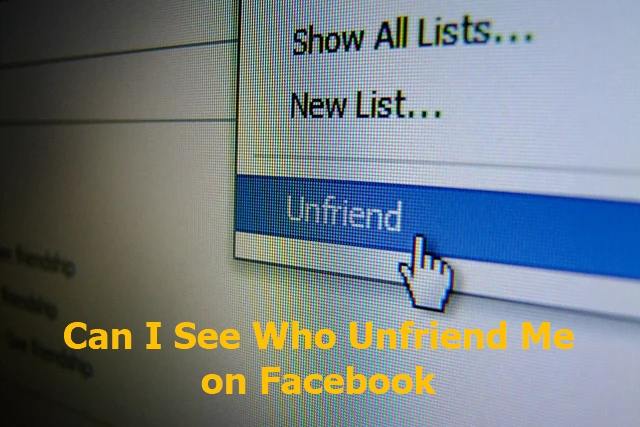

Share this article:
Select the product rating:
Daniel Walker
Editor-in-Chief
My passion lies in bridging the gap between cutting-edge technology and everyday creativity. With years of hands-on experience, I create content that not only informs but inspires our audience to embrace digital tools confidently.
View all ArticlesLeave a Comment
Create your review for HitPaw articles