3 Easy Ways to Save Instagram Reels to Camera Roll
Some Instagram reels are too entertaining or contain crucial information that you can't ignore to save to your camera roll. Even though Instagram reels last up until they're deleted, downloading them to a camera roll is the only way to guarantee future reference. For this reason, we'll show you three easy ways to save Instagram reels to camera roll.
Instagram reels feature is the most engaging compared to the other features. It's in this section where you'll have plenty of fresh and entertaining short videos to build a huge video library in your camera roll. To save reels to camera roll, use Instagram reel download built-in feature. Alternatively, click the reel to play the screen record and save to camera roll. But the best way to save a reel to camera roll is by use of software such as the HitPaw Univd (HitPaw Video Converter).
Part 1: Can You Download Instagram Reels?
Yes, you can download Instagram reels with an Instagram reel downloader even without a watermark. Downloading your own Instagram reels is easy and there are no restrictions. To the contrary, downloading other content creators reels requires using more technical ways to circumvent Instagram's content download restrictions.
Third party apps and screen recording make it possible to download Instagram reels from other user's Instagram feeds. If you intend to save and repurpose reels for reposting, downloading the reels without a watermark is the best option. With software, you won't go wrong or be perceived to have infringed on other people's intellectual rights.
Part 2: Best Ways to Save a Reel to Camera Roll
Knowing how to save a reel to camera roll will help you save the most interesting and educational reels for future reference. It will also ensure you've got videos to repurpose and post on your Instagram reels feed.
The best ways to save an Instagram reels to camera roll are:
Way 1: Save Instagram Reels to Camera Roll Using Instagram Reels Download Built-in Feature
Whether you're using an Android or an iPhone, Instagram allows you to download Instagram reels to camera roll using the Instagram reels download built-in feature. With this feature, you can easily download other people's reels to your Android and Iphone.
Here's how to save Instagram reels to camera roll iPhone:
- On Instagram's Reel feed, choose the reel to save.
- Click on the Share sign (the paper airplane icon), then the “Download” button. The Reel will download and save to your camera roll.
- How to save Instagram reels to camera roll Android:
- On your Instagram account go to the “Reels” tab.
- Open the Reel to save, then click on it to open.
- Tap the three dots in the bottom right corner to pop up the menu. Click “Save to Camera Roll”. The reel will automatically download and save to your camera roll.
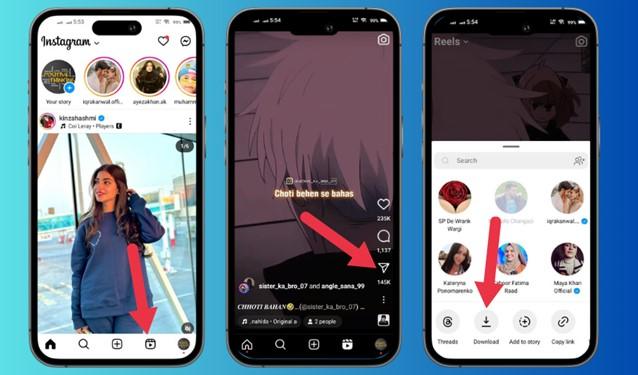
Instagram Reels Download Built-in Feature Restrictions
This feature is limited to smartphone operating systems - Android and iPhone. If you're a computer user, you'll have to use a different way to save Instagram reel to camera roll.
Way 2. Save Instagram Reels to Camera Roll Using Screen Recorder
Screen recording is among the simplest ways anyone can use to save Instagram reels. Unlike the built-in feature, screen recording can be done on all operating systems. You can either use the device's default screen recorder or download a screen recorder app to save Instagram reels to camera roll.
To save a reel by screen recording, first select the reel to save, then enable the screen recorder to use. Next, click the reel to start playing. This way, you'll record the reel and after you're done capturing, stop the recorder and save the recorded reel to camera roll.
Disadvantages of Screen Recording
Screen recording distorts video's quality as well as the audio. Again, screen recorded reels for repurposing will result in less engaging reels due to poor quality.
Compared to using software, screen recording takes time since it's slow.
Way 3: Use Instagram Reels Downloader to Download Instagram Reels to Camera Roll
Using Instagram reels downloader to download Instagram reels is faster, more efficient and saver compared to the ways. Instagram reels downloaders are loaded with video enhancement features, for you to enhance and repost saved videos. HitPaw Univd is the best reels downloader since it downloads reels faster while preserving quality.
HitPaw Univd not only downloads reels to computers from Instagram, Facebook, TikTok and other social media platforms but also converts the reel's format to match your device's compatibility.
HitPaw Univd Features
HitPaw Univd - All-in-one Video Solutions for Win & Mac
Secure Verified. 254,145 people have downloaded it.
- Save Instagram Reels to computer in MP4 format
- Download Reels videos from Instagram by entering Reels Instagram video link
- Download as many Instagram Reels videos as you need
- Preserves video quality when downloading.
- Easy to use and friendly User-interface.
- Supports both Windows and Mac.
Secure Verified. 254,145 people have downloaded it.
How to Download Instagram Reels Videos Using HitPaw Univd
Here's how to download Instagram Reels to your computer and transfer the downloaded reels to an iPhone camera roll.
Step 1: Open Instagram Downloader Feature
Download and install HitPaw Univd on your Windows or Mac. Launch the program, click on the “Toolbox” tab then choose “Instagram Downloader”.

Step 2: Copy and Paste Instagram Reel Link
In the Instagram website or app, copy the Instagram Reels link that you'd like to download. Paste the link in the search bar and click the “Analysis” button.
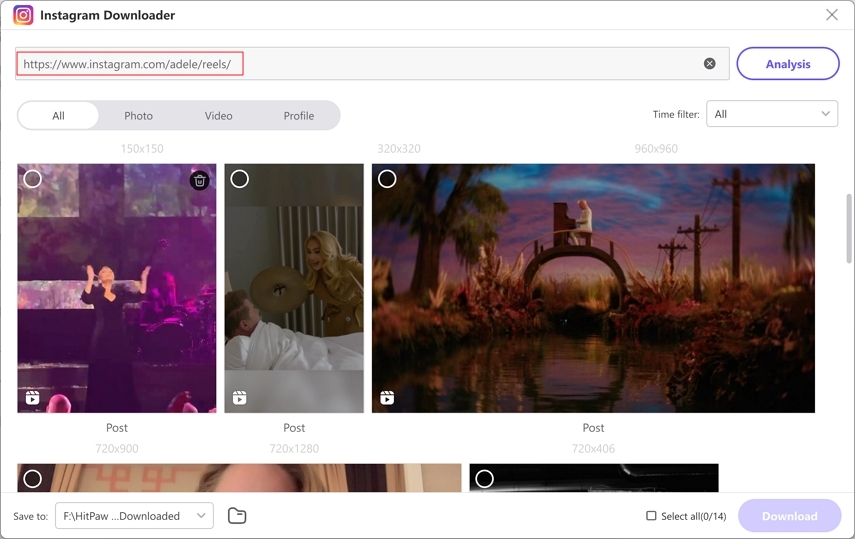
Step 3. Preview and Download Instagram Reels Videos
Preview the Instagram reels and select the one(s) you want to download. Click the “Download” button to start downloading Instagram reels to the computer.
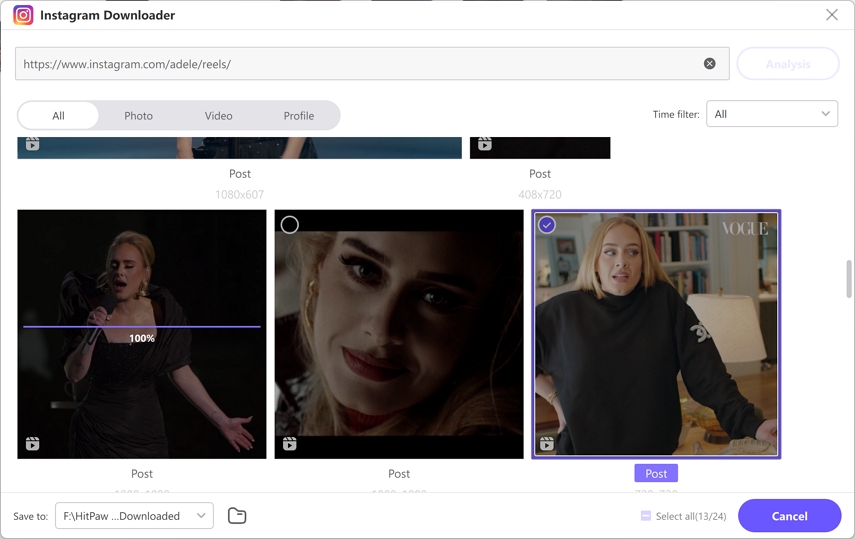
Step 4: Transfer Instagram Reels to Camera Roll
After downloading, connect your iPhone to the computer using a USB cable. Use iTunes or any other file-sharing tool to transfer and save downloaded Instagram reels to your iPhone's camera roll.
Part 3: Save Instagram Reel to Watch Later
Do you know Instagram allows you to save reels on the app? Saving Instagram reels on the app will save your phone's storage space. Since it's easy and fast to save reels using this method, building a repository of the most interesting reels is fast. You'll don't have to install require another software or app to save Instagram reels.
Follow these steps to learn how to save reels to watch later.
- Open the reel you want to save and click the three “dots icon” at the bottom right of your screen.
- Select “Save,” and you'll see a pop-up confirmation your screen.
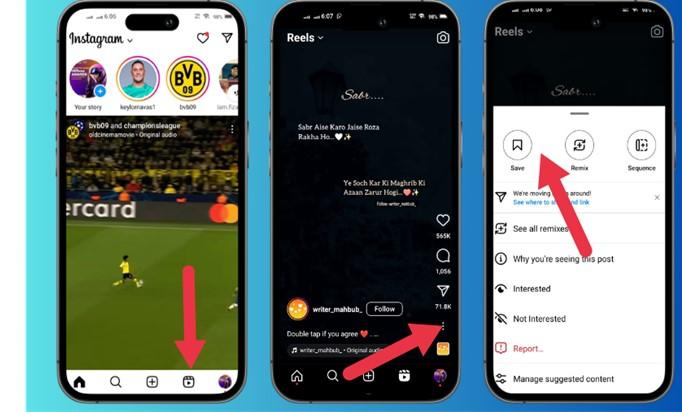
To watch the saved reels, go to your profile page, click the “three lines” in the top right corner, and then select “Saved.” In the Saved folder, go to the Reels tab to watch saved Instagram reels at your convenience.
Conclusion
There are different ways to save a reel to camera roll. You can use the Instagram reels download built-in feature which is limited to Android and iPhone, or screen record the reel as it plays and save to camera roll. Using HitPaw Univd is the most recommended way to save Instagram reels videos to computer with URL only. This program batch download Reels to computer with high quality.







 HitPaw VoicePea
HitPaw VoicePea  HitPaw VikPea (Video Enhancer)
HitPaw VikPea (Video Enhancer) HitPaw FotorPea
HitPaw FotorPea



Share this article:
Select the product rating:
Daniel Walker
Editor-in-Chief
My passion lies in bridging the gap between cutting-edge technology and everyday creativity. With years of hands-on experience, I create content that not only informs but inspires our audience to embrace digital tools confidently.
View all ArticlesLeave a Comment
Create your review for HitPaw articles