Full Guide on How To Remove Tag on Instagram
Tagging on Instagram is a great way to connect with friends, family, and followers by associating them with your photos, videos, and comments. However, there are times when you might want to remove a tag, whether for privacy reasons, to declutter your profile, or to better control your online presence. In this guide, we'll walk you through how to remove tags on Instagram photos, posts, and comments.
Part 1. How To Remove Tagged Photos on Instagram?
Sometimes you may be tagged in photos that you no longer want associated with your profile. Instagram makes it easy to untag yourself from these posts. Here's how you can remove tags from individual photos or videos:
Steps to Remove Tagged Photos on Instagram:
- 1.Visit your profile and navigate to the "Tagged Photos" section.
- 2.Tap the iamge you want to untag yourself from.
- 3.Tap the picture, and then tap your name that is shown on the image.
- 4.Tap 'Remove Me from Post' to eliminate the tag from the post.
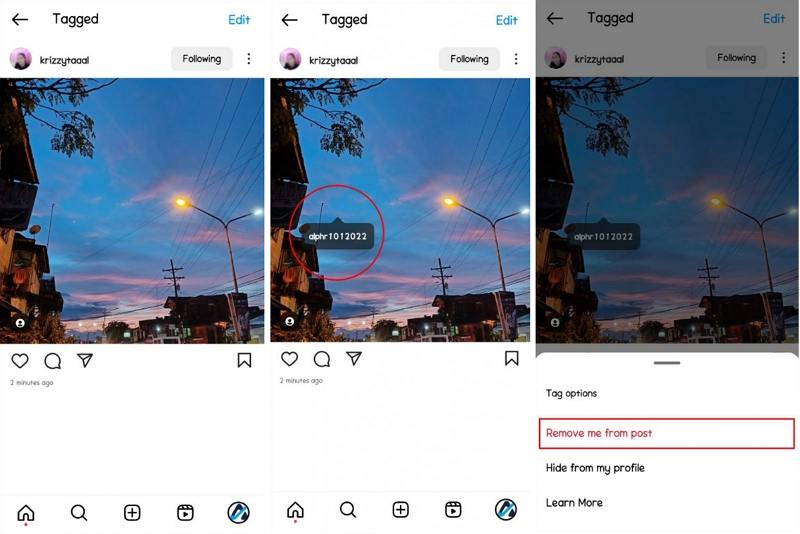
This method works for both Instagram photos and Reels, allowing you to clean up unwanted tags efficiently.
Part 2. How To Remove Tagged Posts on Instagram
How to remove tag post on Instagram? If you want to remove all your tagged posts entirely, you can easily manage them from your profile. Here's how you can do it:
Steps to Hide or Remove Tagged Posts on Instagram::
1.Open Instagram and tap the hamburger menu in the top right corner.
2.Select 'Settings and Privacy.'
3.Scroll down to the 'How Others Can Interact with You' section.
4.Choose 'Tags and Mentions.'
5.On the next screen, tap 'Manually Approve Tags' and activate the option.

6.Tap Edit next to "Tagged Posts."
7.Select the photos you want to either hide or remove the tag from.
8.Choose either Hide or Remove. Hide will make the image invisible on your profile but doesn't remove you from the photo. Remove will both hide the post and remove you from the tag.

Part 3. How To Remove a Comment Tag on Instagram?
Untagging yourself from comments is essential for maintaining control over how others interact with you on Instagram. Unfortunately Instagram doesn't give you an option of removing a tag on Instagram that was made on the comments section. You can only untag yourself on Instagram if the tag was made on a post: video, reels or photo. You can either ask the person to remove your name from the comment or block that account.
- 1.Visit the Instagram post from where you want to delete the comment.
- 2.Tap on the comments icon to open the comments section.
- 3.For Android users, long press on the comment till the blue pop-up bar appears. For iOS users, swipe leftwards on the comment that you wish to remove.
- 4.Here, tap on the trash icon and the comment will be deleted.
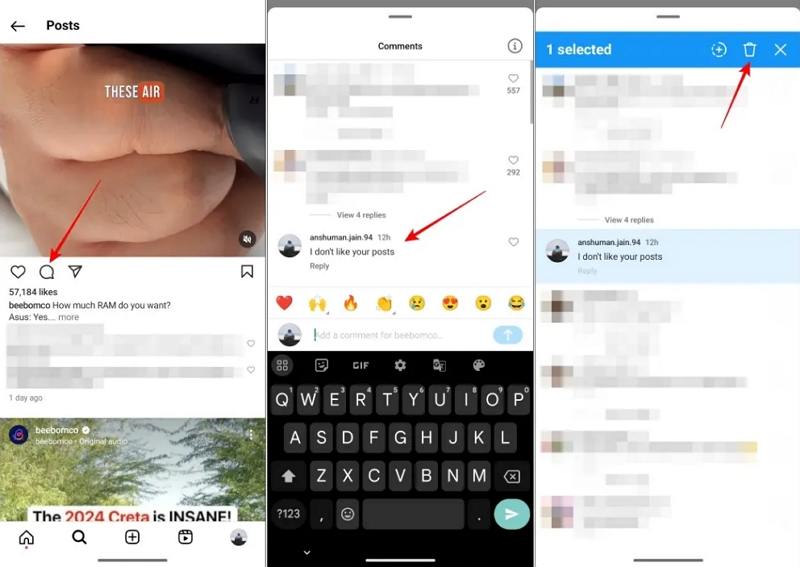
Bonus Tip: Download Instagram Tagged Posts, Photos, and Videos for Sharing
Managing your Instagram tags is one thing, but if you're looking to save or share the photos and videos where you've been tagged, HitPaw Univd (HitPaw Video Converter) is the perfect tool to help. This software offers a simple and efficient way to download Instagram tagged posts, whether they're images or videos, directly to your device.Whether you want to keep these posts as memories or use them for other purposes, this tool makes the process seamless, offering speed and precision.
HitPaw Univd - All-in-one Video Solutions for Win & Mac
Secure Verified. 254,145 people have downloaded it.
- Download the entire gallery of tagged posts from Instagram, including photos and videos
- Ensures that all downloaded photos and videos maintain their original resolution and quality
- Convert downloaded videos and photos to various formats, such as MP4, MP3, and more
- Enjoy quick download speeds, even for large galleries or high-definition videos
- Retain original captions, tags, and metadata with every download
- Basic video editing features like trimming, cropping, and merging
Secure Verified. 254,145 people have downloaded it.
Step 1.Free download and install HitPaw Univd on your PC. Go to the Toolbox tab and select Instagram Downloader.
Step 2.Enter the Instagram tagged link in the search bar and click the Analysis button. Preview the tagged posts and select the ones you want to download.

Step 3.Click the Download button to save the Insta tagged posts to your computer.

Conclusion
Instagram tags are a useful feature, but they don't always align with how you want to present yourself online. Whether you're removing tags from photos, multiple posts, or comments, this guide provides all the steps to keep your profile tidy and manage how others tag you. Don't forget to try HitPaw Univd if you ever want to download your tagged Instagram content for safekeeping.





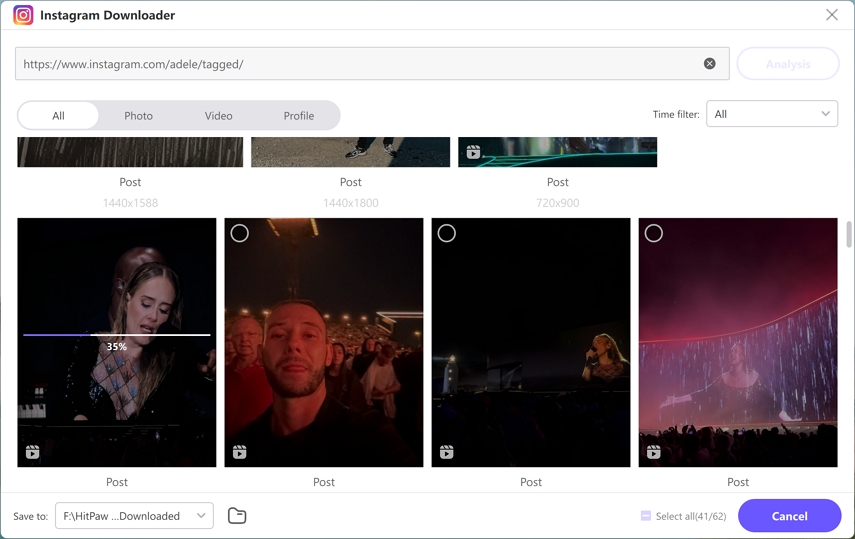





 HitPaw VoicePea
HitPaw VoicePea  HitPaw VikPea (Video Enhancer)
HitPaw VikPea (Video Enhancer) HitPaw FotorPea
HitPaw FotorPea
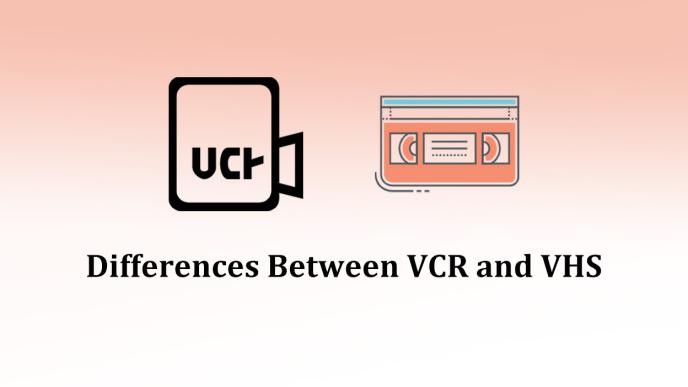


Share this article:
Select the product rating:
Daniel Walker
Editor-in-Chief
My passion lies in bridging the gap between cutting-edge technology and everyday creativity. With years of hands-on experience, I create content that not only informs but inspires our audience to embrace digital tools confidently.
View all ArticlesLeave a Comment
Create your review for HitPaw articles