How to Post Live Photos on Instagram: Step-by-Step Guide
Live Photos are an engaging method to relive memories because they combine motion and sound to provide a richer visual experience. However, for any other form of live images, people have come up with concepts of how to make it possible to share such work on the Instagram platform. If you are here right now, you are going to find out why it is wise to share Live Photos in Instagram and how to post live photos on Instagram. We will also learn about the most suitable apps to edit your Live Photos for Instagram and strategies to monetize them.
Part 1: Why Share Live Photos on Instagram?
Live Photos are more than just photos. They're moving pictures that carry a sound. So, how to post live photos on Instagram? The sharing of these on Instagram can infuse life into your feed, making the posts live and memorable.
Dynamic Storytelling
A Live Photo is a dimension of a story that no still photo can provide. The little motion and the sound carried with it take the viewers to the very moment that the photo was taken. It makes it more interesting and engaging.
Creative Appeal
Instagram feeds on creative and visually enhanced content. Live Photos gives a new look to feeding by adding motion to any static feed and is definitely a creative way to post a live photo on Instagram.
Better Engagement
Content that moves, either in videos, GIFs, or Boomerangs captures attention effectively. Live Photos shared with creativity tend to get a lot of likes, comments, and shares, overall increasing engagement on your account.
Part 2: How to Post Live Photos on Instagram
Using Boomerang in Stories
Instagram's Boomerang app allows for the easiest sharing of Live Photos. From your app, swipe right and open up Stories, selecting your live photo from there. Long-pressing on your screen with the finger shows "Boomerang" from there, so how to post live photos on Instagram automatically transforms it into a GIF of that little video looping, so you can add some words to it with text or filter it along with putting up stickers for your use on the feed.
Converting to GIF
Convert it into GIFs if you wish to share Live Photos in a different format. Some tools, such as GIPHY, can be used to make the transformation without much hassle. All that is required is uploading a Live Photo to GIPHY, following through on the steps to turn the Live Photo into a GIF, and then downloading your final product. From here, you can upload that GIF to Instagram to really get something extra to how to post live photos on Instagram.
Converting to MP4 Video
MP4 is one of the most compatible formats for Instagram, ensuring smooth uploads and playback. Use a reliable converter like HitPaw Univd to transform your Live Photo into a video file. After conversion, upload the MP4 to Instagram, where it will fit seamlessly into your feed or Stories.
Part 3: Best Tools to Convert Live Photos for Instagram
It is also important to share the Live Photos in an MP4 or GIF format since Instagram doesn't natively support them. The tools will be the right way to convert Live Photos. Here are some of the best options available for posting live photos on Instagram through seamless conversion:
GIPHY
GIPHY is one of the leading GIF-making platforms. It enables users to easily transform Live Photos into fun, Instagram-ready GIFs. With a friendly interface, this process does not require a beginner to look elsewhere for anything else to do. However, this is not a basic conversion tool; instead, GIPHY has more than enough options to customize stickers, captions, and even effects to your GIF for how to post live photos on Instagram.
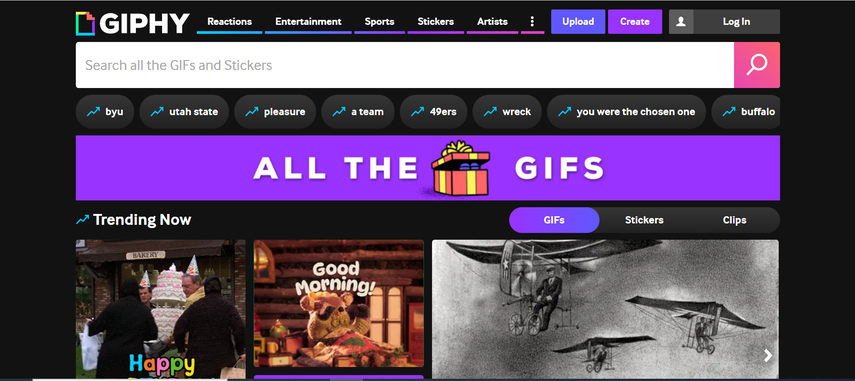
HitPaw Univd
HitPaw Univd is an excellent conversion tool designed to make converting Live Photos into MP4 videos or GIFs a seamless process for posting live photos on Instagram. Being known for blazing-fast processing speeds, it ensures your output quality, so videos look professional and polished upon sharing on Instagram.
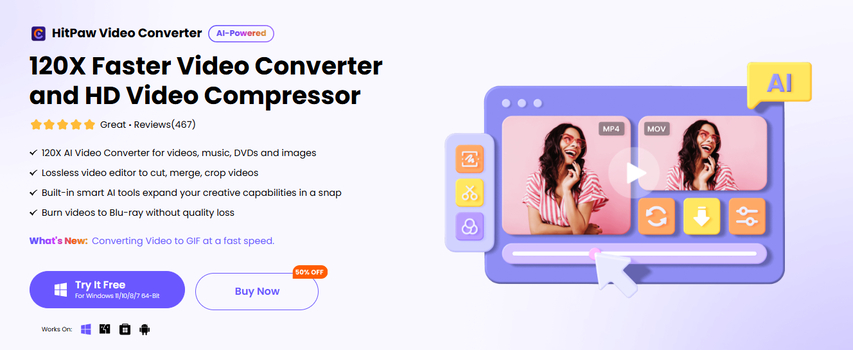
Wondershare UniConverter
An all-in-one converter for Live Photos, Wondershare UniConverter is quite a wonderful tool. It supports a host of formats, including MP4 and GIF, therefore easy to make them ready for Instagram. Beyond just converting post live photos on Instagram, it also offers robust editing features like trimming, resizing, adding effects, and compressing files without a loss of quality.
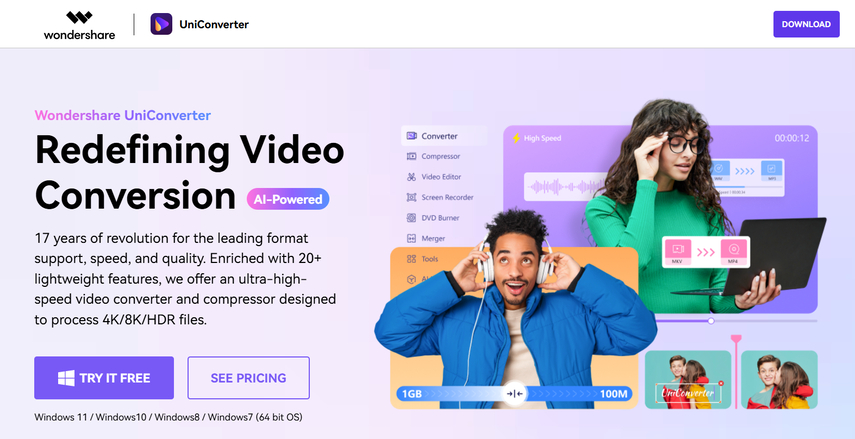
Part 4: Tips for Enhancing Live Photo Posts
Sharing Live Photos on Instagram is an excellent way to share moments in a dynamic and engaging manner. However, for one to maximize these posts, there is a need to optimize them for the Instagram audience and platform. Here are some actionable tips to make your Live Photo posts stand out:
Apply Filters
Filters can totally change the mood and aesthetic of your content. Instagram's built-in filters can quickly and easily enhance your Live Photos, whether they are shared as videos, GIFs, or Boomerangs. From soft vintage tones to bold, high-contrast effects, filters can add a creative touch that complements the vibe of how to post live photos on Instagram.
Optimize Length
The length of your content also matters, especially on social media platforms like Instagram, where users have only a few seconds of their attention. Ensure that the converted Live Photo videos or GIFs are short in length, focusing on the most engaging part of the motion. Short and impactful clips are more likely to keep the viewers interested and lead to better interaction rates.
Insert Captions
Captions are a very good way to enhance your Live Photo posts. A caption may accompany a main text, tell a story, or ask a question so that people begin discussing it. Whether it is a rousing description of the product or service, a humorous comment, or an urgent call for action the right caption can compel people to Like, comment or share the post and so boost its reach and visibility.
Part 5: [Bonus Tip] How to Convert Video to GIF and Post it on Instagram
The video converter of HitPaw Univd is simply excellent when it comes to Live photo preparation for Instagram, combining simplicity with functionality. Whether you want your Live Photos converted into GIFs or MP4 videos, the process is quick and hassle-free with HitPaw. This software with an intuitive interface and features will stand out as the best choice for content creators for Instagram of how to post live photos on Instagram.
Watch this Video Guide to Learn More
Key Features of HitPaw Univd
HitPaw Univd - All-in-one Video Solutions for Win & Mac
Secure Verified. 254,145 people have downloaded it.
- High-Quality Output: It saves the image resolution and quality of your Live Photos. You now get professional-grade results for Instagram uploads.
- Rapid Process: Convert files much faster without compromising any form of quality.
- Batch Conversion: This lets you convert multiple Live Photos at once, helping creators transfer batch content more efficiently.
- Flexible Format Support: Supports a variety of different output formats, including GIF and MP4, making it pretty versatile for other platforms.
- User-Friendly Interface: The software is easy to use even for a novice, as it has simple options and a very direct process.
Secure Verified. 254,145 people have downloaded it.
Simple Steps to Use HitPaw Univd
Install and open HitPaw Univd, then navigate to the Toolbox tab. Select the Video to GIF feature and import your desired video.

Step 2: Customize GIF Output Settings
Under the "Settings" tab, customize the output resolution, frame rate, and size for your GIF file(s). In the preview window, drag and adjust the matrix diagram to modify the aspect ratio, with updates reflected in the "Output Size" section on the right.

Select your preferred frame rate using the "Frame Rate" menu. The default setting is 10fps, but you can change it as needed.
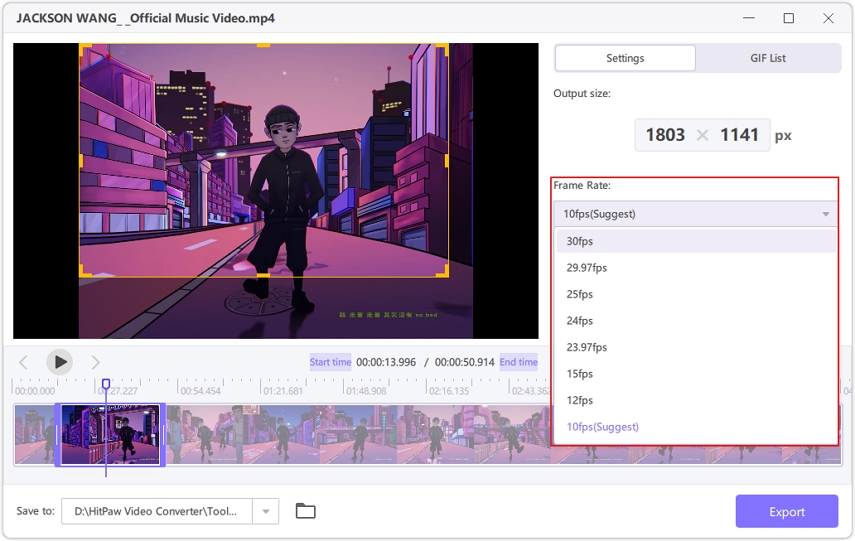
Use the "Size" drop-down menu to define the desired size for your GIF.

Step 3: Create GIF from Video
On the timeline, drag the left bar to set the start time and the right bar for the end time. Preview the segment, then click Create GIF to generate the file. You can create multiple GIFs by selecting new segments and repeating the process.

Step 4: Export GIFs
After creating your GIFs, click the Export button in the bottom-right corner to save them.

Part 6: FAQs About How to Post Live Photos on Instagram
Q1. Can Instagram Directly Support Live Photos?
A1. No, Instagram does not support Live Photos in their original format. You need to convert them into Boomerangs, GIFs, or MP4 videos before posting.
Q2. Which Format Is Best for Instagram?
A2. MP4 videos are the most compatible for Instagram. They upload and play without any issues in Stories, Reels, and feed posts.
Q3. Which Tools Will Help with Conversion?
A3. Still, HitPaw Univd is a perfect tool for converting video to GIFs and MP4, suitable for Instagram because of the app's effectiveness, high-quality output, and simplicity.
Conclusion
Sharing Live Photos with Instagram followers is among the best strategies for injecting some energy as well as individuality into your account. Regardless of whether you decide to send them as Boomerangs, GIFs, or MP4 videos, your audience will most definitely be drawn to them, and participation levels will rise. Simple processes like that of converting Live Photos for how to post live photos on Instagram through tools such as HitPaw Univd make it easy.







 HitPaw VoicePea
HitPaw VoicePea  HitPaw VikPea (Video Enhancer)
HitPaw VikPea (Video Enhancer) HitPaw FotorPea
HitPaw FotorPea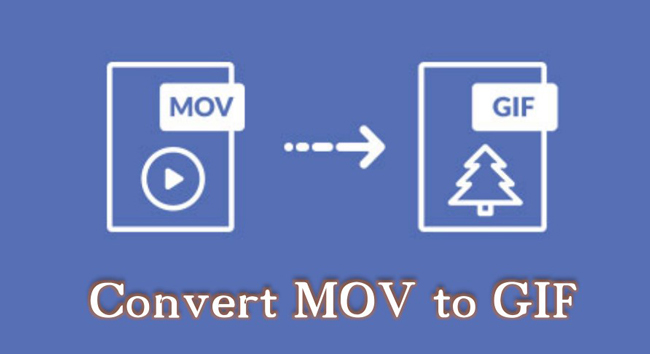
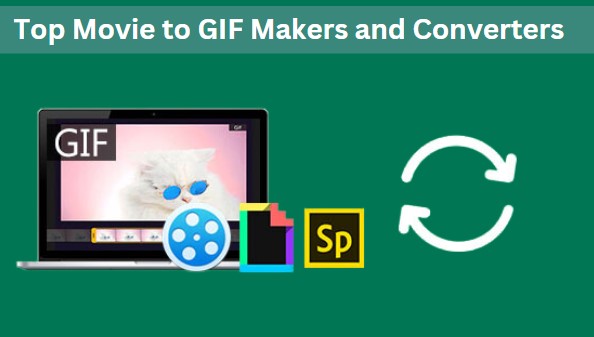


Share this article:
Select the product rating:
Daniel Walker
Editor-in-Chief
My passion lies in bridging the gap between cutting-edge technology and everyday creativity. With years of hands-on experience, I create content that not only informs but inspires our audience to embrace digital tools confidently.
View all ArticlesLeave a Comment
Create your review for HitPaw articles