Best Three Ways to Post a Video on Instagram
With its visual-centric platform, Instagram provides an excellent opportunity for users to share engaging video content with their audience. From captivating moments to creative stories, posting videos on Instagram can significantly enhance your presence and engagement on the platform. Whether you're an individual user, influencer, or brand, understanding the nuances of posting videos on Instagram is essential for maximizing your impact.
This comprehensive guide aims to walk you through the process of posting videos on Instagram, covering everything from video formatting to captioning and engagement strategies. Learn how to post a video on Instagram and master the art of visual storytelling on this popular social media platform.
Part 1. Three Ways to Post a Video on Instagram
1. How to Post a Video on Instagram via the website
Instagram has become a popular platform for sharing engaging visual content, including videos. While the mobile app is the primary means of accessing Instagram for many users, the website also offers convenient features for posting videos.
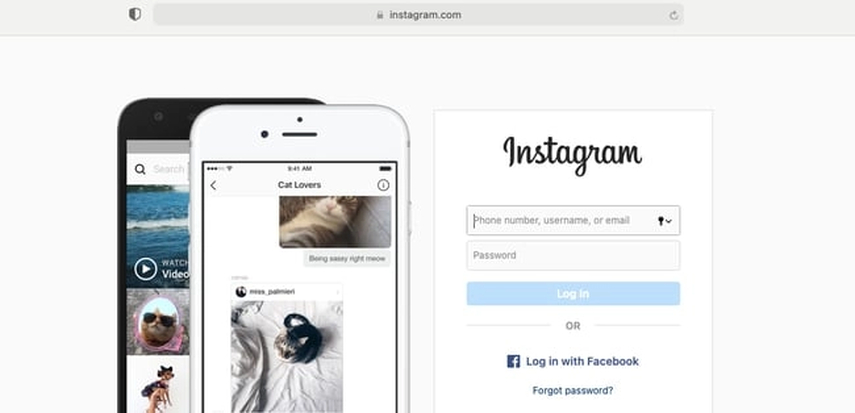
How to Post a Video on Instagram
Step 1: Open your web browser and navigate to www.instagram.com. Login with the Instagram account credentials to begin the proceedings.
Step 2: Once logged in, locate and click on the "+" icon at the top of the page. This will open the posting interface.
Step 3: In the posting interface, click the "Video" option to indicate that you want to upload a video.
Step 4: Click on "Choose File" or "Select Video File" (depending on your browser) to select the video file you want to upload from your computer. Once selected, click "Open."
Step 5: Add a caption to your video by typing in the caption box provided. You can also add tags (using "#" before a word or phrase) to make your post discoverable.
Step 6: Once you've added your caption and other desired details, click the "Share" button.
2. How to Post a Video on Instagram via Instagram Creator Studio
Instagram Creator Studio offers advanced features for content creators to manage and publish their posts efficiently. Among its capabilities is the ability to upload and post videos directly to Instagram from your desktop.
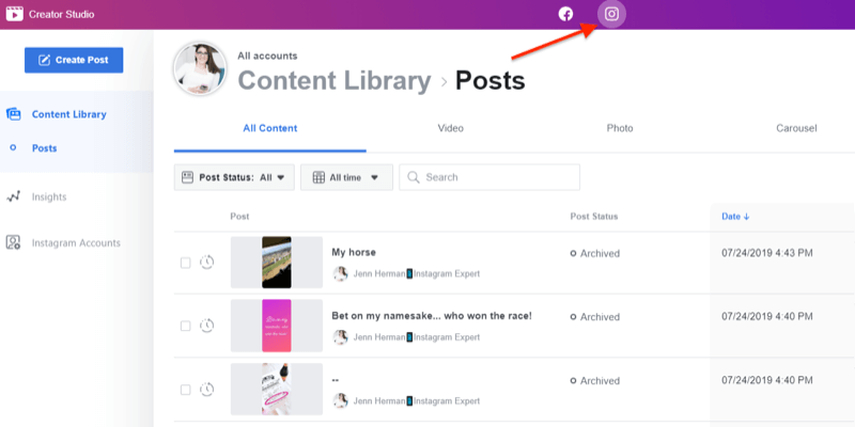
How do I post a video on Instagram
Step 1: Open Creator Studio. Proceed ahead by hitting the Instagram button.
Step 2: Click on "Create Post". Choose the Instagram page you must post (in case you have multiple Instagram pages).
3. How to Post a Video on Instagram via Browser User-agent
This method uses your desktop browser to mimic a mobile browser, allowing you to upload videos as in-feed posts or Stories on Instagram. It's a technique commonly employed by developers when working with Instagram or other mobile app APIs, but it's simple enough for anyone to use. Please note that this option is only compatible with Google Chrome. If you haven't already installed it, you can download it using the link below.
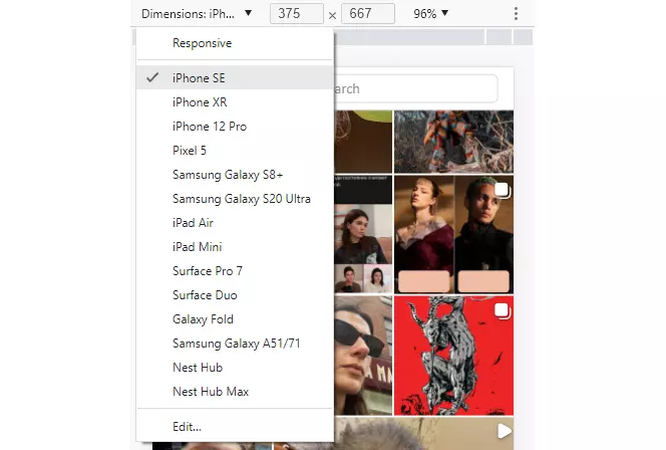
How to post a long video on Instagram
Step 1: Open Google Chrome and navigate to Instagram. Press three vertical dots to move ahead
Step 2: Select "More tools" in the dropdown menu, then click "Developer Tools".
Step 3: Select the second from the left button from the top menu bar in the Developer Tools panel. This is the "Toggle Device Toolbar" button, depicted as an outline of a phone over the outline of a tablet.
Step 4: In the responsive toolbar that appears to the left, click on the word "Responsive" and choose your preferred mobile device from the list in the dropdown menu.
Bonus tips: How to Download a Video For Instagram on Win & Mac
Downloading multiple Instagram videos is a breeze with the HitPaw Univd (HitPaw Video Converter). This powerful tool makes it simple to download videos from Instagram and supports a wide range of other websites. Whether you're looking to save videos for offline viewing or need to compile media for a project, HitPaw Univd provides a seamless and efficient solution. Its versatility and user-friendly interface make it an essential tool for anyone who frequently downloads online videos.
Main Features of HitPaw Univd
- Easily download multiple videos from Instagram in one go, saving time and effort.
- In addition to Instagram, HitPaw Univd supports downloading from YouTube, Facebook, Dailymotion, and over 10,000 other websites.
- Intuitive design makes it easy for anyone to start downloading videos without a steep learning curve.
- Download entire playlists or multiple videos at once from various websites, increasing efficiency.
- Benefit from accelerated download speeds, ensuring you get your videos quickly without compromising quality.
- Convert downloaded videos to different formats, such as MP4, AVI, MOV, and more, to ensure compatibility with your devices.
How to Download Instagram Videos Using HitPaw Univd?
Step 1: Installing the HitPaw Univd on your computer is the first step. Once you launch the software, there are two ways to access the Instagram downloader.
Option 1: Choose Instagram Downloader by going to the Toolbox tab.

Option 2: Select Instagram Downloader by clicking the inverted triangle icon under the Download menu.

Step 2: In the Instagram Downloader, you can either enter the Instagram username or the URL of the photo or video you want to download. Click "How to download" to view the online tutorial if needed. If you enter a photo or video URL, the program will explore all posts, photos, and videos associated with that link.
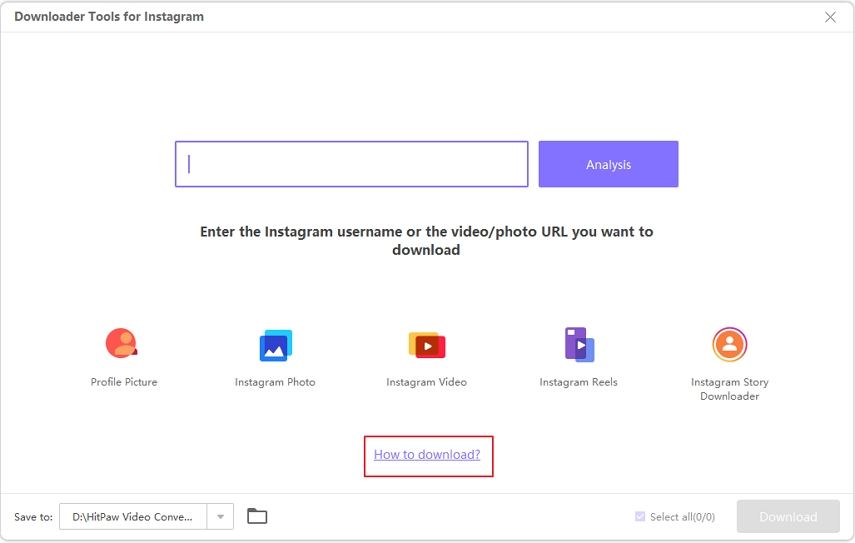
Step 3: Select the profile pictures, photos, videos, or posts you wish to download, then click the Download button to save them to your computer. You can also choose the Select All option to download every videos analyzed here.
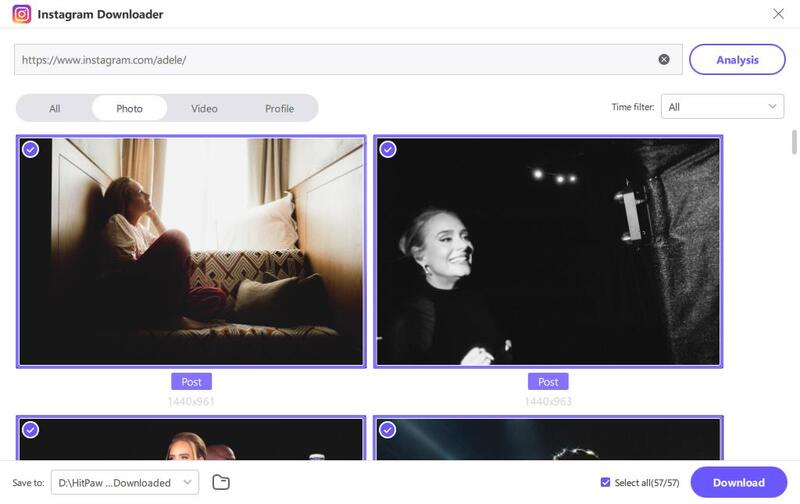
Watch the following video to learn more details:
FAQs
Q1. Can you post a video on Instagram without it being a reel?
A1.
Yes, you can post a video on Instagram without it being a reel. Instagram allows users to post videos as regular feed posts, similar to posting photos. When you create a new post, you can upload a video from your device's camera roll or gallery.
You can add captions, tags, locations, and other elements to your video post just like you would with a photo post. You can also post videos as part of your Instagram Stories, which are temporary posts that disappear after 24 hours.
Q2. What is the difference between Instagram reels and videos?
A2.
Instagram Reels are short-form videos, lasting up to 60 seconds, with creative tools like audio, effects, and stickers, primarily focused on fun and entertainment. They're prominently featured on the Explore page, encouraging quick interactions and sharing.
Regular videos on Instagram can be longer and serve various purposes, such as informational or promotional content, with fewer editing features. They typically appear in feeds or on profiles and offer versatility in format and style.
Final Thoughts
Learning how to post a video on Instagram has become simpler with the three brilliant options outlined above. Whether using the Instagram website, Instagram Creator Studio, or leveraging browser user-agent tricks, users can conveniently share their videos with their audience. HitPaw Univd is the optimal choice for performing multiple video editing operations. With its user-friendly interface and robust features, HitPaw Univd streamlines the editing process, empowering users to create high-quality content effortlessly.






 HitPaw Edimakor
HitPaw Edimakor HitPaw Watermark Remover
HitPaw Watermark Remover  HitPaw VikPea (Video Enhancer)
HitPaw VikPea (Video Enhancer)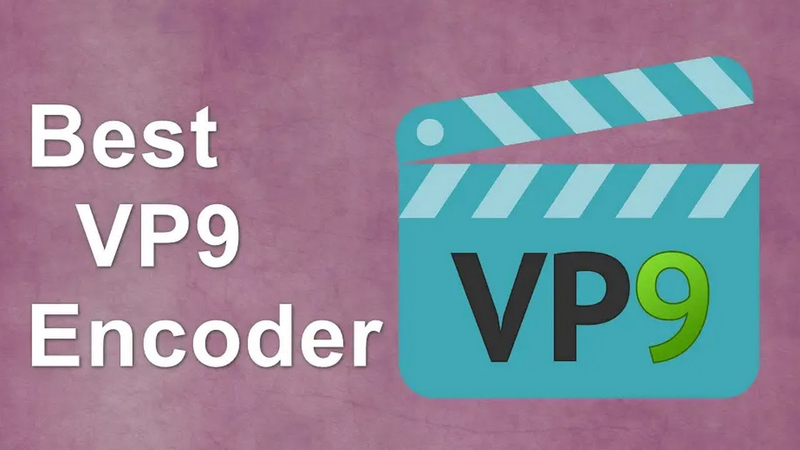

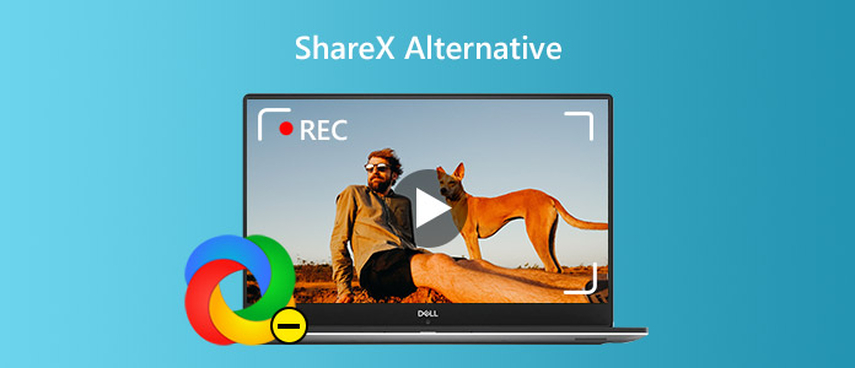

Share this article:
Select the product rating:
Daniel Walker
Editor-in-Chief
My passion lies in bridging the gap between cutting-edge technology and everyday creativity. With years of hands-on experience, I create content that not only informs but inspires our audience to embrace digital tools confidently.
View all ArticlesLeave a Comment
Create your review for HitPaw articles