How to Pause an Instagram Reel on Android/iPhone/PC
It is essential to have control over how the Reels of Instagram work. This feature empowers users to choose how they want to consume content on the platform. It allows users to pause Instagram Reels without losing progress, consider complex content, and capture memorable moments. This feature is most beneficial to individuals who multitask and those individuals who prefer to focus on the aspects of Reels. Let's look at how to pause Instagram reels in detail.
Part 1. Understanding Instagram Reels and Its Features
Instagram Reels is a standard function that allows users to record and upload videos briefly. This is similar to TikTok because users can add music, effects, and filters to their videos. It brings a lot of traffic to Reels because its creation requires no specific skills. It's important to note that anybody can make a Reel, regardless of proficiency. This app has many resources and patterns for creating a successful video and is entertaining. Also, Reels are not hidden on the platform; that's why creators can get more exposure.
Yet another aspect contributing to Reels' popularity is its interactional features. Reels have features where users explore, like, comment, and share, increasing the feeling of talking to each other. Reels also allow for features like AR effects, trending sounds, and duets, making it fun for users to experiment and create new material.
Part 2. Master How to Pause an Instagram Reel on Devices
1. Pause Instagram Reels on iPhone/Android (Two Ways)
1. Pausing Reels on iPhone and Android
- To stop an Instagram Reel on your iPhone or Android device, do these easy steps:
- Open the Instagram app and go to the Reels section.
- Find and play the Reel you want to stop.
- Tap anywhere on the screen to stop the Reel.
- Tap again to start playing again.
2. Using the Progress Bar
- The bar at the bottom of a Reel lets you move through the video quickly.
- Find the bar below the Reel.
- Tap anywhere on the bar to see that specific part of the video.
- Drag the bar left or right to go back or move forward.
2. Pause Reels in Instagram from Desktop Device
To stop an Instagram Reel on your desktop or laptop, do these steps:
- Launch Instagram now and locate Reels.

- Locate and select the Reel that needs to be stopped. Eventually, the Reel will spin on its own.
- You can pause the video by clicking on whatever part of the video window you want. The video will pause, and any audio will also be silenced. To start playing again, watch the video once more.
Part 3. How to Pause Instagram Reels without Holding
Unfortunately, Instagram does not have a feature that allows you to pause Reels without holding down your finger on the screen, but other ways can help you watch Reels without touching the screen. One of the most likely options is to download the Reel and then watch it on a gadget or in a program that allows pausing without holding the cursor.
With the help of HitPaw Univd (HitPaw Video Converter), you can easily download Instagram Reels and convert the videos to other formats. This means you can download your favorite Reels and watch them without interruption. Learn how to pause a reel on Instagram.
HitPaw Univd - All-in-one Video Solutions for Win & Mac
Secure Verified. 254,145 people have downloaded it.
- Fast Download Speeds: HitPaw Univd is easy and fast to download, and it will help you to save your Reels quickly.
- Batch Downloading: Reels can be downloaded at once, reducing the time and energy required.
- Multiple Format Support: Convert Reels to many formats, including MP4, AVI, MOV, and others, to be compatible with different devices.
- High-Quality Output: When you download or alter Reels, ensure the quality does not decrease compared to the original material.
- User-Friendly Interface: The software is also characterized by a friendly user interface, which makes it easy for even the novice to operate.
Secure Verified. 254,145 people have downloaded it.
Guide to Download Instagram Reels with HitPaw
Step 1: Access the Instagram Downloader
First, download the HitPaw Univd and launch the application on your computer. Next, launch the software and navigate to the “Toolbox” tab. From there, you will select the “Instagram Downloads” option. You can also go to the “Download” section and right-click the triangle icon to choose “Instagram Downloader.
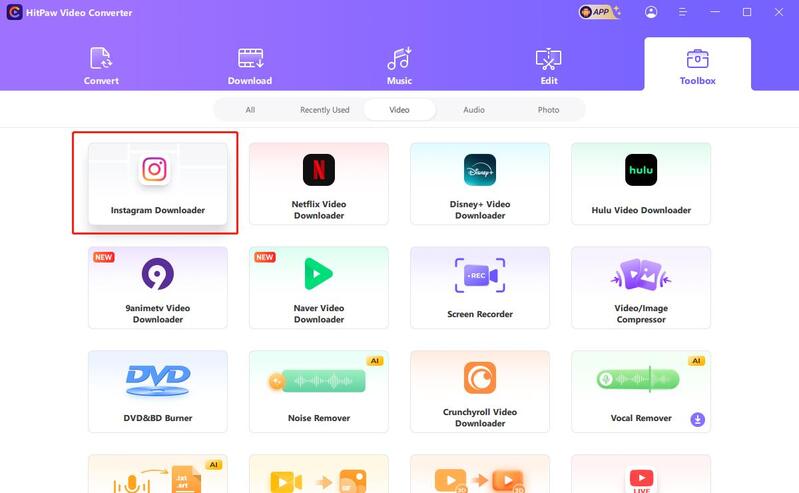
Step 2: Download Instagram Profile, Photos, Videos and Posts
To download things from an Instagram profile, type in the username within the search bar on the Instagram Downloader. Click 'How to download' to view a detailed tutorial. The program will take the profile as input and present the necessary information, including pictures, videos, status, and every post. Examine the content and select the options you wish to download. Click on the “Download to begin downloading.
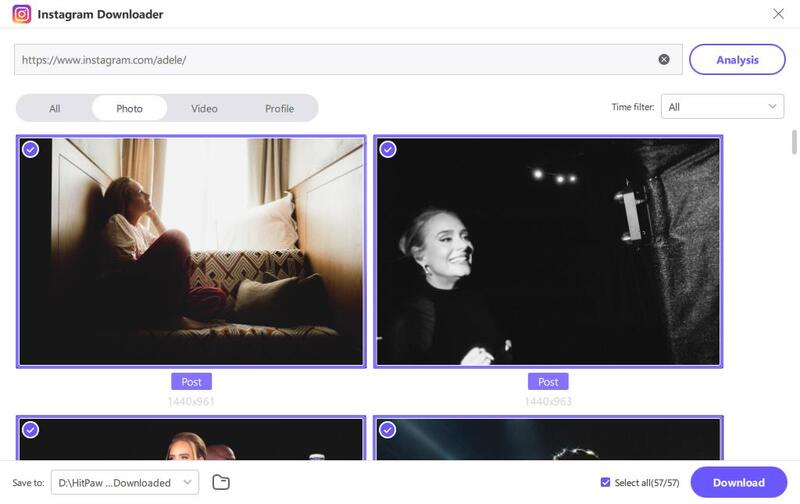
Step 3: Downloading the Reels of Instagram
To download Instagram Reels, place the link to the Reel in the search bar and tap on the “Analysis” button. The program will examine the Reel and then display what was found for you to review. Find the Reels you prefer and click on the 'Download' button to download the Reels to your computer.
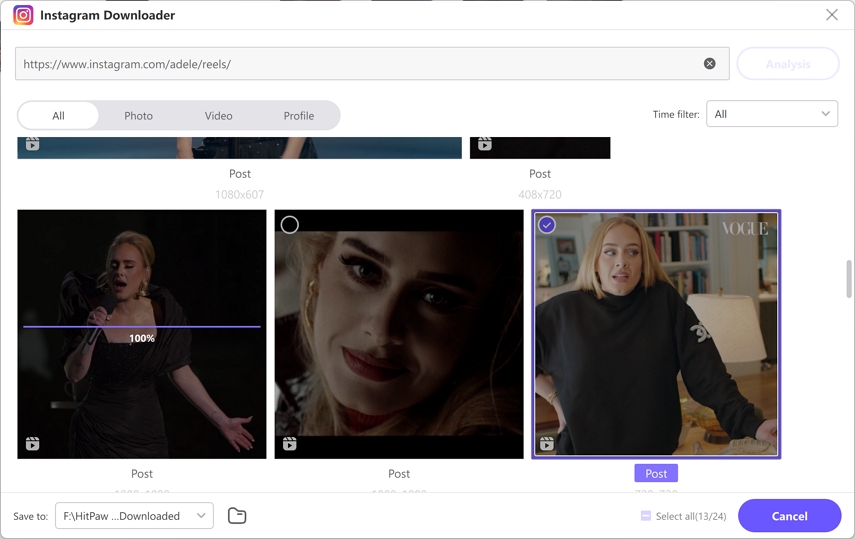
Step 4: Download Instagram Tagged Photos, Videos, etc.
To download things tagged on Instagram, paste the tag link in the search bar and then hit the “Analysis” button. The program will examine the tagged content and present it to you so you can view it. Select the tagged videos and photos to be downloaded and click the “Download” button to start saving the selected items to the computer.
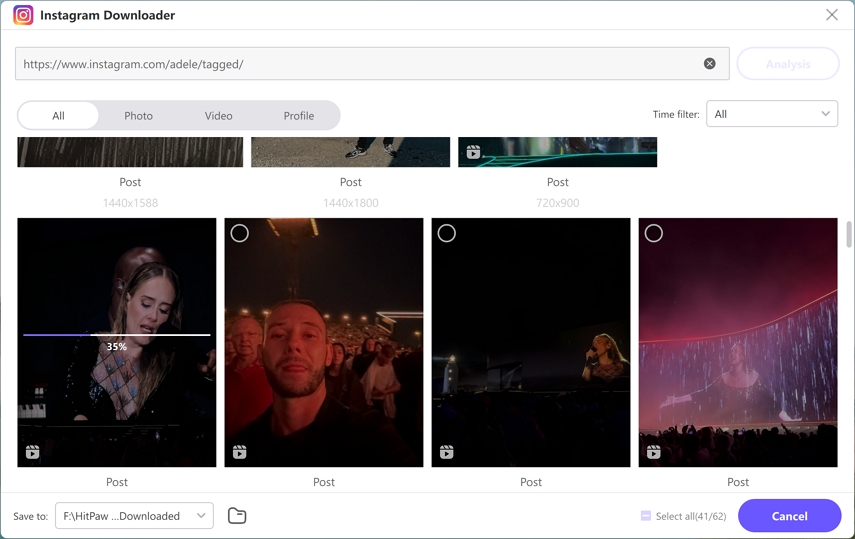
Extra Tips: Why can't I pause Instagram videos: Troubleshooting and Solutions
- Check your internet connection: A bad or not-so-good internet connection can affect playback video and prevent you from pausing. You must also ensure that you have a good and strong connection.
- Update the Instagram app: Bugs or errors could have been made in the development of the old apps, which impacted their functionality. Go to your device's app store and look for an updated version.
- Clear Instagram cache and data: Storing data may also lead to issues now and then. Cache and data can be deleted when issues are playing back media.
- Restart your device: In some cases, a reboot can remedy the issue of temporary issues or other conflicts.
- Contact Instagram support: If the above solutions do not work, contact the group leaders or get help from Instagram customer support. They can provide details on how to solve some issues or tell you about certain specifics they know.
FAQs about Pause Instagram Reels
Q1. Why can't I Pause Reels Anymore?
A1. Are you wondering how to pause Instagram reels? Instagram removed the pause feature for Reels. This change would likely improve the user experience and stop interruptions when watching Reels.
Q2. How do you mute Instagram reels instead of pausing?
A2. Learn how to mute Instagram reels instead of them pausing. To mute an Instagram Reel, tap the sound icon in the bottom right corner of the video. This will mute the sound without stopping the video.
Q3. How to pause reels by tapping?
A3. Unfortunately, you cannot. Instagram allows users to pause reels by tapping, but this feature has been removed. You can still mute the sound or skip to a different part of the Reel.
Conclusion
Although Instagram does not let users stop Reels without holding them, other ways exist. HitPaw Univd is a good way to download and save Instagram Reels, which gives you full control over playback and lets you stop without any problems. By downloading Reels with HitPaw, you can enjoy your favorite content offline, at your own speed, and with more choices. We suggest you try the HitPaw Univd and see the good things about downloading and managing Instagram Reels.

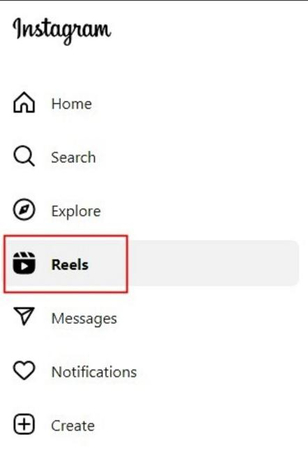






 HitPaw VoicePea
HitPaw VoicePea  HitPaw VikPea (Video Enhancer)
HitPaw VikPea (Video Enhancer) HitPaw FotorPea
HitPaw FotorPea



Share this article:
Select the product rating:
Daniel Walker
Editor-in-Chief
My passion lies in bridging the gap between cutting-edge technology and everyday creativity. With years of hands-on experience, I create content that not only informs but inspires our audience to embrace digital tools confidently.
View all ArticlesLeave a Comment
Create your review for HitPaw articles