How to Fix Instagram Couldn't Refresh Feed
Have you ever found yourself staring at your Instagram feed, only to be met with the frustrating message Instagram couldn't refresh feed? You're not alone. This issue is a common issue for many users who want to keep up with the latest posts from their favourite influencers or friends. In this guide, we'll dive into the top reasons why Instagram couldnt refresh feed and explore seven effective solutions to get your feedback in action.
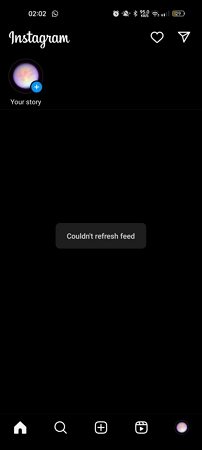
Part 1. Reasons Behind “Instagram Won't Refresh Feed” Issues
Understanding why Instagram can't refresh feed helps you tackle the issue more efficiently. Let's break down the main issues:
Weak Internet Connection
One of the most common reasons for the couldn't refresh feed Instagram messages is a weak or unstable internet connection. Whether you're on Wi-Fi or mobile data, if your connection isn't up to par, Instagram may struggle to load new posts.
In-App Glitches
Sometimes, the problem lies within the app itself. Instagram couldn't refresh feed could be due to a temporary glitch or bug in the app's backend systems. These glitches can prevent content from loading properly.
Cache Issue
Another possible reason is a cache problem. Instagram, like many apps, stores temporary data to speed up performance. However, if these cache files become corrupted or too large, they can cause issues with the app's functionality, including feed refreshing problems.
Part 2. 7 Ways to Fix Instagram Couldn't Refresh Feed
If you're facing issues with Instagram couldn't refresh feed, don't worry. Here are seven tried-and-true methods to help you get back on track:
1. Check Network Connection
Before diving into more complex fixes, ensure your network connection is stable. A slow or intermittent internet connection is a frequent issue behind Instagram not refreshing. Try toggling Airplane mode on and off or restarting your Wi-Fi router. This simple step can often resolve connectivity issues that are affecting your Instagram feed.
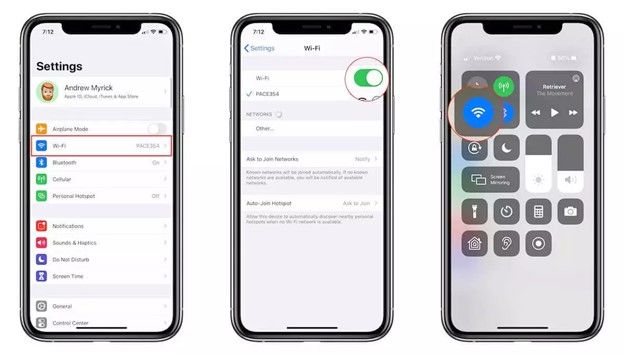
2. Log Out and Log In Again on Instagram
Sometimes, the easiest fix is to log out and log back into your account. This method helps refresh your session and can resolve issues caused by temporary glitches. To do this, go to your Instagram profile, tap on the three lines in the top right corner, select "Settings," and then "Log Out." After logging out, close the app completely and log back in.
3. Clear Instagram Cache
Clearing the cache can resolve issues related to stored temporary data that may be causing problems. To clear Instagram's cache, follow these steps:
- Open your device's settings.
- Navigate to "Apps" or "Applications".
- Find and select "Instagram".
- Tap "Storage" and then "Clear Cache".
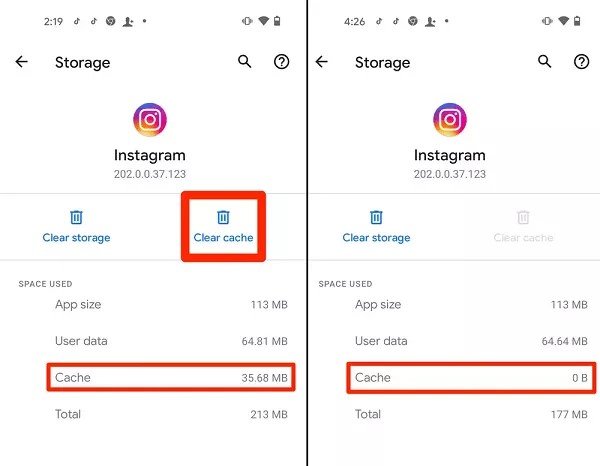
This action will remove temporary files that might be interfering with the app's performance.
4. Set Automatic Time and Date
An incorrect time or date setting on your device can cause issues with Instagram. Ensure that your device is set to automatically update the time and date. Here's how to set up on iPhone:
- Go to "Settings" on your device.
- Navigate to General > Date & Time
- Toggle on Set Automatically
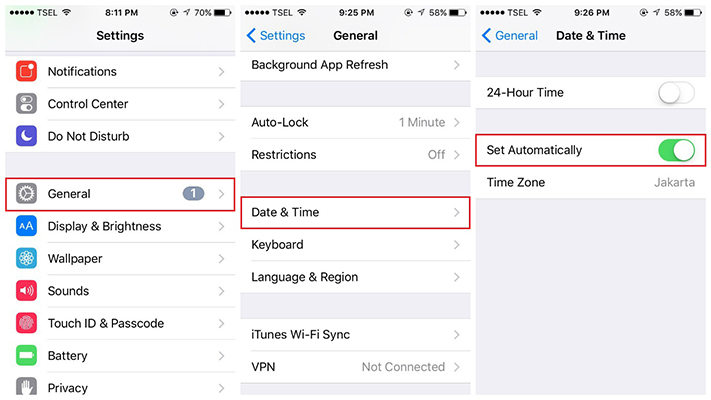
This setting ensures that your device's time is synchronized with your network provider, which can resolve synchronization issues with Instagram.
5. Update the Instagram App
Running an outdated version of Instagram can lead to performance issues, including feed refresh problems. Check for updates in your app store:
- Open the Google Play Store or Apple App Store.
- Search for "Instagram”.
- If an update is available, tap "Update”.
6. Reinstall the Instagram App
If updating doesn't solve the problem, try reinstalling the app. This method can resolve more persistent issues:
- Uninstall Instagram from your device.
- Go to your app store and search for Instagram.
- Download and reinstall the app.
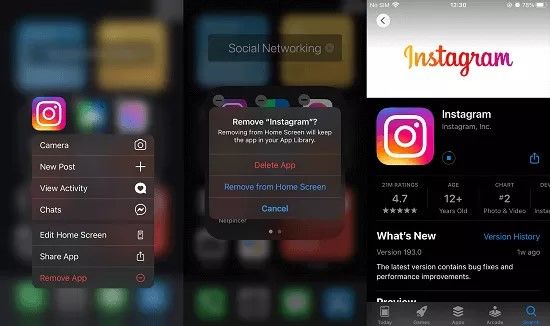
7. Report to the Instagram Support Team
If none of the above methods work, it's time to reach out for help. Reporting the issue to Instagram's support team can provide a resolution:
- Open Instagram and go to "Settings".
- Tap "Help" and then "Report a Problem".
- Describe your issue and submit the report.
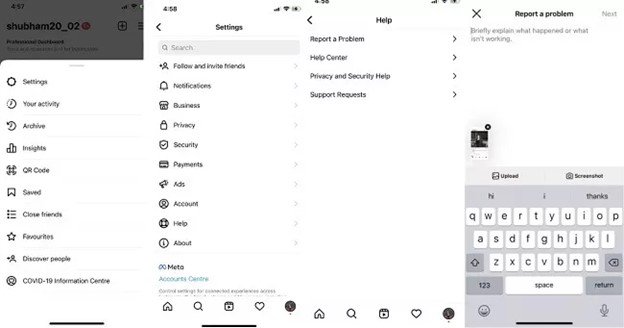
Instagram's support team will review your report and assist you in resolving the issue.
Part 3. Pro Tip: Download Instagram Videos and Photos for Offline Viewing
If you're looking for a handy tool to download Instagram videos, stories, photos and profile for offline viewing, consider using HitPaw Univd (HitPaw Video Converter). This software simplifies the process of saving Instagram content directly to your device.
Features of HitPaw Univd
HitPaw Univd - All-in-one Video Solutions for Win & Mac
Secure Verified. 254,145 people have downloaded it.
- Download Instagram profile pictures with original size
- Download photos, reels, and videos from Instagram with original quality kept
- High-speed video downloading.
- Easy operation by entering an IG name, video link, feed link, video link, etc.
- Convert videos to Instagram format with best preset settings
- Built-in smart AI tools for enhanced functionality.
Secure Verified. 254,145 people have downloaded it.
Steps Download Instagram Reels with HitPaw Univd
Here's a step-by-step guide on how to use this tool to download Instagram videos, photos, and other content directly to your device.
Step 1: Choose Instagram Downloader Feature
To begin, download and install the HitPaw Univd on your PC or Mac. Once installed, open the application, and navigate to the "Toolbox" tab. Select "Instagram Downloader" from the list of tools.

Step 2: Enter Instagram Name or URL
On the Instagram Downloader, simply type the username or enter an Instagram video/reel/tagged link into the search field. Click the Analysis to analyze the info.
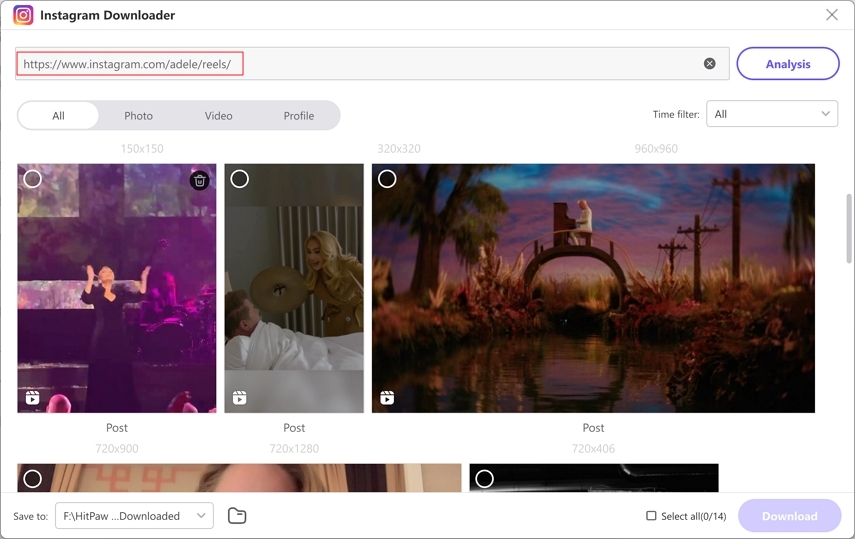
Step 4. Select the Video or Photo to Download
Once the analysis is complete, you'll be able to preview the profile pictures, posts, photos, and videos associated with the reel. Select the specific content you wish to download and hit the "Download" button to begin the process. The steps to download Instagram tagged are similar.
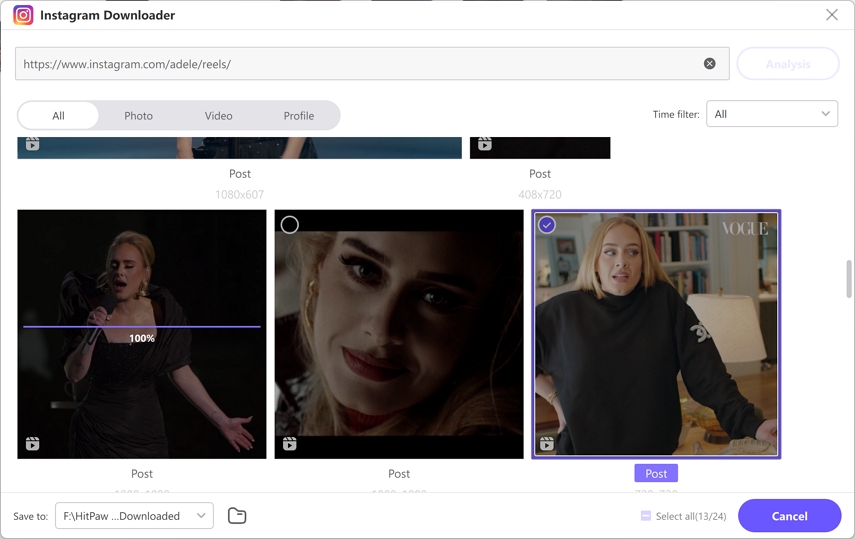
Conclusion
Experiencing issues with Instagram couldn't refresh feed can be incredibly frustrating, but there are several effective solutions to get your feed up and running. Whether it's checking your network connection, clearing the app's cache, or updating the app itself, these steps can help resolve most problems. If you continue to face difficulties, don't hesitate to reach out to Instagram support. And remember, if you want to keep your Instagram content handy offline, tools like HitPaw Univd can be a real lifesaver. So, give these methods a try and get back to enjoying your Instagram experience!








 HitPaw VoicePea
HitPaw VoicePea  HitPaw VikPea (Video Enhancer)
HitPaw VikPea (Video Enhancer) HitPaw FotorPea
HitPaw FotorPea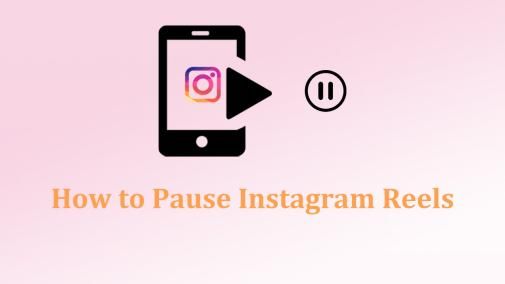

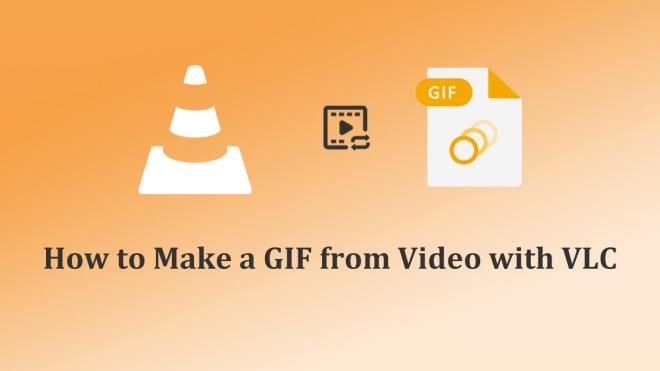

Share this article:
Select the product rating:
Daniel Walker
Editor-in-Chief
My passion lies in bridging the gap between cutting-edge technology and everyday creativity. With years of hands-on experience, I create content that not only informs but inspires our audience to embrace digital tools confidently.
View all ArticlesLeave a Comment
Create your review for HitPaw articles