How To Find Saved Or Liked Reels On Instagram (2025 Guide)
Instagram Reels have become a central feature for sharing and consuming quick, entertaining, and engaging content. Whether you're saving Reels to revisit later, liking the ones that catch your eye, or even pausing to finish a Reel you're working on, Instagram makes it simple to manage these clips. But navigating through saved, liked, and draft Reels isn't always intuitive. But where are my saved reels? In this article, we'll walk you through the steps for how to see saved reels on Instagram. Let's get started!
Part 1: How to Find Saved Reels on Instagram?
How do I find my saved reels on Instagram? Instagram's "Save" feature allows users to bookmark Reels and revisit them anytime. This feature is perfect for keeping track of inspiring, funny, or informative content. Luckily, Instagram provides a straightforward way to find all the Reels you've saved in one place. Here's how to find saved reels on IG with ease:
1. Go to Your Profile
Start by tapping on your profile photo located at the bottom right corner of the Instagram app. This will take you to your personal profile page.
2. Open the Profile Menu
Once you're on your profile, click on the hamburger menu icon (three horizontal lines) at the top right of the screen. This will reveal a drop-down menu with several options.
3. Access the 'Saved' Section
From the menu, select the option labeled “Saved.” This is where Instagram keeps all of your saved posts organized for easy access.
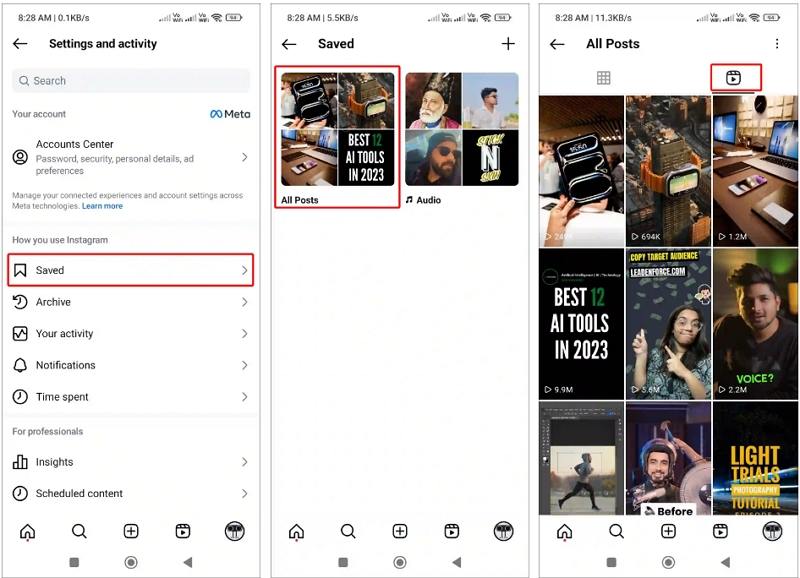
4. Browse Saved Posts
You'll be taken to a gallery showing all of your saved posts. If you've sorted them into collections, you'll also see those categories here.
5. Filter for Reels
At the top of the saved gallery, you'll notice an icon for Reels. Tap on it to filter the gallery so only your saved Reels are displayed. Now, you can browse through all the Reels you've saved and revisit them whenever you like. This is all for how to view saved reels on Instagram.
Part 2: How to Find Liked Reels on Instagram?
Liking Reels on Instagram is a quick way to engage with the content you enjoy. It also helps you keep track of memorable Reels for future reference. Instagram keeps a history of all their liked Reels. If you want to go back and rewatch a Reel that you previously liked, there's a simple method to find them. Here's how you can locate all the Reels you've liked:
1. Open Your Profile
Tap on the profile icon in the bottom right corner of the screen. This will take you to your Instagram profile page.
2. Navigate to the Profile Menu
Once on your profile, click on the three horizontal lines at the top right of the screen. This will open a menu with several options.
3. Go to “My Activity”
In the menu, find and tap on the option labeled “My Activity.” This is where Instagram tracks various actions you've taken on the platform, including the posts and Reels you've liked.
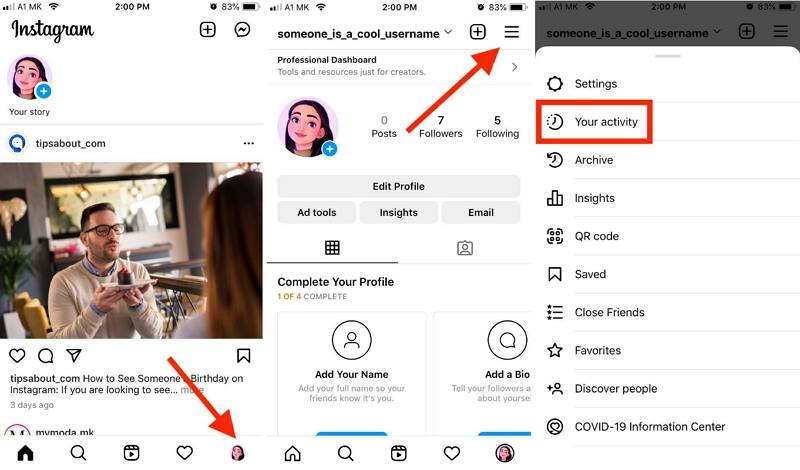
4. View Liked Posts
Inside the “My Activity” section, tap on 'Interactions' and you'll find a category called “Likes.” Tap on it, and you'll see a gallery of all the posts you've liked, including Reels. The most recent posts will appear first, making it easy to find the ones you want to revisit.
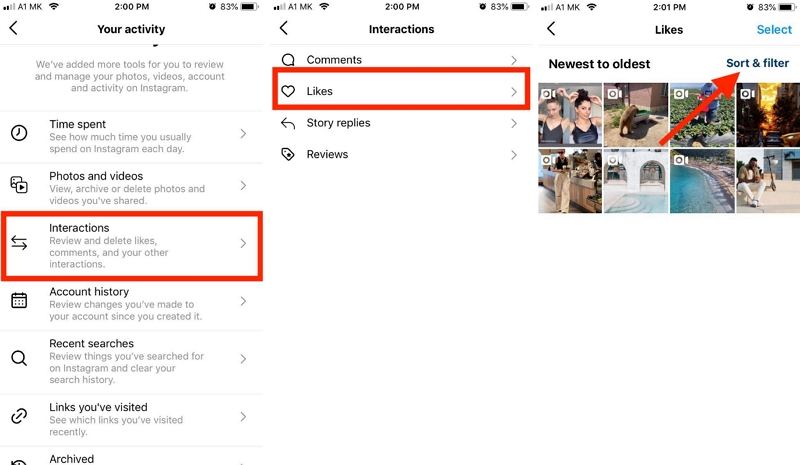
Part 3: How to Find Saved Draft Reels on Instagram?
Creating Instagram Reels can sometimes be a work in progress. Whether you're experimenting with effects, timing, or music, you might need to save your Reel as a draft to return to it later. Fortunately, Instagram allows you to save drafts of your Reels so you can pick up right where you left off. Here's a step-by-step guide to help you locate them:
1. Go to Your Profile
Begin by tapping on your profile photo at the bottom right of your screen, which will take you to your Instagram profile page.
2. Locate the Drafts Section
On your profile grid, if you've saved any drafts, Instagram will automatically display a drafts section at the top of your profile feed. This section will only appear if you have any unfinished or draft Reels saved.
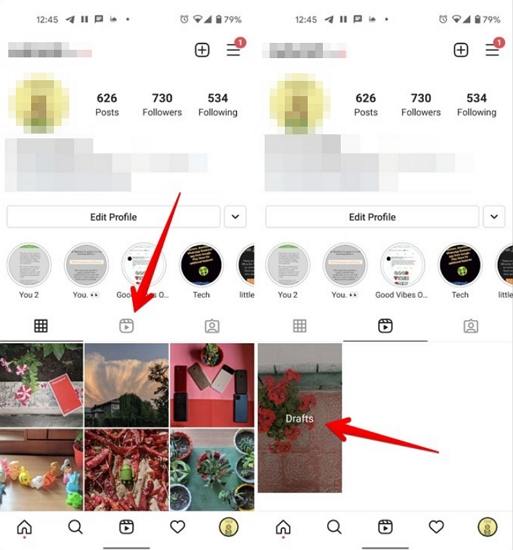
3. Access and Edit Your Drafts
Tap on the drafts section, and you'll be able to see all the draft Reels you've saved. You can either continue editing or delete the drafts from here. Once you're happy with the final result, you can publish the Reel directly from this section.
Part 4: How to View Saved Reels on Instagram: FAQ
Q1. How do I save an Instagram Reel?
A1. Saving a Reel on Instagram is simple but does not download the content directly to your device. To save a Reel, tap on the three dots (More) at the bottom right of the Reel, then select “Save.” This adds the Reel to your saved posts, where you can view it later. If you want to store a copy on your device, you'll need to either screen record or use a third-party tool to download it.
Q2. What are the Differences Between Saved & Liked Reels?
A2. Saved Reels are privately bookmarked by you and stored in your saved posts for personal reference. Liked Reels, on the other hand, are publicly acknowledged through a like, showing the creator and others that you appreciated their content. You can find both liked and saved Reels using the methods detailed above.
Q3. How do I delete all saved Reels on Instagram at once?
A3. If you've accumulated a large number of saved Reels and want to delete them all in one go, Instagram makes it possible. Go to your Profile > Three Lines (≡) > Saved > All Posts > Reels > Three Dots (⋮) > Select > Mark All Reels > Unsave. This will remove all your saved Reels at once, freeing up space in your saved posts collection.
Bonus Tip: How to Download Saved or Liked Reels on Instagram
While Instagram makes it easy to save and like Reels, downloading them to your device without the Instagram watermark can be tricky. Thankfully, with tools like HitPaw Univd (HitPaw Video Converter), you can download Instagram Reels in high quality without any watermarks. This is especially useful if you want to back up content, view Reels offline or share reels on TikTok.
HitPaw Univd - All-in-one Video Solutions for Win & Mac
Secure Verified. 254,145 people have downloaded it.
- Effortlessly downloads Instagram Reels in high quality
- Download Instagram profile, photos, videos, reels and story
- Support batch downloading for multiple Reels at once
- Offer fast download speeds and a user-friendly interface
- Convert downloaded Reels into various formats
Secure Verified. 254,145 people have downloaded it.
Step 1.Start by downloading the HitPaw Univd on your PC. After installation, open the program and go to the "Toolbox" tab. From there, select "Instagram Downloader."
Step 2.Copy the link of the Instagram Reel you want to download, and paste it into the search bar within the HitPaw Univd. Click the “Analyze” button to proceed.

Step 3.Once the analysis is complete, you'll be able to preview the Reels. Select the ones you wish to download, then click the “Download” button to save them directly to your computer, free of watermarks.

Conclusion
Whether you're organizing your saved content, keeping track of your liked Reels, or continuing unfinished drafts, Instagram offers useful tools to manage and enjoy your favorite Reels. Additionally, with the help of software like HitPaw Univd, you can download and save your favorite Reels without the Instagram watermark, making it easier to enjoy them offline. Start exploring these features today, and take full control of your Instagram Reels collection!


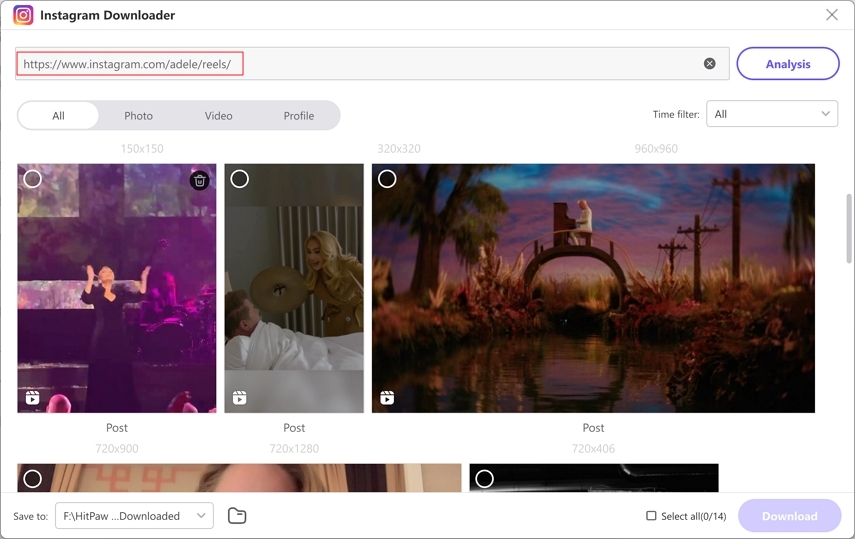
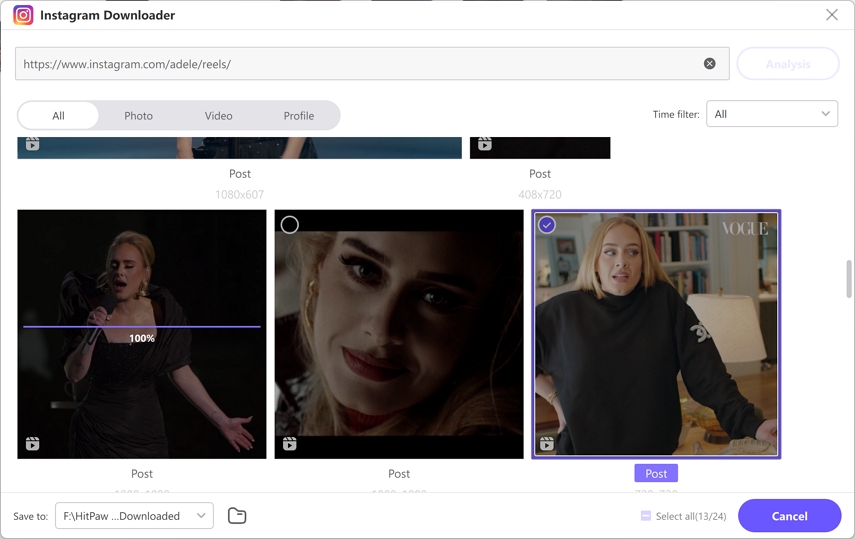





 HitPaw VoicePea
HitPaw VoicePea  HitPaw VikPea (Video Enhancer)
HitPaw VikPea (Video Enhancer) HitPaw FotorPea
HitPaw FotorPea
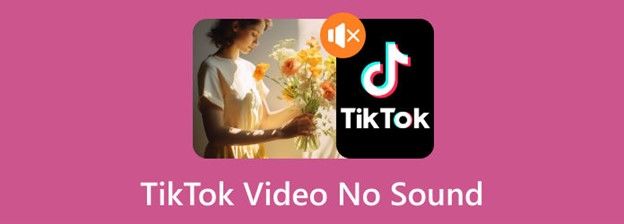
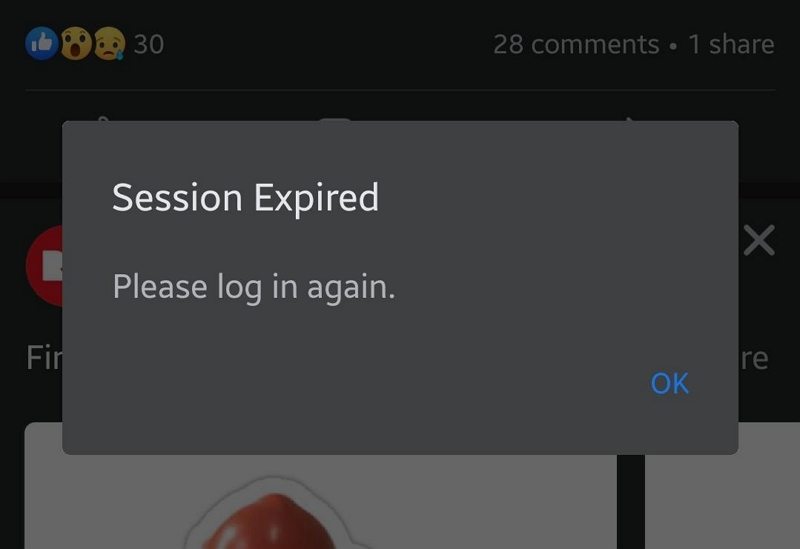

Share this article:
Select the product rating:
Daniel Walker
Editor-in-Chief
My passion lies in bridging the gap between cutting-edge technology and everyday creativity. With years of hands-on experience, I create content that not only informs but inspires our audience to embrace digital tools confidently.
View all ArticlesLeave a Comment
Create your review for HitPaw articles