How to Combine Videos on Instagram
Combining videos on Instagram allows you to create more engaging and dynamic content, whether for Reels, Stories, or feed posts. By merging multiple clips, you can tell a complete story, showcase different moments, or create a smooth transition between scenes. Instagram itself offers some basic editing features, but for more advanced merging options, external tools can help you achieve professional results. In this guide, we'll explore the best ways to combine videos on Instagram, ensuring your content stands out.
Part 1. Can I Post Multiple Videos in a Single Post on Instagram?
Yes, you can share multiple videos in a single Instagram post without merging them into one video. Here's how you can post multiple videos in one go:
- Open Instagram and tap the plus button to create a new post.
- Select multiple videos by tapping the button with the two overlapping squares.
- Choose the videos you want to post and arrange them in the order you prefer.
- Once you're happy with the order, tap Next.
- Add any filters, captions, or tags, and tap Share.
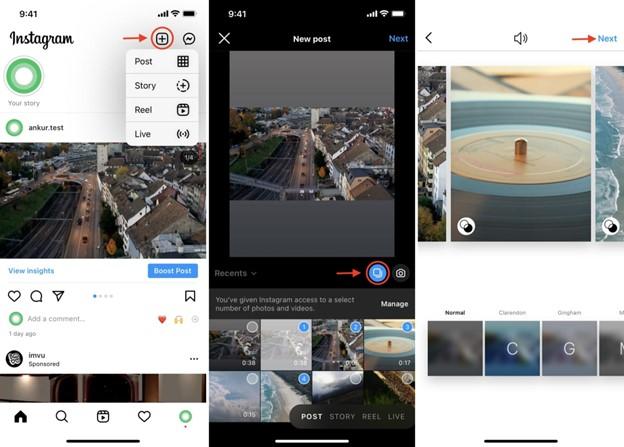
This method will display each video as a separate slide in your post. It's great if you want to keep the videos individual but still share them in one post.
Part 2. How to Merge Videos on Instagram in 4 Ways
If you want to merge multiple clips into a single video, here are some simple methods to combine them and share on Instagram (IG).
1. Use the Official Instagram App
The official Instagram app doesn't offer a direct feature to merge videos, but you can use Instagram Stories to combine multiple clips into one video before posting. This method is simple and doesn't require any additional apps.
Step-by-Step Guide to Merge Videos on Instagram App:
- Step 1:You can post multiple videos to your Instagram Story. You can add stickers, text, or drawings to enhance your clips.
- Step 2:Once your videos are posted to your Story, tap the three dots button in the top right corner of your Story.
- Step 3:Choose Save to save your story. This will save all the videos and images as a single video file to your phone.
- Step 4:Now, you can upload this combined video to your Instagram feed or Story.
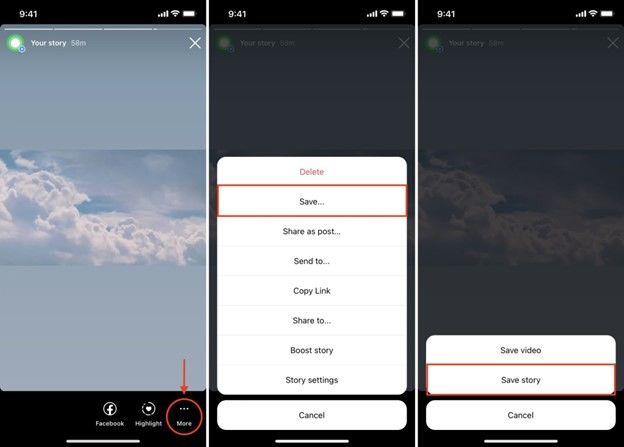
This method works well if you're looking for a simple way to combine videos on Instagram without needing to use third-party apps.
2. Use the InShot Video Editing App
InShot is a free video editing app that allows you to easily combine Instagram videos with its simple-to-use interface. You can merge clips and add effects, music, and more to make your video stand out.
Step-by-Step Guide to Combine Multiple Videos Using InShot:
- Step 1:Download and open InShot on your phone.
- Step 2:Tap Video and select the videos you want to combine.
- Step 3:Once your videos are selected, tap the check button to add them to the timeline.
- Step 4:You can make edits, like adjusting the layout and adding music, text, or effects.
- Step 5:When you're done, tap the share button in the top right and choose Save to save the video to your phone.
- Step 6:Open Instagram and post the combined video as a single post or story.
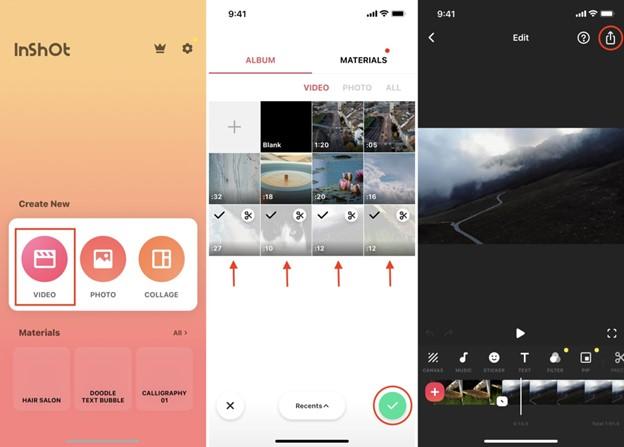
InShot is great because it allows for easy video editing and is ideal for those who want to add creative touches to their videos.
3. Use the iMovie Editing App
iMovie is a powerful editing app by Apple, and it's perfect for merging videos on your iPhone, iPad, or Mac. It allows you to merge multiple clips seamlessly, with options to edit transitions, add effects, and more.
Step 1:Download iMovie and open the app on your iPhone or iPad.
Step 2:Tap Create Project and then select the videos you want to merge and tap Create Movie.

Step 3:Swipe horizontally to the point where one video ends and the next begins. Tap the two triangle icons to adjust or remove the transition effect.
Step 4:You can also add music or text or adjust the video speed. Tap a video clip, tap the plus icon, and pinch with two fingers to zoom in or out.
Step 5:After editing, tap Done and then the share button.

Step 6:Save the video to your Photos app, then upload it to Instagram as a single video.
4. Use Third-Party Software to Merge Videos
Sometimes, you might need more advanced features for merging videos on Instagram. In such cases, third-party software like HitPaw Univd can be a great option. HitPaw Univd allows you to combine multiple videos easily into one without losing quality.
It is fast and efficient and it works with various video formats, making it a good choice for those looking to merge videos professionally and post them on Instagram/TikTok/FB.

HitPaw Univd - All-in-one Video Solutions for Win & Mac
Secure Verified. 254,145 people have downloaded it.
- Lossless video merging: Combine multiple videos into one without losing quality.
- Supports multiple formats: It works with MP4, MOV, AVI and other popular formats.
- Advanced editing tools: In addition to merge videos, Univd provides other editing options: cut, crop, rotate, add filters, adjust speed, and add watermarks.
- Batch Process: Batch edit and convert videos with ultra-fast speed.
- Broad Compatibility: Supports both Windows and Mac systems.
Secure Verified. 254,145 people have downloaded it.
Step 1:Download and launch HitPaw Univd software on your computer.
Step 2:In the Editor section, locate the Merge feature to begin adding the videos you want to combine. Import the video clips you want to merge into the program.

Step 3:Once the videos are added, they will appear in the order they were imported. You can easily rearrange the order by dragging the clips into place.

Step 4:From the Format list, choose the output format for the final combined video.

Step 5:Select the "Merge into one file" option and click the Export All button to start the merging process.

Step 6:After the merging is complete, you can find the finished video in the Edited tab, ready to be saved or shared.

Now, open Instagram, upload the merged video to your feed or story, and share your content with your followers!
Conclusion
Whether you want to share multiple clips as part of a single post or create a seamless video by combining videos on Instagram, there are plenty of tools and methods to help you do just that. From using Instagram's built-in features to leveraging apps like InShot, iMovie, and HitPaw Univd, you have many options at your disposal. No matter which method you choose, the key is to create engaging content that flows smoothly and captures your audience's attention.

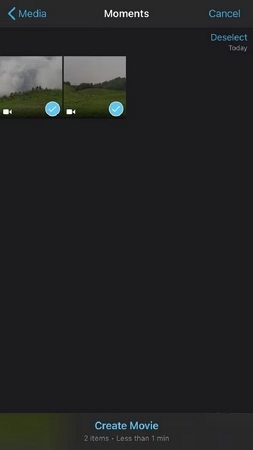

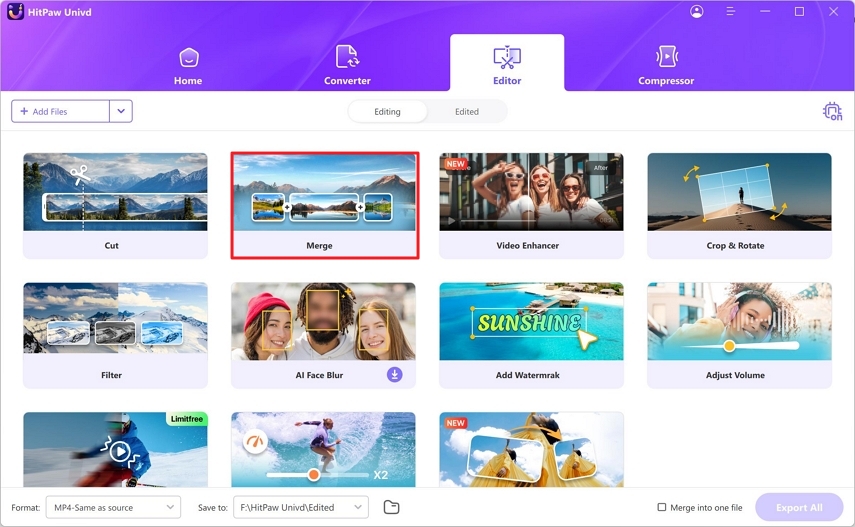
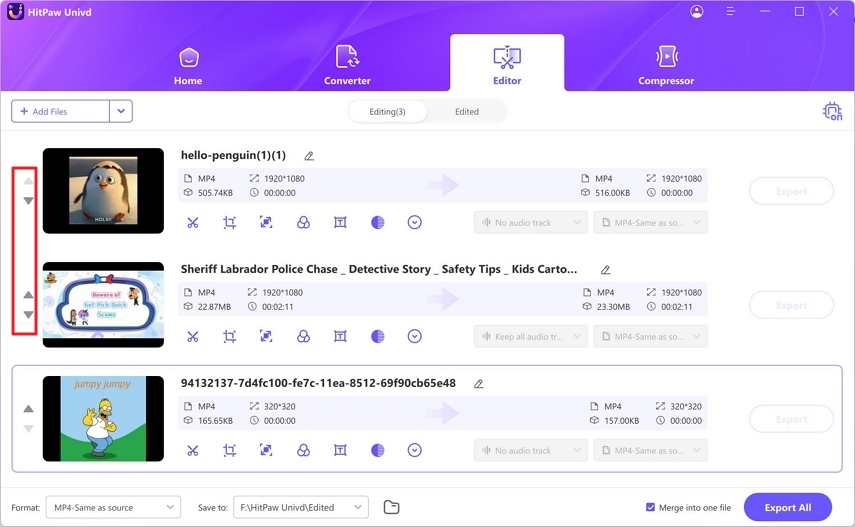
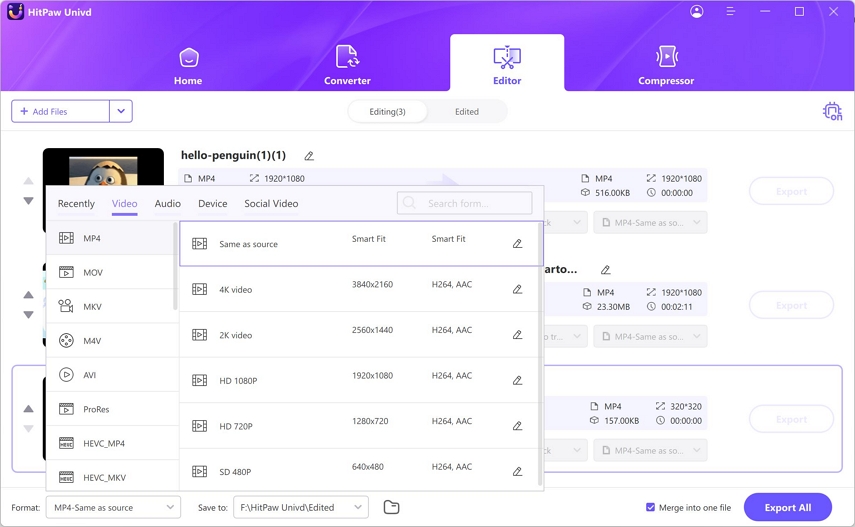
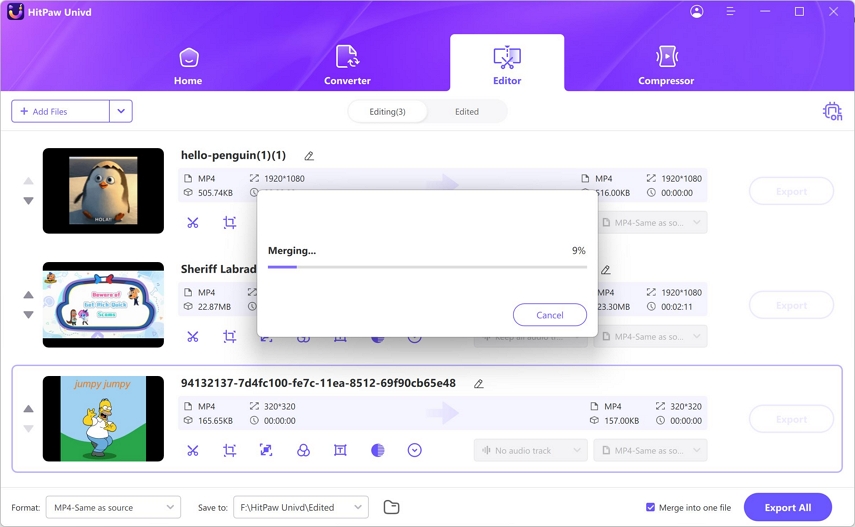
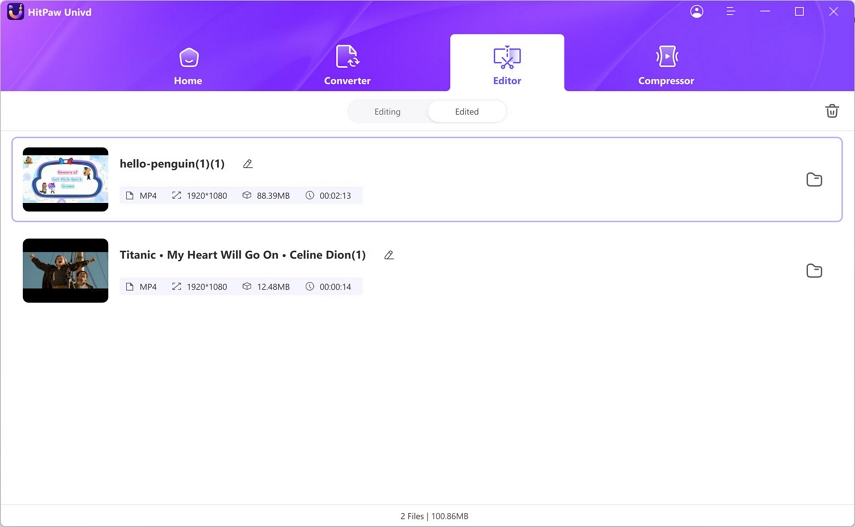





 HitPaw VoicePea
HitPaw VoicePea  HitPaw VikPea (Video Enhancer)
HitPaw VikPea (Video Enhancer) HitPaw FotorPea
HitPaw FotorPea



Share this article:
Select the product rating:
Daniel Walker
Editor-in-Chief
My passion lies in bridging the gap between cutting-edge technology and everyday creativity. With years of hands-on experience, I create content that not only informs but inspires our audience to embrace digital tools confidently.
View all ArticlesLeave a Comment
Create your review for HitPaw articles