How to Fix Instagram Video Can't Be Posted Error
Have you tried posting an Instagram video but the video can't be posted? “Instagram video can't be posted” error is a common error and for several reasons. Since videos being the most popular Instagram content for driving mass traffic and engaging audiences we'll help fix this error.
To fix Instagram video can't be posted errors, check whether your internet is stable and if it's not stable, work on it. If this doesn't solve the issue, verify whether the video format is supported by the Instagram app and if the file format isn't supported, use the HitPaw Univd (HitPaw Video Converter) to convert. For more solutions to fix the “Instagram video can't be posted” issue, keep reading.
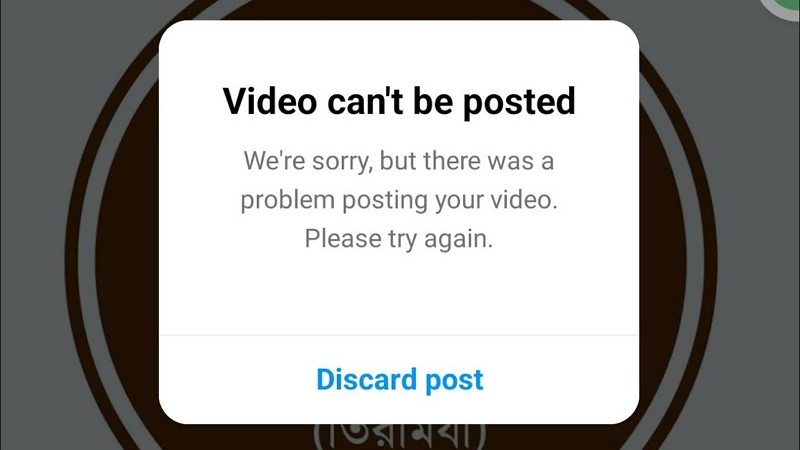
Part 1: Video Can't Be Posted on Instagram: Causes and Solutions
When you can't upload videos on Instagram there must be a reason. Identifying the reason will make it simple and fast to fix the issue and make your account more active and engaging. Below are the reasons why videos can't be posted on Instagram and their solutions.
Reason 1: Poor Internet Connection
Weak or unstable internet connection is mostly the major cause for video not uploading on Instagram. Now that you can't upload video to Instagram, diagnose the stability and strength of your internet.
To test the quality of your internet, use a different device to stream or download a video from a platform like TikTok, BiliBili, or YouTube. If the video fails to stream, or even the service fails to open, work on your internet.
Solutions: Work on your internet connection or use a different internet source
- Start by rebooting your internet to fix any bugs then try uploading the video on Instagram.
- Disconnect and reconnect your connections.
- Restarting the Instagram app also helps fix internet issues.
- Force closes the app then launch and try uploading your video on Instagram.
Reason 2: Video Format Is Not Supported on Instagram
Not only does Instagram regulate the Instagram video dimensions but also the video length and format.
Video Requirements for Instagram Feed:
- Video length: Maximum of 60 seconds
- Video formats: MP4, MOV
- Video codecs: H.264, H.265
- Audio codec: AAC
- Resolutions: 600x600 for 1:1; 720x480 for 16:9; 600x750 for 4:5; 600x315 for 1.91:1
- Frame rate: Up to 30 FPS
- Video File size: Maximum of 4GB
Video Requirements for Instagram Story:
- Video length: Maximum of 15 seconds
- Video formats: MP4, MOV
- Video codecs: H.264, H.265
- Audio codec: AAC
- Resolution: 1080x1920 for 9:16
- Frame rate: 30 FPS or lower
- File size: Maximum of 4GB
Video Requirements for IGTV:
- Video length: Videos must be at least 1 minute long, with a maximum length of 15 minutes for uploads from mobile devices and up to 60 minutes via the web
- Video formats: MP4, MOV
- Video codecs: H.264, H.265
- Audio codec: AAC
- Resolution: Minimum of 720p, with 9:16 or 16:9 aspect ratio
- Frame rate: At least 30 FPS
- File size: Up to 650MB for videos under 10 minutes; Up to 3.6GB for videos longer than 60 minutes
- Cover photo: 420x654 (or 1:1.55 aspect ratio)
Solutions: Convert video with HitPaw Univd
HitPaw Univd is the best Instagram converter and downloader. Now that your video format isn't supported on Instagram, the most appropriate tool for converting videos and audio format for posting on Instagram is the HitPaw Univd.
This program isn't limited to converting Instagram recommended file formats. It converts nearly all the popular video and audio formats such as AVI to MP4, MP3 to MP4, and many more. Simplicity of use and high conversion speed are key reasons for you to use this program.
HitPaw Univd - All-in-one Video Solutions for Win & Mac
Secure Verified. 254,145 people have downloaded it.
- Converts video for Instagram, TikTok, YouTube, and any other platforms
- Supports over 1000+ video and audio formats
- Built-in video editor provides diverse editing options
- Batch converts videos at ultra-fast speed
- Downloads Instagram videos, photos, reels and tagged
- Works on both Windows and Mac PC.
Secure Verified. 254,145 people have downloaded it.
How to Convert Videos for Instagram
Follow these steps to convert your video to an Instagram supported file format.
Step 1.Download and install HitPaw Univd on your PC or Mac, and then launch it. Click on “Add Video” to start importing the video you can't post on Instagram to the program. Or, drag and drop the video to the program's converting window.

Step 2.Click the Convert all to option to expand the output format list. In the Video category, select MOV or MP4 format.

If you'd like to edit the format parameters, you can click the edit icon to open the format preferences window. Here, you can customize the quality, video and audio codec for this format.

Step 3.Lastly, click the “Convert All” to convert the video to Instagram format.

Step 4.Once the video is converted successfully, you can quickly access to it from the Converted tab. Open the output folder and upload the video to Instagram without problem.

Reason 3: Clogged Instagram Cache
Whether you'll clear cached data on Instagram app or the phone, it'll not delete any data or the account. You'll be deleting only the temporary data stored for the purposes of smooth app operation. When there is too much cache clogged on your device, storage space becomes limited thus making it impossible to upload more content on the app.
Solutions: Clear Cache
By clearing the app's cache, you'll not only free up storage, but fix the Instagram video can't be posted error. To clear cache on Android, go to “Settings”, click on “Storage” and then choose “Applications”. Next select “Instagram” and lastly “Clear cache”.
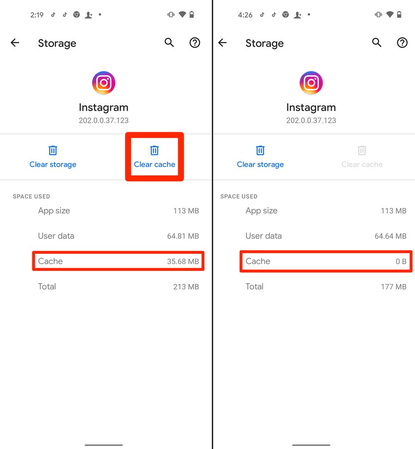
If you're using an iOS device, launch Instagram at the get-go, click “Profile” and then tap the “Hamburger menu”. Next choose “Settings”, then “Security” and lastly “Clear Search History”.
Reason 4: Outdated Instagram App
Outdated Instagram app may be the reason you can't upload videos to Instagram. Immediately an app becomes outdated, most features start to function abnormally and Instagram is no exception. Did you check whether your Instagram app requires an update? Ensure you're using the latest version.
Solutions: Update Instagram app
To be sure you're using the latest Instagram version, uninstall the app and install a new Instagram app.
If you're an Android user, turn on data then go to Google Play Store and click the “Hamburger” menu. Next, click “My apps & games” and lastly click “Update” next to Instagram.
On an iOS phone, turn on data and go to the App Store. Click on your Account (the profile icon) then choose “Find Instagram” and click “UPDATE” in the AVAILABLE UPDATES section.

Reason 5: Instagram Servers Down
Like any other programs' servers, Instagram servers also go down. You can't post videos on Instagram when the Instagram servers are down. Whenever an upload or streaming error occurs, it's good to have a real-time overview of Instagram's problems. using apps such as Downdetector and downforeveryoneorjustme.com you can easily see when there's an Instagram outage.
Solutions: Wait for Instagram outage to be solved
To know whether Instagram is down, open any of the downtime detectors above then check Instagram status. If you find there's downtime, wait for the Instagram experts to restore their service.
Conclusion
The error “Instagram video can't be posted” can be caused by many factors. Whenever you can't upload video to Instagram, first check the status of your internet and Instagram servers and if you find them with issues, fix the internet problem. As for servers, wait for them to be restored. Unsupported video file format is probably the reason ig video can't be posted. We recommend using the HitPaw Univd to change the video format to an Instagram supported video format.












 HitPaw VoicePea
HitPaw VoicePea  HitPaw VikPea (Video Enhancer)
HitPaw VikPea (Video Enhancer) HitPaw FotorPea
HitPaw FotorPea
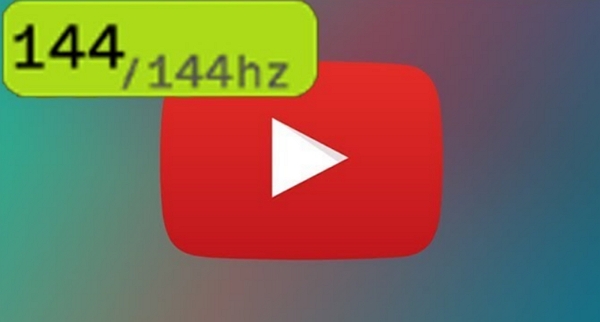


Share this article:
Select the product rating:
Daniel Walker
Editor-in-Chief
My passion lies in bridging the gap between cutting-edge technology and everyday creativity. With years of hands-on experience, I create content that not only informs but inspires our audience to embrace digital tools confidently.
View all ArticlesLeave a Comment
Create your review for HitPaw articles