What is Raster? What Are Raster Image File Types?
Raster images are an essential part of the digital world, playing a significant role in photography, design, and web content. Whether you're a graphic designer or simply editing pictures for personal use, understanding raster files and their formats can help you choose the right file type for your project. In this article, we'll dive into what raster files are, explore their common uses, break down the various raster image file types, and show you how to convert images into raster formats efficiently.
Part 1: What is a Raster File?
A raster file is a type of digital image stored as a grid of pixels, with each pixel representing a specific color or shade. This grid forms the visual data that makes up the image. Raster files are widely used due to their ability to capture fine details, making them ideal for applications such as photography, web design, and printing.
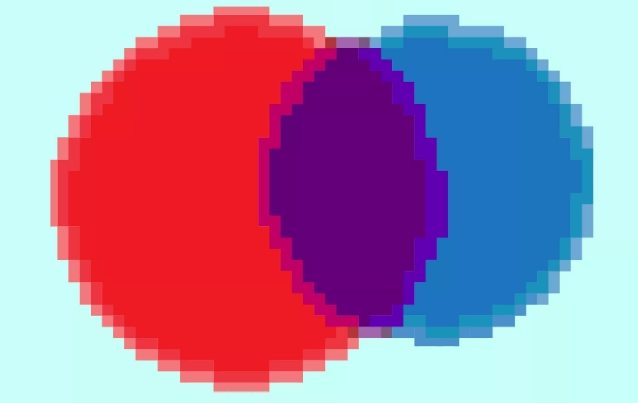
Key Characteristics of Raster Image File
- Pixel-Based: Raster images rely on pixels as their basic building blocks. Each pixel contributes to the image's color and overall clarity.
- High Quality for Photos: The pixel density of raster files makes them excellent for capturing intricate details and gradients in photographs.
- Can Lose Quality When Resized: Enlarging a raster file can lead to pixelation, where the image becomes blurry and loses clarity.
- Common Raster File Formats: Popular raster file formats include JPEG, PNG, GIF, BMP, and TIFF.
Part 2: What Are Raster Files Used For?
Raster files are versatile and indispensable in various industries. Their pixel-based structure allows them to accurately capture details and colors, making them suitable for numerous applications. Below are the common uses of raster files:
- Photography: Capturing and editing high-resolution photos.
- Web Graphics: Creating engaging content for websites, such as banners and advertisements.
- Digital Art: Designing detailed artwork and illustrations.
- Printing: Producing brochures, posters, and other printed materials.
- 3D Rendering: Texturing and rendering 3D models.
Part 3: Different Types of Raster Image File Formats
Raster image file formats come in various types, each with unique characteristics that cater to different needs. Let's explore the most common ones:
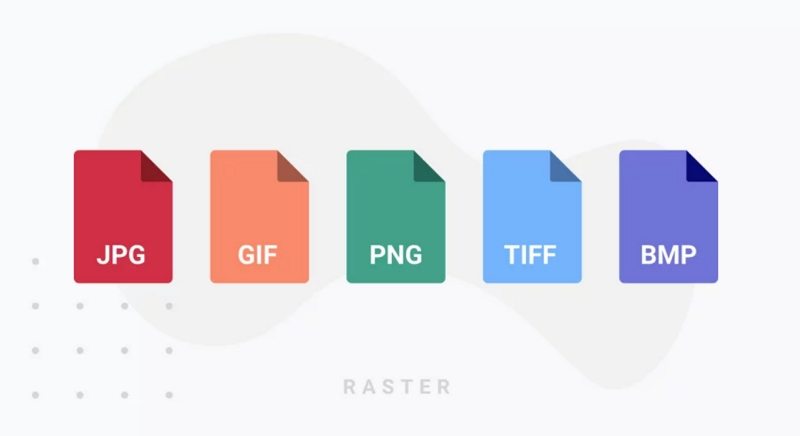
1. JPEG (Joint Photographic Experts Group):
A highly compressed format ideal for web use and sharing photos.
2. PNG (Portable Network Graphics):
Supports transparency and lossless compression, perfect for web design.
3. GIF (Graphics Interchange Format):
Used for simple animations and low-resolution graphics.
4. BMP (Bitmap):
Uncompressed and ideal for preserving high-quality images.
5. TIFF (Tagged Image File Format):
A preferred format for professional photographers due to its high resolution and lossless compression.
Part 4: How to Convert Images to Raster Format (JPG/JPEG/PNG/WebP/BMP)
When it comes to converting images to raster formats, HitPaw Univd (HitPaw Video Converter) shines as a reliable and efficient tool. Beyond its powerful video conversion capabilities, HitPaw offers a robust image conversion feature that supports multiple formats like JPG, PNG, BMP, WebP, and TIFF. Its intuitive interface, coupled with advanced functionality, ensures users can handle image conversions seamlessly.
HitPaw Univd - All-in-one Video Solutions for Win & Mac
Secure Verified. 254,145 people have downloaded it.
- Quickly convert images to raster formats such as JPG, PNG, BMP, and WebP.
- Save time by converting multiple images simultaneously.
- Convert between formats like JPEG, TIFF, and even vector images like SVG.
- Resize, crop, rotate, and compress images for web use or personal projects.
- Maintain the original quality during the conversion process.
- Adjust output parameters like resolution and file size.
Secure Verified. 254,145 people have downloaded it.
Step 1:Open HitPaw Univd and head to the Toolbox tab. Select the Image Converter feature.

Step 2:Add the images you want to convert by dragging and dropping them into the interface or clicking "Add Files."

Step 3:Select a raster format like JPG, PNG, or BMP from the "Convert all to" drop-down menu. Specify the folder where the converted images will be saved in the "Save to" field.

Step 4:Click the Convert All button to begin the process. HitPaw Univd will quickly and efficiently convert your images.

Part 5: Frequently Asked Questions About Raster Image File Formats
Q1. Is a PNG a Raster File?
A1. Yes, PNG (Portable Network Graphics) is a raster file format. It uses a pixel-based structure to create detailed images and supports lossless compression. PNG files are particularly valued for their ability to retain image transparency, making them ideal for web graphics and digital design.
Q2. What Is an Example of a Raster File?
A2. An example of a raster file is a **JPEG (Joint Photographic Experts Group)** image. JPEGs are commonly used for digital photos and web images because they balance quality and file size through adjustable compression levels. Other examples include PNG, GIF, BMP, and TIFF files.
Q3. Is a PDF a Raster File?
A3.
A PDF (Portable Document Format) can contain both raster and vector elements, depending on how it is created. For instance:
Q4. Is JPG Raster or Vector?
A4. JPG (or JPEG) is a raster file format. It stores images as a grid of pixels, making it suitable for photographs and detailed graphics. Since it is pixel-based, resizing a JPG beyond its original resolution can result in quality loss, unlike vector files which rely on mathematical formulas for scalability.
Conclusion
Understanding raster files and their formats is essential for choosing the right file type for your projects. From high-resolution photos to web graphics, raster images offer unparalleled detail and vibrant colors. With tools like HitPaw Univd, converting and managing raster image file formats becomes effortless, empowering you to achieve professional results with minimal effort.











 HitPaw VoicePea
HitPaw VoicePea  HitPaw VikPea (Video Enhancer)
HitPaw VikPea (Video Enhancer) HitPaw FotorPea
HitPaw FotorPea

Share this article:
Select the product rating:
Daniel Walker
Editor-in-Chief
My passion lies in bridging the gap between cutting-edge technology and everyday creativity. With years of hands-on experience, I create content that not only informs but inspires our audience to embrace digital tools confidently.
View all ArticlesLeave a Comment
Create your review for HitPaw articles