What Is an ARW File? How to Open & Convert Sony RAW Files
The ARW file (Sony RAW format) is a type of digital image file used by Sony cameras to store unprocessed, high-quality photos. This format retains every detail captured by the camera sensor, making it ideal for professional editing. However, ARW RAW files are not natively supported by most devices, necessitating specialized software for viewing or converting them. In this guide, we'll explore what ARW files are, how to open them, and the best ways to convert them into user-friendly formats like JPG or PNG.
Part 1: What Is an ARW File?
The ARW file format stands for Alpha Raw, a file type used by Sony digital cameras to store uncompressed image data. Unlike compressed formats such as JPG, ARW files maintain the highest image quality, capturing intricate details and a wide dynamic range. This makes them a favorite among professional photographers.
Key characteristics of the ARW format include:
- Uncompressed Data: Every detail from the camera sensor is preserved.
- High File Size: Due to their raw nature, ARW RAW files are larger than compressed formats.
- Editing Flexibility: ARW files are perfect for post-production, allowing adjustments to exposure, contrast, and white balance without degrading quality.
Part 2: How to Open an ARW File?
Opening a Sony ARW file requires specific software designed to handle RAW image formats. Below are the top tools to open ARW RAW files effectively:
1. Open an ARW File with Adobe Photoshop
Adobe Photoshop is one of the most versatile and widely-used photo editing programs in the world, trusted by professionals and hobbyists alike. Its built-in Camera Raw plugin allows you to open and edit Sony ARW RAW files with unmatched precision and depth. Photoshop provides an extensive suite of editing tools to fine-tune your images, including color grading, retouching, and advanced layer manipulations. Whether you're a professional photographer or a beginner, Photoshop delivers the power you need to work with ARW RAW files effectively.
- Advantages: Advanced editing tools, excellent ARW RAW support.
- Limitations: Requires a subscription and consumes significant system resources.

2. View ARW File with ImageMagick
ImageMagick is a robust, open-source image manipulation tool that offers support for a wide range of file types, including the ARW file format. Although primarily used by developers and tech-savvy users, it is a reliable choice for those looking to convert or view ARW files without commercial software. It supports batch processing, making it particularly useful for users handling large volumes of ARW images. Its command-line interface might seem daunting to beginners, but for advanced users, ImageMagick provides unparalleled control over the image processing workflow.
- Advantages: Free, supports batch processing.
- Limitations: Requires technical knowledge for effective use.

3. Open ARW File in Lightroom
Adobe Lightroom is a comprehensive image editing and management software tailored for photographers. In addition to editing, it excels in organizing photo libraries, making it an excellent choice for users working with multiple Sony ARW files. Lightroom offers non-destructive editing, ensuring your original files remain untouched while you make adjustments. Its intuitive interface simplifies complex editing tasks, and its mobile version allows users to work on ARW RAW files directly from their phones or tablets. Lightroom is perfect for photographers who value both organization and professional editing capabilities.
- Advantages: Intuitive interface, non-destructive editing.
- Limitations: Subscription required.
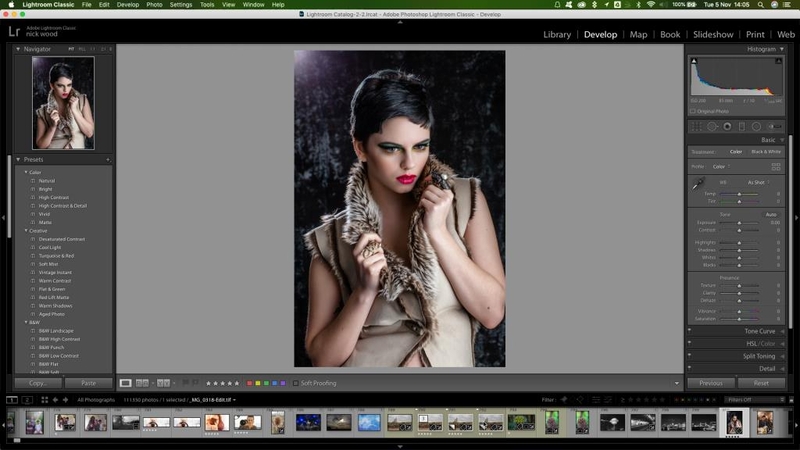
Part 3: Best Image Converter to Convert an ARW File with High Quality
If you're looking to convert ARW files into more common formats like JPG, PNG, or WebP, HitPaw Univd offers an excellent solution. It is a highly versatile tool that simplifies the process of converting ARW RAW files while maintaining image quality. This user-friendly software is designed for professionals and beginners alike, offering a seamless way to convert ARW files into widely supported formats such as JPG, PNG, or WebP. Unlike other converters, HitPaw Univd goes beyond simple conversions by integrating advanced features like batch processing, image resizing, and compression-all within a single intuitive interface.
- Supports conversion to JPG, PNG, WebP, BMP, and more.
- Batch conversion with customizable settings for efficiency.
- Advanced editing tools like resizing, cropping, and rotating images.
- Lossless compression for maintaining high-quality digital photos.
- User-friendly interface designed for all levels of expertise.
Step 1.Launch HitPaw Univd and navigate to the Toolbox tab. Select the Image Converter function.

Step 2.Import your ARW files and select the desired output format (e.g., PNG, JPG).

Step 3.Click the Convert All button to process your files. HitPaw will convert your Sony ARW files into high-quality images efficiently.

Part 4: Convert ARW Files to JPG/PNG/WEBP Free Online
Converting ARW RAW files online is a quick and convenient option for those who don't want to install software. Numerous online tools allow you to convert your Sony ARW files to more accessible formats like JPG, PNG, or WebP. These tools are typically free, easy to use, and require no advanced technical skills.
1. CloudConvert ARW to JPG Converter
CloudConvert is a versatile online file conversion tool that supports over 200 file types, including the ARW RAW format. Its powerful conversion engine ensures high-quality results, preserving the details and colors of your original image. CloudConvert also offers advanced settings to customize your conversion, such as adjusting image resolution, compression levels, and more.
1.Visit the CloudConvert ARW to JPG converter page.
2.Click the Select File button and upload your ARW file from your device or cloud storage.

3.Choose your desired output format (e.g., JPG or PNG).
4.Customize the conversion settings if needed, such as resolution or compression level.
5.Click Start Conversion and wait for the process to complete.
6.Download your converted file directly from the website.
2. FreeConvert ARW to JPG Converter
FreeConvert is another highly reliable tool for converting Sony ARW files online. Known for its user-friendly interface, FreeConvert makes it easy for anyone to upload, convert, and download files in just a few steps. The platform supports multiple image formats, including JPG, PNG, and WebP, and offers additional features like resizing, compression, and custom settings to tailor your output file.
1.Navigate to the FreeConvert ARW to JPG converter page.
2.Drag and drop your ARW file into the upload box or click Choose Files to browse for it on your device.

3.Select your desired output format (JPG, PNG, or WebP).
4.Click Advanced Settings to adjust quality, dimensions, or compression levels if needed.
5.Press Convert Now and wait for the conversion to finish.
6.Download your file from the results page.
3. Convertio ARW to JPG Converter
Convertio is a popular online tool for converting a wide range of file formats, including the ARW RAW format. Its intuitive design makes it a favorite among users who value simplicity and efficiency. Convertio allows you to upload ARW files directly from your device, Google Drive, or Dropbox, making it incredibly versatile. Additionally, Convertio supports batch processing, allowing you to convert multiple files at once. This is especially useful for photographers who need to process large numbers of Sony ARW files.
1.Go to the Convertio ARW to JPG converter page.
2.Click Choose Files and upload your ARW files from your computer, Google Drive, or Dropbox.

3.Select your preferred output format (e.g., JPG, PNG, or WebP).
4.Click the Settings icon to adjust options like resolution, quality, or compression level if needed.
5.Hit Convert to begin the process.
6.Once completed, click Download to save your converted files.
These online tools provide a simple and efficient way to convert ARW files without the need for software installation. While they are convenient, remember that they may not offer the same level of customization or advanced features as dedicated software like HitPaw Univd. However, for quick and occasional conversions, these platforms are excellent choices.
Part 5: Frequently Asked Questions about ARW Files
Q1. Can Lightroom Open ARW Files?
A1. Yes, Adobe Lightroom supports ARW RAW files natively. You can import, edit, and organize your Sony ARW files easily within the software.
Q2. How to Open ARW Files on iPhone?
A2. To open ARW files on an iPhone, you can use apps like Lightroom Mobile or specialized ARW file viewers available on the App Store.
Q3. How to Open ARW Files on Android?
A3. For Android users, apps like Adobe Lightroom or Photo Mate R3 are excellent choices for opening ARW RAW files.
Conclusion
The ARW file format is a powerful tool for photographers seeking high-quality, uncompressed images. While these files require specialized software for viewing and conversion, tools like HitPaw Univd and online converters simplify the process. Whether you're a professional photographer or a casual user, this guide provides everything you need to handle Sony ARW files effectively.







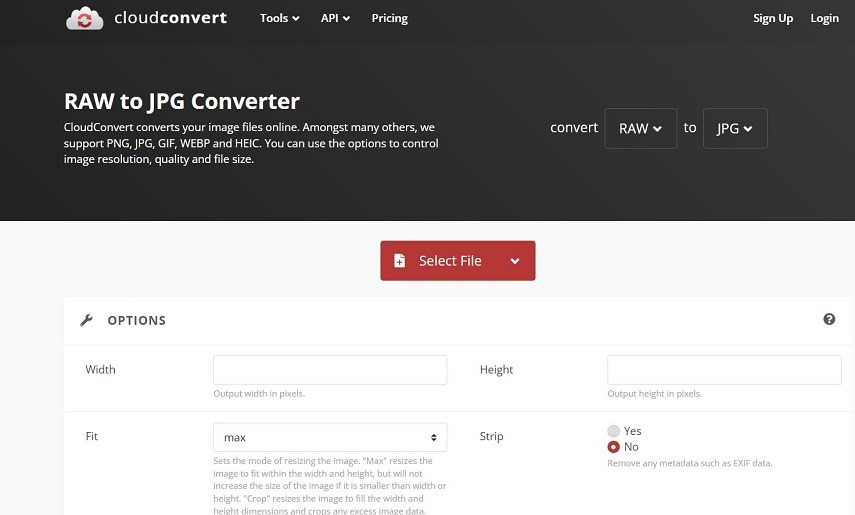
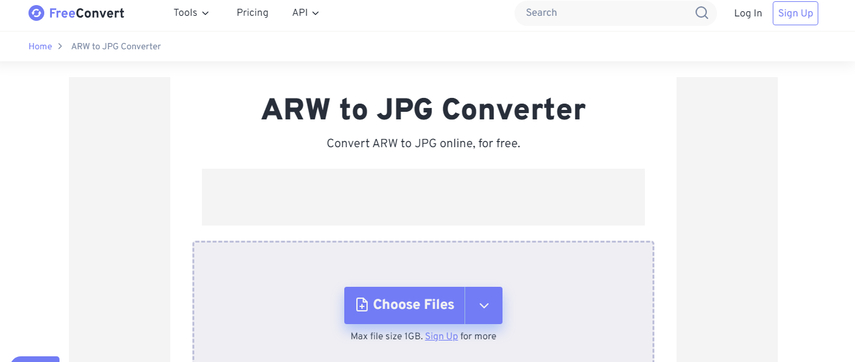
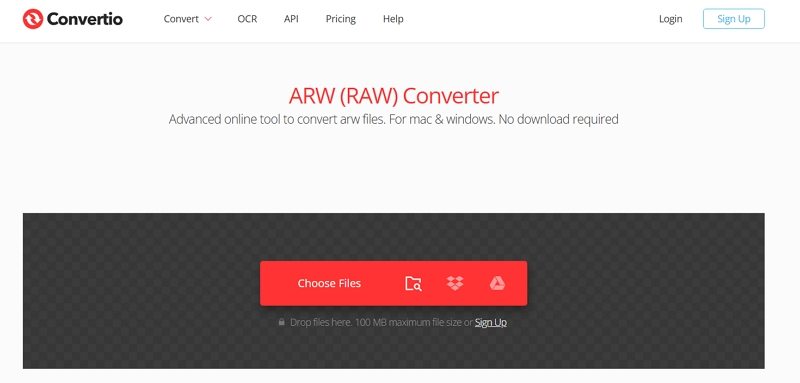

 HitPaw VoicePea
HitPaw VoicePea  HitPaw VikPea (Video Enhancer)
HitPaw VikPea (Video Enhancer) HitPaw FotorPea
HitPaw FotorPea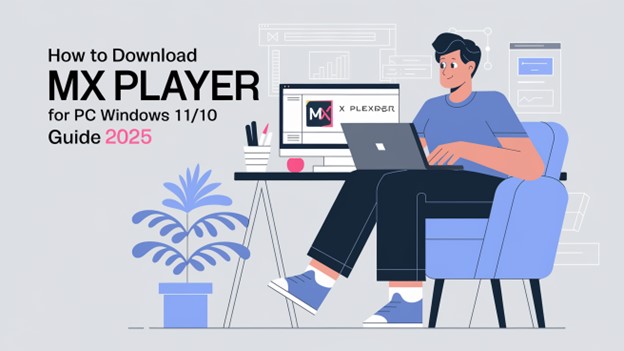

Share this article:
Select the product rating:
Daniel Walker
Editor-in-Chief
My passion lies in bridging the gap between cutting-edge technology and everyday creativity. With years of hands-on experience, I create content that not only informs but inspires our audience to embrace digital tools confidently.
View all ArticlesLeave a Comment
Create your review for HitPaw articles