How to Convert Images to SVG Online in 2025
The creativity of digital media has opened up many amazing options for people wanting to store images. For instance, if you want to ensure that the photos retain their original flavor and resolution, you can convert images to SVG online using the online SVG converter. This way, you can maintain a collection of high quality, flawless images in your bucket.
Finding a reliable online converter to SVG becomes possible as we'll introduce the 6 top notch ways to convert file to SVG online free.
Top 6 Online SVG Converters to Convert Images to SVG
1. SVGConverter
It is compulsory to ensure that the SVG online converter you're going to use to edit the images does not affect their quality. That's where SVGConverter could be an appropriate and reliable SVG converter online.
Luckily, it doesn't ask you to read the operations of this tool and then apply them to the photos as it prompts the simple user, and even the newcomers will find it easy using it. Apart from offering an affordable premium package, this SVG converter online empowers you to perform many editing operations on images for free.
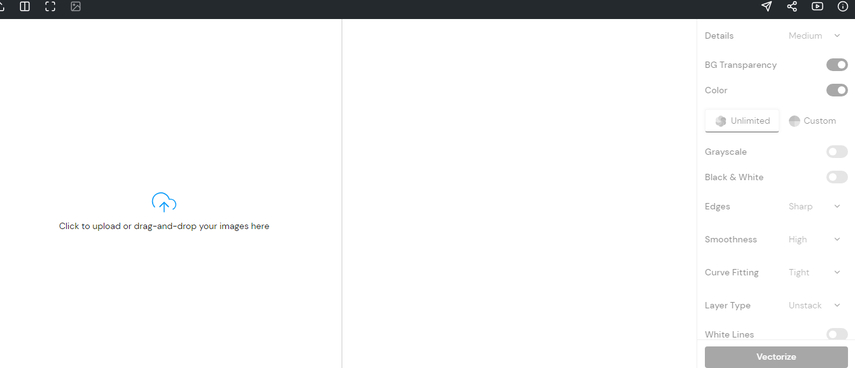
2. CloudConvert
When converting the images, you can't ignore Cloudconvert's credentials. With this magnificent and flawless online PNG to SVG converter, you can convert to SVG by visiting Cloudconvert's timeline.
Although the free trial includes a watermark, if you don't want to see it on the edited images, you can get Cloudconvert's premium. The significant thing about Cloudconvert is that it doesn't bother affecting the image quality, and you can convert multiple images simultaneously.
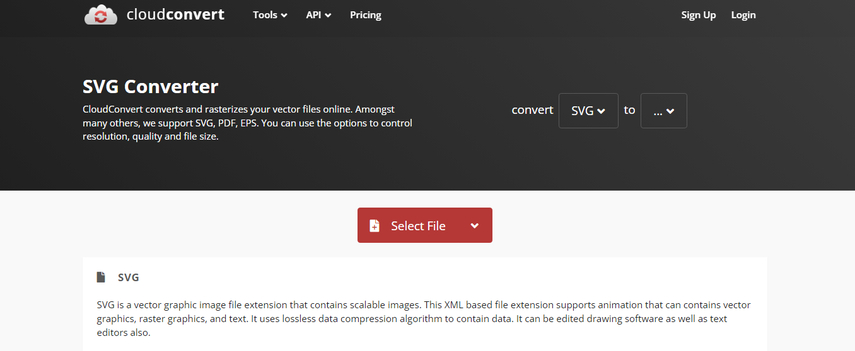
3. Convertio
Very few online tools help you convert images to SVG online with great composure and control, and Convertio does so brilliantly. You can navigate to the official webpage of this online SVG converter and import the image without putting in any extra effort.
After choosing the preferred audio format, you can convert picture to SVG online. The high-profile nature of Convertio means that it doesn't bother messing up the quality of the images regardless of how many photos you want to switch the formats.
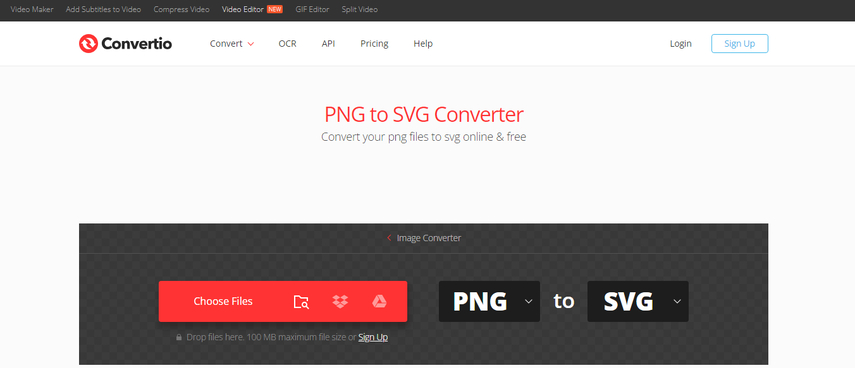
4. IMG2GO
You won't see the shortage of online ways to convert images to SVG, and opting for the IMG2GO is one of the most reliable you can aim at. With a smooth user interface, this online SVG converter ensures you don't have to do much to convert images to SVG.
Unlike several other online tools, this SVG online converter doesn't mess up with the quality of the images, and it doesn't insert the watermark provided you've got the premium of the tool. Apart from turning the images into the SVG format, IMG2GO also supports converting the photos into several other amazing image formats.
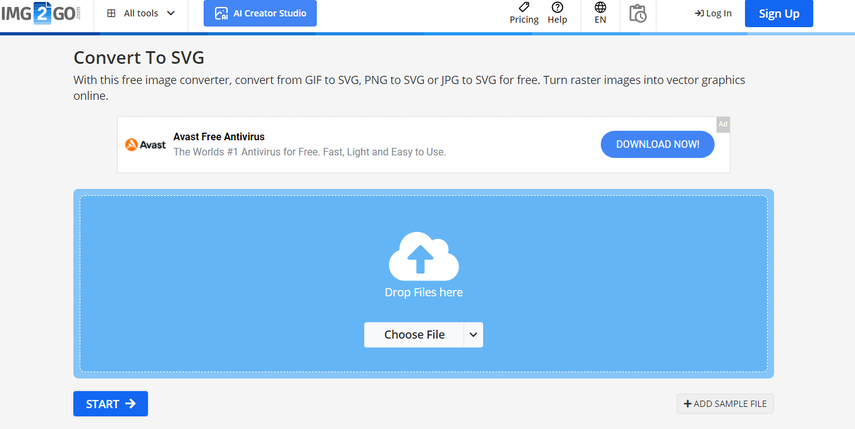
5. Online-Convert
Terming the Online Convert as an appropriate online converter to SVG is an understatement, as this tool's credentials are breathtaking and worth talking about. From enabling you to convert pictures to SVG online to ensuring that the quality of the images don't get compromised, this online converter to SVG has been a game changer to say the least.
With supporting multiple image formats, it also lets you convert the photos into several formats. If you've got the premium package, you can upload and convert multiple images simultaneously.
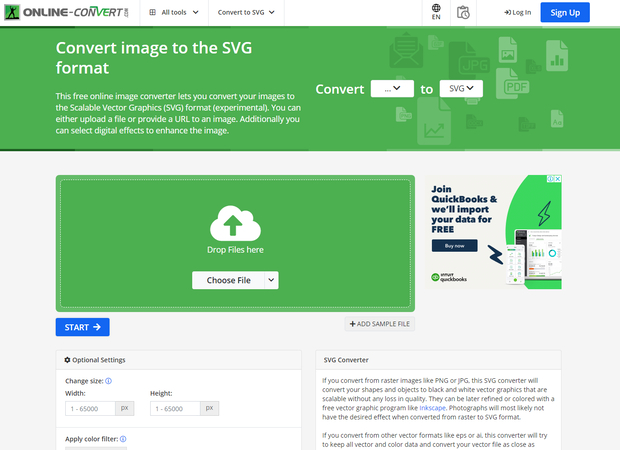
6. Picsvg
Another helping hand when it comes to going for the converter PNG to SVG online is Picsvg.
The thing to like about this tool is that it doesn't take any extra time to convert files to SVG online for free, and despite being an online tool, it doesn't mess up the quality of photos.
To convert pictures to SVG online, all you need to do here is to visit the official webpage of the Picsvg and import the image there. Once you've imported the video, you'll need to choose the preferred image formats, and then you can convert the images into SVG formats. With the commendable free trial version, Picsvg is all set to help you to convert a few images for free, and you won't have to pay much to get the premium.
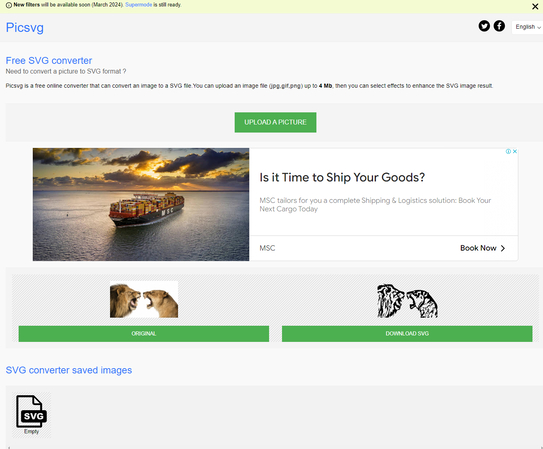
Bonus Tips: How to Convert Images to Other Formats?
Converting the images to the preferred formats could, at times, be pretty annoying, as sometimes you lose the resolution while uploading the photos to a tool. Fortunately, HitPaw Univd (HitPaw Video Converter) has other ideas that ensure you don't lose quality while changing the formats of the images.
From allowing you to convert the images to several formats to assisting you to import the multiple images simultaneously, HitPaw Univd has done the homework. HitPaw Univd ticks all the boxes and doesn't put the watermark on the images, and its cross platform nature is undoubtedly icing on the cake.
Features
- It enables you to convert images to several formats, including PNG, JPG, JPEG, and more.
- Explore the effortless user interface.
- It doesn't tweak the image quality.
- Supports Mac and Windows
- Allows you to convert multiple images simultaneously
- Perform several outstanding photo editing operations
Here's the step by step guide to convert the images to other formats through HitPaw Univd.
Step 1: Install the tool on the computer. Next, you'll need to start the program and press the Toolbox button afterwards. Select the Image Converter button to begin the proceedings.

Step 2: Press in the ''Add Image'' button to import the photo you want to switch the formats of.

Step 3: After importing the images you can preview them; uploading multiple images simultaneously is also possible as HitPaw Video Converter supports batch conversion. Click on the ''Convert All To'' button to select the format you want to use for the image.

Step 4: Once you've selected the image format, you'll need to click on the Convert All or Convert button to let the HitPaw Video Converter convert the images into the selected image formats. After getting the images converted into the preferred image formats, you can access them from the Converted tab.

FAQs
Q1. What are the disadvantages of SVG?
A1. Turning the images into the SVG file has several benefits but these files could get hacked easily. For instance, if an application tends to proxy the SVG file from an external source, hackers can insert malicious and suspicious scripts into the SVG file, leading to multiple types of attacks, including phishing and data theft.
Q2. Can I convert images to SVG online?
A2. You convert images to SVG online, and there are multiple online tools from which to select. For instance, you can convert files to SVG online for free using the SVGConverter, Convertio, CloudConvert, and PICvg.
Conclusion
Since storing the images in SVG file format could be tricky, finding the most appropriate online SVG converter remains a talking point. Fortunately, we've put together a brilliant guide that'll help you convert images to SVG online courtesy of the 6 high profile tools.
We have also recommended the HitPaw Univd as the best tool to convert the images into other formats without affecting the quality of the photos supporting the batch conversion.






 HitPaw Video Object Remover
HitPaw Video Object Remover HitPaw Photo Object Remover
HitPaw Photo Object Remover HitPaw VikPea (Video Enhancer)
HitPaw VikPea (Video Enhancer)


Share this article:
Select the product rating:
Daniel Walker
Editor-in-Chief
My passion lies in bridging the gap between cutting-edge technology and everyday creativity. With years of hands-on experience, I create content that not only informs but inspires our audience to embrace digital tools confidently.
View all ArticlesLeave a Comment
Create your review for HitPaw articles