Best PNG to WEBP Converter with Highest Quality
Converting PNG to WEBP format can be very beneficial, particularly if done for web hosting purposes. The WEBP format is popularly known for being the same quality as PNG or JPG formats yet being less heavy in size. This enables for great efficacy as users can upload more images on the website without being concerned about page size. In this article, we will have a look at some of the best converters that can be used to convert PNG to WEBP easily. Keep reading to know more.
Part 1. Best Batch PNG to WEBP Converter with Highest Quality
HitPaw WebP Converter is an ideal PNG to WEBP converter when you need to change the format of any of your images. It is an all-in-one image converter that supports tons of media formats. Apart from converting the images, the tool also allows users to edit it with features such as rotate, crop, add titles, or watermark. HitPaw also allows users to convert video and music files. In addition to this, users can batch PNG to WEBP easily and effortlessly. The application is available for both Mac and Windows devices. Follow the below steps to know how to use this tool.
Step 1.Open HitPaw and go to the Toolbox tab. Select Image Converter option and import images that you wish to convert.

Step 2.Click Add image to add more images for conversion.

Step 3.Select an output format for all the imported images in the Convert all to option. Presently, HitPaw supports JPG, PNG, WEBP, TIFF, BMP, and JPEG format.
Step 4.Tap Convert All option to batch convert image.

Part 2. Top Online Tools to Convert PNG to WEBP Free
1. HitPaw Online Image Converter
You can easily convert PNG to WEBP with HitPaw Online Image Converter. This is the online version of the tool that you just had a look above. You can use this free online platform on any device without any restrictions. It is simple to use and offers high-level security for your uploaded images. With this tool, You can convert PNG to WEBP format easily and effortlessly. Follow the below steps to know how to use this tool.
1.Upload your PNG mage by dragging and dropping it on the UI.

- 2.Choose the WEBP format to convert your image.
- 3.Save the converted images by tapping the Download button.
2. CloudConvert PNG to WEBP Converter
Another popular online tool that can be used to PNG to WEBP convert is the CloudConvert. With this online platform, users can convert tons of file formats into WEBP, and users can convert a WEBP format into any format as per requirements. Users will have access to converting 25 images daily and that too for free. Users do not have to be concerned about the quality of their files, and the service is simple to navigate. Follow the below steps to know how to use this tool.
- 1.Tap the Select Files dropdown list and select a preferred method to upload your PNG file.
- 2.Select WEBP as the output format.
- 3.Tap the wrench icon to personalize the output WEBP image.
- 4.Click the Convert option to begin the conversion.
5.Once done, tap the blue Download button.

3. Convertio PNG to WEBP Converter
Convertio is yet another PNG to WEBP converter. This online platform has an easy UI and supports tons of formats, leaving users with tons of options to convert any format of image into WEBP. It is free to use, and users can convert their GIF, DOT, JPEG, DST, SVG, PNG, and other files into WEBP file format. Follow the below steps to know how to use this tool.
- 1.Go to official website of Convertio on your browser.
- 2.Upload your PNG file to the platform from the 3 available options—From Dropbox, Choose Files, and From Google Drive.
- 3.Select WEBP as the output format and tap the Convert to WEBP option.
4.Post conversion, tap Download WEBP to save the converted WEBP image.

4. Pixelied PNG to WEBP Converter
Pixelied is an online PNG to WEBP converter that also allows users to create different visual content, presentations, marketing materials, including social media graphics, and more. Users can import images in different formats, such as PNG, and convert them to other formats like JPEG and WEBP directly within the design editor. The tool provides collaboration features that allow multiple users to work simultaneously on the same design project. This is beneficial for collaborative design and team efforts. Follow the below steps to know how to use this tool.
- 1.Tap the Choose Files dropdown list and select a preferred method to upload your PNG file.
- 2.Select WEBP as the output format.
- 3.Tap the wrench icon to personalize the output WEBP image.
- 4.Click the Convert option to begin the conversion.
5.Once done, tap the blue Download button.

Part 3. WEBP Vs. PNG: Which Image Format Is Right for Your Website?
This section talks about the pros and cons of using WEBP and PNG formats. Keep reading to know more.
1. Advantages & Disadvantages of WEBP
Read below to know the pros and cons of using WEBP format.
Pros
- The major advantage of using WEBP format is its ability to retain file quality while significantly reducing its size.
- Using WEBP format lowers the odds of laggy performance of your website as with smaller sized files, the images are loaded faster.
- WEBP works as a great web-focused option that is better in comparison to PNG format.
- One more advantage of using WEBP format is its support to transparency which can be used for branding and logos.
Cons
- The WEBP format has limited compatibility and support.
2. Advantages & Disadvantages of PNG
Read below to know the pros and cons of using PNG format.
Pros
- PNG format is suitable for storage of intermediate versions of the image. When users re-save image, the quality is retained.
- PNG format offers minimum compression loss. The image quality is not altered by any compression ratio;
- PNG supports multilevel of transparency. The format has the 256 levels of opacity from fully opaque to fully transparent
- PNG supports a huge number of colors such as PNG-24 (about 16.7 million. Colors) and PNG-8 (256 colors)
- PNG has the ability to add to the file meta-data.
- With PNG, it is possible to work with layers.
Cons
- It is not suitable for working with full-color images
- PNG does not support animation.
- It cannot store multiple images in one file.
3. Should I choose PNG or WEBP for websites?
SEO ranking is an essential crucial factor for content. On the other hand, rich quality images are also important in SEO rankings. To get the ideal ranking for your page, users will need good-quality images with smaller sizes. To get this, users can consider using WEBP image format. This will most likely elevate the visuality of the page. In addition to this, WEBP is best for bloggers that require including images in their content. It is essential to note that brands use this file format that use SEO ranking for their marketing. This is because WEBP will not impact the quality of their product images.
On the other hand, PNG provides higher-quality images but at the cost of bigger file sizes. It also supports an alpha channel and transparency, making it a perfect choice for logos and graphics that need a transparent background.
In the end, the choice between both the formats depends on the requirements of website.
Part 4. FAQs about converting PNG to WEBP
Q1. What plugin converts PNG to WEBP?
A1. There are tons of plugins available for image conversion. Shortpixel is one of the many plugins that enable users to convert their files to WEBP. It offers both lossless and lossy image compression for the most common image types such as PNG, JPG, WEBP, GIF, and AVIF.
Q2. What web browser support WEBP?
A2. As per a latest survey, 96.3% of browsers currently support the WEBP image format. This includes Firefox, Chrome, and Edge.
Q3. Does WEBP lose quality for converting PNG to WEBP?
A3. Nope! WEBP maintains the image quality even after conversion.
Conclusion
With that being said, we just had a look at different tools that can be used to convert PNG to WEBP. The best tool, without any doubt, is HitPaw Univd (HitPaw Video Converter). It is an all-in-one image converter that supports tons of media formats and also allows users to edit it with features such as rotate, crop, add titles, or watermark.








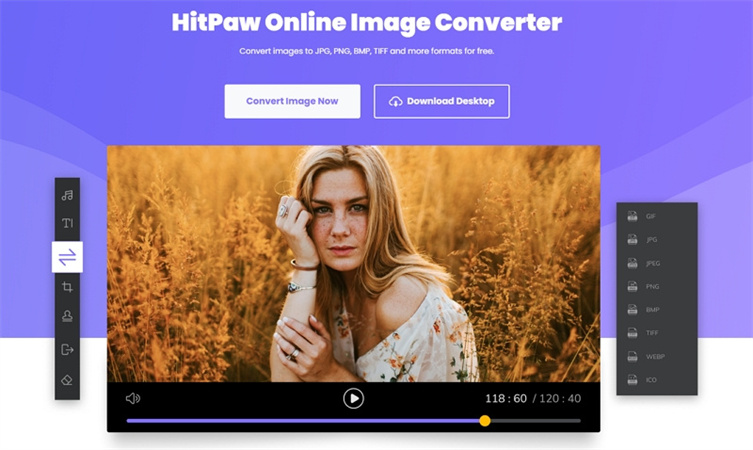
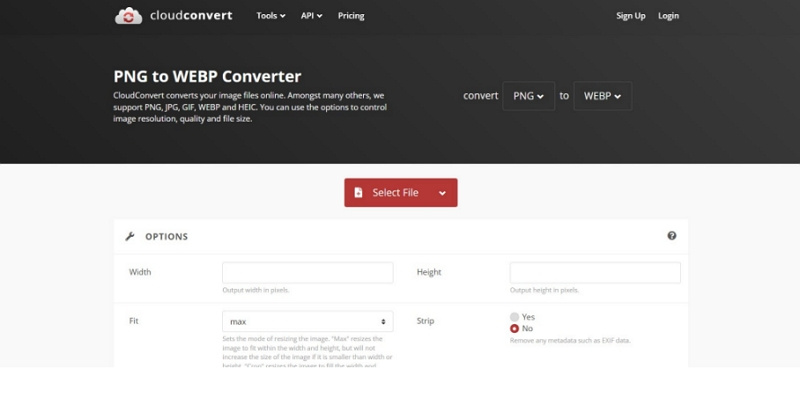
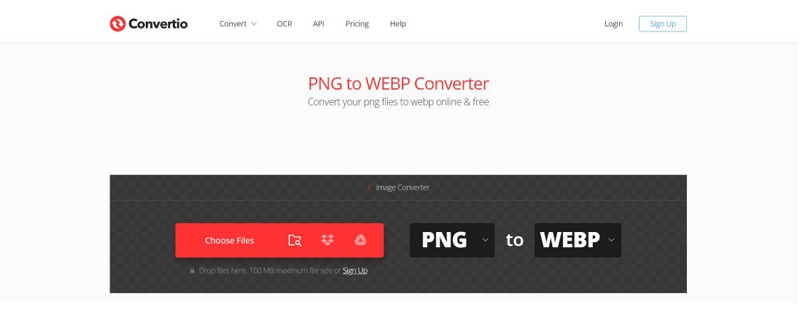
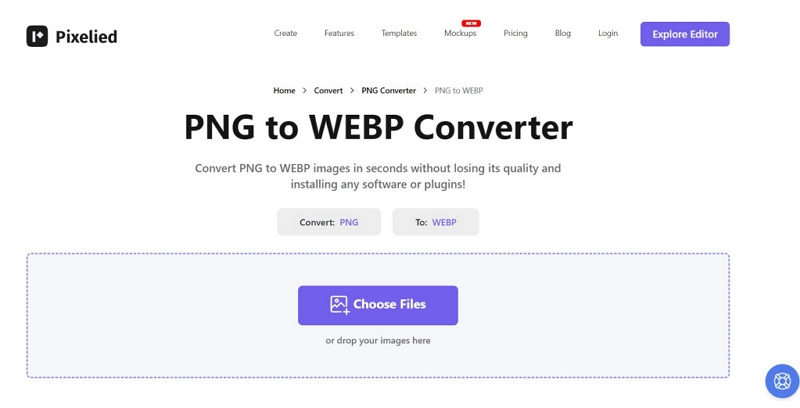

 HitPaw Edimakor
HitPaw Edimakor HitPaw Watermark Remover
HitPaw Watermark Remover  HitPaw VikPea (Video Enhancer)
HitPaw VikPea (Video Enhancer)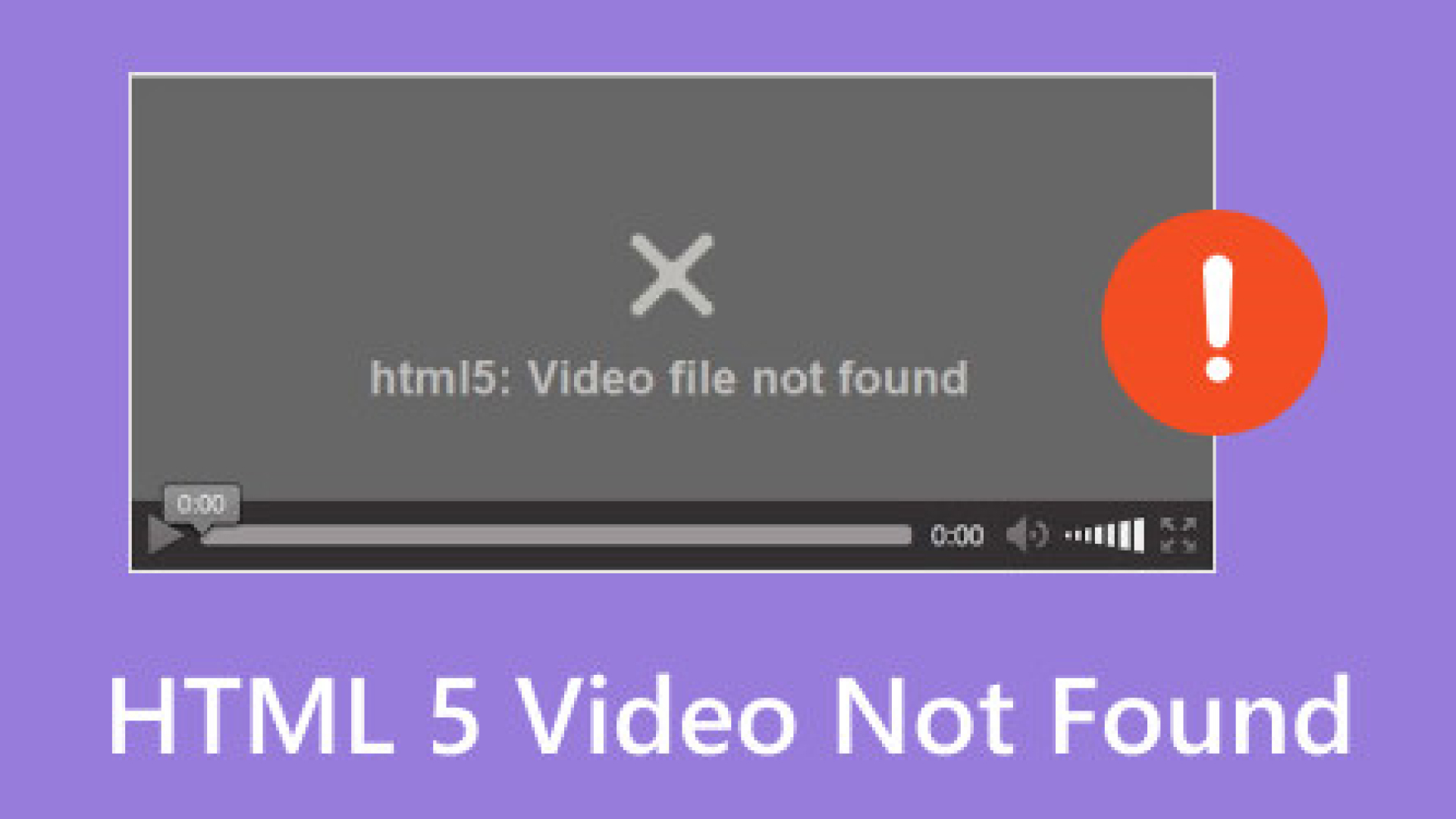
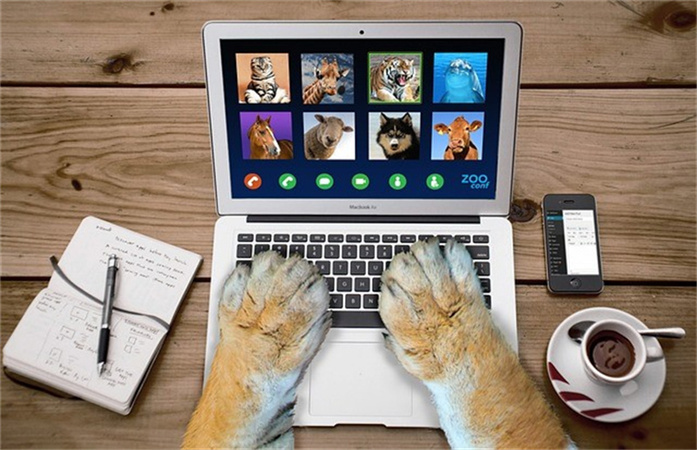


Share this article:
Select the product rating:
Daniel Walker
Editor-in-Chief
My passion lies in bridging the gap between cutting-edge technology and everyday creativity. With years of hands-on experience, I create content that not only informs but inspires our audience to embrace digital tools confidently.
View all ArticlesLeave a Comment
Create your review for HitPaw articles