How to Convert MPG to GIF Quickly?
Converting MPG to GIF is a simple process with the right tools. Discover five effective software options and follow our step-by-step guide to seamlessly transform your videos into animated GIFs. Enjoy quick and easy conversions with our comprehensive instructions.
Part 1. The Best MPG to GIF Converter for Windows and Mac
When creating GIFs from MPG, you may consider using online GIF makers. But you may encounter issues like not working, excessive ads, slow process speed, etc. A desktop GIF maker——HitPaw GIF Converter is one of the best MPG to GIF converters and allows you to convert MPG to GIF with simple clicks. Before converting video to GIFs, it will enable you to download online videos from YouTube, Instagram, Facebook, and more than 10000 popular sites, then you can batch-make animated GIFs from MP4, WebM, MKV, AVI, and other downloaded videos without issue.
Why Choose HitPaw GIF Converter to Convert MPG to GIF
- Allows users to batch-create GIFs from MPG, MP4, WEBM, AVI, etc.
- Offers high-speed conversions up to 120X speed, saving your time and effort.
- Maintains the original quality of the files and provides high-quality outputs.
- With full GPU Acceleration clip any part of a large video to make animated GIFs.
- Supports an intuitive interface that allows users of all skill levels to use it without any trouble.
- Sets the arbitrary size and frame rate for GIF with ease.
How to Convert MPG to GIF?
Step 1:Launch HitPaw Univd (HitPaw Video Converter) on your computer, switch to Toolbox, and choose to launch the Video to GIF feature.

Step 2:Tab Select files button to import your MPG video into the software. The video will be displayed in the timeline, and you can click the play button to preview the video.

Step 3:In the Settings tab, you can set arbitrary size and frame rate for GIFs.

Step 4:Once done, you can adjust the two drag bars on the timeline, and click the Create GIF option to generate GIF from MPG video. HitPaw GIF Converter supports batch create GIFs from video. You can select a new segment you want and click “Create GIF” to create a new GIF.

Step 5:Now, you can tap the button to export the GIFs.

Following Video to Learn to Convert any Video to GIFs
Part 2. Convert MPG to GIF with 5 Workable Ways
Converting MPG to GIF can be a hassle if you don't have the right tools. Fortunately, there are several reliable software options available that make this task straightforward. In this guide, we'll introduce you to five effective tools: EZGIF, CloudConvert, MConverter, Zamzar, and Convertio. Each tool has its own set of advantages and some drawbacks, which we will explore to help you choose the best one for your needs.
1. EZGIF

EZGIF is an online tool primarily known for its GIF-related services, but it also offers video conversion capabilities. Users can upload video files in various formats and convert them to different formats, including MP4, WebM, AVI, and more. It provides options for adjusting video settings like resolution, framerate, and quality.
- No installation required, works directly for convert MPG to GIFs
- Provides a variety of editing options such as cropping, resizing, and adding effects.
- Fast conversion process with high-quality output.
- File size limit can be restrictive for larger videos.
2. CloudConvert
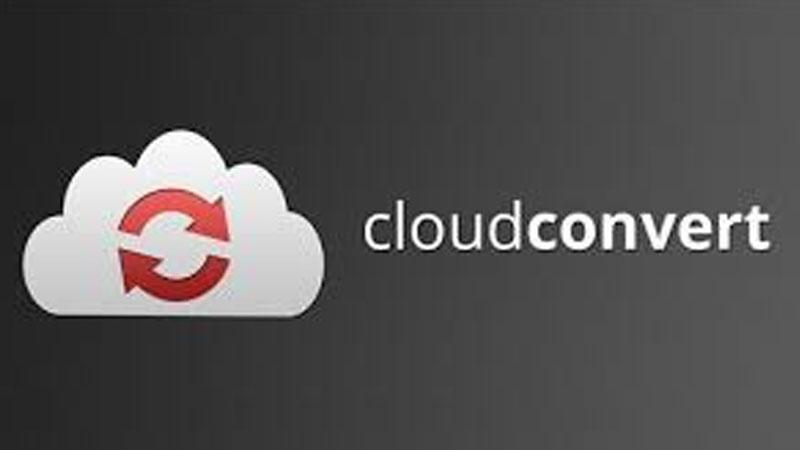
CloudConvert is a versatile online conversion platform that supports a wide range of file formats, including video, audio, document, image, and more. Users can upload files from their device, URL, or cloud storage services like Dropbox and Google Drive. It offers advanced features such as convert MPG to animated GIFs.
- Supports a vast array of file formats beyond MPG and GIF.
- Offers high-quality conversions for MPG to GIF.
- Integrates with various cloud storage services like Google Drive and Dropbox.
- Free version has limited conversion minutes per day.
3. MConverter
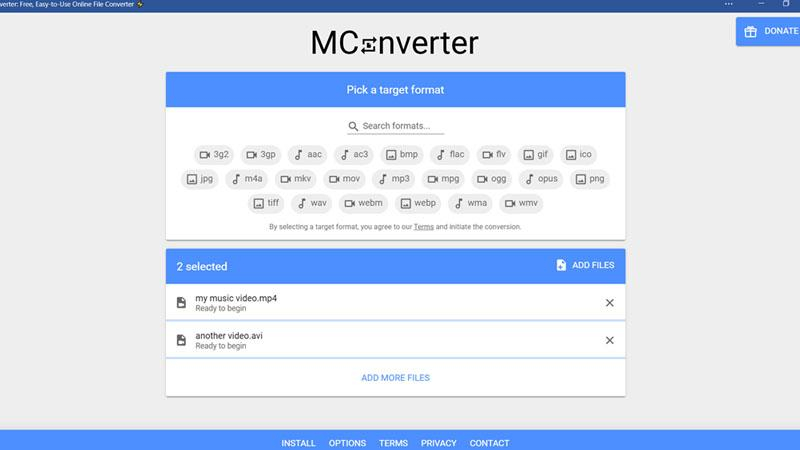
MConverter is a web-based tool designed specifically for video conversion. It allows users to convert video files to various formats, including MPG to GIF. Users can upload videos from their device or provide a URL for conversion. MConverter offers simple and intuitive controls for adjusting video parameters like resolution, bitrate, and aspect ratio.
- Simple and easy-to-navigate interface.
- Supports batch conversions, saving you time.
- No need for registration or software installation.
- Free version has ads and limited features compared to the premium version.
4. Zamzar
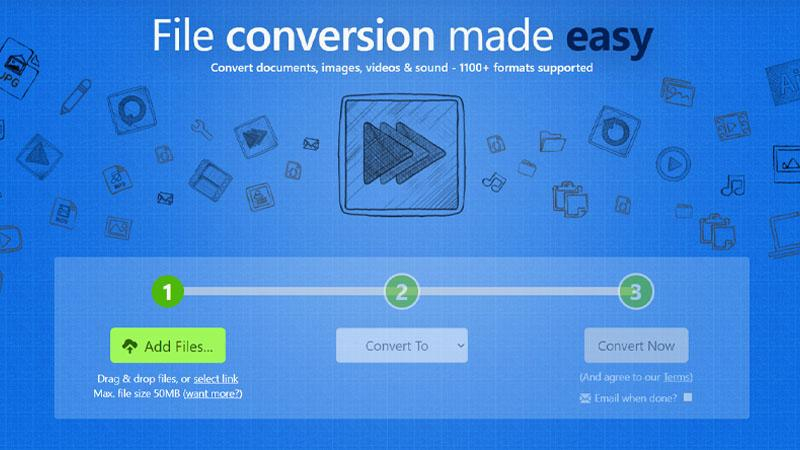
Zamzar is a popular online file conversion service that supports a wide range of file formats, including video, audio, document, image, and eBook formats. Users can upload files from their device or provide a URL for conversion. Zamzar offers a straightforward interface and supports conversion between many different file types, including MPG video to GIF.
- No software download required, everything is done online.
- Supports over 1,200 different conversion types.
- Provides email notification once the conversion is complete.
- Free plan limits you to two conversions per day.
5. Convertio
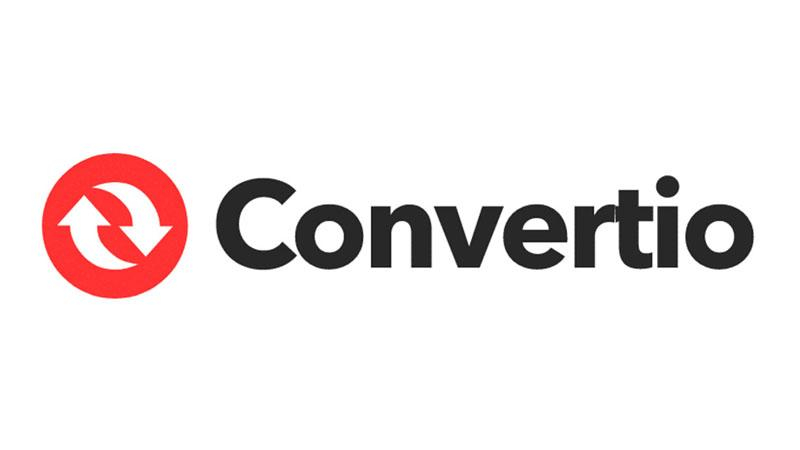
Convertio is an online file conversion platform that supports converting various types of files, including MPG video to GIF. Users can upload files from their device, URL, or cloud storage services like Google Drive and Dropbox. Convertio offers a user-friendly interface with drag-and-drop functionality and supports batch conversion. It provides options for adjusting output settings and integrates with various third-party applications and services.
- User-friendly interface with drag-and-drop functionality.
- Supports convert MPG video to GIFs.
- Provides options for advanced settings to customize the output.
- File size limit for free users can be restrictive.
By using any of these five tools, you can easily convert your MPG files to GIFs and enjoy the flexibility and creativity that GIFs offer. Each tool has its strengths and some limitations, so consider your specific needs and preferences when choosing the best option for you.
FAQs of Convert MPG to GIF
Q1. How to convert an image to GIF?
A1. Converting an image to GIF is a simple process with various tools available online. One popular method is to use online converters like EZGIF or Convertio. Simply upload your image file to the chosen tool, select GIF as the output format, customize any desired settings, and then initiate the conversion process. Once the conversion is complete, you can download the resulting GIF file to your device.
Q2. Why do we need to convert MPG to GIF?
A2. Converting MPG to GIF offers several benefits. Firstly, GIFs are widely supported across different platforms and can be easily shared and viewed without any specific software requirements. Additionally, GIFs are typically smaller in file size compared to MPG videos, making them ideal for sharing on websites, social media, and messaging apps where data usage or bandwidth may be a concern. Moreover, GIFs are looped animations, which can effectively convey a message or highlight a moment in a repetitive and engaging manner, making them popular for memes, tutorials, and advertisements.
Conclusion
Converting MPG to GIF is made easy with online tools like EZGIF, CloudConvert, MConverter, Zamzar, and Convertio. Each offers unique benefits to suit different needs.
For a seamless and efficient conversion experience, we recommend using HitPaw GIF Converter. It provides comprehensive features, high-quality output, and user-friendly operation, ensuring your MPG to GIF conversions are quick and hassle-free.












 HitPaw VikPea
HitPaw VikPea HitPaw Watermark Remover
HitPaw Watermark Remover 



Share this article:
Select the product rating:
Daniel Walker
Editor-in-Chief
My passion lies in bridging the gap between cutting-edge technology and everyday creativity. With years of hands-on experience, I create content that not only informs but inspires our audience to embrace digital tools confidently.
View all ArticlesLeave a Comment
Create your review for HitPaw articles