Effective 3 Ways to Convert MDF to ISO
Converting MDF files to ISO format can be essential for easier file management and compatibility. In this guide, we'll explore three effective methods to convert MDF to ISO, providing detailed instructions for each method. Whether you prefer using software tools or online converters, these solutions will help you efficiently handle your MDF files.
Part 1. What Is MDF File?
An MDF file, or Mirror Disc File, is a disk image file format used primarily by Alcohol 120% and similar software. It serves as a complete copy of a CD or DVD, including the data and structure, making it useful for creating backups or distributing disc contents digitally. MDF files are often accompanied by MDS (Mirror Disc Descriptor) files, which contain metadata about the disc image. While MDF files are efficient for storage, converting them to the more widely supported ISO format can enhance compatibility with various devices and software.
Part 2. What Is ISO File?
An ISO file, short for "ISO image," is a disk image file format that contains an exact copy of the contents of a disk, such as a CD, DVD, or Blu-ray disc. It captures all data, including the file system, boot sector, and directory structure, making it an efficient way to store and distribute disc contents digitally. ISO files are widely supported by various operating systems and software applications, making them a popular choice for creating backups, distributing software, and installing operating systems.
Part 3. 3 Wrokable MDF to ISO Converters
Converting MDF files to ISO format can be essential for better compatibility and ease of use. Here are three effective MDF to ISO converters along with detailed instructions for each:
1. Anyburn
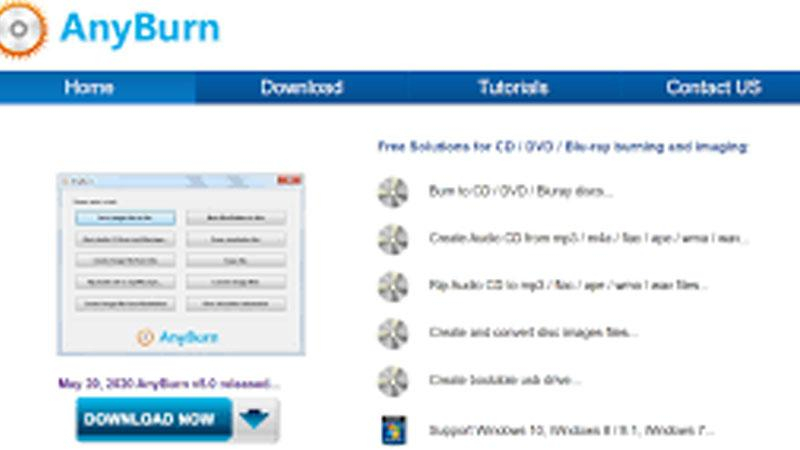
AnyBurn is a versatile and lightweight software that allows users to perform various disc-related tasks, including burning CDs, DVDs, and Blu-ray discs. It supports creating disc images, burning image files to discs, copying discs, erasing rewritable discs, and more. AnyBurn offers a simple and intuitive user interface, making it suitable for both beginners and advanced users alike. It is compatible with Windows operating systems and is available for free.
Steps to Convert MDF to ISO using Anyburn:
- 1.Download and install Anyburn from the official website.
- 2.Launch Anyburn and select "Convert image files" from the main interface.
- 3.In the "Source Image File" field, click the "Browse" button and select the MDF file you want to convert.
- 4.In the "Destination Image File" field, choose the location and name for the ISO file.
- 5.Select "ISO" as the output format.
- 6.Click "Convert Now" to start the conversion process.
- 7.Once the conversion is complete, you will have an ISO file ready for use.
2. UltraISO
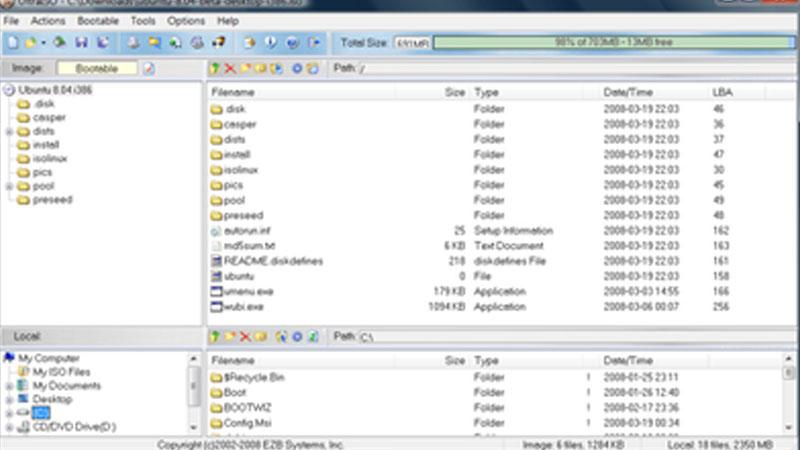
UltraISO is a powerful tool for creating, editing, and converting ISO disc image files. It enables users to extract files and folders from ISO images, edit the content of ISO files, and create ISO files from scratch or from CD/DVD-ROMs. Additionally, UltraISO allows for the conversion between various disc image formats and the creation of bootable CD/DVDs. It offers a comprehensive set of features and is popular among users who work extensively with disc image files. UltraISO is compatible with Windows and is available as both a paid and trial version.
Steps to Convert MDF to ISO using UltraISO:
- 1.Download and install UltraISO from the official website.
- 2.Launch UltraISO and click on "File" > "Open" to open the MDF file you want to convert.
- 3.Once the file is loaded, click on "File" > "Save As" to save the file in a different format.
- 4.In the "Save As" dialog box, choose "ISO Image Files (*.iso)" as the file type.
- 5.Specify the name and location for the ISO file and click "Save" to start the conversion.
- 6.UltraISO will now convert the MDF file to ISO format.
- 7.Once the conversion is complete, you will have an ISO file ready for use.
3. PowerISO
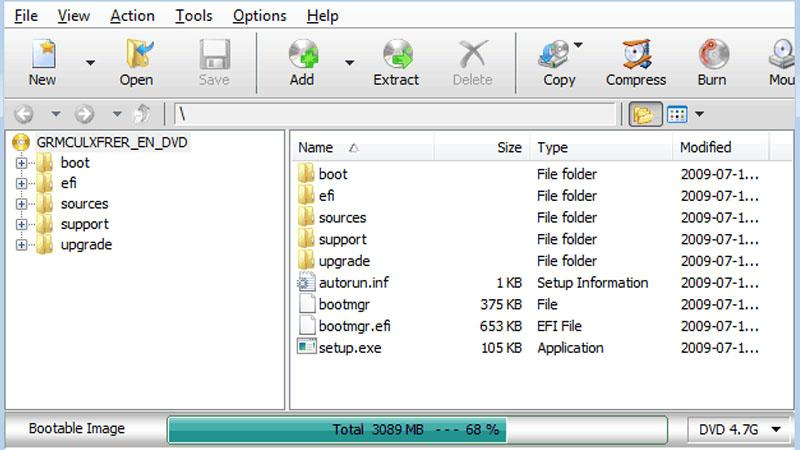
PowerISO is a feature-rich software for managing disc image files and virtual disc drives. It supports a wide range of disc image formats, including ISO, BIN, NRG, CDI, and more. With PowerISO, users can create, extract, burn, and mount disc image files effortlessly. It also offers the ability to compress, encrypt, and password-protect disc images for enhanced security. PowerISO includes a user-friendly interface and provides robust functionality for both casual and professional users. It is compatible with Windows and is available as a paid software with a trial version.
Steps to Convert MDF to ISO using PowerISO:
- 1.Download and install PowerISO from the official website.
- 2.Launch PowerISO and click on "Tools" > "Convert" from the menu bar.
- 3.In the "Convert" dialog box, select the MDF file you want to convert.
- 4.Choose "ISO" as the output format.
- 5.Specify the name and location for the ISO file.
- 6.Click "OK" to start the conversion process.
- 7.PowerISO will now convert the MDF file to ISO format.
- 8.Once the conversion is complete, you will have an ISO file ready for use.
These three converters offer simple and effective ways to convert MDF files to ISO format, ensuring compatibility and ease of use for your disk image files.
Bonus Tips. Convert ISO to Digital Formats without Quality Loss
The two recommended converters mentioned are the two most popular ways to convert MDF to ISO. Hopefully our detailed guide will help you with your conversion needs. If you want to convert files from ISO to the more popular MP4 format for easier sharing and smoother viewing, then HitPaw Univd (HitPaw Video Converter) is a great choice. It can easily convert ISO to MP4 format without losing quality. It supports batch conversion and can convert multiple ISO files simultaneously at 120X high speed. At the same time, it also supports burning multiple MP4 files into one ISO file so that you can better preserve the precious moments in the video.
Why Choose HitPaw Univd to Convert ISO to MP4
- Allows its users to convert multiple ISO files simultaneously, saving them any extra effort.
- Supports an intuitive interface that allows users of all skill levels to convert ISO to MP4 without any trouble.
- Provides reliable customer service, giving users a seamless converting experience.
- Maintains the original quality of the files and provides high-quality outputs.
- Offers high-speed ISO to MP4 conversions, saving its users precious time.
- Integrated AI feature: Speech to Text, Vocal Remover, Background Remover, Noise Remover, etc.
Steps to Convert ISO to MP4 Format in Univd
- Step 1: Launch HitPaw Univd and Import ISO Files
- Step 2: Choose to Convert ISO to MP4 Format
- Step 3: Start ISO to MP4 Conversion Process
- Step 4: Access the Converted ISO Files
Open HitPaw Univd and navigate to the Converter tab. Click "Add Files" button and choose Add DVD >> Load ISO Files to import ISO file you want to convert to MP4.


Click "Convert all to" in the lower left corner to select a digital format as an output for all imported ISO files. HitPaw Univd provides 1000+ video and audio formats, you can select the desired format from the output category.
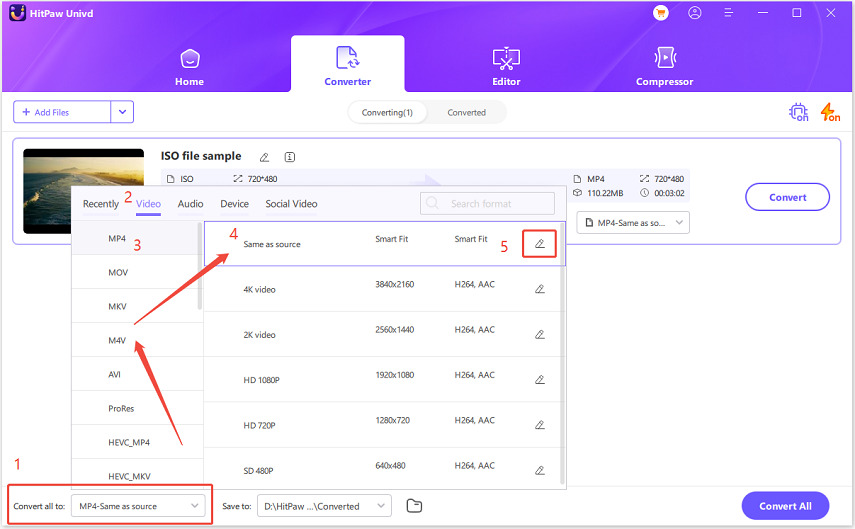
Once finished the set up, click the "Convert all" button to start converting ISO files to MP4 format at 120X faster speed.
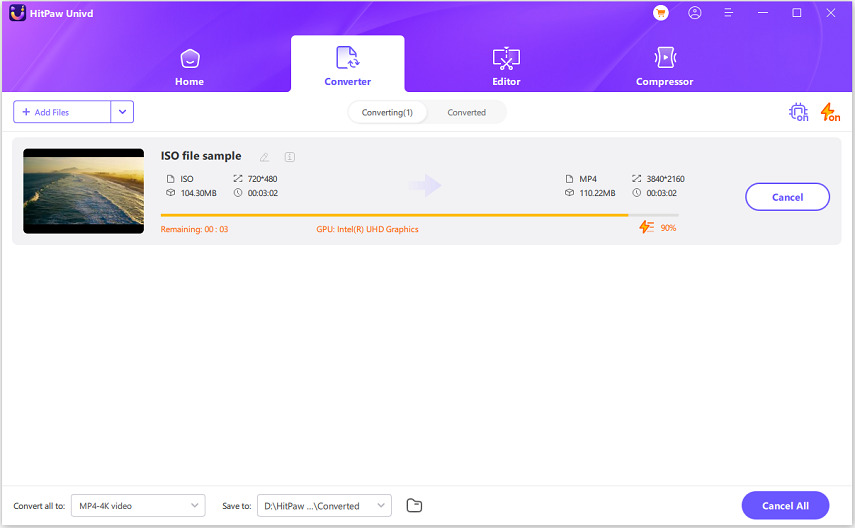
Once the conversion is completed, you can check the converted file from the Converted tab.
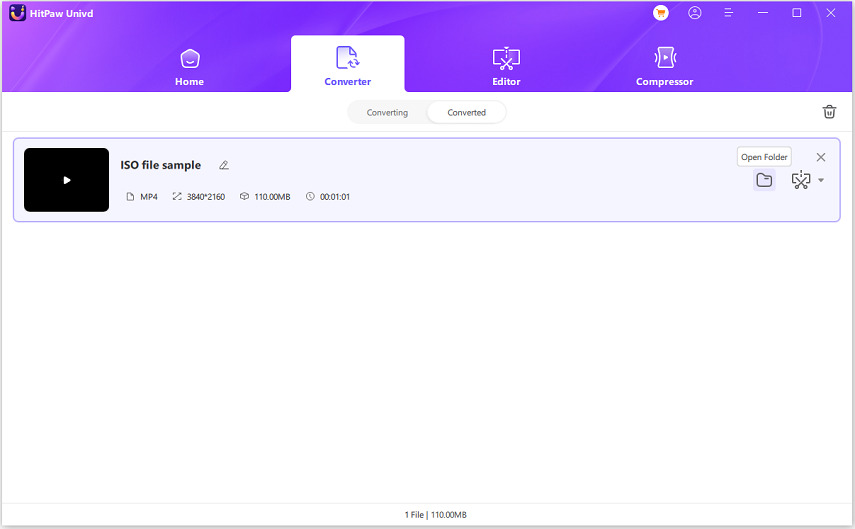
Conclusion
In conclusion, converting MDF files to ISO format is crucial for enhancing compatibility and usability. Anyburn, UltraISO, and PowerISO provide reliable solutions with detailed steps for seamless conversion. For a versatile and efficient video conversion experience, consider using HitPaw Univd.
Its intuitive interface and powerful features make it an ideal choice for all your video conversion needs, ensuring high-quality results every time.







 HitPaw VikPea
HitPaw VikPea HitPaw Watermark Remover
HitPaw Watermark Remover 



Share this article:
Select the product rating:
Daniel Walker
Editor-in-Chief
My passion lies in bridging the gap between cutting-edge technology and everyday creativity. With years of hands-on experience, I create content that not only informs but inspires our audience to embrace digital tools confidently.
View all ArticlesLeave a Comment
Create your review for HitPaw articles