Google Photos Convert HEIC to JPG Using 3 Easiest Ways
In today's digital world, managing photos has become easier than ever, thanks to cloud-based storage platforms like Google Photos. Millions of users rely on Google Photos to store, organize, and share their cherished memories.
However, when it comes to HEIC (High-Efficiency Image Container) files, which are becoming increasingly popular on iPhones, compatibility issues can arise within Google Photos. This article dives into 3 convenient methods for converting HEIC to JPG in Google Photos, ensuring compatibility and seamless management of your images.
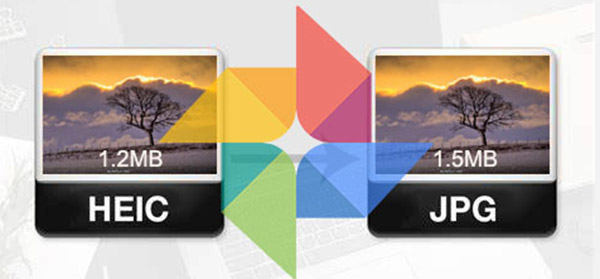
Part 1: Why Google Photos Downloading HEIC File
HEIC, or High-Efficiency Image Container, is a recent advancement in image file formats. It boasts a significant advantage over its predecessor, JPEG (Joint Photographic Experts Group), by offering drastically smaller file sizes while maintaining very good image quality. This characteristic has made HEIC a popular choice for iPhone users, allowing them to store more photos on their devices without sacrificing image detail.
While Google Photos generally downloads JPEG files by default, you might encounter situations where you receive or upload HEIC images within the platform. However, these HEIC files might pose compatibility challenges. Unlike the widely recognized and universally supported JPEG format, HEIC might not be compatible with:
- Older devices: Many older devices, particularly those released before HEIC's introduction, might lack the necessary codecs or software to recognize and display HEIC images accurately.
- Outdated software: Certain software applications, especially older versions, may not have built-in support for HEIC files, hindering your ability to open, edit, or share them effectively.
- Limited online platform support: While some online platforms are gradually implementing HEIC support, others might still lag behind, leading to potential issues when uploading or sharing HEIC images through these platforms.
Part 2: Benefits of Converting HEIC to JPG
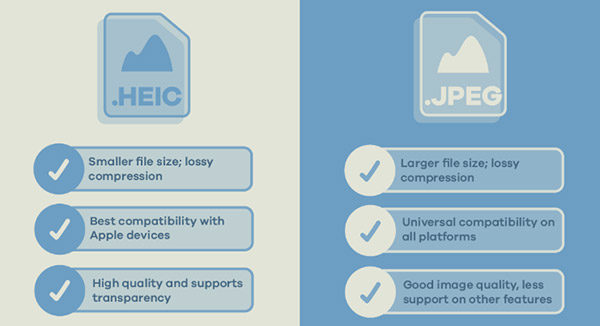
Converting HEIC images to JPG offers several practical benefits:
- Seamless compatibility:By transforming HEIC files into the ubiquitous JPG format, you ensure compatibility across a wider range of devices, software, and online platforms. This eliminates the potential roadblocks associated with limited HEIC support, allowing you to access and utilize your images without restrictions.
- Hassle-free sharing:JPG remains the most widely recognized image format across various platforms. Converting HEIC to JPG simplifies the sharing process, ensuring friends, family, and colleagues can readily view your images without encountering compatibility issues.
- Efficient storage management:While HEIC offers significant file size reduction compared to JPEG, converting to JPG might still be desirable in certain scenarios. For instance, if you're nearing your storage limit on a platform with limited free space, converting to JPG might provide a slight storage optimization, allowing you to store more images within the same storage quota.
Part 3: Convert HEIC Files in Google Photos with a Robust Converter
While the native option is convenient, it lacks features like batch conversion and advanced settings. For more control and efficiency, consider using a third-party converter like HitPaw Univd (HitPaw Video Converter).
1.Why HitPaw Univd?
- Batch conversion: Convert multiple HEIC files to JPG at once, saving you valuable time.
- Customizable output settings: Adjust image quality, resolution, and other parameters to your liking.
- Fast processing speeds:Experience lightning-fast conversion without compromising quality.
- Additional features:Go beyond conversion with functionalities like video editing, video downloading, and screen recording.
2.How to convert HEIC to JPG using HitPaw Univd
-
1.Download and install the HitPaw Univd on your computer.
-
2.Launch the software and click on the tab of the "Tool-Image Converter" tab.

-
3.Click "Add Files" and select the HEIC images you want to convert.

-
4.You can select JPG as the desired output format from the "Output Format" menu.

-
5.Click "Convert" to begin the process.

Part 4: Convert HEIC to JPG in Google Photos with an Online Tool
If you need a quick and occasional conversion, online tools offer a convenient option. One such example is CloudConvert.
How to convert HEIC to JPG using CloudConvert: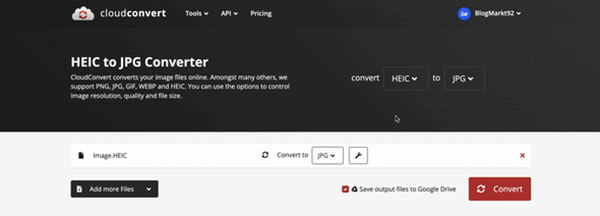
- 1.Visit the CloudConvert website.
- 2.Click "Select Files" and choose the HEIC file you want to convert.
- 3.Select JPG as the "Format."
- 4.Click "Start Conversion" to initiate the process.
Remember: Online converters might have file size limitations and security concerns, so use them with caution for sensitive files.
Part 5: Convert HEIC to JPG in Google Photos via Email (Limited Use)
In a pinch, you can use email to achieve a basic HEIC to JPG conversion. However, this method is not recommended for frequent conversions due to its limitations.
How to convert HEIC to JPG via email:- 1.Attach the HEIC file to a new email.
- 2.Send the email to yourself.
- 3.Open the email on another device and download the attached file. The downloaded file might be converted to JPG, depending on your email provider settings.
Important Note: This method doesn't guarantee conversion and may not work consistently across different email providers.
Part 6: FAQs about Google Photos HEIC
Q1. How to Back Up HEIC to Google Photos?
A1. Google Photos automatically backs up photos uploaded from your device based on your settings. If your phone captures photos in HEIC format, they will be uploaded and stored as HEIC files in Google Photos.
Q2. How do you make iPhone capture JPEG photos directly?
A2. You can change your iPhone's camera settings to capture photos in JPG format. Go to Settings > Camera > Formats and choose "Most Compatible" to switch from HEIC to JPG.
Conclusion
This article has explored various methods for converting HEIC to JPG in Google Photos, catering to different needs and preferences. You now have the knowledge to choose the most suitable option for your specific situation.
However,HitPaw Univd stands out as a reliable and versatile solution, offering advanced functionalities beyond basic conversion, making it an ideal choice for both novice and experienced users. So, convert your HEIC images with ease and unlock their full potential within Google Photos!










 HitPaw Edimakor
HitPaw Edimakor HitPaw Video Object Remover
HitPaw Video Object Remover HitPaw VikPea (Video Enhancer)
HitPaw VikPea (Video Enhancer)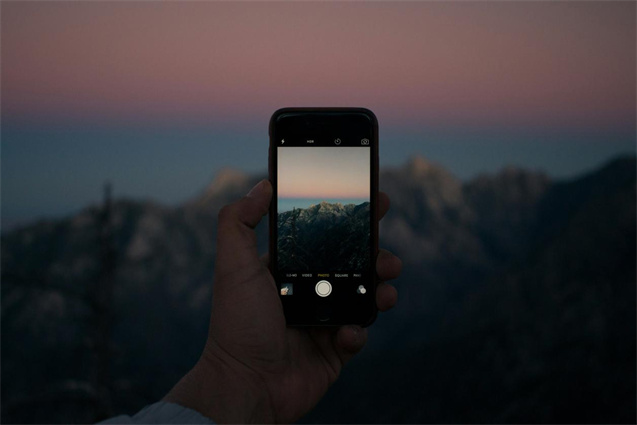



Share this article:
Select the product rating:
Daniel Walker
Editor-in-Chief
My passion lies in bridging the gap between cutting-edge technology and everyday creativity. With years of hands-on experience, I create content that not only informs but inspires our audience to embrace digital tools confidently.
View all ArticlesLeave a Comment
Create your review for HitPaw articles