Best 7 Online and Offline Tools to Convert HEIC on Mac
It can be difficult to assortment of image formats as the digital landscape continues to change quickly. HEIC offers several compelling advantages over its predecessor, most notably its ability to achieve significantly smaller file sizes while maintaining impressive image quality.
However, Mac users may encounter an unexpected obstacle: compatibility issues with HEIC files. A solution is available in the form of HEIC converters. This ensures seamless viewing, editing, and sharing of your photos, allowing you to fully utilize their potential without encountering compatibility roadblocks.
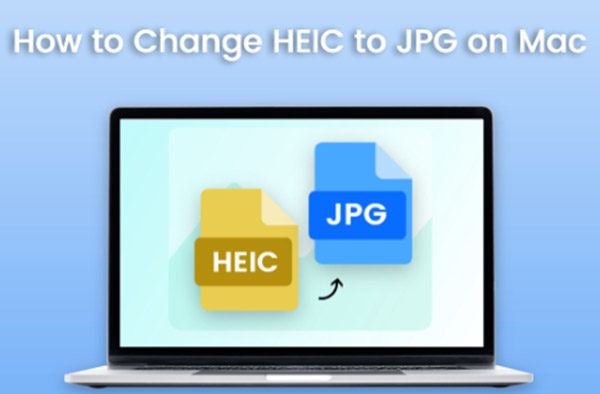
Part 1: The Need for HEIC Converters on Mac
1.What is HEIC?
HEIC, short for High-Efficiency Image Container, is a relatively new image format gaining significant traction due to its:
- Smaller file size: Compared to JPEG, HEIC files can be significantly smaller while maintaining similar image quality, especially for detailed scenes or photos with a wide range of colors.
- Improved image quality:HEIC offers better image quality than JPEG, particularly at lower bitrates.
2.Why do Mac users need HEIC converters?
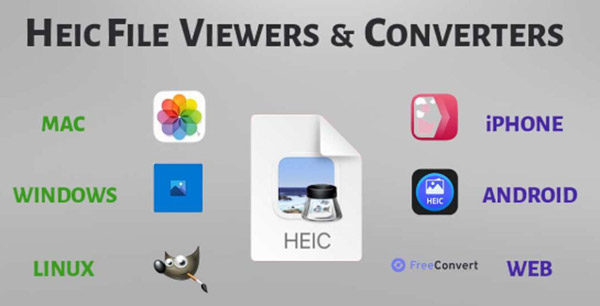
While HEIC boasts numerous advantages, it's not yet universally supported by all software and platforms. This can lead to compatibility issues for Mac users who encounter HEIC files:
- Difficulty opening HEIC files in certain applications like photo editors or social media platforms.
- Inability to directly attach HEIC files to emails.
- Limited editing options for HEIC files within certain Mac applications.
3.How do HEIC converters work?
HEIC converters essentially translate the information stored within a HEIC file into a format that your Mac can understand and work with, such as the ubiquitous JPEG. This process ensures compatibility and allows you to utilize your HEIC images without any limitations.
Part 2: Top 5 Offline HEIC Converters for Mac
For maximum control and efficiency, consider these offline HEIC converter options for your Mac:
1.Reliable HitPaw Univd (HitPaw Video Converter)
HitPaw Univd is a multi-purpose solution that empowers you to go beyond simple HEIC to JPG conversion.
This powerful software boasts:- Extensive format support:Convert HEIC not only to JPEG but also to various other popular formats like PNG, BMP, TIFF, and more, ensuring compatibility with different applications and platforms.
- Lightning-fast conversion:Experience high-speed conversion without compromising image quality, saving you valuable time.
- User-friendly interface:The software is user-friendly for people with all technical backgrounds due to its simple and intuitive design.
-
1.Download and install the HitPaw Univd on your Mac.
-
2.Start the software and click the "Tool-Image Converter" tab.

-
3.Click on "Add Files" and select the HEIC files you want to convert.

-
4.Choose JPG (or your desired format) from the "Output Format" menu.

-
5.Click "Convert" to begin the process.

2.iMazing HEIC Converter:
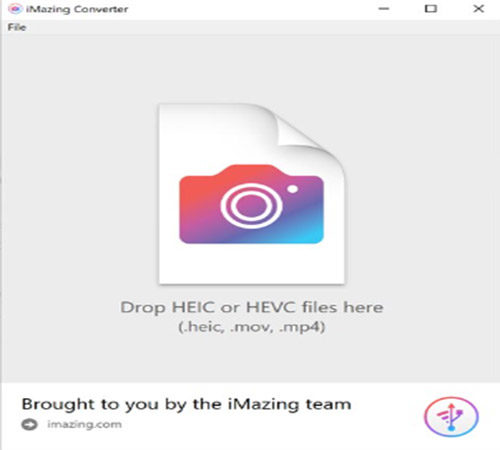
This user-friendly converter offers a simple interface for basic HEIC to JPG conversion needs.
3.HEIC Converter
This free software provides a straightforward option for converting HEIC images to JPEG.
4.Aiseesoft HEIC Converter:

This converter offers batch conversion capabilities for processing multiple HEIC files simultaneously.
5.Mac Preview (Limited Functionality):
While not a dedicated converter, Mac Preview allows basic HEIC to JPG conversion by exporting the image as a JPEG file.
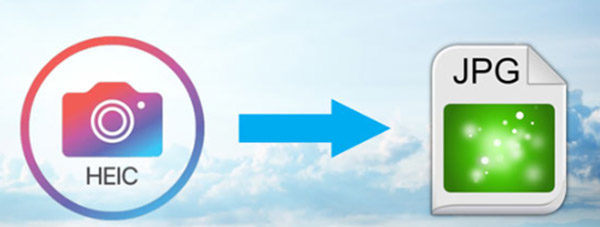
Pros:
- Offer complete control over the conversion process.
- Generally, there are faster conversion speeds compared to online options.
- No internet connection is required.
- May offer additional functionalities beyond basic conversion (e.g., HitPaw Univd).
Cons:
- Require software download and installation.
Part 3: 2 Free Online HEIC Converters for Mac
For a quick and convenient solution, online HEIC converters offer an alternative:
1.HEIC to JPEG Free Online Converter:
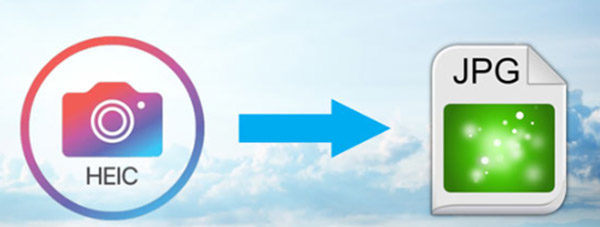
2.heictojpg Powered by JPEGmini:

This online converter utilizes JPEGmini technology to optimize image quality while converting HEIC to JPG.
Pros and Cons of Online HEIC Converters:Pros:
- It is easily available from any device that has an internet connection.
- No software download or installation is required.
- Often, we offer free conversion for smaller file sizes.
Cons:
- File size restrictions may apply, potentially hindering the conversion of larger HEIC files.
- Uploading and downloading files can be time-consuming, especially for slow internet connections.
- Security concerns may arise as you're uploading your images to a third-party server.
- Limited control over the conversion process and final file quality.
Conclusion
Equipping yourself with a dependable HEIC converter is essential for Mac users to navigate the potential compatibility hurdles associated with HEIC files and ensure seamless management of their image libraries.
For those seeking versatility, efficiency, and a broader scope of functionalities, HitPaw Univd emerges as a standout recommendation. Its user-friendly interface, comprehensive format support, and very speedy conversion make it an ideal choice for both novice and seasoned users alike.










 HitPaw Edimakor
HitPaw Edimakor HitPaw Screen Recorder
HitPaw Screen Recorder HitPaw VikPea (Video Enhancer)
HitPaw VikPea (Video Enhancer)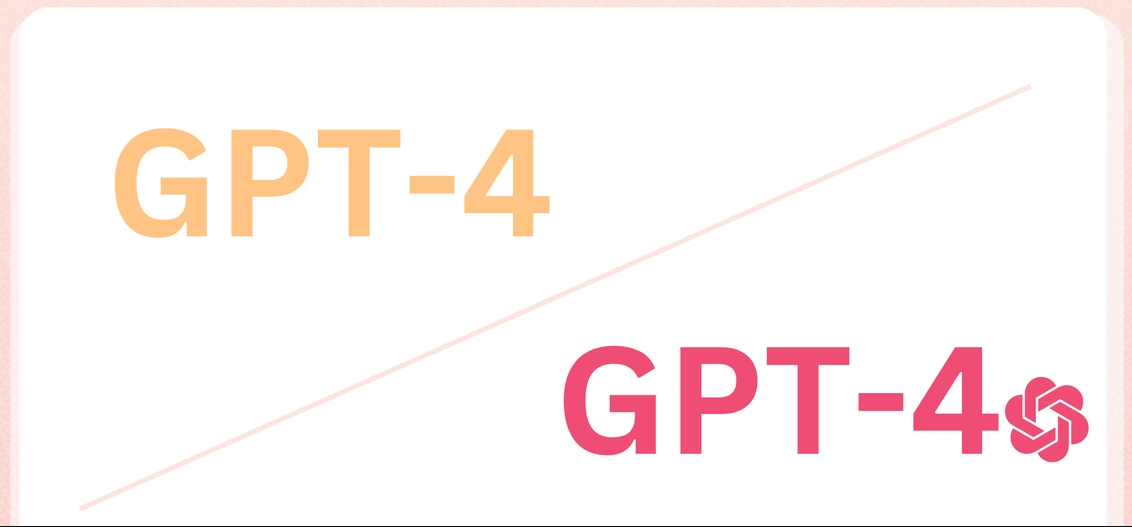


Share this article:
Select the product rating:
Daniel Walker
Editor-in-Chief
My passion lies in bridging the gap between cutting-edge technology and everyday creativity. With years of hands-on experience, I create content that not only informs but inspires our audience to embrace digital tools confidently.
View all ArticlesLeave a Comment
Create your review for HitPaw articles