Best Tools to Convert Animated GIF to PNG without Quality Loss
Converting GIF to PNG without losing its quality or animation is not a simple task since PNG is a still image format that does not support animations. On the other hand, GIF is particularly developed for animations. To maintain both quality and animation, users will need to use an ideal converter. This article talks about some of the best converters that you can use for this conversion. Keep reading to know more.
Part 1. Best Tool to Convert GIF to PNG in Bulk
When you want to convert GIF to PNG, users can use the popular HitPaw Univd (HitPaw Video Converter). It is more than a GIF to PNG converter. In fact, HitPaw supports converting different image formats such as JPG, PGN, WEBP, TIFF, BMP, and JPEG formats. Hence, users are allowed to freely upload any image file to it and then convert it as per their needs. In addition to this, users can use the batch convert mode to convert multiple files at a time.
- Convert your GIF to PNG file in seconds
- Comes with batch conversion mode
- Efficiently resizes and compresses images and maintains the quality
- Ability to add image or text watermark for copyright
- Provides editing options to enhance the converted images
Step 1:Open HitPaw and go to the Toolbox tab. Select Image Converter option and import images that you wish to convert.

Step 2:Click Add image to add more images for conversion.

Step 3:After uploading, click the image to preview it.

Step 4:Select an output format for all the imported images in the Convert all to option. Presently, HitPaw supports JPG, PNG, WEBP, TIFF, BMP, and JPEG format.

Step 5:Select an output directory for the processed images in the Save to option.Tap Convert All option to batch convert image.

Part 2. Recommended Online Tools to Convert GIF to PNG
This section list some of the best online GIF to PNG converter tools. Keep reading to know more.
1. HitPaw Online Image Converter
HitPaw Online Image Converter is the best online GIF to PNG converter. The tool offers converted images in high quality and that too in without any limitation in size and with no watermark added. In addition to this, the online platform does not bombard you with irritating ads. The tool is very easy to use and takes just a few clicks for conversion. Follow the below steps to know how to use this tool.
1.Upload your GIF file by dragging and dropping it on the UI.

2.Choose the PNG format to convert your image.
3.Save the converted images by tapping the Download button.
2. CloudConvert GIF to PNG Converter
CloudConvert assist users make the GIF to PNG convert process easy. This online tool also enables users to convert any WEBP, PNG, GIF, JPG, and HEIC file formats into different formats. With this platforms, users can change the quality, resolution, and file size of the image. Follow the below steps to know how to use this converter GIF to PNG tool.
1.Go to the official website and look for the option GIF-to-PNG converter.

- 2.Tap on the Select files option to select the GIF files you wish to convert.
- 3.Set CRF, FPS, resolution, Profile, preset, and much more to get the desired output.
- 4.Tap on the Convert button.
- 5.Once converted, download the file to save GIF as PNG.
3. Convertio GIF to PNG Converter
Convertio is another popular GIF to animated PNG converter that supports different file formats and converts them into various formats. On the other hand, when it comes in handy for converting GIF to PNG on the go. The tool supports more than 300 formats and is a web-based platform. This means it works online and keeps everything in the cloud without consuming any space on your device. Follow the below steps to know how to use this tool for GIF to PNG frames conversion.
- 1.Go to the official website of the tool. Tap Choose Files to upload the GIF file.
- 2.You are also allowed to convert a GIF from Dropbox or Google Drive. The maximum file size is 100MB.
- 3.The output format will be set by default as PNG.
- 4.Users just need to click Convert button to being converting GIF to PNG.
- 5.During this process, users can also select to convert GIF to another image format.
6.Next, click the Download button to save the PNG image on your computer.

4. FreeConvert GIF to PNG Converter
Last, but not the least, FreeConvert is yet another easy-to-use GIF to PNG sequence converter online with various features and a simple UI. The tool enables you to convert GIFs to PNG online. In addition to this, it is a free platform and is supported by all browsers and devices. Also, it is a secure HTTP server that does not keeps the files converted and uploaded and deletes them instantly post 2 hours. You can also use the loop feature to imitate a GIF so that your converted file will look as the GIF with a lower load time.
1.Go to the official website and click Tools option on the home page.

- 2.Select GIF to PNG from the Converters section.
- 3.Tap Choose GIF files and paste URL, upload, or drag & drop any file of up to 1 GB in size.
- 4.Tap on Convert to PNG option. Tap Download PNG to download GIF as an image.
Part 3. How to Convert GIF to PNG with Photoshop
Most of the image editors have features of convert image formats as well. Photoshop is one such tool and is most used by people all over the world. Photoshop can open the GIF file into frames and you can choose any of the frames to convert GIF to PNG. Users can effortlessly use the Export feature of Photoshop to save the frame of GIF to PNG. This method is easy to use. All you have to do is follow the below steps.
Step 1:Launch Photoshop on your device. In the menu bar, Tap on the File menu and select the Open option.

Step 2:Look for the GIF and open it. In the layer panel, you will get all of the frames. Choose the frame that you wish to save as PNG.

Step 3:Tap on the File menu again, select the Export option, and choose Quick Export as PNG option.

Step 4:Enter the name and location to save the frame as PNG. You can also tap the File menu and select Save As option. Enter the file format as PNG to save it.

Conclusion
With that being said, we just had look at some of the best tools for converting GIF to PNG without losing its quality. Without any doubt, the best amongst them is HitPaw Univd since it can convert different image formats such as JPG, PGN, WEBP, TIFF, BMP, and JPEG formats. Also, HitPaw comes with batch convert mode to convert multiple files at a time.










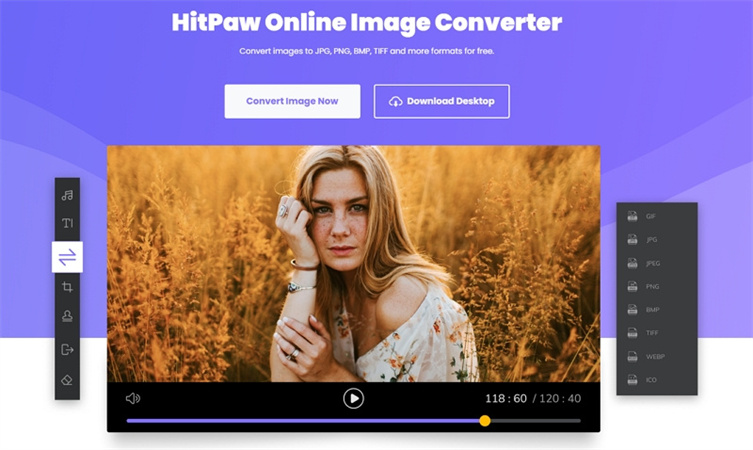
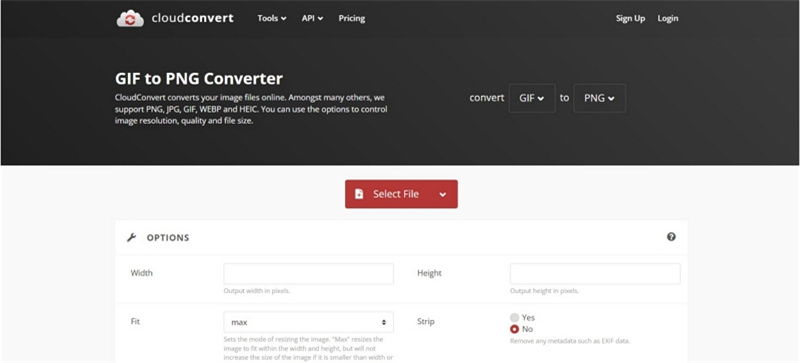
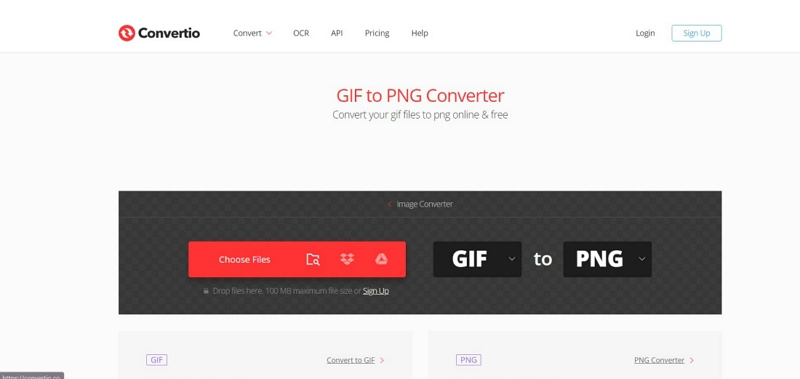
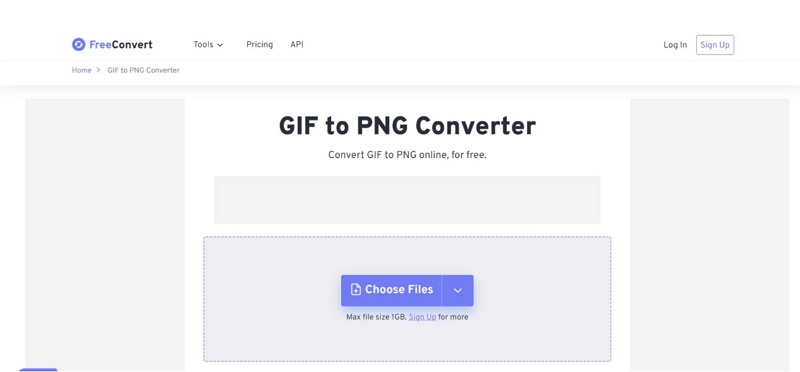
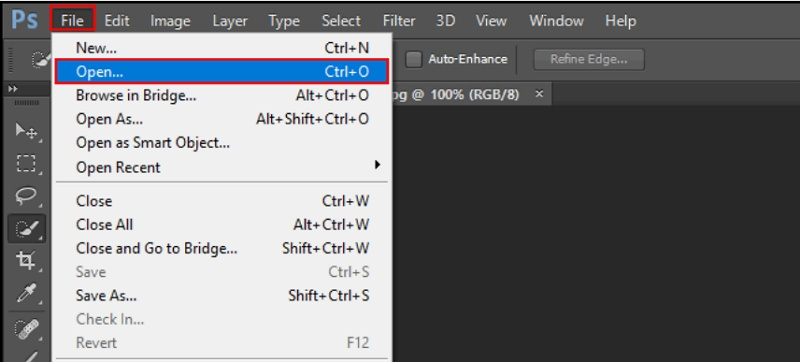
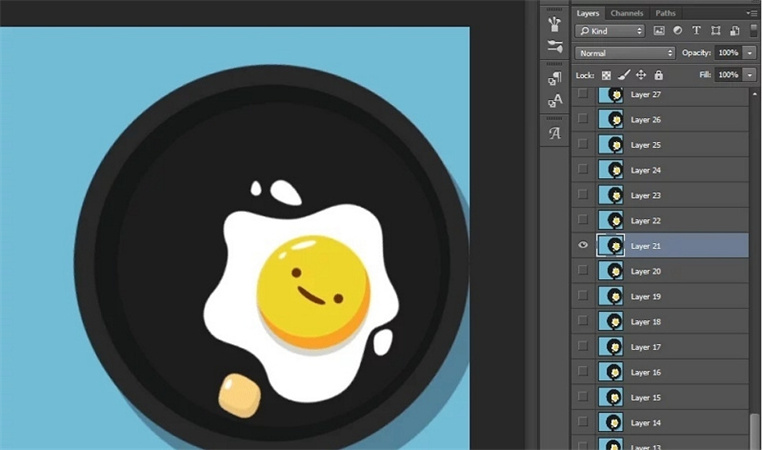
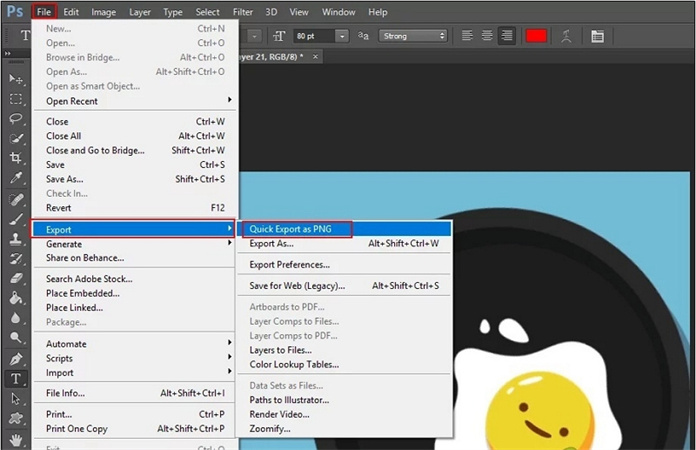
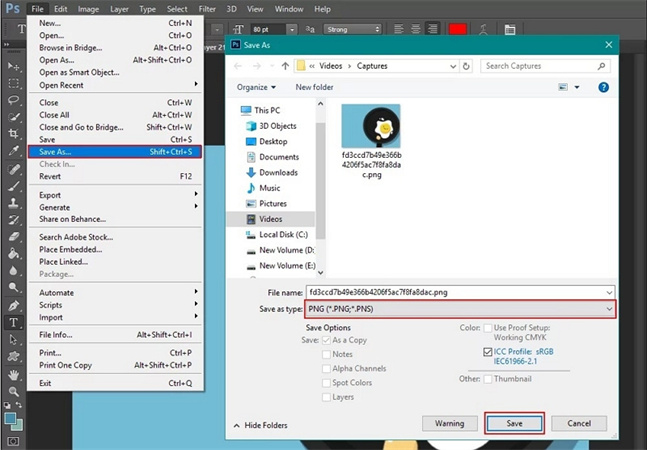

 HitPaw Watermark Remover
HitPaw Watermark Remover  HitPaw VikPea (Video Enhancer)
HitPaw VikPea (Video Enhancer)


Share this article:
Select the product rating:
Daniel Walker
Editor-in-Chief
My passion lies in bridging the gap between cutting-edge technology and everyday creativity. With years of hands-on experience, I create content that not only informs but inspires our audience to embrace digital tools confidently.
View all ArticlesLeave a Comment
Create your review for HitPaw articles