6 Best Tools to Convert EPS to PNG with Transparent Background
Everybody needs a high-resolution image type for their project and website. Although EPS is not a popular format, it comes with exceptional features. Also, professional uses use this format for high-quality image printing owing to the details in outcomes. But normally, it is not that popular and requires more exposure. In addition to this, not all viewers can open this file on their device . Alternatively, PNG provides great image quality and hence users can preserve the quality of their EPS file by converting EPS to PNG. On this note, this article will walk through top 6 methods to convert your EPS file to PNG effortlessly.
Part 1. How to Convert EPS to PNG with Transparent Background in Photoshop
You can convert EPS to PNG easily. However, the real problem arises when users need a transparent background in PNG file. Photoshop is a professional image editor and support converting EPS to PNG with transparent background. Apart from converting images, it supports bulk conversion too, but you have to create an automate action for the bulk conversion. Follow the below steps to know how to use this EPS to PNG converter.
1.Launch Adobe Photoshop and import your EPS.
2.Click OK to rasterize EPS format.

3.Now, navigate to File >> Export As and select Format as PNG.

4.Tick the box next to Transparency, and set up the canvas or image size.

5.Tap Export and choose the output destination to convert .EPS to PNG in Adobe Photoshop.
Related read: How to Convert PNG to EPS
Part 2. How to Convert EPS to PNG Free on Mac Using Preview
Not only Windows, but Mac users can also convert .EPS to .PNG easily. Mac users can find an in-built tool for handling the conversions on the device. The Mac Preview app is a document editing tool and can be used for conversion. It can be used to edit, open, and preview different document formats. Preview has a simple UI and a feature to convert .EPS to .PNG. Most essentially, it is completely free. Follow the below steps to know how to use this tool.
- 1.Open the EPS file in Preview.
- 2.Tap File >> Export and choose PNG as the saving format.
3.Next, users can find the image saved in PNG format.

Part 3. How to Convert EPS to PNG with Transparent Background in Illustrator
Another way of converting EPS to PNG is to use Adobe Illustrator. With Illustrator’s Export feature, users can convert EPS to PNG effortlessly with no background. Follow the below steps to know how to convert EPS to PNG using this tool.
1.Launch Adobe Illustrator and import the EPS file.
2.Navigate to File >> Export >> Export As.

3.Select PNG as output and also select output folder.

4.Select background color as Transparent in the PNG Options.
5.Next, click OK.

6.Note that Illustrator does not support batch convert for such conversions.
Part 4. How to Convert EPS to PNG Free Online
This section talks about different online tools that can be used for converting EPS to PNG. Read below to know more.
1. CloudConvert EPS to PNG Converter
CloudConvert is one of the popular tools that can be used to convert .EPS to .PNG. Apart from this, the tool supports CR2 to JPG, GIF to EPS, TIFF to PNG, and much more. Also, it is an archive, audio, font, e-book, presentation, document, vector, and video converter. The tool can compress JPG and PNG images as well. Most essentially, this tool provides great data security for your files. Follow the below steps to know how to use this online tool.
- 1.Go to the official website and tap the Select File option to upload your EPS file.
- 2.Set the format to PNG in the Convert to box.
- 3.Next, click Convert.
4.Select Download option to save the PNG file.

2. Convertio EPS to PNG Converter
Convertio is one such online tool that supports all kinds of file conversions, such as audio, video, e-book, image, and document. The tool makes high quality conversion for users and provides OCR features, which turns pictures into editable formats or text. However, users can only convert 10 files at a time for free and your files will be saved on cloud for 24 hours. The tool creates high-quality PNG files, which also relatively makes its file size larger. Follow the below steps to know how to use this online tool.
- 1.Go to the official website and select the EPS files from your device.
- 2.The size will be shown next to image.
- 3.Select PNG as the output format.
4.Tap on the Convert option to begin conversion and download the PNG file.

3. FreeConvert EPS to PNG Converter
FreeConvert is the next online tool that helps in converting EPS to PNG format easily and effortlessly. The tool supports more than 1500 file conversions and users can convert images, videos, e-books, and audio files. The tool offers 256-bit SSL encryption for security and deletes the files automatically after 4 hours of conversion. Conversion time depends on the speed and file of the users. Follow the below steps to know how to use this tool.
- 1.Go to the official website and click Tools option on the home page.
- 2.Select EPS to PNG from the Converters section.
- 3.Tap Choose GIF files and paste URL, upload, or drag & drop any file of up to 1 GB in size.
- 4.Tap on Convert to PNG option.
5.Tap Download PNG to download GIF as an image.

Bonus Tip: Best Image Converter to Convert Any Image to Transparent PNG
HitPaw Univd (HitPaw Video Converter) is a one of the best converters that can help you convert EPS to PNG effectively and efficiently in seconds. The converted files maintains the original quality and layout of the original EPS. It is a powerful tool that enables the conversion between video, audio, and graphic files, including EPS and PNG.
- Convert EPS to JPG, PNG, WEBP, TIFF, BMP, JPEG and more
- Convert EPS to PNG effortlessly with transparent background
- Batch convert multiple images at once
- Easy interface, no need any technical knowledge
- Built-in image editing tools for further editing
Step 1:Open HitPaw and go to the Toolbox tab. Select Image Converter option and import images that you wish to convert.

Step 2:Click Add image to add more images for conversion.

Step 3:Select an output format for all the imported images in the Convert all to option. Presently, HitPaw supports JPG, PNG, WEBP, TIFF, BMP, and JPEG format.
Step 4:Tap Convert All option to batch convert image.

Conclusion
All in all, we just had a look at different EPS to PNG converter tools. To make quality conversions offline, users will need the best tool— HitPaw Univd. HitPaw is a powerful tool that enables the conversion between video, audio, and graphic files, including EPS and PNG.

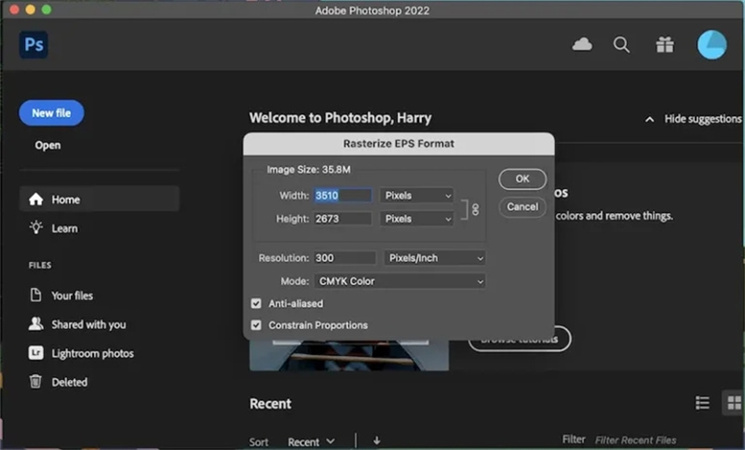
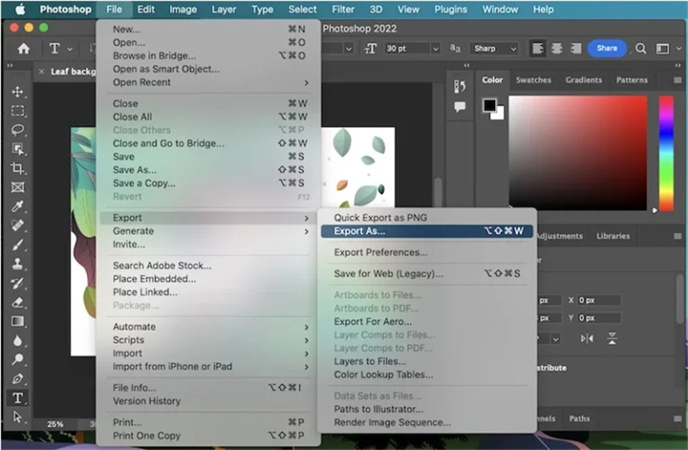
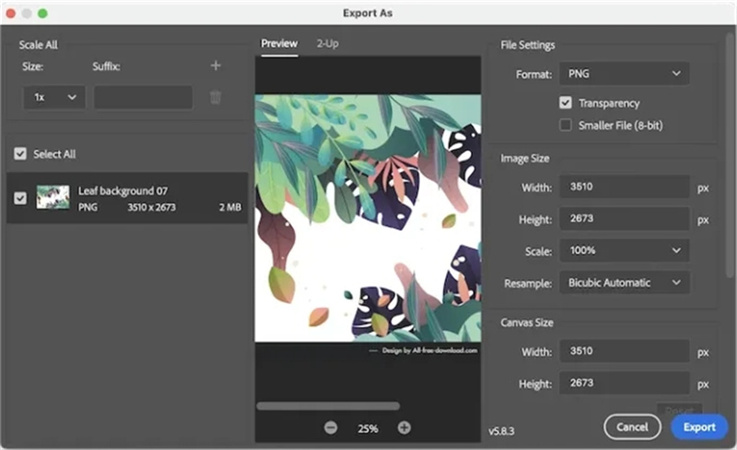
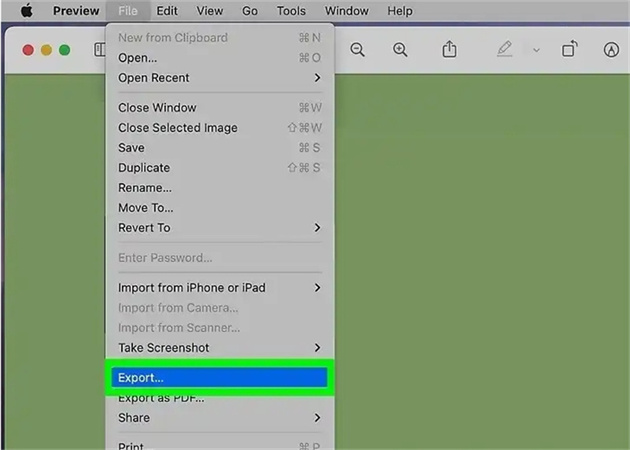
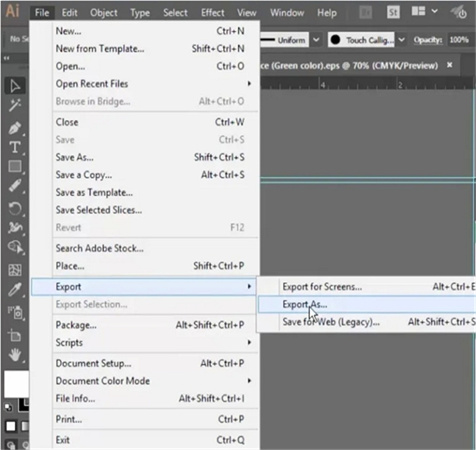
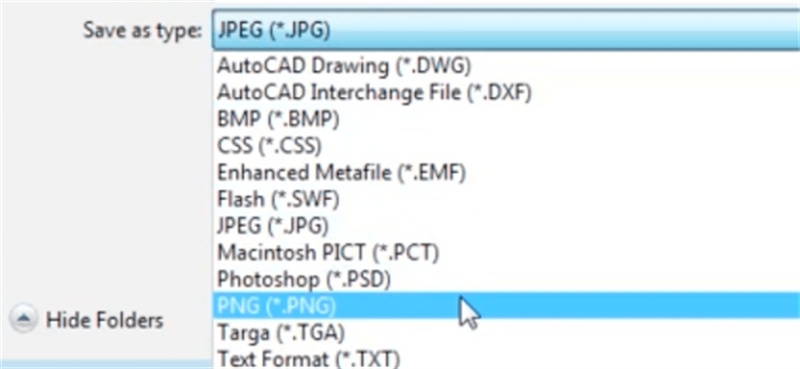
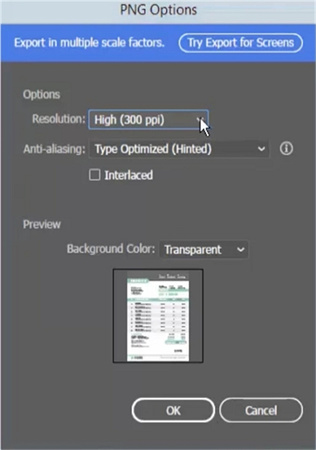
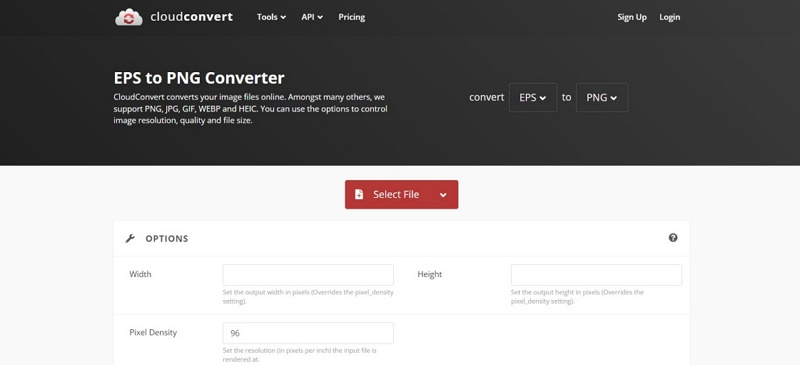
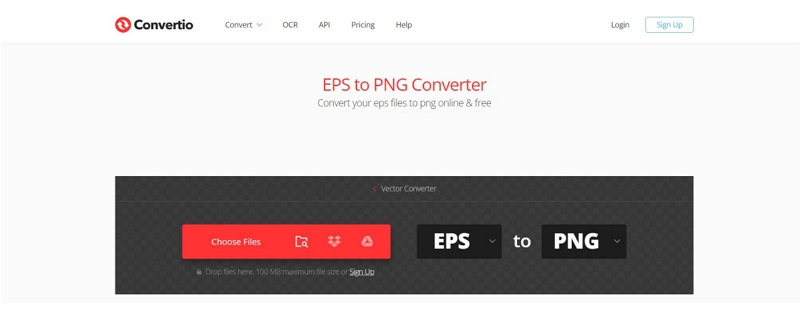
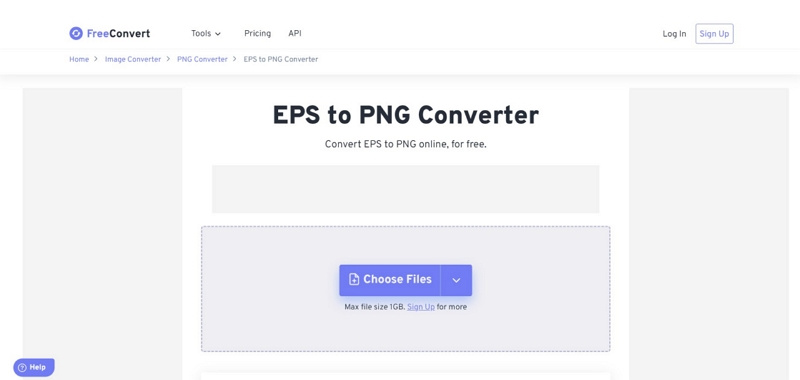








 HitPaw Edimakor
HitPaw Edimakor HitPaw VikPea (Video Enhancer)
HitPaw VikPea (Video Enhancer)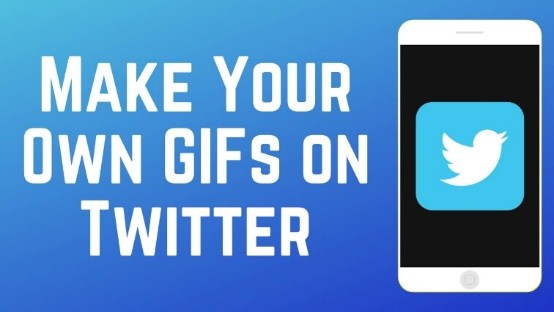
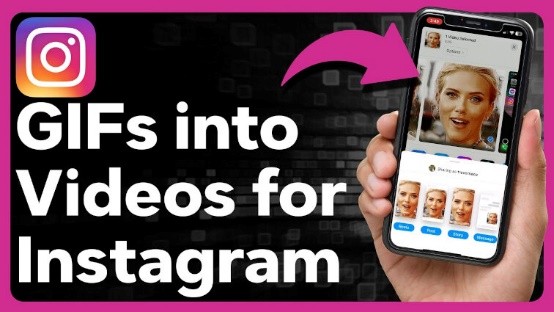
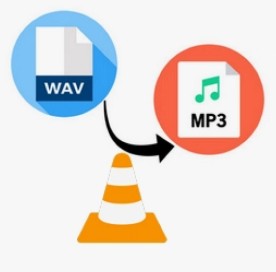

Share this article:
Select the product rating:
Daniel Walker
Editor-in-Chief
My passion lies in bridging the gap between cutting-edge technology and everyday creativity. With years of hands-on experience, I create content that not only informs but inspires our audience to embrace digital tools confidently.
View all ArticlesLeave a Comment
Create your review for HitPaw articles