3 Ways to Convert Text to PNG Fast and Easily
We all have situations where plain text just doesn't cut it. Maybe you want to create a visually striking quote for social media or add a title card to a video. Well, fret no more! Today, we'll explore 3 quick and easy ways to convert text to PNG image. That's right; you can transform your words into a picture in PNG format in no time!
Part 1: What is Text to PNG Converter?
A Text to PNG Converter is a tool or software application that allows users to convert text into PNG (Portable Network Graphics) format images. Essentially, it takes text input provided by the user and generates a PNG image file where the text is displayed visually.
This conversion process enables users to create images containing text, which can be useful for various purposes, such as creating logos, banners, posters, memes, or adding text overlays to images. Text to PNG converters typically offer options for customizing the appearance of the text, including font styles, sizes, colors, and alignment, allowing users to personalize the resulting images according to their preferences.
Additionally, these converters may provide features for adjusting background colors, transparency settings, and image dimensions to further tailor the output to specific requirements. Overall, a Text to PNG Converter is a convenient tool for transforming textual content into visually appealing images in PNG format.
Part 2: How to Convert Text to PNG with OnlinePNGtools
OnlinePNGtools is a web-based platform that offers a variety of tools for manipulating and converting PNG images. One of the functionalities it provides is the ability to convert text to PNG format.
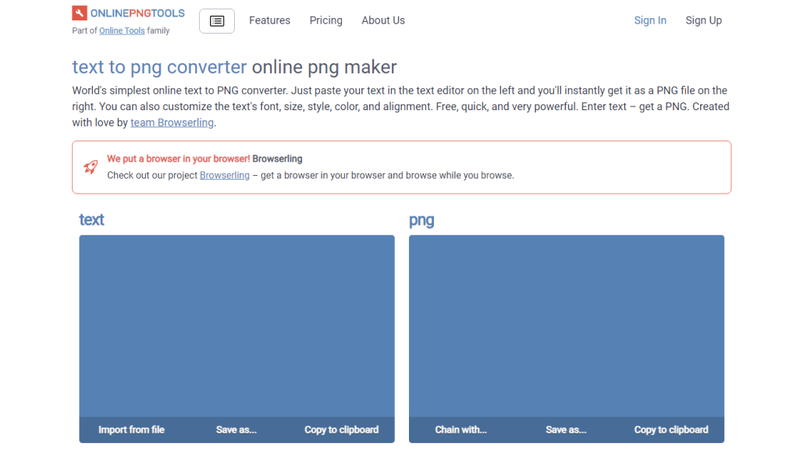
Pros
- User-Friendly Interface: OnlinePNGtools offers an intuitive and easy-to-use interface, making it accessible for users with varying levels of technical expertise.
- Convenience: As a web-based tool, OnlinePNGtools can be accessed from any device with an internet connection and a web browser without the need for software installation.
- Customization Options: The platform may provide options to customize the appearance of the text and the resulting PNG image, allowing users to personalize the output according to their preferences.
- Free to Use: OnlinePNGtools is typically available for free, enabling users to convert text to PNG format without any cost.
Cons
- Internet Dependency: Since OnlinePNGtools is a web-based tool, access and use require an internet connection. Offline functionality is not available.
- Limited Features: While OnlinePNGtools may offer basic customization options, they may need advanced features found in dedicated graphic design software.
Part 3: How to Convert Text to PNG with Photo Pick
Photo Pick is a text to PNG generator available for both Android and iOS devices that allows users to edit photos, create collages, add text, apply filters, and perform various other image editing tasks. It offers a user-friendly interface and a range of features to enhance and customize images on the go.
To convert text to PNG using Photo Pick, you'll first need to understand what Photo Pick is and then follow the steps for text-to-PNG conversion.
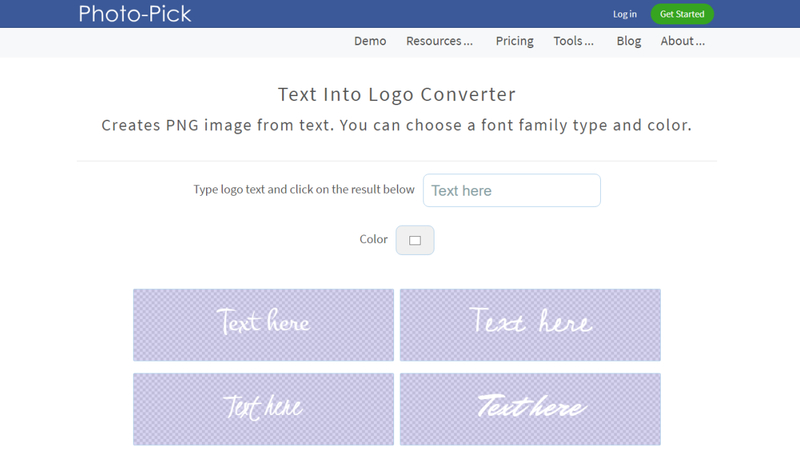
Pros
- User-Friendly Interface: Photo Pick offers an intuitive and easy-to-navigate interface, making it accessible for users of all skill levels.
- Mobile Accessibility: As a mobile app, Photo Pick allows users to edit and create images directly on their smartphones or tablets, offering convenience and portability.
- Text Customization: The app provides various options to customize text, including font styles, sizes, colors, and effects, enabling users to create visually appealing text-based images.
- Quick Editing: Photo Pick enables users to perform text-to-PNG conversion and other image editing tasks swiftly, making it suitable for on-the-go editing needs.
Cons
- Limited Features: While Photo Pick offers basic image editing and text customization features, it may need more advanced functionalities found in professional graphic design software.
Part 4: How to Convert Text to PNG with MadeInText
With the MadeInText, you've got the leverage to turn the text into a PNG without affecting the quality of the images. Apart from offering a simple user interface, MadeInText ensures that you can convert text into PNG files with a few clicks.
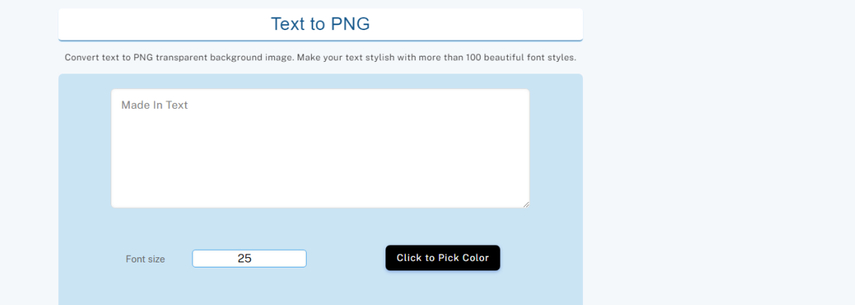
Pros
- User-Friendly Interface: MadeInText typically offers an intuitive and easy-to-use interface, making it accessible for users of all skill levels.
- Customization Options: The platform may provide various customization options to modify the appearance of the text, allowing users to personalize the output according to their preferences.
- Convenience: MadeInText may offer the convenience of being accessible online or through a downloadable application, providing flexibility in how users access the service.
- Efficiency: MadeInText can be a quick and efficient solution for converting text to PNG format, especially for users who need a straightforward and streamlined process.
Cons
- Limited Features: Depending on the version or subscription plan, MadeInText may have limited features compared to more advanced graphic design software, which could restrict users in terms of customization or functionality.
Bonus Tips: How to Batch Convert Images to PNG
HitPaw Univd (HitPaw Video Converter) stands out as one of the premier options for users seeking top-notch PNG conversion capabilities. This professional-grade program excels in effortlessly transforming JPEG files into PNG format.
Moreover, its versatility extends to supporting a spectrum of image formats, spanning from WEBP and BMP to TIFF, ensuring comprehensive compatibility with diverse user needs. A notable feature of this tool is its Batch Conversion mode, a time-saving functionality enabling simultaneous conversion of multiple images. With HitPaw Univd, users can streamline their workflow and effortlessly achieve efficient, high-quality image conversion.
Features
- Effortlessly batch convert images to PNG within minutes.
- Supports all image formats, including JPG, JPEG, TIFF, WEBP, and BMP, enabling seamless conversion to multiple formats.
- Converts WEBP to PNG without compromising quality.
- Smart compression ensures optimal image quality.
How to convert images via HitPaw Univd
Step 1: Download, install, and open the HitPaw Univd. Head to the Toolbox tab and choose the Image Converter feature to import your image.

Step 2: Use the "Add image" option to include additional images.

Step 3: Go to "Convert all to" and select PNG as the output format for all imported images. Specify a destination folder for the converted images under "Save to."

Step 4: Click on "Convert All" to convert all images to PNG simultaneously.

FAQs
Q1. Can I convert text to PNG free?
A1. Yes, you can convert text to PNG for free using online text-to-image converters or graphic design software like GIMP or Inkscape. These tools allow you to input text, customize its appearance, and export it as a PNG image without any cost.
Q2. What is the AI tool that converts text to images?
A2. One example of an AI tool that can convert text to images is OpenAI's DALL-E. DALL-E is a neural network-based model trained to generate images from textual descriptions. Users can input text prompts describing the desired image, and DALL-E generates corresponding images based on its training data.
Conclusion
In summary, you can convert text to PNG in three ways: through online converters, graphic design software. All these online converters offer, quick solutions.
However, if you want to convert different images’ format, HitPaw Univd can convert them to PNG format with ease. Don't miss out on the convenience and versatility of HitPaw Univd.










 HitPaw VikPea (Video Enhancer)
HitPaw VikPea (Video Enhancer) HitPaw Photo Object Remover
HitPaw Photo Object Remover

Share this article:
Select the product rating:
Daniel Walker
Editor-in-Chief
This post was written by Editor Daniel Walker whose passion lies in bridging the gap between cutting-edge technology and everyday creativity. The content he created inspires audience to embrace digital tools confidently.
View all ArticlesLeave a Comment
Create your review for HitPaw articles