Guide to Know How to Convert PNG to AI
The world of design often deals with two main image types: raster and vector. PNG files are a common raster format, known for their crisp graphics and use in photos. AI files, on the other hand, belong to the vector world, perfect for logos and illustrations that can be scaled infinitely without losing quality.
This guide will equip you with the knowledge to convert PNG AI files. We'll explore two methods: using Adobe Illustrator, the PNG to AI converter, and free online conversion tools. Let's dive in and unlock the potential of your PNGs in the realm of vector editing!
Part 1: What is an AI file and How to Open?
An AI file is a type of vector graphics file created by Adobe Illustrator. It stands for "Adobe Illustrator Artwork" and is commonly used for creating logos, illustrations, and other types of artwork that require scalability without loss of quality. AI files contain vector graphics, which are mathematical representations of shapes and lines, allowing them to be resized and edited without losing image quality.
Main Features of AI Files:
1. Vector Graphics: AI files store images as mathematical equations rather than pixels, allowing for infinite scalability without loss of quality.
2. Layers: Similar to Photoshop files, AI files can contain multiple layers, making it easy to organize and edit complex artwork.
3. Text Support: AI files support editable text, allowing users to easily modify text elements within the artwork.
4. Color Modes: AI files support both RGB and CMYK color modes, making them suitable for both digital and print design.
How to Open AI Files:
1. Adobe Illustrator: The primary software used to create and edit AI files is Adobe Illustrator. Simply open Adobe Illustrator and navigate to File > Open to open an AI file directly.
2. Adobe Acrobat Reader: If you only need to view the contents of an AI file, you can use Adobe Acrobat Reader. While Acrobat Reader doesn't support editing AI files, it can still display them.
Part 2: How to Convert PNG to AI with Illustrator
Here are the steps to learn how to convert PNG to AI format using Adobe Illustrator, presented in a precise manner:
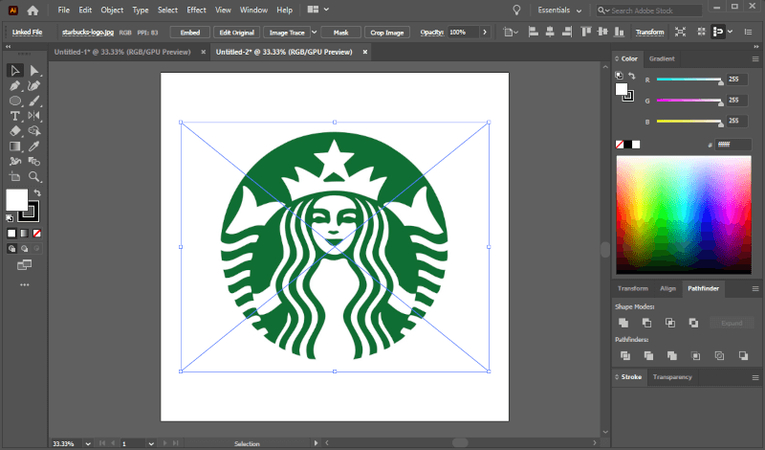
Step 1: Open Adobe Illustrator on your computer.
Step 2: Create a new document by navigating to File > New. Set the document settings according to your preferences.
Step 3: Import the PNG file by going to File > Place. Select the PNG file you want to convert and click "Place" to import it into your Illustrator document.
Step 4: With the PNG file selected, go to Object > Image Trace > Make. This will convert the raster PNG image into a vector format.
Step 5: Adjust the Image Trace settings by accessing the "Image Trace" panel. Experiment with options such as "Threshold," "Path," "Corner," etc., until you achieve the desired result.
Step 6: Once satisfied with the tracing result, go to Object > Image Trace > Expand. This will convert the traced image into editable vector paths.
Part 3: How to Convert PNG to AI without Illustrator
1. Convert PNG to AI with Conholdate
Conholdate offers a convenient online tool for converting PNG files to AI format without the need for Adobe Illustrator. Users can simply upload their PNG files and convert them to AI effortlessly. The service is accessible from any web browser, making it convenient for users on various devices.
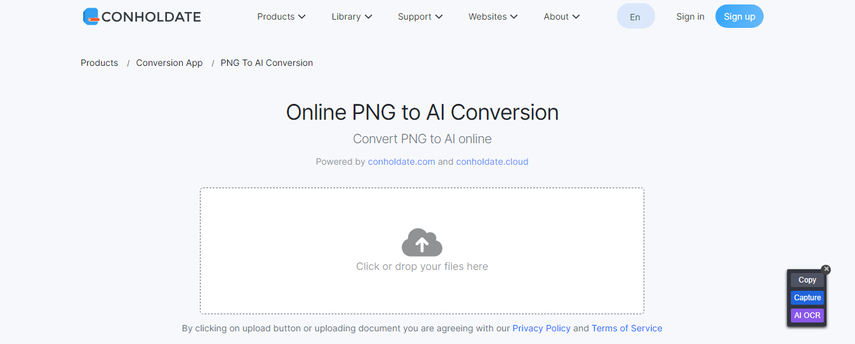
Pros
- User-friendly interface
- No software installation required
- Free to use
Cons
- Limited customization options
2. Convert PNG to AI with MConverter
MConverter is another online tool that allows users to convert PNG to .AI format without the need for Adobe Illustrator. Users can upload their PNG files and convert them to AI quickly and easily using MConverter's simple interface.
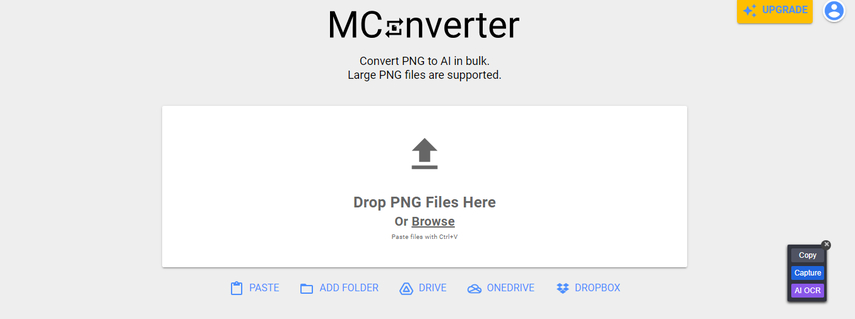
Pros
- Fast conversion
- No software installation required
- Supports batch conversion
Cons
- Limited customization options
Bonus tips: How to Convert PNG to Other Formats in Batch
With HitPaw Univd (HitPaw Video Converter) , the process of converting PNG files to various formats becomes not only efficient but also highly convenient. Its user-friendly interface streamlines the entire conversion process, making it accessible to users of all skill levels. Moreover, the converter guarantees that there is no loss in image quality, preserving the integrity of your PNG files throughout the conversion.
Features of HitPaw Univd
- Batch convert PNG files quickly, saving you time and effort.
- Supports all image formats and converts to JPG, PNG, JPEG, TIFF, WEBP, and BMP.
- Smartly compresses images at the optimal quality, reducing file size without compromising on visual fidelity.
- The easy-to-use interface requires no technical knowledge, suitable for users of all skill levels.
Here's how to convert the images through HitPaw Univd.
Step 1: Download, install, and launch HitPaw Univd. Navigate to the Toolbox tab and select the Image Converter feature to import your image.

Step 2: Click on the "Add image" option to include more images.

Step 3: Navigate to the "Convert all to" option. Select the desired output format for all imported images. Then, choose a destination folder for the converted images under the "Save to" option.

Step 4: Tap the "Convert All" option to convert all images at once.

FAQs
Q1. Can I convert an image to AI free?
A1. Yes, you can convert an image to AI format for free using various online tools and software. There are several online converters and graphic design platforms that offer free conversion services from common image formats like PNG, JPEG, or SVG to AI (Adobe Illustrator) format. Additionally, some graphic design software may provide free trial versions or basic versions that allow you to convert images to AI format.
Q2. Can I convert PNG to AI online?
A2.
Yes, you can convert PNG to AI format online using various free online converters and graphic design platforms. These online tools allow you to upload your PNG image and convert it to AI (Adobe Illustrator) format directly within your web browser.
Simply search for "PNG to AI converter" in your preferred search engine, and you'll find several online tools that offer this service. Some popular options include CloudConvert, Convertio, OnlineConvertFree, and Zamzar. Ensure to choose a reputable and trustworthy platform to ensure the security and quality of your converted files.
Conclusion
In conclusion, converting PNG to AI format offers versatility and flexibility for your design projects. Whether you prefer the simplicity of onlinePNG to AI converter, the creative tools of graphic design software, or the precision of professional software like Adobe Illustrator, there's a method to suit your needs.
As a final thought, if you're looking for a comprehensive solution for all your image and video conversion needs, consider trying out HitPaw Univd . With its user-friendly interface, batch conversion capabilities, and preservation of image quality, HitPaw Univd simplifies the conversion process and ensures excellent results.






 HitPaw Watermark Remover
HitPaw Watermark Remover  HitPaw VikPea (Video Enhancer)
HitPaw VikPea (Video Enhancer)



Share this article:
Select the product rating:
Daniel Walker
Editor-in-Chief
My passion lies in bridging the gap between cutting-edge technology and everyday creativity. With years of hands-on experience, I create content that not only informs but inspires our audience to embrace digital tools confidently.
View all ArticlesLeave a Comment
Create your review for HitPaw articles