Easy Ways to Convert CR2 to PNG on Windows/Mac/Online
Converting CR2 files to PNG format is essential for users who need to share or display their images across different platforms. While CR2 offers high-quality images with extensive editing capabilities, PNG is widely compatible and known for its lossless compression and transparent background support. In this article, we'll explore three efficient methods to convert CR2 to PNG, catering to users with varying preferences and technical abilities. Whether you're a professional photographer or a casual user, you'll find a suitable solution to simplify the conversion process on Windows, Mac, or through online platforms.
Part 1: Easiest Way to Convert CR2 to PNG with High Quality
When it comes to converting CR2 (Canon RAW) files to PNG format, simplicity and efficiency are key. HitPaw Univd (HitPaw Video Converter) offers a seamless solution for this task, providing users with an intuitive interface and powerful conversion capabilities, making it the easiest way to convert CR2 files to PNG format on both Windows and Mac platforms.
- Convert CR2 to PNG online at the highest quality
- Batch convert your CR2 to PNG file in seconds
- Edit and optimize your images with versatile built-in tools
- Fast and easy exporting from CR2 to PNG, JPG, WEBP and HEIC
Step 1:Begin by launching the HitPaw Image Converter software on your Windows or Mac computer and click on the Toolbox tab. From the resulting options, click on Image Converter.

Step 2:Import the CR2 files you wish to convert. You can do this by either dragging and dropping the files directly into the program window or clicking on the "Add Files" button.

Step 3:Choose the desired output format, which in this case is PNG. HitPaw Image Converter supports a wide range of output formats, making it versatile for various conversion needs.

Step 4:Simply click on the "Convert All" button, and HitPaw Image Converter will begin converting your CR2 files to PNG format.

Part 2: Convert CR2 images in Paint.NET using an Additional Plugin
For users who prefer a free and versatile option, Paint.NET, a popular image editing software for Windows, can be utilized to convert CR2 files to PNG format. However, Paint.NET does not natively support CR2 files, so an additional plugin is required. Here's how to do it:
1.Start by downloading and installing the "Paint.NET RAW Loader" plugin from the Paint.NET forums or other reputable sources. This plugin enables Paint.NET to open and edit RAW image files, including CR2 files.

2.Launch Paint.NET and open the CR2 file you wish to convert. With the RAW Loader plugin installed, Paint.NET will now be able to recognize and import CR2 files seamlessly.

3.Once the CR2 file is open in Paint.NET, navigate to the "File" menu and select "Save As". Choose PNG as the desired file format and specify a location on your computer to save the converted PNG file. Click "Save" to complete the conversion process.
By utilizing Paint.NET with the RAW Loader plugin, users can convert CR2 files to PNG format without the need for additional software or costly subscriptions.
Part 3: Convert CR2 to PNG with Online Image Converter
For users seeking a quick and hassle-free solution without the need for software installation, online image converters offer a convenient option. Here are some popular online converters for converting CR2 to PNG:
1. FreeConvert
FreeConvert is a versatile online file conversion platform that supports a wide range of formats, including CR2 and PNG. Simply visit the FreeConvert website, upload your CR2 file, select PNG as the output format, and click "Convert" to initiate the conversion process.
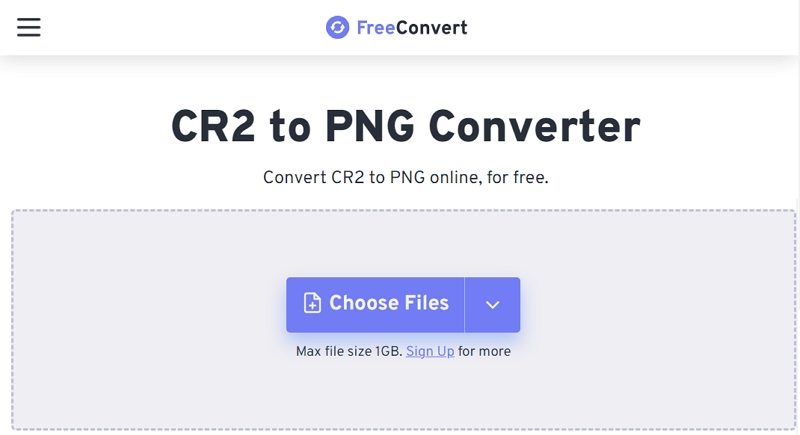
2. image.online-convert
image.online-convert is another popular online conversion tool that supports CR2 to PNG conversion. Visit the website, choose CR2 as the input format, PNG as the output format, upload your file, and click "Convert" to convert CR2 to PNG.
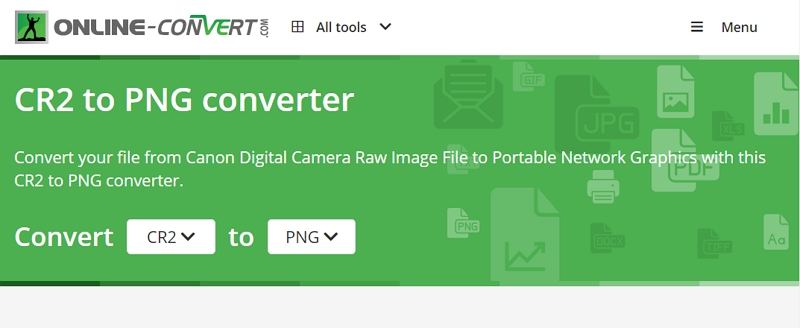
3. CloudConvert
CloudConvert is a comprehensive online file conversion service that offers support for CR2 to PNG conversion. Access the CloudConvert website, upload your CR2 file, select PNG as the target format, and click "Start Conversion" to convert CR2 to PNG.
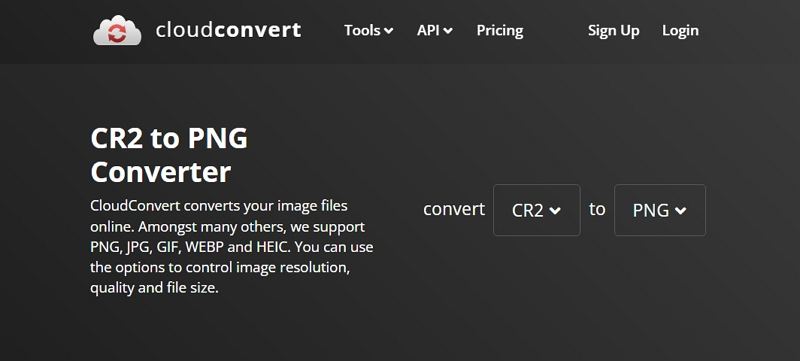
4. OnlineConvertFree
OnlineConvertFree is a user-friendly online conversion platform that allows you to convert CR2 files to PNG format quickly and easily. Visit the website, upload your CR2 file, choose PNG as the output format, and click "Convert" to start the conversion process.
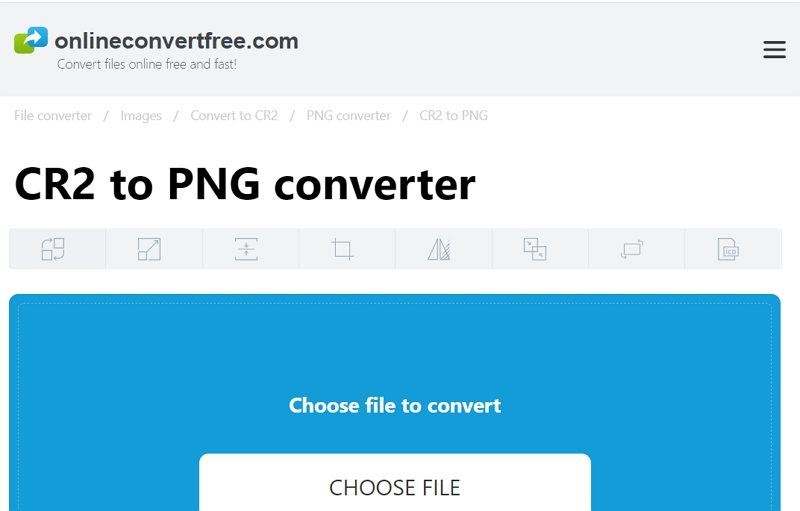
These online converters provide a convenient way to convert CR2 files to PNG format without the need for additional software or complex installation processes. Simply upload your files, select the desired output format, and download the converted PNG files to your computer.
Conclusion
In conclusion, whether you prefer the simplicity of HitPaw Univd, the versatility of Paint.NET with a plugin, or the convenience of online converters, converting CR2 files to PNG format is easily achievable on Windows, Mac, or through online platforms. Choose the method that best suits your needs and start converting your CR2 images to PNG with ease.









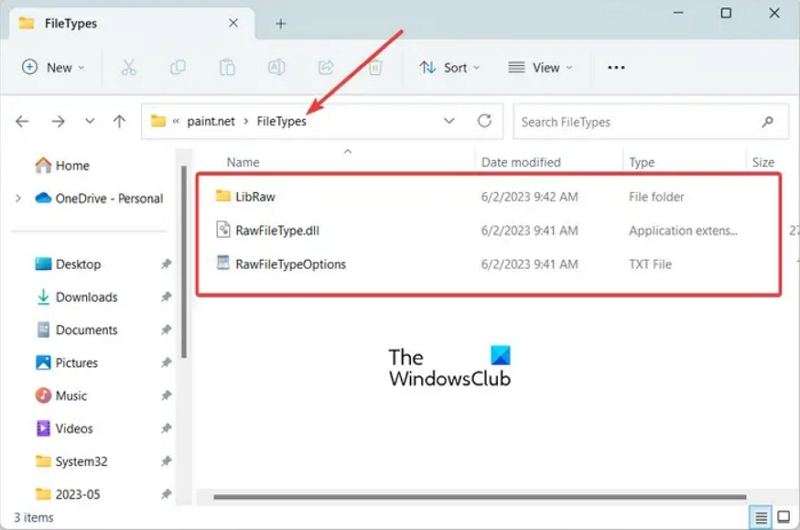


 HitPaw VikPea
HitPaw VikPea HitPaw Watermark Remover
HitPaw Watermark Remover 



Share this article:
Select the product rating:
Daniel Walker
Editor-in-Chief
My passion lies in bridging the gap between cutting-edge technology and everyday creativity. With years of hands-on experience, I create content that not only informs but inspires our audience to embrace digital tools confidently.
View all ArticlesLeave a Comment
Create your review for HitPaw articles