Top 4 AVI to JPG Converters on Windows and Mac
AVI is a popular video format that can store high-quality audio and video data. However, sometimes you may want to extract some still images from an AVI video for various purposes, such as making a collage, creating a thumbnail, or sharing on social media. In that case, you need to convert AVI to JPG, which is a widely used image format that can compress the file size without losing much quality. In this article, we will introduce the top 4 AVI to JPG converters for Windows and Mac that can help you convert AVI to JPG without hassle.
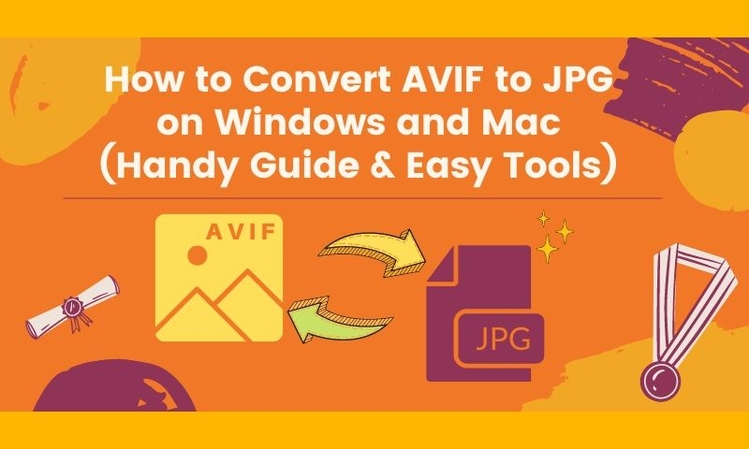
Part 1: Best AVI to JPG Converter Free for Windows and Mac
If you are looking for a free AVI to JPG converter that can offer you more than just video to image conversion, you should try HitPaw Univd (HitPaw Video Converter). It is a professional and easy-to-use video converter that can convert AVI to JPG and many other formats with high quality and fast speed. It can also edit, compress, and enhance videos with various tools and effects. It supports both Windows and Mac platforms and can handle HD and 4K videos.
Why Choose HitPaw to Convert AVI to JPG Images?
- Convert AVI to JPG, PNG, BMP, GIF, and more image formats
- Convert AVI video to audio, image, and device formats with over 1000 presets
- Edit video with trim, crop, rotate, flip, speed, watermark, and subtitle tools
- Batch convert multiple AVI videos to JPG images at once to save time and effortless
- Compress any video and image to reduce file size and maintain original quality
Guide to Convert AVI to JPG using HitPaw Univd
Step 1: Launch the software and choose the Image Converter feature from the Toolbox tab to import your AVI videos to convert to JPG images.

Step 2: You can easily add more videos by clicking "Add Image". To delete imported images or videos, use the delete icon in the upper right corner. If you want to delete a single file, click on the delete icon next to it.
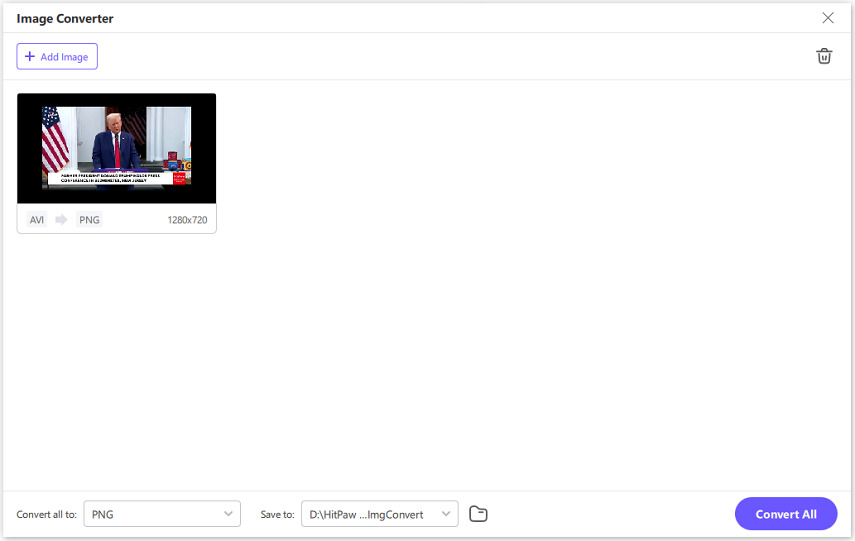
Step 3: Under the "Convert all to" option, choose to convert AVI to JPG images for all imported files. HitPaw Univd supports various output formats including JPG, WEBP, PNG, BMP, TIFF, and JPEG. In the "Save to" section, designate the output directory for the converted images.
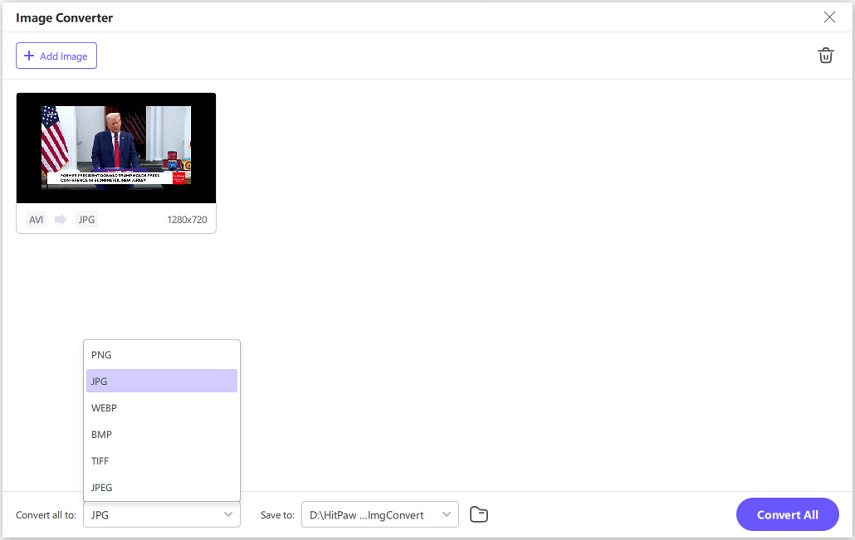
Step 4: Once you have chosen the desired output format, you can click on the "Convert All" button to swiftly batch convert AVI to JPG or PNG format with high efficiency.
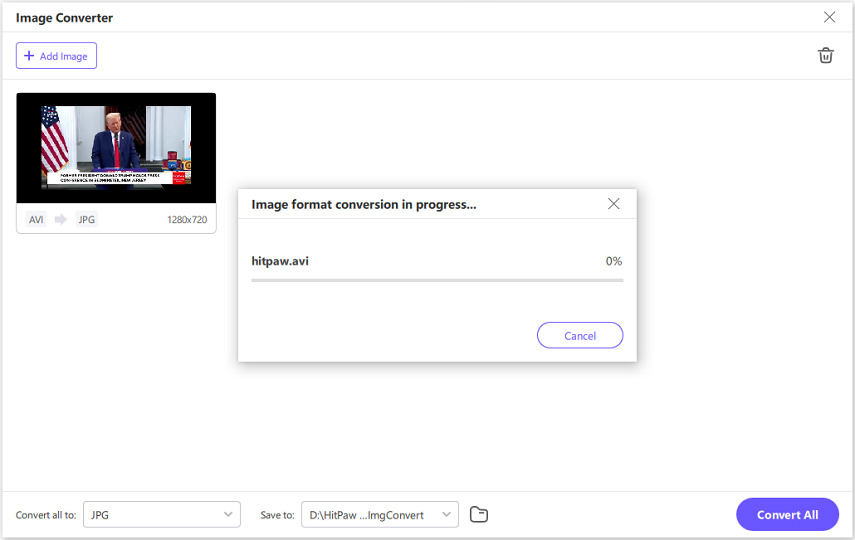
Step 5: Once the conversion is complete, you can click on the folder icon to access and check the converted AVI JPG images.
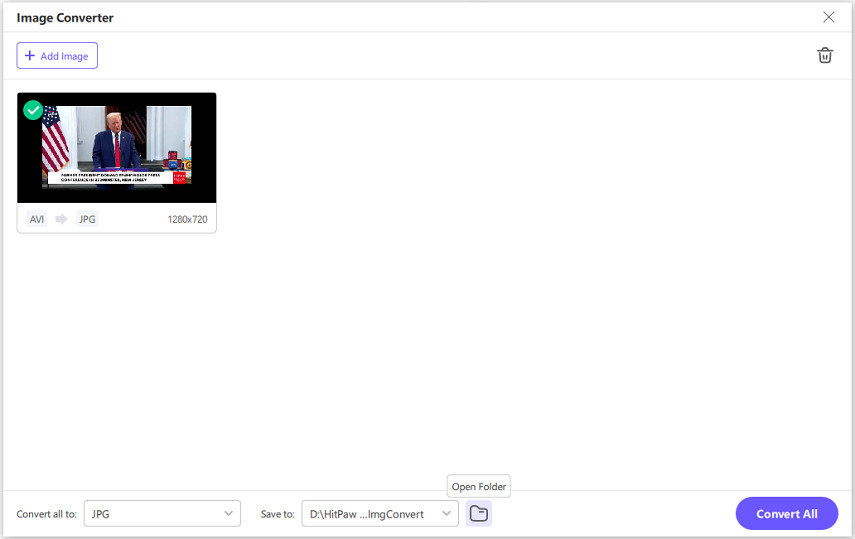
Part 2: Top 3 Online AVI to JPG Converters You Can Try
1. MConverter AVI to JPG Sequence Converter
MConverter's AVI to JPG Sequence Converter allows users to easily extract individual frames from AVI video files and save them as high-quality JPG images. With a simple interface, it offers a fast and efficient way to convert video frames into still images, perfect for creating image sequences or extracting key visuals.

Pros:
- Simple and intuitive interface, making it accessible for all skill levels.
- Convert video to JPG, PNG, and more formats in full-quality outcome
- Platform-accross support to upload file from multiple devices
- Often available as an online tool, eliminating the need for additional software downloads
Cons:
- Free version can convert files up to 100 MB
- Free version can convert 2 files at once
- Free trial version has some limitations on the output quality and duration
- There are ads pop up
Price: $7.49 for one month Plus, $14.49 for one month Pro
2. Online-convert.com AVI to JPG converter
Online-convert.com's AVI to JPG converter lets users quickly convert AVI video files into high-quality JPG images. It allows for the extraction of frames from AVI videos and saves them as individual JPG files, offering a convenient, browser-based solution for image conversion. It offers options to adjust output image quality and resolution.
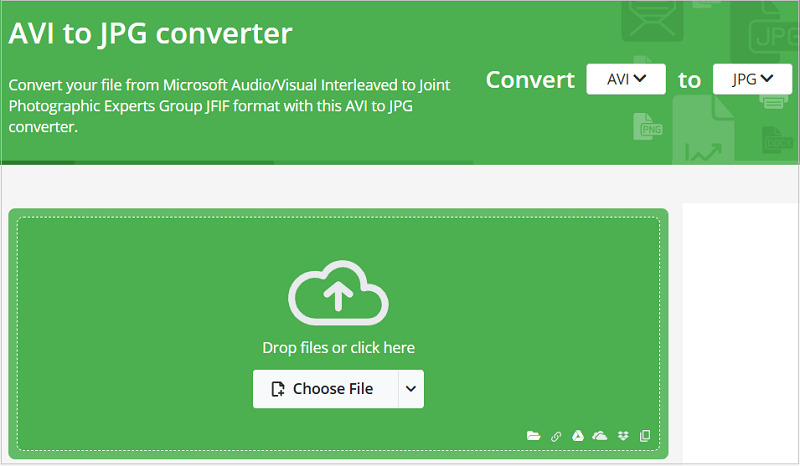
Pros:
- No need to download or install software
- Support various output formats and quality settings
- Can be used instantly without creating an account
- No cost involved for basic conversions.
Cons:
- Free version may have upload size restrictions
- Requires a stable internet connection for use
- The free version may feature ads, which could interrupt the process
Price: Free version and various subscription plan based on your needs ($0--$39.17)
3. AnyConv AVI to JPG Converter
AnyConv AVI to JPG Converter is another online tool that can convert AVI to JPG in a few seconds. It works on PC (Windows, Mac, Linux) and mobile devices (iPhone, Android). It is also simple and easy to use, and you can download the output images as a ZIP file.
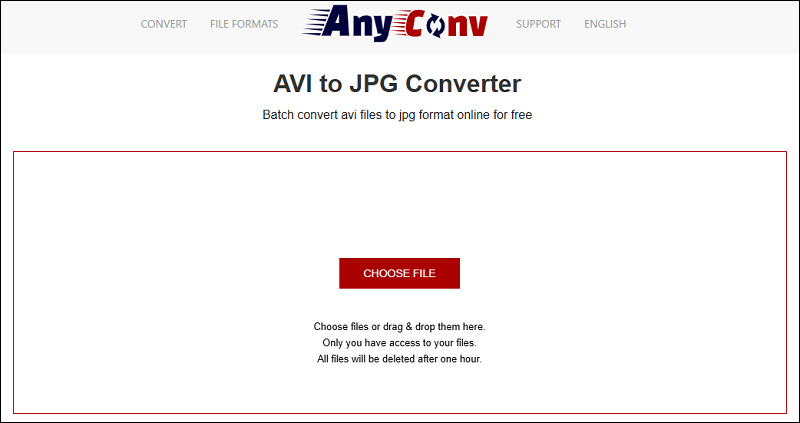
Pros:
- No need to download or install anything
- Support PC and mobile devices
- Fast conversion speed
- Download the output images as a ZIP file
Cons:
- The maximum file size is 100 MB
- The conversion quality may not be very high
- The output images may have watermarks or ads
- The online service may not be secure or reliable
Price: Free
Part 3: Should I Choose Online or Desktop AVI to JPG Converter?
| Desktop AVI to JPG Converter | Online AVI to JPG Converter | |
|---|---|---|
| Pros |
|
|
| Cons |
|
|
From the table above you can conclude that if you don't want to install other software on your device, you can try online AVI to JPG converter. But if your AVI video is too large and want to convert multiple files at once at a fast speed, desktop software is absolutely the best choice.
FAQs about AVI to JPG Converters
Here are some frequently asked questions about AVI to JPG conversion and their answers:
Q1. How to convert AVI to JPG on Windows 10?
A1.
You can use any of the tools mentioned above to convert AVI to JPG on Windows 10. For example, you can use VideoProc
Converter AI as follows:
Q2. How to convert AVI to JPG on Mac?
A2.
You can use any of the tools mentioned above to convert AVI to JPG on Mac. For example, you can use HitPaw Video
Converter as follows:
Conclusion
In this article, we have introduced the top 4 AVI to JPG converters availble on Windows, Mac, and online, and compared their features, pros and cons, and prices. We have also given you a bonus tip on how to choose a great AVI to JPG converter that can offer you more than just conversion. We hope this article can help you find the best tool for your needs and convert AVI to JPG easily and quickly.
If you want to try a free AVI to JPG converter that can also edit, compress, and convert videos, we recommend you to download HitPaw Univd and give it a shot.
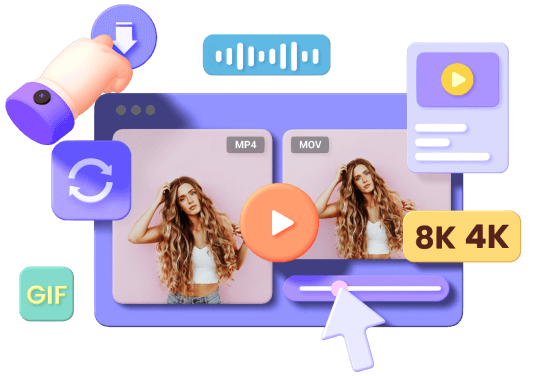





 HitPaw Watermark Remover
HitPaw Watermark Remover  HitPaw Photo Object Remover
HitPaw Photo Object Remover HitPaw VikPea (Video Enhancer)
HitPaw VikPea (Video Enhancer)

Share this article:
Select the product rating:
Daniel Walker
Editor-in-Chief
My passion lies in bridging the gap between cutting-edge technology and everyday creativity. With years of hands-on experience, I create content that not only informs but inspires our audience to embrace digital tools confidently.
View all ArticlesLeave a Comment
Create your review for HitPaw articles