Ultimate Guide on How to Convert AI to PNG
The AI extension allows users to create image text and important logos. On the other hand, this format has some disadvantages. When these limitations become too hectic, it is time to change AI to PNG. Speaking of PNG, it is normally not meant to be the final state of an image file. However, it can be used to overcome the limitations that AI comes with. This article talks about different tools that can be used to convert AI to PNG easily. Keep reading below to know more.
Part 1. What is The AI Format for Photos?
The AI format is the graphic extension used for image projects in Adobe Illustrator. Enterprises usually use the AI format due to the fact that the format excellently manages different designs and brand logos. The format lets users to place text onto their graphics. It is very high in quality, though it is limited due to its inaccessibility. And hence, there is a need to convert .AI to PNG.
The PNG format is a Portable Networks Graphics extension that is high in accessibility and resolution. The PNG is a raster image that creates image representations on the basis of divided sections of a photo.
Each section is used to define which color shade goes where. This makes the PNG construct itself piece-by-piece. Now that we know about both the formats let us have a look at some AI to PNG converter tools.
Part 2. How to Convert AI to PNG through Adobe Illustrator?
Adobe Illustrator is an enhanced tool for designers that can be used to convert .AI to PNG. You can use this tool to save images in AI format supported by many professional tools. Follow the below steps to know how to use this tool for AI to PNG convert.
- 1.To make file AI to PNG conversion, first open the AI file you wish to change in Illustrator.
- 2.Choose the part of the image you wish to convert.
- 3.Next, select File >> Export option.
- 4.In the dropdown bar, choose PNG and tap Export option.
5.Users will not have a PNG file wherever they saved it to on their PC.

Part 3. How to Convert AI to Transparent PNG in Photoshop?
You can also use Photoshop to convert AI to PNG. Here, converting works a bit differently as compared to the above method. Follow the below steps to know how to convert AI to PNG using this tool.
1.Open the AI file in Photoshop and select File >> Save As.

2.A window will appear on screen. Enter the desired file name and select a location for the file. You will need to use a new file name to avoid overwriting accidentally the original file.
3.Tap the Format menu and select PNG file format to convert AI to PNG. Click Save.

4.Some file formats, such as TIFF and JPEG, will offer users extra options when saving. Select the desired quality level. Lastly, click OK.
Part 4. How to Convert AI to PNG Free Online?
Use the free online tools mentioned in this section for AI to PNG converter free conversion. Keep reding to know more.
1. Zamzar AI to PNG
Zamzar is a free online convert AI to PNG tool and is majorly used for online file conversion. Apart from supporting AI to PNG conversion, it also supports batch conversion to convert more than one image at a time. It also provides various output image formats such as GIF, BMP, SVG, JPG, and TGA in which users can convert AI files as well, apart from PNG. Another good feature of this AI to PNG converter is its ability to convert huge files of max 50 MB size to a different file format.
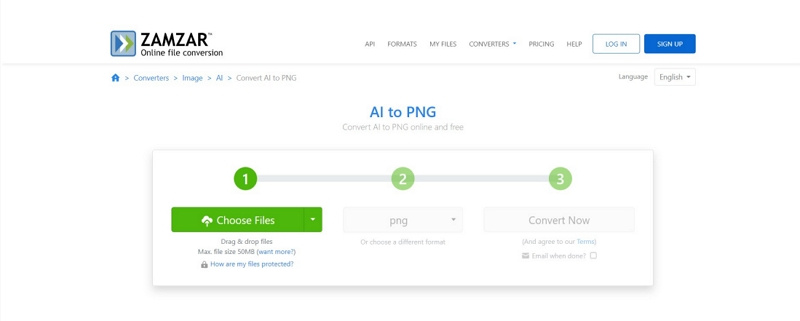
Follow the below steps for converting AI to PNG using this online service.
- 1.Navigate to this online platform.
- 2.Here, click the Add Files option to browse and load one or more AI files stored locally.
- 3.Next, choose the PNG format from the Format menu.
- 4.Lastly, tap the Convert Now option to start the file conversion process.
2. CloudConvert AI to PNG Converter
CloudConvert is a free online conversion platform. With this platform, users can convert AI to PNG files and other formats such as PS, EPS, SVG, and more. It can not only convert AI to PNG, but can also be used to convert documents of different formats such as HTML, PDF, DXF, DOCX, DOC, and more. One more benefit of using this service is its batch convert mode to convert multiple images at a time. With this platform, users can load both cloud-stored (Google Drive, Dropbox) and locally stored AI files.
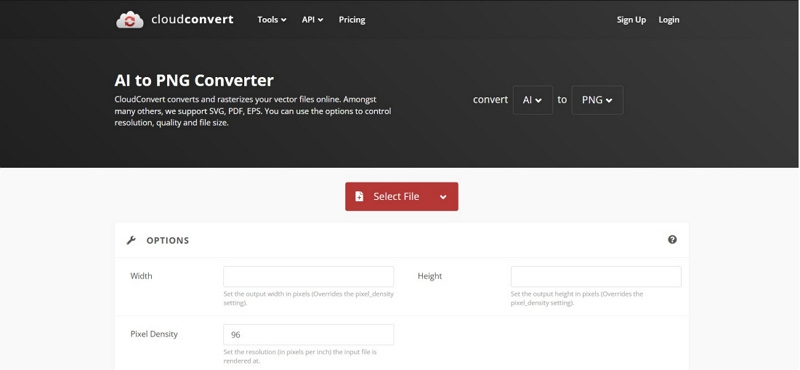
Follow the below steps to know how to turn a AI to PNG using this online service.
- 1.Navigate to this online platform.
- 2.Tap the Select File button and specify the file source either Cloud Storage or My Computer.
- 3.Next, browse and choose one or more files that you wish to convert.
- 4.Now, click the PNG format from the Convert To menu.
- 5.Lastly, tap the Convert button to convert an AI to PNG.
3. Convertio AI to PNG Converter
Convertio is another online file converter. With this tool, you can convert AI files saved on cloud as well as locally. In addition to this, the batch convert mode can be used convert AI to PNG conversion for multiple file at a time. It also supports conversion to ICO, JPG, BMP, GIF, and PCX image formats. A Chrome extension of this platform is also available for users to add to all Chromium-based browsers.
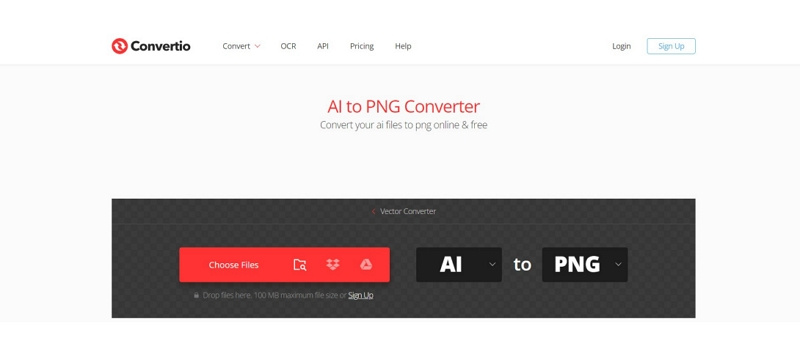
Follow the below steps for converting PNG to vector using this online service.
- 1.Go to the official website of this service.
- 2.Tap the Choose File option and browse and load AI files from the device.
- 3.Select either Google Drive or Dropbox option to load AI files from cloud storage.
- 4.Next, choose the PNG format from the Output Format menu.
- 5.In the end, click the Convert button to begin the conversion process.
Bonus Tip: Best Image Converter to Convert Any Image to Transparent PNG
How to convert image to transparent PNG? This section talks about the best image converter tools that can convert your images without any quality loss. HitPaw Image Converter comes with a simple UI and offers fast conversion speed.
- Support a huge range of formats for conversion without quality loss.
- Comes with batch conversion mode for quick and easy conversion
- Allows users to add effects, crop, and add watermark.
- File size can be personalized and the option to set the same size for all the images.
- Additional features include video editing, conversion, background removal, and more.
Step 1:Open HitPaw and go to the Toolbox tab. Select Image Converter option and import images that you wish to convert.

Step 2:Click Add image to add more images for conversion.

Step 3:Select an output format for all the imported images in the Convert all to option. Presently, HitPaw supports JPG, PNG, WEBP, TIFF, BMP, and JPEG format.
Step 4:Select an output directory for the processed images in the Save to option.

Step 5:Tap Convert All option to batch convert image.

Conclusion
With that we just had a look at top tools to convert AI to PNG easily. Amongst all, the best option is to use HitPaw Image Converter that offers fast conversion speed and comes with a simple UI.

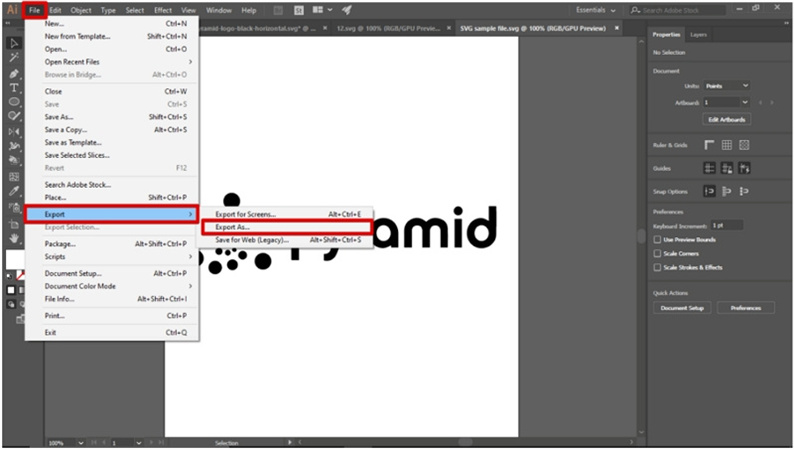
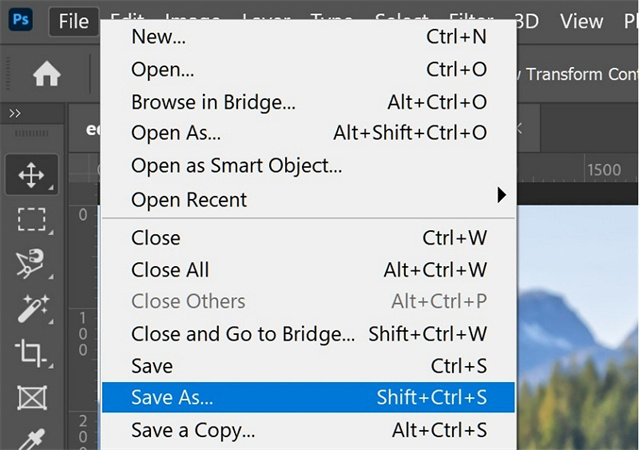
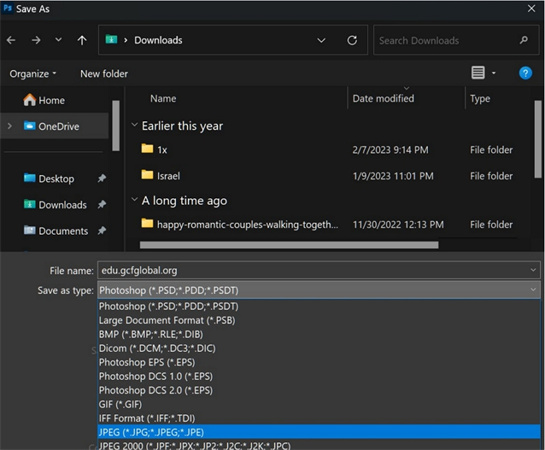









 HitPaw Edimakor
HitPaw Edimakor HitPaw VikPea (Video Enhancer)
HitPaw VikPea (Video Enhancer)
Share this article:
Select the product rating:
Daniel Walker
Editor-in-Chief
My passion lies in bridging the gap between cutting-edge technology and everyday creativity. With years of hands-on experience, I create content that not only informs but inspires our audience to embrace digital tools confidently.
View all ArticlesLeave a Comment
Create your review for HitPaw articles