Free PDF Compressor: Top 6 Tools to Compress PDFs for Free in 2025
A world that first goes digital indeed brings along challenges such as sharing and storing huge PDF files that have to go through slow uploads and limited storages for the most. PDF compression is one effective solution to such problems as reducing the size of PDF files without compromising the original quality. Free PDF compressors enable users to resize their files without losing critical information, meaning they are essential for everyone, particularly students, professionals, and organizations. Let's take a look at the top 6 free PDF compressors of 2024 and a great tool for video and image compression.
Part 1: 6 Best Free PDF Compressors in 2024
List of Top 6 Free PDF Compressors in 2024: Differences in features with pros and cons to suit various user needs.
1. ILovePDF
ILovePDF is one of the most popular online tools known for simplicity regarding dealing with PDF files and is efficient about handling it. This website offers an easy interface for compressing PDF without losing quality. It's quite helpful for those who require quick results without having to download any software. ILovePDF offers a choice of compressions so you can choose from maximum compression with minimal size reduction and retaining good quality. Because the website uses a secure, SSL-encrypted connection, you are sure your files are in safe hands.
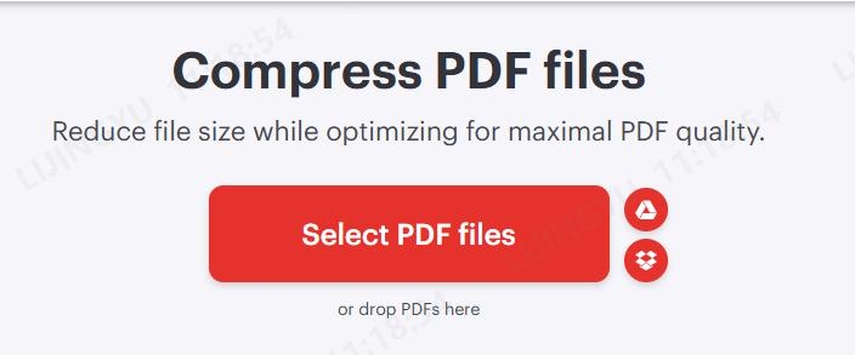
Pros
- It supports different levels of compression depending on file-specific needs.
- The files are secured with an encrypted, safe connection for privacy.
- The interface is user-friendly and can be used from any browser.
Cons
- The free version doesn't have as many tools.
- Requires the internet to function.
- The free uses sometimes have ads displayed that can really interfere with workflow.
2. Smallpdf
Smallpdf is a brand to be reckoned with in the world of PDF tools. It has a dedicated compressor which works efficiently and fast but is at the same time really easy to use. Dragging and dropping loads it up efficiently for all their users, regardless of technical qualifications. It supports several platforms and integrates fully with cloud storage for Dropbox and Google Drive. Smallpdf has professional-grade compression with no significant quality loss, thereby perfect for business or personal use.
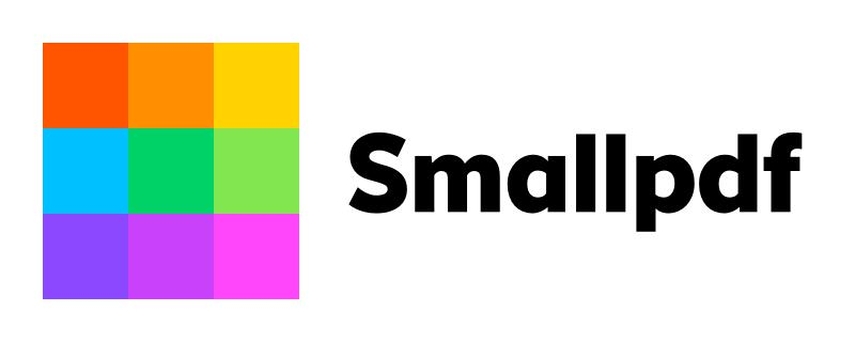
Pros
- Drag-and-drop functionality will make it effortless to use.
- Quality compression with small quality loss.
- It integrates totally with cloud platforms like Dropbox or Google Drive.
Cons
- Has quota limits on upload frequency
- Paid-only premium features
- Tied to internet availability
3. PDF Compressor
PDF Compressor is an easy online PDF compressor which compresses PDF files quickly. To users who manage many documents, it uploads multiple files at the same time. It is a nice free resource with a clean interface and zero need to register. It is suitable for casual users who want a quick answer. The source document quality is preserved as much as possible while the file size is lowered down. Its simplicity might not satisfy the advanced user who requires very high customization options.
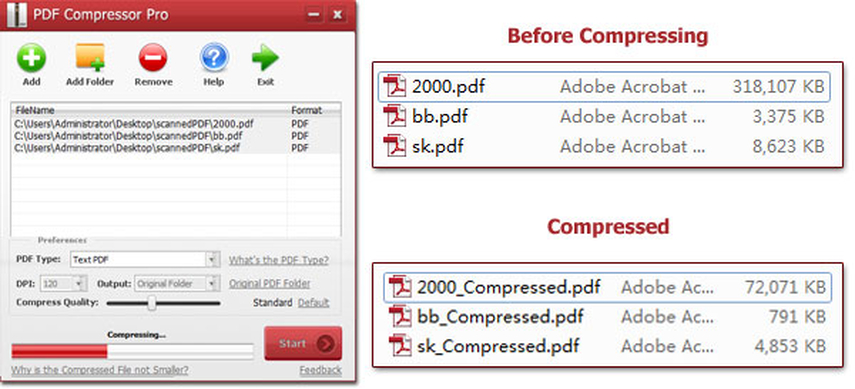
Pros
- It supports batch compression for compressing multiple files together at once.
- No need for registration or account setup is required.
- Good quality is maintained for the compressed files.
Cons
- Few options for customization of compression degree.
- Basic compression feature set only
- Advertisements on the web page that could disturb users.
4. PDF Candy
PDF Candy is an all-around software provider which offers tools like a best free PDF compressor mac. It is conveniently accessed through a desktop application that can work in offline mode. It is straightforward with no marks during file compressing. It features a drag-and-drop functionality that also encourages user-friendliness. Free users, however, are limited on the number of daily tasks, which might restrict frequent users from accomplishing a lot within the day.
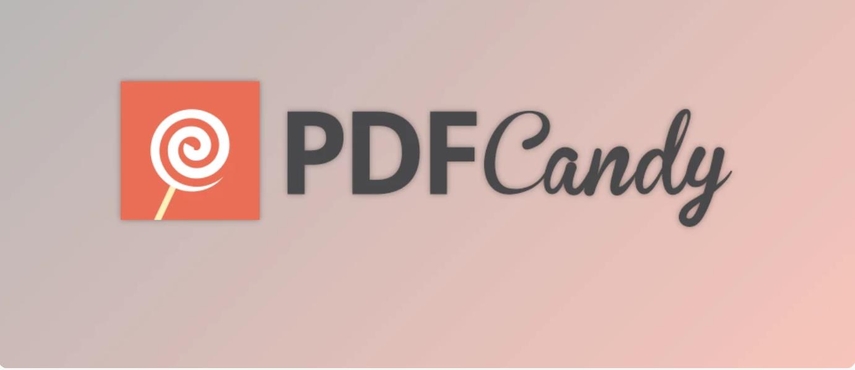
Pros
- It is an offline application, hence very convenient for desktop version.
- Watermark-free compressed files.
- Drag-and-drop interface; it is easy to use.
Cons
- Has limits for free users on daily tasks
- Its compression speeds are relatively low with large files
- The existence of several advanced features may be only accessible through a paid upgrade.
5. Adobe Acrobat Online
Adobe Acrobat Online Adobe Acrobat Online is among the most trusted tools online when it comes to PDF compression, providing professional-grade results through extensive expertise in document management by Adobe. The easy-to-use online tool offers high-quality compression where your files do not undergo any noticeable degradation. It is also integrated with the best ecosystem of Adobe itself, so it works well for those users who already exist.
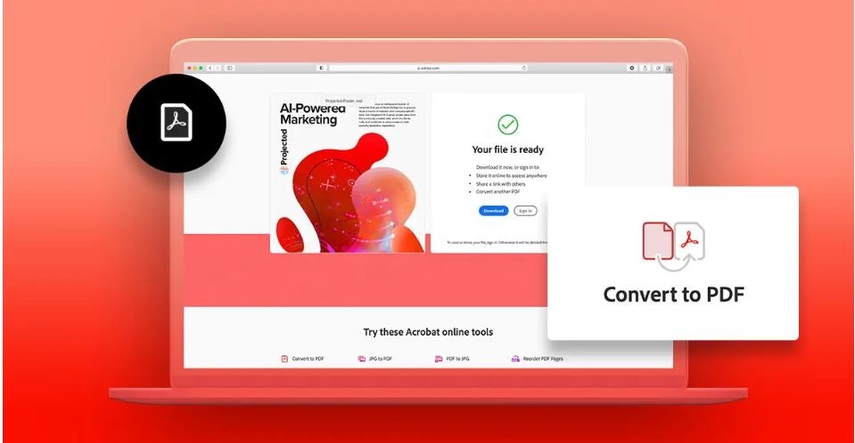
Pros
- Among the reputable ones among the professionals due to the reputation of Adobe.
- Compresses well with minimal loss of quality.
- Works well within the family of Adobe products.
Cons
- Requires the users to have an account on Adobe.
- Free version does not fully contain all functionalities.
- It needs a paid subscription to utilize most of the advanced tools and features.
6. Soda PDF Online
Soda PDF Online is an efficient, compressing, editing, and conversion tool that lets the software deliver fast and reliable results in a highly straightforward process. The free PDF file compressor easily accesses the file through a web browser for online use and makes it pretty neat to handle files with cloud services integrations. Users also get a preview of compressed files before they download them. However, the free version limits the file size and the number of tasks. And with large files, lags can occur.
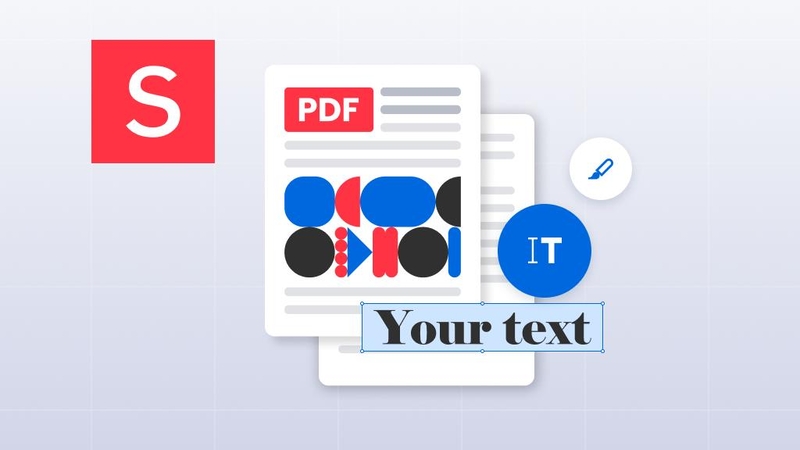
Pros
- Synchronizes well with your cloud storage and enables easy access and management.
- It provides preview for compressed files
- Best for beginners due to intuitive interface
Cons
- File and task sizes are limited within the free version
- The interface lags during the processing of huge files
- Advanced features require subscription
Part 2: The Best Video & Image Compressor
But while the tools above stand out in their PDF compressions, video and image size management is also important to share and store appropriately. Large video files or high-resolution images can easily take up extensive time to upload, share, or store, especially to people who have very little space or internet speed. The solution is HitPaw Univd (HitPaw Video Converter), which compresses video and image without losing quality. This multi-format tool assists in providing fast and effective compression that preserves the quality level of the file.
Key Features of HitPaw Univd
- Multi-Format File Compression: Compress video and image files in various formats such as MP4, AVI, JPEG, PNG among many more.
- Customizable Compression Parameter: Decide on which level of resolution, size, and quality you would want to compress your files into.
- Batch Compression: Multiple files can be compressed at once to save time.
- Friendly User Interface: It is easy and intuitive for both beginners and pros.
- Speed: Powerful compression technologies that make processing to be extremely fast.
Step 1: Add your video(s) by clicking the “Add Video” button under the Video tab. Rename files if needed by clicking the pen icon.

Step 2: Adjust the compression settings by clicking the gear icon. Select between “Original” or “MP4” format. Preview and click “Confirm” to save changes.

Step 3: Choose a compression level for videos and click “Compress” or “Compress All.” The files will be saved in the output directory.

For Image
Step 1: Use the “Add Image” button under the Image tab to upload your files.

Step 2: Click the gear icon to adjust image quality and format (Original, JPG, JPEG, or WEBP). Confirm to save.

Step 3: For batch processing, use “Compress All.” Compressed images will be stored in the output folder.

Part 3: FAQs About Free PDF Compressors
Q1. Is it safe to use free PDF compressors?
A1. These brands of PDF compressor online free are safe as they put clients' privacy and file security first. Choose the tools that offer encrypted connections and no data retention.
Q2. Will compressing a PDF affect its quality?
A2. Most compressors find a medium between compression size and quality retention. Choose those whose settings accommodate variable levels of compression so that whatever you put out will be readable.
Q3. Will the password-protected PDFs be compressed?
A3. Yes. The majority of the compressors accept password-protected files when you correctly input your password in the upload process for the file in question.
Conclusion
The free PDF compressor would be required in efficient file sharing, fast uploads, and optimized storage. These tools highlighted here are really reliable and free solutions, reducing the size of a file in PDF format without the loss in quality. Besides that, the HitPaw Univd tool would be quite excellent in video and image file management with high-speed compression and superior results.






 HitPaw Edimakor
HitPaw Edimakor HitPaw VikPea (Video Enhancer)
HitPaw VikPea (Video Enhancer) HitPaw FotorPea
HitPaw FotorPea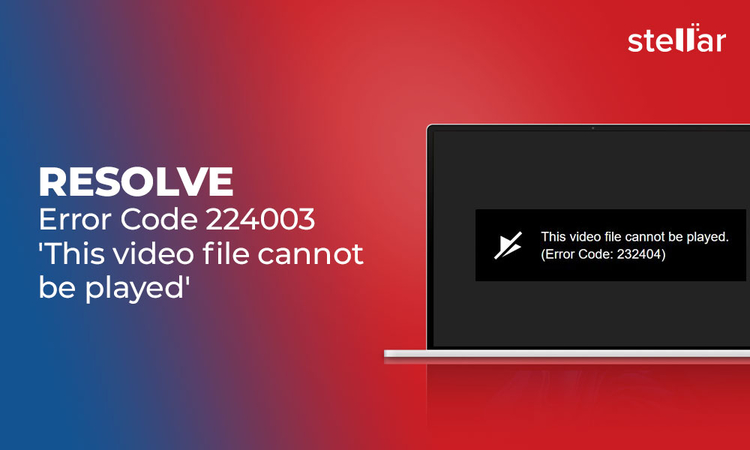
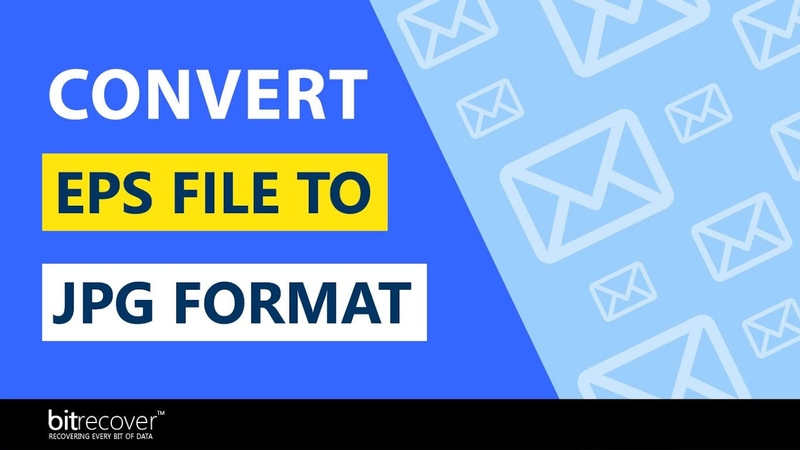

Share this article:
Select the product rating:
Daniel Walker
Editor-in-Chief
My passion lies in bridging the gap between cutting-edge technology and everyday creativity. With years of hands-on experience, I create content that not only informs but inspires our audience to embrace digital tools confidently.
View all ArticlesLeave a Comment
Create your review for HitPaw articles