9 Best Tools to Convert JPG Logo to Transparent PNG in 2025
In the realm of image formats, choosing the right one is pivotal, with utility, potential edits, and graphic content playing crucial roles. A recurring necessity arises when there's a demand to change a logo's background to transparency for photo editing or altering colours.
This article delves into the essential task of converting a JPG logo to a transparent PNG, exploring the need for this transformation and providing a guide for online tools that enable seamless conversions. Discover the top 9 tools to change a logo's background to transparency effortlessly, and learn how to convert a JPG logo to a transparent PNG in just under 5 minutes.
Part 1: Convert Logo into Transparent Background on PC
1. HitPaw FotorPea - Win & Mac
HitPaw FotorPea stands out as a user-friendly AI-powered photo editor, providing a seamless experience in removing backgrounds, including logos.
Here are some highlights of this tool:
- Automatically recognizes and removes the background
- Brush and erase tools to refine the results
- Change the background colour easily
- One-click enhancement for image quality and resolution
- Enlarge and upscale images without quality loss
Now, let's walk through the steps to transform a logo into a transparent background using HitPaw FotorPea:
Step 1: Import Photo
Click "Remove BG" to add photos or drag the photo into the edit box.

Step 2: Awaiting Automatic Recognition
The tool automatically recognizes and removes the background.
Step 3: Adjust Reserved Areas
Use the Brush tool to manipulate the original image and adjust the reserved areas.
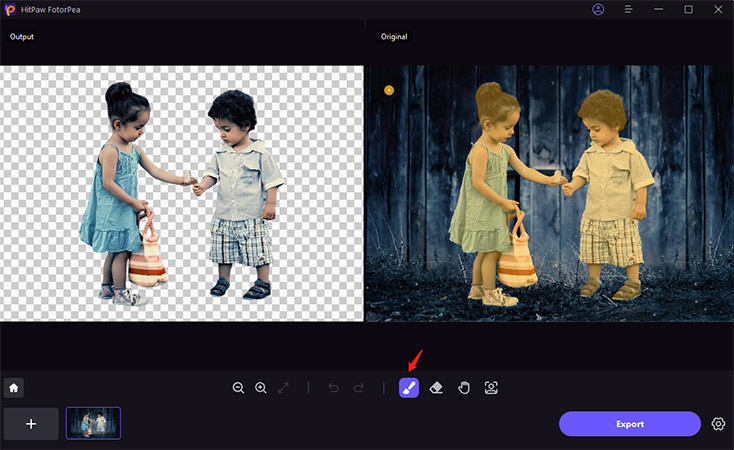
Step 4: Adjust Erased Areas
Utilize the Erase tool to adjust the areas you wish to remove.
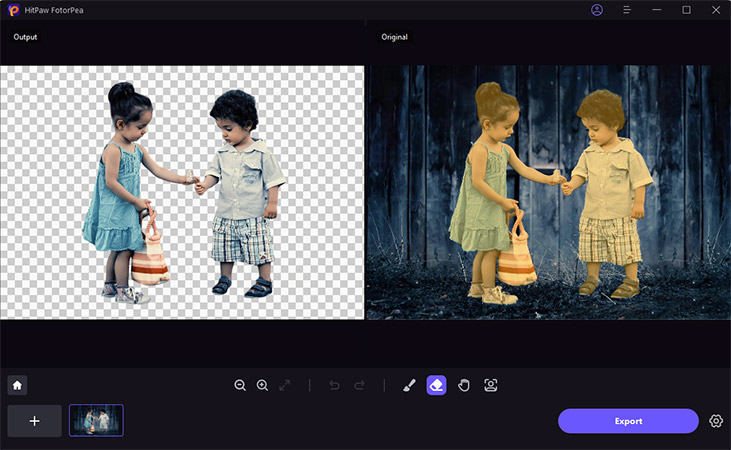
Step 5: Change Background Color
Select the desired background colour.
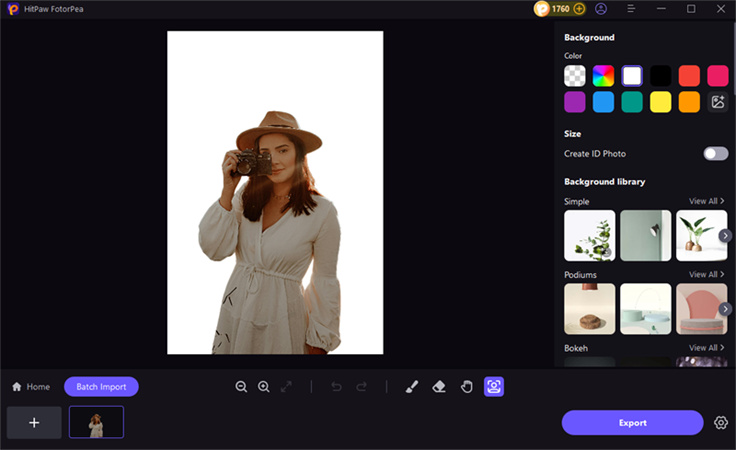
Step 6: Export the Photo
View the image in Output, choose the save path, and click "Export" to save the final photo.
2. Adobe Photoshop - Win & Mac
Adobe Photoshop, a powerhouse in photo editing, provides advanced features, including an AI-powered background removal tool. However, it caters more to experienced users. The versatility of Photoshop extends beyond background removal, providing an extensive suite of editing tools for professionals.
Users can add artistic elements with brushes, replace skies, and utilize layer masks for intricate designs. However, the learning curve can be steep for beginners, and the software comes with a considerable price tag.
Pros:
- Professional editing tools.
- Quick and easy transparent image-maker.
- Powerful photo editing interface.
Cons:
- Expensive price tag.
- Steeper learning curve, not suitable for beginners.
3. PhotoWorks - Win
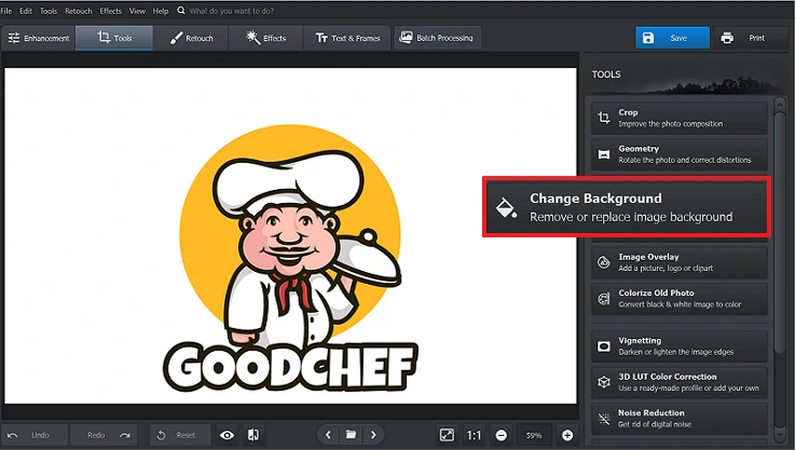
PhotoWorks caters specifically to Windows users seeking a user-friendly photo editing experience. The program includes a background removal tool that simplifies the process of converting a logo into a transparent PNG.
The workflow involves creating a rough outline around the object, and PhotoWorks automatically detects the background. While the program lacks some advanced tools like layer editing, it compensates with features suitable for beginners and professionals alike, including color adjustments and one-click effects. However, users may encounter occasional bugs and slow performance.
Pros:
- Simple background removal tool.
- Basic and advanced adjustments.
- User-friendly navigation.
Cons:
- Occasionally, buggy interface.
- Lack of layer editing tools.
Part 2: Make Logo Background Transparent Online
Here, we explore three online tools that specialize in making logo backgrounds transparent.
1. HitPaw Online Background Remover - AI Tool
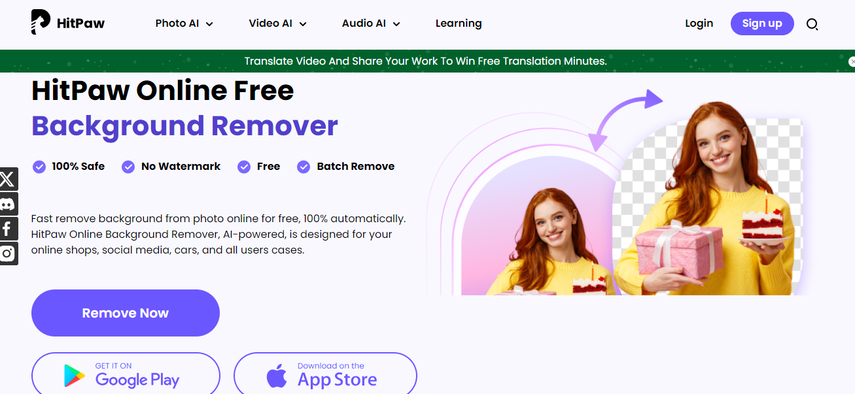
HitPaw Online Background Remover stands out as an AI-powered tool designed for online shops, social media, profile photos, and various user cases. The platform offers a swift and free solution to change logo backgrounds to transparent, eliminating the need for intricate software.
Highlights:
1. The tool employs advanced artificial intelligence for a 100% automated background removal process.
2. Users can customise and change logo backgrounds effortlessly for diverse applications like social media and online shops.
3. HitPaw ensures a hassle-free experience with its intuitive design, making it accessible for all users.
2. OnlinePNGTools
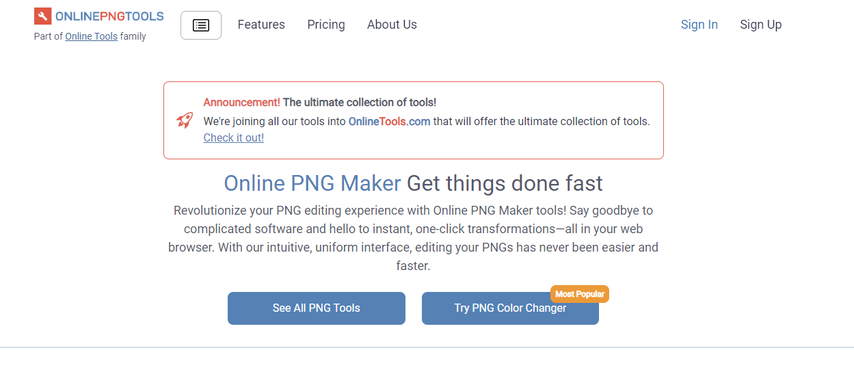
OnlinePNGTools provides a simple yet effective solution for converting JPG logos to transparent PNGs. Its straightforward process caters to users seeking a quick and efficient tool without the complexities of advanced image editing software. Select an image from your device, drag and drop a file, or use Ctrl + V to paste an image from your clipboard. Customize the properties of the output PNG file with options for creating transparent backgrounds and adjusting transparency intensity/mask.
Pros:
- User-friendly interface.
- Offers control over transparency settings.
- Supports multiple input methods (upload, drag-and-drop, clipboard).
Cons:
- Limited advanced editing features.
- May not be suitable for intricate design requirements.
3. Remove.bg
Remove.bg is a popular choice for users looking to convert logos into transparent images. Its functionality extends to diverse use cases, making it suitable for both personal and professional needs. Users can upload an image, and the tool automatically removes the background, providing a transparent PNG. While basic functionality is free, premium plans offer higher resolution outputs and additional features.
Pros:
- High-quality background removal.
- Time-efficient process.
- Suitable for various applications.
Cons:
- Limited free resolution.
- Premium plans may be required for professional use.
Part 3: Change Logo Background to Transparent with Mobile
1. Apowersoft Background Eraser - Android & iOS
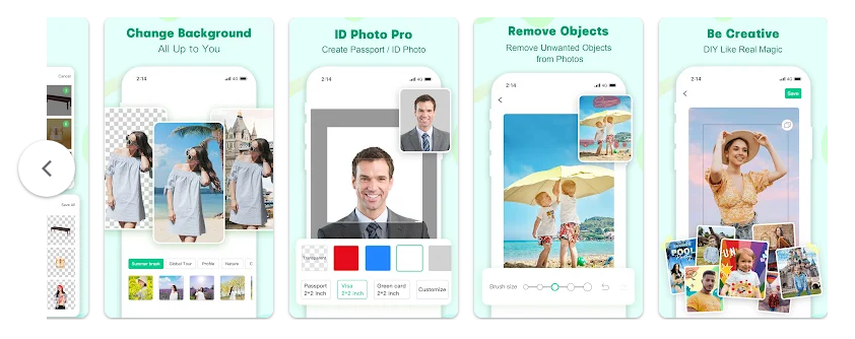
Apowersoft Background Eraser is a versatile mobile application available for both Android and iOS users. Its primary function is to remove the background of images and make them transparent. The app is user-friendly, making it accessible for individuals with varying levels of editing expertise.
The app features three built-in auto recognizing algorithms, allowing users to effortlessly remove the background by selecting a person, a product, or a stamp. The process is intuitive—simply upload an image, and the app automatically outputs a transparent background photo.
Pros:
- User-friendly interface suitable for all skill levels.
- Three auto recognizing algorithms for quick and accurate background removal.
- Inbuilt templates and customisation options for enhanced creativity.
- Basic editing features for additional modifications.
Cons:
- Limited advanced editing capabilities compared to desktop applications.
- Some users may find the auto extraction limiting in certain scenarios.
2. Background Eraser and Remover - iOS
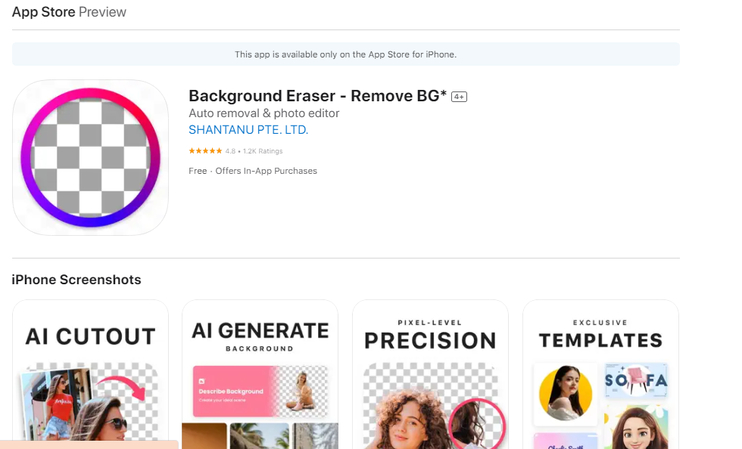
Specifically designed for iOS users, Background Eraser, and Remover is an app dedicated to removing image backgrounds and converting them to transparent formats. The app aims to simplify the process, making it accessible to users seeking a straightforward solution.
The app offers a simple and effective process for background removal. Users can upload an image and utilize the app's background eraser tool to create a transparent background.
Pros:
- Tailored for iOS users, optimized for Apple devices.
- Intuitive and user-friendly design.
- Quick and efficient background removal process.
Cons:
- Limited features compared to more comprehensive editing applications.
- It may lack advanced customisation options for some users.
3. Magic Eraser - iOS
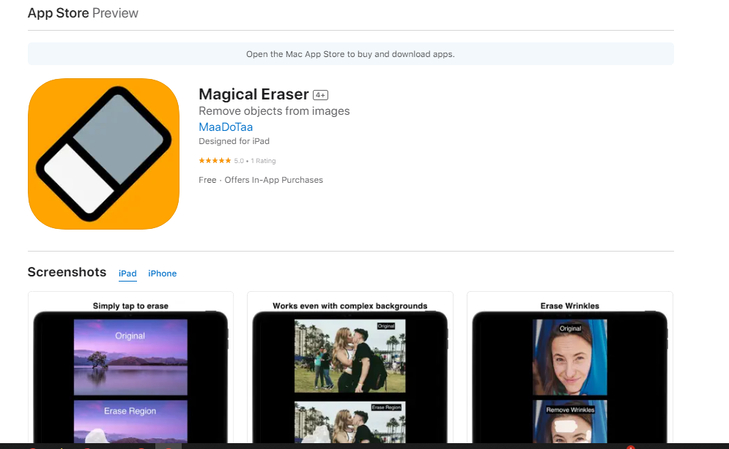
Magic Eraser, available exclusively for iOS users, is a dedicated app for removing backgrounds and creating transparent images. The app's focus is on simplicity and efficiency, making it a suitable choice for those seeking a streamlined experience. The app is designed to be accessible to a broad audience, including individuals new to photo editing.
Pros:
- iOS exclusive, optimized for Apple devices.
- Straightforward and easy-to-use interface.
- Efficient background removal tools.
Cons:
- Limited in advanced editing features.
- May not cater to users with specific customisation requirements.
Part 4: FAQs about Logo Transparent Background Maker
Q1. How do I remove the background from my logo online?
A1. Easily change the logo to a transparent background with HitPaw's online tool for a hassle-free experience. Convert JPG logo to transparent PNG effortlessly.
Q2. How do I make a logo Transparent in Photoshop?
A2. Download Photoshop, open your logo, go to Layer > New Layer, use Magic Wand, select the area, and save the change.
Final Thoughts
Achieving a transparent background for your logo is crucial for a professional and versatile brand image. Among the myriad tools available, the most reliable and efficient method is utilising HitPaw FotorPea. This robust solution outshines others in its ability to seamlessly change a logo to a transparent background, effortlessly converting JPG logos to transparent PNG.






 HitPaw Edimakor
HitPaw Edimakor HitPaw VikPea (Video Enhancer)
HitPaw VikPea (Video Enhancer)

Share this article:
Select the product rating:
Daniel Walker
Editor-in-Chief
My passion lies in bridging the gap between cutting-edge technology and everyday creativity. With years of hands-on experience, I create content that not only informs but inspires our audience to embrace digital tools confidently.
View all ArticlesLeave a Comment
Create your review for HitPaw articles