How to Turn Off Subtitles on Hulu: A Comprehensive Guide
Watching shows and movies on Hulu is a delightful experience, but sometimes subtitles can be a distraction rather than a helpful tool. Whether you're watching the latest episode of a gripping series or enjoying a classic film, subtitles can sometimes take away from the immersive experience. In this guide, we'll walk you through the process of turning off subtitles on Hulu and introduce you a powerful tool to enhance your viewing experience.
Part 1. Why You Might Want to Turn Off Subtitles on Hulu
Subtitles are essential for many viewers, especially those with hearing impairments or those who are not fluent in the language of the content. However, there are several reasons why someone might prefer to watch Hulu without subtitles:
- 1. Language Proficiency:If you're fluent in the language of the content, subtitles might be unnecessary and distracting.
- 2. Visual Distraction:Subtitles can sometimes block important parts of the screen, disrupting the visual experience.
- 3. Focus on Action:In action-packed scenes, reading subtitles can cause you to miss key visual elements.
- 4. Cinematic Experience:For some, watching content without subtitles provides a more authentic and immersive cinematic experience.
Part 2. How to Turn Off/On Subtitles on Hulu
Turning off subtitles on Hulu is a straightforward process, but it can vary slightly depending on the device you're using. Here's a step-by-step guide for different devices:
Hulu Turn Off Subtitles On a Computer (Web Browser)
- 1. Open Hulu:Go to the Hulu website and log in to your account.
- 2. Play a Video:Select the show or movie you want to watch.
- 3. Access the Subtitle Settings:Move your mouse to bring up the player controls, then click on the gear icon to open the settings menu.
- 4. Turn Off Subtitles:Under the “Subtitles & Audio” section, select “Off” from the subtitle options.
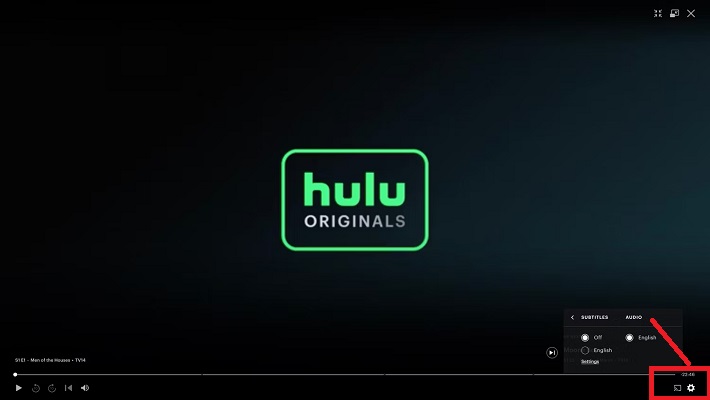
Turn Off Hulu Subtitles On a Mobile Device (iOS and Android)
- 1. Open the Hulu App:Launch the Hulu app on your smartphone or tablet.
- 2. Play a Video:Choose the content you want to watch and start playing it.
- 3. Access the Subtitle Settings:Tap the screen to bring up the player controls, then tap on the gear icon.
- 4. Turn Off Subtitles:Under the “Subtitles & Audio” section, select “Off” from the subtitle options.
The settings for captions on mobile phones will vary depending on the user profile, as subtitles are based on individual preferences rather than household or device settings.
These steps can also be used to enable subtitles on Hulu for TV devices.
Turn Off Hulu Subtitles On a Smart TV or Streaming Device
- 1. Open Hulu:Launch the Hulu app on your Smart TV or streaming device.
- 2. Play a Video:Select the show or movie you want to watch.
- 3. Access the Subtitle Settings:Use your remote to bring up the player controls, then navigate to the settings menu (usually represented by a gear icon).
- 4. Turn Off Subtitles:In the “Subtitles & Audio” section, choose “Off” from the subtitle options.
Part 3. How to Download or Add Subtitles to Hulu Videos for Playing
While Hulu provides an excellent streaming experience, there are times when you might want to download and watch your favorite shows and movies offline. This is where HitPaw Univd (HitPaw Video Converter) comes into play. HitPaw Univd is a powerful tool that allows you to download video from over 10000 popular websites, including Hulu, Netflix, YouTube, Crunchyroll, etc. It also allows you to convert downloaded video between over 1000 formats to compatible with different devices and platforms.
Key Features of HitPaw Univd
HitPaw Univd - All-in-one Video Solutions for Win & Mac
Secure Verified. 254,145 people have downloaded it.
- Download video from over 10000 sites with high quality.
- Batch download Hulu video to MP4 with 20X fast speed.
- Convert video to various formats to compatible with Apple TV, Samsung TV, and any device.
- Download and add multilingual subtitles to improve your viewing experience.
Secure Verified. 254,145 people have downloaded it.
Guide to Download Hulu Video with Subtitles
Step 1.Download and Install the HitPaw Univd. Choose Hulu Video Downloader from the Toolbox section.
Step 2.Click on the LOG IN icon to access the embedded Hulu site.

Step 3.Search for the movie video you want to download on Hulu and click the 'Download' button to proceed.

Step 4.Next, you can preview the metadata info of each video and select your preferred resolution and subtitles settings. Click the Download button to start downloading videos from Hulu.

Step 5.Once the download task is completed, you can find the downloaded video by clicking the icon at the bottom of the screen. Now, you can watch the Hulu video with subtitles offline without restrictions.

FAQs about Subtitles on Hulu
Q1. Can I turn off subtitles on Hulu for all videos at once?
A1. No, Hulu currently does not provide an option to turn off subtitles globally across all videos. You need to disable subtitles individually for each video you watch.
Q2. Why do subtitles keep turning on automatically on Hulu?
A2. Subtitles may turn on automatically due to your account settings, or they may be set as the default for certain shows or movies. You can manually turn them off for each video as needed.
Q3. Can I download Hulu videos directly from the Hulu app?
A3. Hulu offers a download feature for offline viewing on mobile devices, but it is limited to certain content and is available only to Hulu (No Ads) subscribers. For a more comprehensive solution, you can use HitPaw Univd to download and convert videos from Hulu.
Conclusion of Manage Subtitles on Hulu
Turning off subtitles on Hulu is a simple process that can significantly enhance your viewing experience. Whether you're watching on a computer, mobile device, or smart TV, a few clicks are all it takes to enjoy your content without distractions. For those who prefer offline viewing, HitPaw Univd is an invaluable tool. It not only allows you to download and convert Hulu videos but also provides powerful editing features to customize your content.
By combining the seamless streaming capabilities of Hulu with the versatile functionalities of HitPaw Univd, you can create a personalized and immersive entertainment experience. Enjoy your favorite shows and movies on your terms, anytime and anywhere.



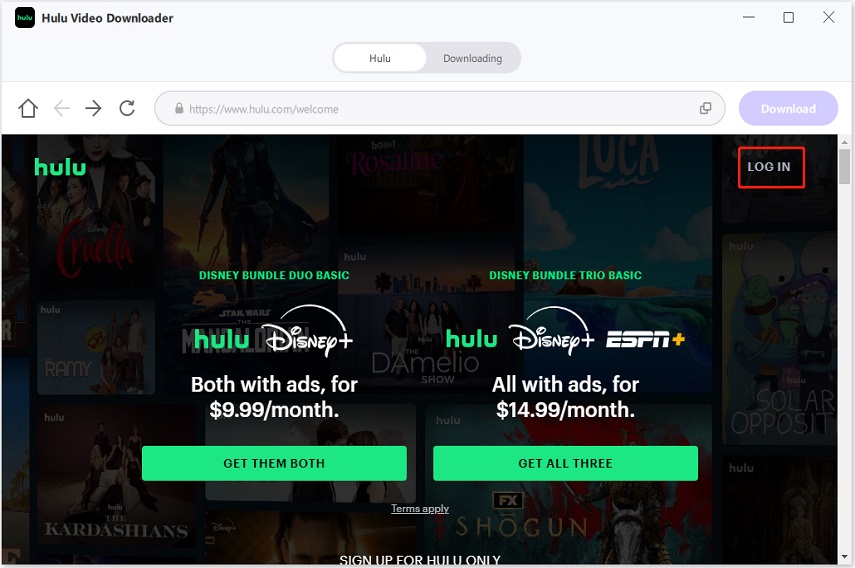
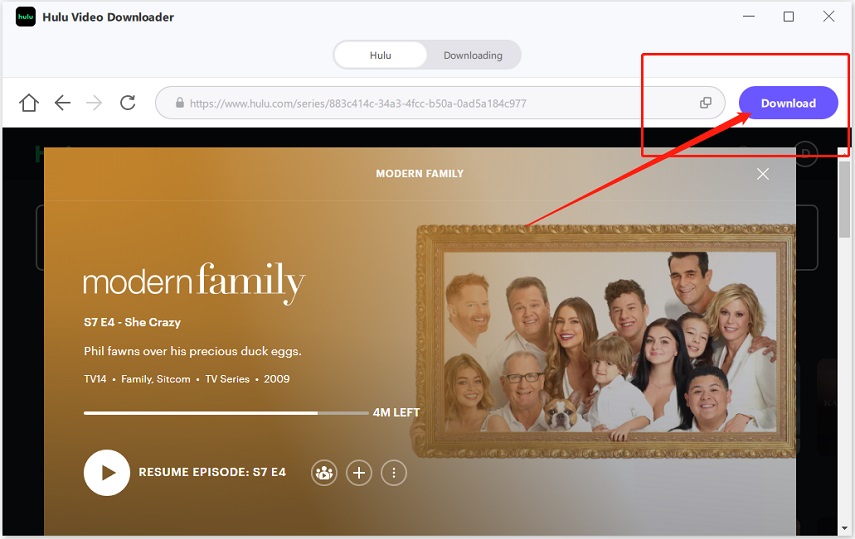
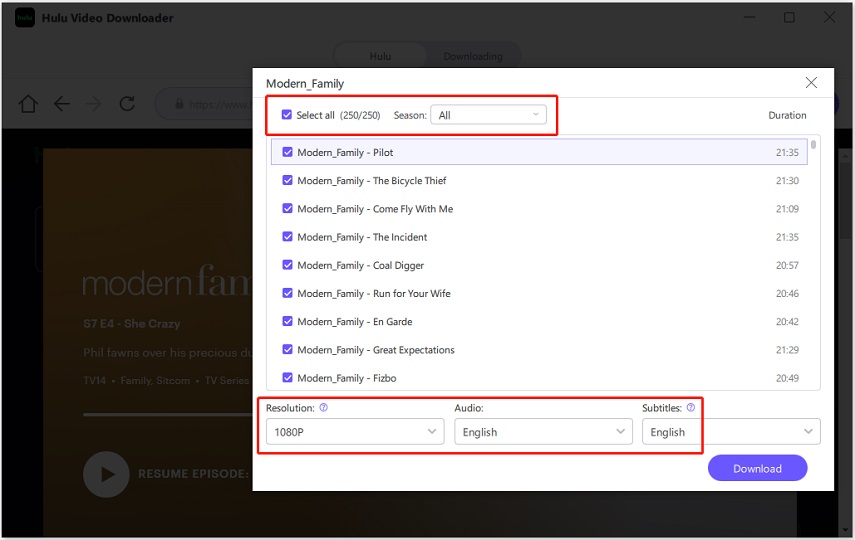
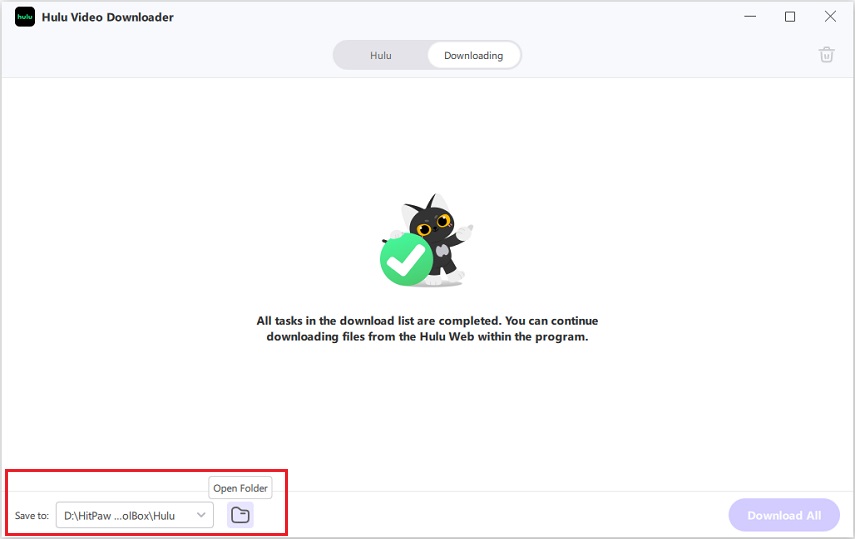





 HitPaw VoicePea
HitPaw VoicePea  HitPaw FotorPea
HitPaw FotorPea HitPaw VikPea (Video Enhancer)
HitPaw VikPea (Video Enhancer)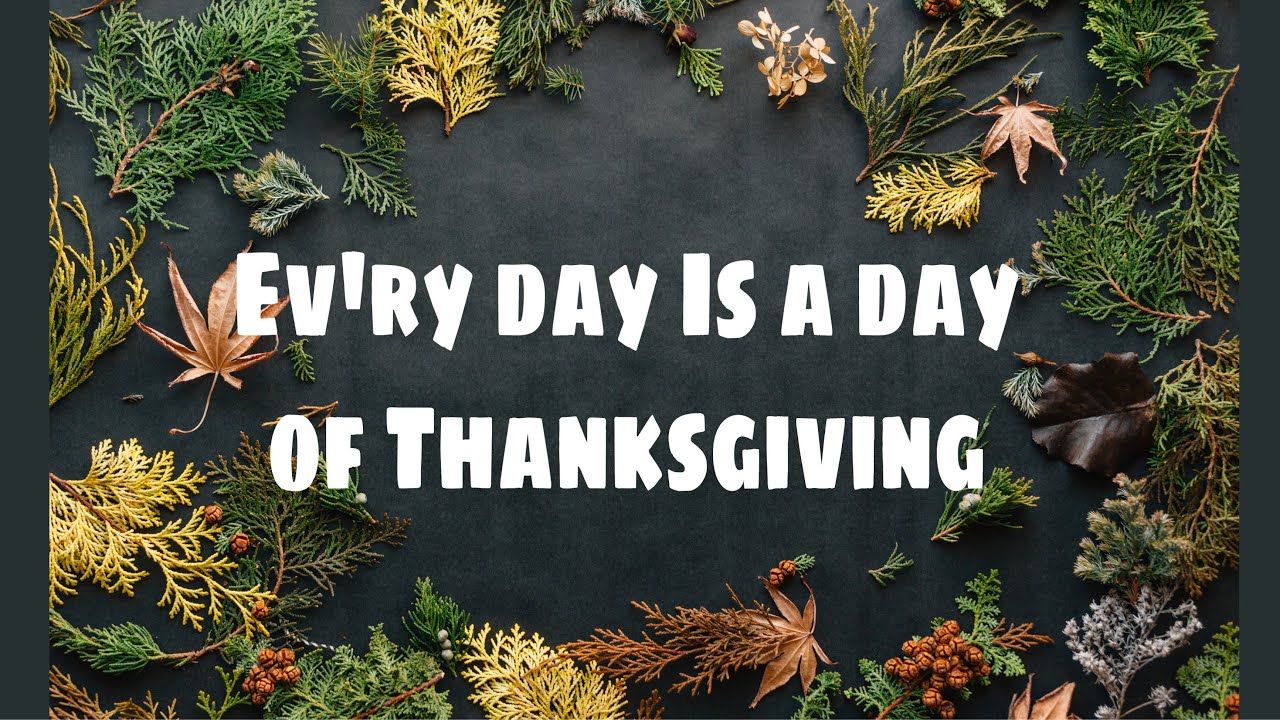


Share this article:
Select the product rating:
Daniel Walker
Editor-in-Chief
My passion lies in bridging the gap between cutting-edge technology and everyday creativity. With years of hands-on experience, I create content that not only informs but inspires our audience to embrace digital tools confidently.
View all ArticlesLeave a Comment
Create your review for HitPaw articles