Why Hulu Subtitles Out Of Sync? How To Fix It?
Has it ever happened to you when you became irritated with Hulu subtitles out of sync with the dialogue? Well, this can be very frustrating. Imagine trying to watch a movie or TV show with the subtitles running before or behind the words.
Very annoying, and it places you outside the action. Do not worry, though; this article will help you fix the issue. We will guide you through some easy steps to have your subtitles synchronize again with the audio.
By following these simple tips, you will not suffer from any annoyance due to subtitles not working on Hulu.
Part 1. Why are Hulu Subtitles Out of Sync?
Sometimes, Hulu subtitles are out of sync. The problem may be occasioned by various reasons.
Here are some reasons in general that may be putting your subtitles into lagging or mismatching:
Streaming Issues
In case the internet is not very stable or even if it's slow, then that will affect the speed at which the video and subtitles are played to the device. This lag is what can make subtitles go out of sync with the audio.
Device Performance
The device you're using to stream Hulu might be misfiring while processing that video and those subtitles. Older devices or ones with limited amounts of processing power could create synchronization issues.
App Glitches
Sometimes, it can be caused by a glitch or bug in the Hulu app that creates a problem with the subtitle timing. This can happen right after an update or due to incompatibility with your device.
Content Issues
Sometimes, the fault may lie with the content you are playing. It is possible that the problem might be due to the timing problems of your video file itself; if such a scenario arises, it would disturb the subtitles at stake.
Subtitle settings
Hulu allows you to customize subtitle settings, including font size and background color. Incorrect settings or changes in these options might affect how subtitles appear in relation to the video.
By pinpointing the cause of the sync issues, you can take the right steps to fix them.
Now let's learn how to get rid of subtitles not working on Hulu.
Part 2. How to Fix Hulu Subtitles?
If Hulu subtitles are out of sync, here's a step-by-step guide to help you resolve the issue:
1. Check Your Internet Connection
Delayed timing due to a slow or unstable connection can affect subtitle synchronization.
Steps to fix:
- 1.Run an internet speed test tool to find out your connection speed.
- 2.Switch off your router and turn it back on after 30 seconds.
- 3.If possible, connect your device via cable to the router for some more stability.
2. Restart the Hulu App
Try to restart the application; this might clear out minor glitches within the subtitles.
Steps to fix:
- 1.Fully close the Hulu application operating on your device.
- 2.Now, again launch the Hulu app and start streaming.
- 3.If the issue still persists, move to the next solution.
3. Update the Hulu App
Outdated apps might have some bugs in the timing of their subtitles.
Steps to fix:
- 1.Open the App Store on your device.
- 2.Find Hulu and update if there is one.
- 3.Now that the app has been updated successfully, please play your videos again.
4. Check Device Performance
Poor device performance could result in issues with streaming and rendering subtitles.
Steps to fix:
- 1.Shut down all apps that are useless and running in the background.
- 2.Make sure your device's operating system is current.
- 3.Switch your device off and on a bit later.
5. Adjust Subtitle Settings
Incorrect subtitle settings might affect the display.
Steps to fix:
- 1.Head into the subtitles settings on Hulu.
- 2.Reset subtitles to default settings or adjust them as needed.
- 3.Now, play back your favorite video once more and see if the problem appears again.
6. Try a Different Device
The problem has to be specific to your current device.
Steps to fix:
- 1.Try to stream Hulu on a different device, such as another TV, tablet, or smartphone.
- 2.Check whether the subtitles are aligned on the new device.
7. Clear App Cache (For Mobile Devices)
The cached data may at times hamper the performance of the application.
Steps to fix:
- 1.Go to the device Settings.
- 2.Find the Hulu app in your app settings.
- 3.Select the App Cache Clear option.
By following these steps, you should be able to fix most issues with subtitles being out of sync on Hulu. If problems persist, contacting Hulu's support team may be your next best option for help.
Extra Tips: Download and Watch Hulu Videos with Subtitles
HitPaw Univd (HitPaw Video Converter) is a powerful tool designed to handle all your video needs, from converting files to downloading content. With its user-friendly interface and versatile features, HitPaw Univd is perfect for downloading Hulu videos, including those with subtitles.
It ensures you can enjoy your favorite shows and movies offline, with subtitles easily accessible.
Whether you want to save videos for later viewing or simply keep them as backups, this software makes the process straightforward and efficient.
Key Features of HitPaw Univd
HitPaw Univd - All-in-one Video Solutions for Win & Mac
Secure Verified. 254,145 people have downloaded it.
- User-Friendly Interface: Easy to navigate, making video downloads and conversions simple.
- High-Quality Downloads: Ensures you get the best video and audio quality available.
- Subtitle Downloading: Automatically downloads and integrates subtitles with your videos.
- Multiple Format Support: Handles various video and audio formats, offering flexibility in file management.
- Fast Download Speed: Quickly downloads content without lengthy wait times.
Secure Verified. 254,145 people have downloaded it.
Guide to Download Hulu Videos with Subtitles
Step 1.Download and install HitPaw Univd. Open the software, go to the Toolbox tab, and choose the Hulu Video Downloader feature.
Step 2.Sign in to your Hulu account within the software to access your content.

Step 3.Search for the TV shows or movies you want to download. Click the "Download" button, and the software will analyze the selected content.

Step 4.After analysis, review the metadata and customize settings such as resolution, audio, and subtitles. Click "Download" to start the process.

Step 5.You can pause or cancel the download anytime by clicking the 'Cancel All' button.

Step 6.Once the download is complete, find your video by clicking the icon at the bottom of the screen.

FAQs about Subtitles Not Working on Hulu
Q1. Why are the subtitles not appearing on my Hulu video?
A1. Subtitles may not appear if they are turned off in your video settings. Check the subtitle settings within Hulu to ensure they are enabled. Also, make sure that the video you are watching actually supports subtitles, as not all content on Hulu includes them.
Q2. How can I fix out-of-sync subtitles on Hulu?
A2. Out-of-sync subtitles can be caused by a delay in loading or buffering issues. Try pausing the video and then resuming playback. If the problem persists, refreshing the page or restarting the app may help. Ensure your internet connection is stable to avoid buffering issues that can affect subtitle synchronization.
Final Words for Hulu Subtitle Issues
Dealing with Hulu subtitles out of sync can be frustrating, but with these troubleshooting steps, you can easily resolve the issue and get back to enjoying your favorite content.
If you want to take control of your viewing experience even further, try HitPaw Univd. This versatile tool not only helps you download Hulu videos but also ensures you get subtitles perfectly synchronized for offline viewing. Give HitPaw Univd a try today and enjoy your shows and movies without interruptions.



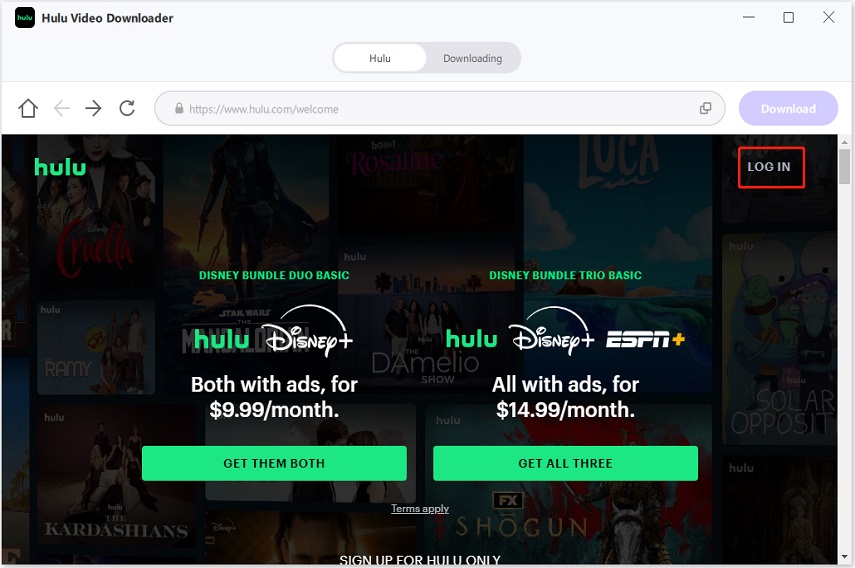
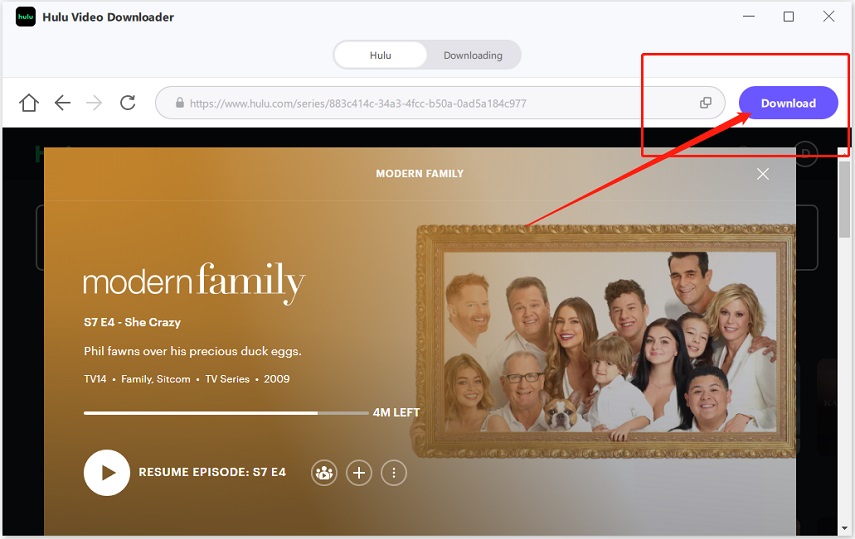
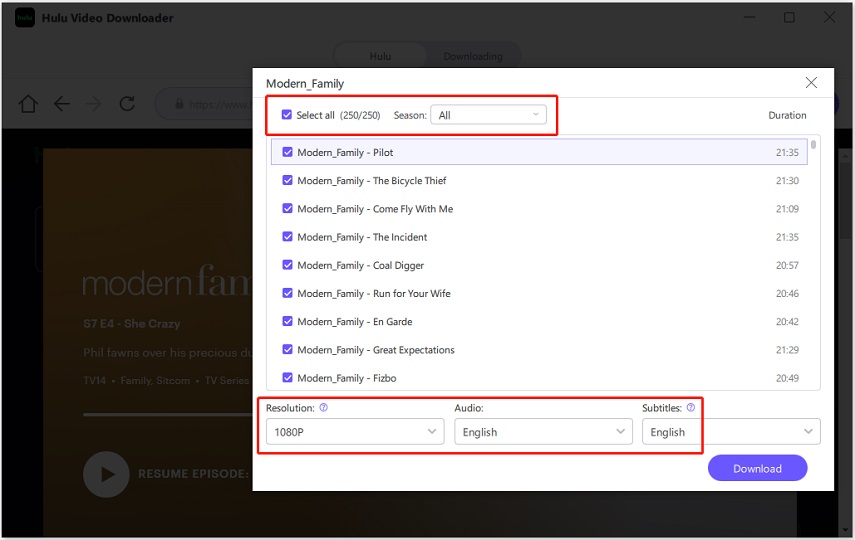
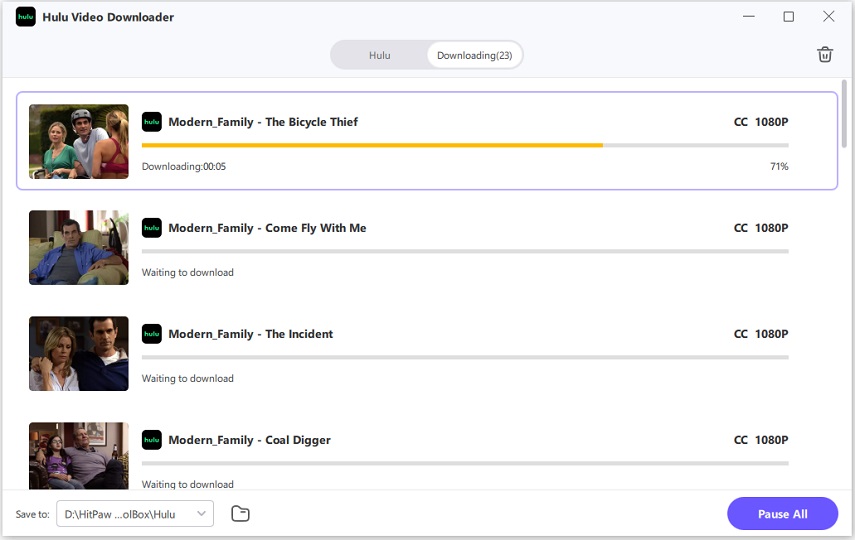
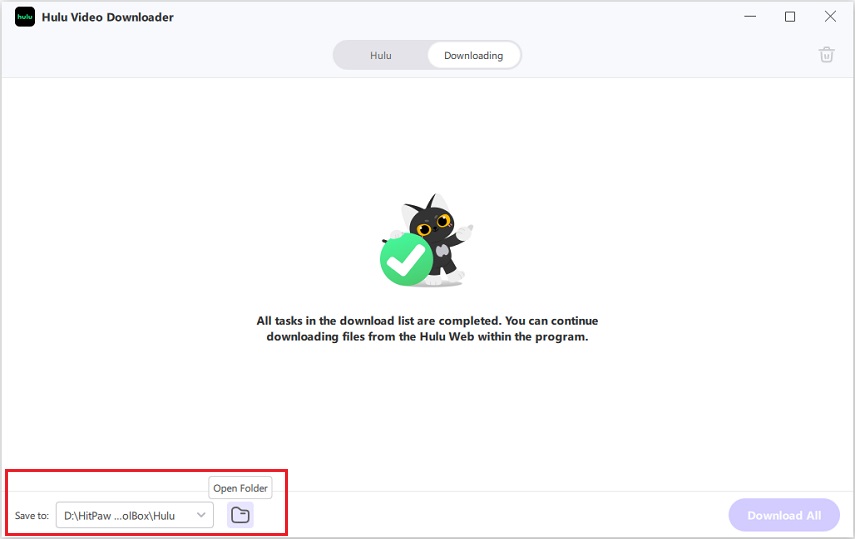





 HitPaw VoicePea
HitPaw VoicePea  HitPaw VikPea (Video Enhancer)
HitPaw VikPea (Video Enhancer) HitPaw FotorPea
HitPaw FotorPea
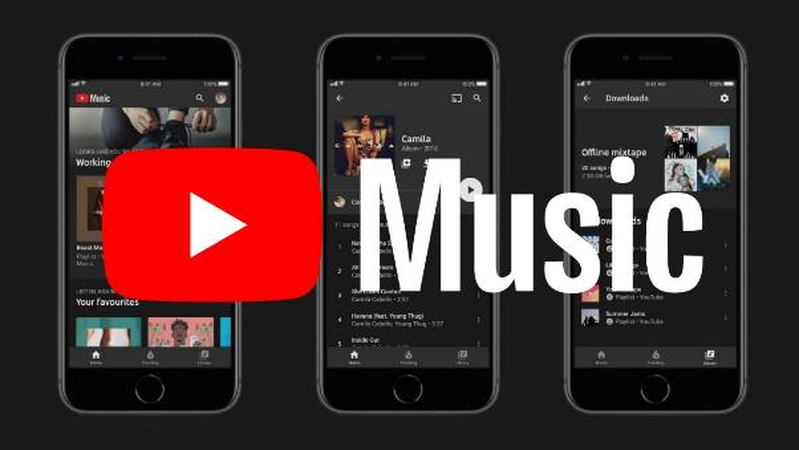


Share this article:
Select the product rating:
Daniel Walker
Editor-in-Chief
My passion lies in bridging the gap between cutting-edge technology and everyday creativity. With years of hands-on experience, I create content that not only informs but inspires our audience to embrace digital tools confidently.
View all ArticlesLeave a Comment
Create your review for HitPaw articles