The Ultimate Guide of Hulu Recently Watched
Navigating your Hulu Recently Watched list efficiently can enhance your streaming habits. Our ultimate guide offers expert tips and tricks to organize and utilize this feature effectively. Whether you're looking to revisit favorite shows or manage viewing history, understanding Hulu's Recently Watched functionality is key to maximizing your streaming enjoyment. Dive into our comprehensive guide and streamline your Hulu experience today!
Part 1. What is Hulu Recently Watched
How Hulu Recently Watched Works
Hulu Recently Watched is a feature that tracks the shows and movies you have started watching and lets you quickly resume where you left off. When you start watching a show or movie on Hulu, it gets added to your Recently Watched list. This list is dynamically updated, meaning it changes based on your viewing behavior.
Different Ways to Access Your Recently Watched List
1. On the Hulu Website: You can access your Recently Watched list by logging into your Hulu account on their website and navigating to the "Continue Watching" section.
2. Hulu App on Devices: On mobile devices, gaming consoles, or smart TVs, you can access this list directly through the Hulu app. Look for sections like "Continue Watching" or "My Stuff" to find your Recently Watched items.
3. Home Screen Shortcut: Many devices have a shortcut to the Recently Watched list on the home screen, making it easy to find your ongoing shows and movies.
Convenience of this Feature for Users
- Time-Saving: It eliminates the need to remember where you left off or to search for the next episode manually.
- Streamlined Experience: Users can seamlessly pick up where they left off without browsing through their entire watch history.
- Personalized Viewing: The feature adapts to your viewing habits, providing a tailored experience that reflects your interests and viewing patterns.
- Accessibility: With easy access from various devices and interfaces, it enhances the overall convenience of the Hulu streaming service.
Part 2. Why You Need to Manage Hulu Recently Watched List
Potential Drawbacks of an Unorganized Recently Watched List
An unorganized Hulu Recently Watched list can lead to several issues:
- Difficulty in Finding Content: With a cluttered list, finding specific shows or movies becomes challenging, as recent items may get buried under older ones.
- Confusion in Viewing Progress: It can be confusing to track your progress within a series or keep up with multiple shows simultaneously.
- Impact on Recommendations: A cluttered list may misinform Hulu’s algorithm, resulting in inaccurate content recommendations and personalized suggestions.
How a Cluttered List Affects Content Recommendations
- Misleading Suggestions: Hulu uses your viewing history to recommend new content. If your Recently Watched list includes unfinished or irrelevant shows, it can skew recommendations.
- Limited Personalization: An overcrowded list may prevent Hulu from accurately understanding your preferences and tailoring suggestions accordingly.
Need to Manage Your Recently Watched List
Regularly managing your Hulu Recently Watched list is crucial for a better streaming experience:
- Optimize Viewing Efficiency: Keep track of shows and movies you’re actively watching to streamline your viewing sessions.
- Enhance Personalization: By curating your list, you enable Hulu to provide more accurate recommendations that align with your interests.
- Maintain Organization: Clearing out completed or no longer relevant content ensures your Recently Watched list remains relevant and manageable.
By actively managing your Hulu Recently Watched list, you can enjoy a more personalized and efficient streaming experience, enhancing your enjoyment of the platform's offerings.
Part 3. Tips for Managing Your Recently Watched List
How to Organize and Customize Your Recently Watched List
1. Use the Remove Option: Hulu allows you to remove items from your Recently Watched list. Simply hover over the title and select the remove option to clean up your list.
2. Create Profiles: Creating separate profiles for different viewers can help personalize recommendations and keep individual Recently Watched lists organized.
3. Manually Adjust Viewing History: Some devices allow you to manually adjust your viewing history, removing unwanted items or marking shows as watched to refine your suggestions.
Remove Unwanted Titles from the List
- Clear Viewing History: Access your account settings on Hulu's website to clear your entire viewing history, effectively starting fresh with your Recently Watched list.
- Individual Removal: On the Hulu app or website, navigate to the Recently Watched section and choose the specific titles you want to remove. This method keeps other preferences intact while tidying up your list.
Strategies for Maximizing the Use of This Feature
- Regular Review: Schedule regular reviews of your Recently Watched list to remove completed or uninterested titles, ensuring it accurately reflects your current viewing preferences.
- Utilize 'My Stuff': Save favourite shows and movies to 'My Stuff' to prioritize and easily access ongoing series or frequently watched content.
- Optimize Profiles: If sharing an account, encourage family members to use individual profiles to maintain personalized recommendations and avoid cluttering each other's Recently Watched lists.
Effectively managing your Hulu Recently Watched list enhances your streaming experience by maintaining organization and refining content suggestions to match your interests. Take advantage of these tips to streamline your Hulu viewing habits and enjoy a more personalized entertainment journey.
Part 4. How to Watch Hulu Offline
HitPaw Univd (HitPaw Video Converter) is a powerful tool designed to handle all your video processing needs efficiently. Whether you're converting video formats, downloading videos from online sources, or editing videos with ease, HitPaw Univd provides a user-friendly solution for a variety of video tasks. Ideal for both casual users and professionals, it simplifies the complexities of video manipulation while ensuring high-quality output and seamless performance.
Features
- Download videos from Hulu to MP4 1080P/4K.
- Batch download videos from Hulu at ultra-fast speed
- Edit videos with trimming, cropping, adding subtitles, and more.
- Includes image compression, screen recording, 2D to 3D conversion, and other popular tools for comprehensive video processing.
Steps to Download Hulu Videos for Offline Watching
To download Hulu videos using HitPaw Univd, follow these simple steps:
-
Step 1. Open HitPaw Univd and navigate to the Toolbox tab. Open Hulu Video Downloader.
Step 2. In the Web player, you have to log in to Hulu to continue. Please click the LOG IN button to log in with your Hulu account.

Step 3. After successful login, you can search the video you want to download. When you open a movie or TV show, please click the Download button to analyze it.

Step 4. Once the analysis completes, you can choose the quality, audio and subtitles that you want to save.

Step 5. Click the Download button to start downloading the videos on Hulu.

Watch the following video to learn more details:
Part 5. FAQs of Hulu Recently Watched
Q1. How do I clear my Hulu Recently Watched history?
A1. To clear your Recently Watched history on Hulu, log into your account on the website, go to the account settings, and find the option to manage your watch history. You can then choose to clear individual titles or your entire history.
Q2. Can I hide shows from my Recently Watched list on Hulu?
A2. Hulu does not currently offer a feature to hide specific shows from your Recently Watched list. However, you can remove individual titles from the list to keep it organized.
Q3. Can you see who watched what on Hulu?
A3. Hulu does not provide detailed individual viewing histories to account holders. Profiles within a Hulu account may have separate Recently Watched lists, but specific details on who watched what are not disclosed.
Bottom Line
Effectively managing your Hulu Recently Watched list enhances your streaming experience by keeping it organized and optimizing content recommendations. Regularly clearing or managing this list ensures accurate suggestions aligned with your preferences. For a smoother offline viewing experience, consider trying HitPaw Univd, a versatile tool for downloading and converting videos. Explore its capabilities today and elevate your video processing tasks with ease.






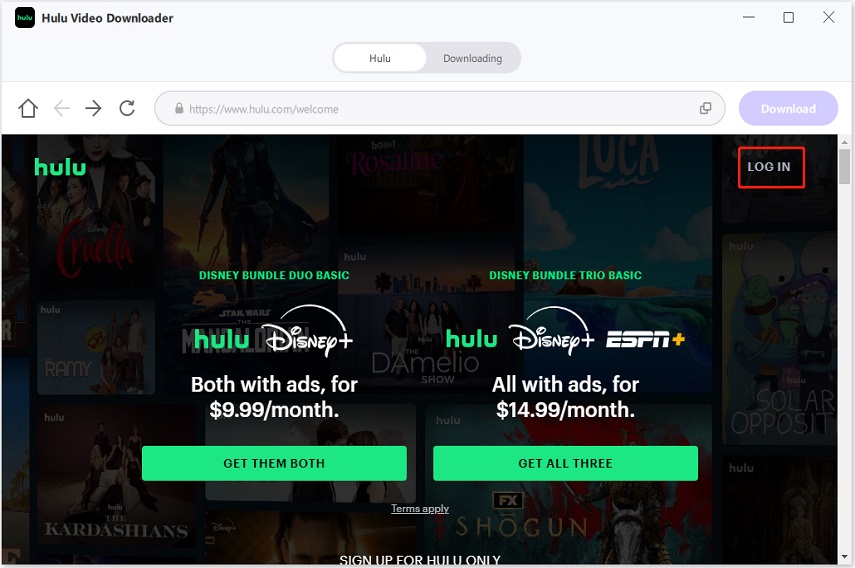
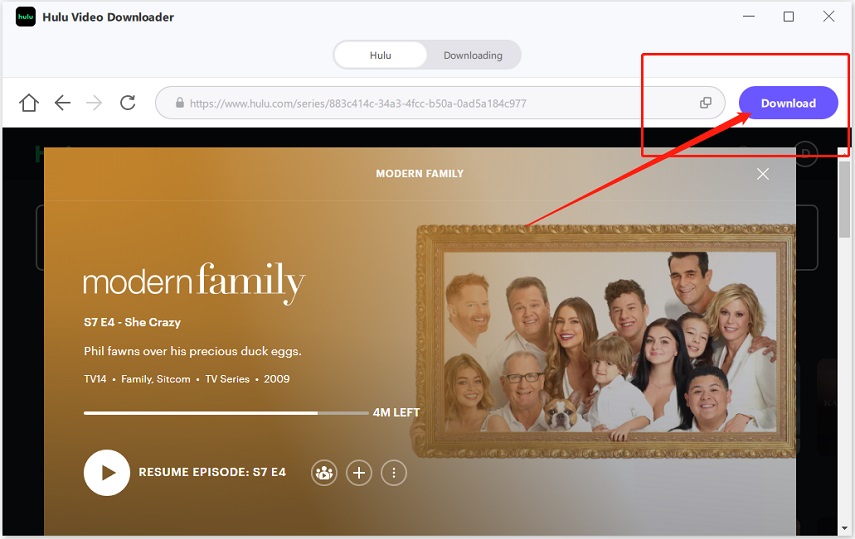
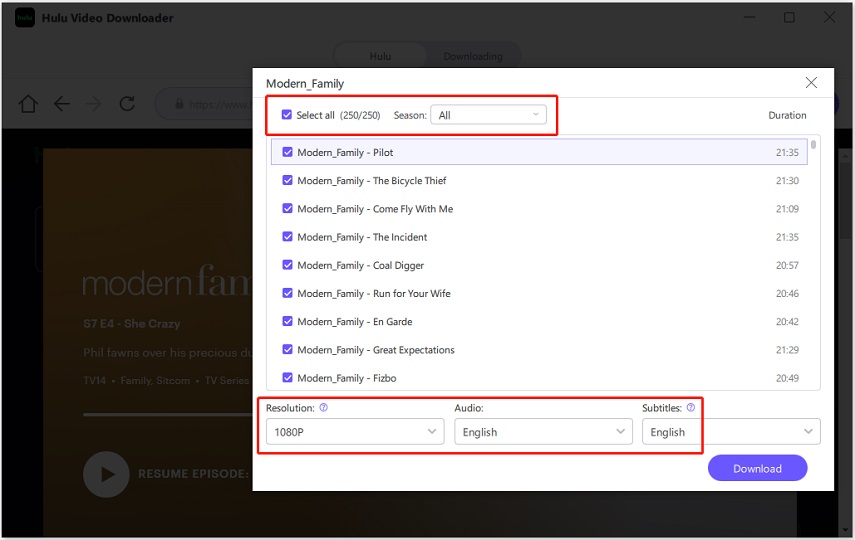
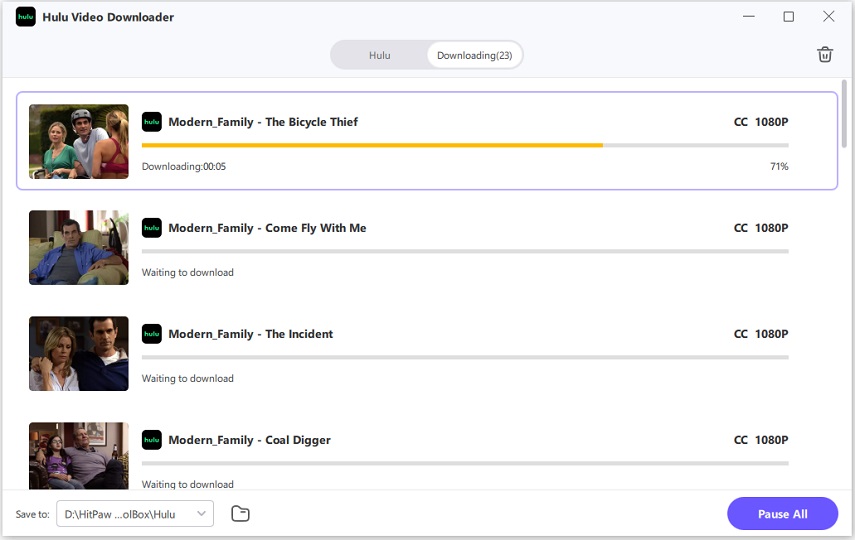

 HitPaw Edimakor
HitPaw Edimakor HitPaw Watermark Remover
HitPaw Watermark Remover  HitPaw VikPea (Video Enhancer)
HitPaw VikPea (Video Enhancer)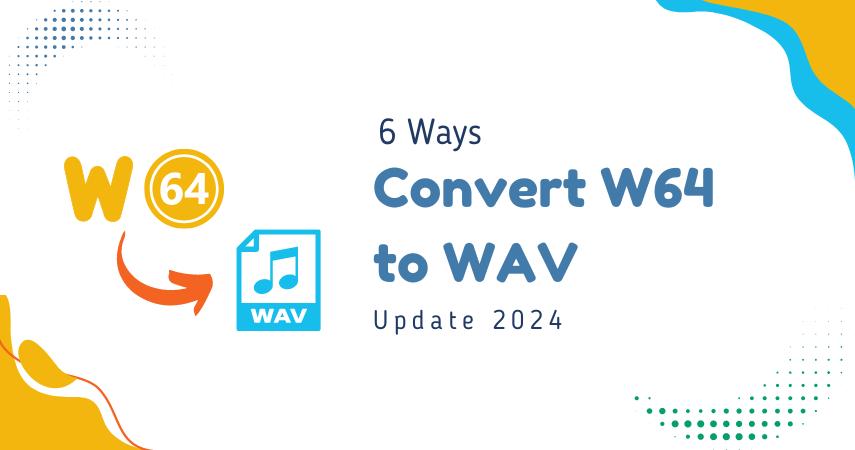


Share this article:
Select the product rating:
Daniel Walker
Editor-in-Chief
My passion lies in bridging the gap between cutting-edge technology and everyday creativity. With years of hands-on experience, I create content that not only informs but inspires our audience to embrace digital tools confidently.
View all ArticlesLeave a Comment
Create your review for HitPaw articles