How to Fix Hulu Not Working
Are you asking yourself, "Why is Hulu not working?" Don't worry, you're not alone! Lots of people have trouble with Hulu apps not working sometimes. In this post, we'll look at why Hulu does not work and how to fix it. We'll cover common problems with the Hulu app not working and give you easy steps to get back to watching your favorite shows. Whether it's Hulu live networks giving you trouble or the Hulu login not working, we've got you covered. Let's dive in and get your Hulu live network TV up and running again!
Part 1. Hulu Not Working: Basic Troubleshooting Tips
1. Checking If Hulu is Down
Sometimes when Hulu isn't working, it's not your fault at all. The problem might be with Hulu itself. Before you start trying to fix things on your end, it's a good idea to check if Hulu is having issues.
Here's what you can do:
- Go to a website called Downdetector. It's like a big traffic light for websites and apps.
- Type "Hulu" in the search box.
- Look at the graph. If there's a big spike, it means lots of people are having trouble.
- Check the comments. Other users might be talking about the same problem you're having.
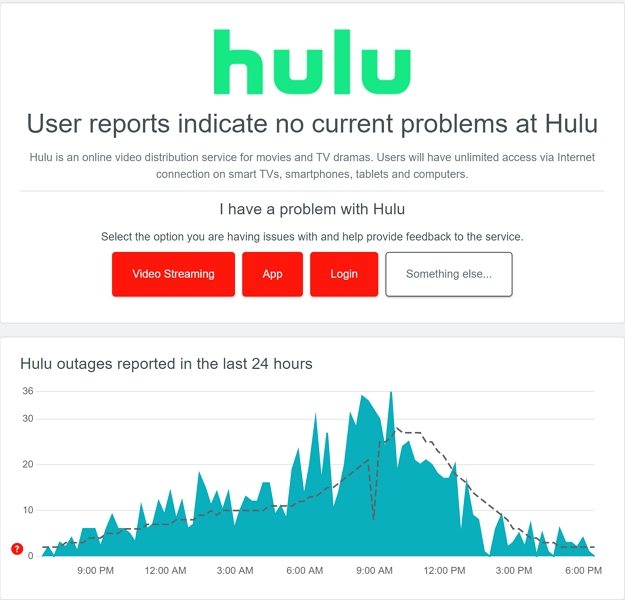
If Hulu is down, the best thing to do is wait. Hulu's team is probably working hard to fix it. You can keep checking Downdetector to see when things get better.
But what if Downdetector says Hulu is fine, and other people can use it? Then the problem is probably on your end. Don't worry, though! We'll help you fix it.
2. Closing and Reopening the Hulu App
Sometimes, the easiest fix is to close the Hulu app and open it again. It's like giving your app a quick nap to refresh itself. Here's how to do it:
On your phone:
- Go to your phone's settings.
- Find the list of apps.
- Tap on Hulu.
- Choose "Force Stop".
On your computer:
- Close your web browser completely.
- Open it again and go back to Hulu.
If that doesn't work, try logging out of Hulu and then logging back in. Still having trouble? You might need to delete the app and download it again. This gives you a fresh start with all new app files.
3. Clearing the Cache and App Data
Your device keeps a little notebook of information to help apps run faster. This is called a cache. But sometimes, this notebook can get messy and cause problems. Clearing the cache is like erasing the notebook and starting fresh.
Here's how to clear the cache:
On Android:
- Go to Settings > Apps > Hulu.
- Tap on "Storage".
- Choose "Clear Cache".

On iPhone: Sadly, you can't clear the cache on an iPhone. But you can delete the app and reinstall it for the same effect.
On a computer:
- Open your browser settings.
- Find the section about clearing browsing data.
- Choose to clear the cache.
Remember, clearing app data will log you out, so have your password ready!
4. Checking Your Internet Connection
A shaky internet connection can make Hulu stop working. Here's how to check if your internet is the problem:
- Try opening a different website or app that uses the internet.
- If nothing works, your internet might be down.
- Use a speed test website to check how fast your internet is.
Hulu needs different internet speeds for different types of videos:
- Regular videos: At least 3 Mbps
- Live TV: At least 8 Mbps
- 4K videos: At least 16 Mbps
If your internet is slow:
- Try moving closer to your Wi-Fi router.
- Restart your router by unplugging it for a minute.
- If you're using your phone's data, make sure you have enough data left.
Part 2. How to Fix Hulu Device-Specific Issues
1. Restarting Devices
Sometimes, the oldest trick in the book is the best one: turning it off and on again. Restarting your device can solve a lot of problems. Here's how to do it right:
- Close all your apps. Don't leave anything running in the background.
- Turn off your device completely. Wait for about 30 seconds.
- Turn it back on and wait for everything to load.
- Now, try opening Hulu again.
If you're using a game console, remember that leaving a game paused while using Hulu can slow things down. It's best to close your game completely before streaming.
2. Updating the Hulu App
Using an old version of the Hulu app can cause problems. App makers often fix bugs in new updates. Here's how to make sure you have the latest version:
On a phone or tablet:
- Go to your app store (Google Play Store or Apple App Store).
- Search for Hulu.
- If you see an "Update" button, tap it.

On a computer:
- Make sure your web browser is up to date.
- Hulu's website will automatically use the latest version.
3. Updating Device Software
Just like apps, your device's operating system needs updates too. Old software can make apps act weird. Here's how to check for updates:
On Android:
- Go to Settings > System > System Update.
- Tap "Check for update."
On iPhone:
- Go to Settings > General > Software Update.
- If there's an update, tap "Download and Install”.

On a computer:
- For Windows, go to Settings > Windows Update.
- For Mac, click the Apple menu > System Preferences > Software Update.
Part 3. How to Fix Hulu Account and Streaming Limit Errors
1. Verifying Account Status
Sometimes, Hulu isn't working because of account problems. If you see an error code EDU125, it usually means there's an issue with your subscription. Here's what to do:
- Check your email for any messages from Hulu about payment.
- Log into your Hulu account and go to your account settings.
- Make sure your payment method is up to date.
- If everything looks okay but you still can't watch, contact Hulu support.
2. Monitoring Streaming Limits
Hulu has rules about how many devices can watch at the same time. If too many people are using your account, you might get an error. Here's what you need to know:
- Regular Hulu: You can watch on two devices at once.
- Hulu (No Ads) + Live TV: You can watch on two devices at once.
- If you need more, you can get the Unlimited Screens add-on with a Live TV plan.
3. Checking Device Location and VPNs
Hulu only works in the United States. If you're travelling or using a VPN, you might have trouble. Here's what to know:
- If you're outside the US, Hulu won't work unless you're on a US military base.
- Using a VPN can make Hulu think you're in a different country.
- If you're on a military base and Hulu says you're not in the US, contact Hulu support.
Part 4. Common Hulu Error Code Solutions
1. Connection Errors (P-DEV320, 340, 318)
These errors usually mean there's a problem with your internet connection. Here's what to try:
- Check if other websites work.
- Restart your Wi-Fi router.
- If you're using cellular data, make sure you have a good signal.
- Try connecting to a different Wi-Fi network if possible.
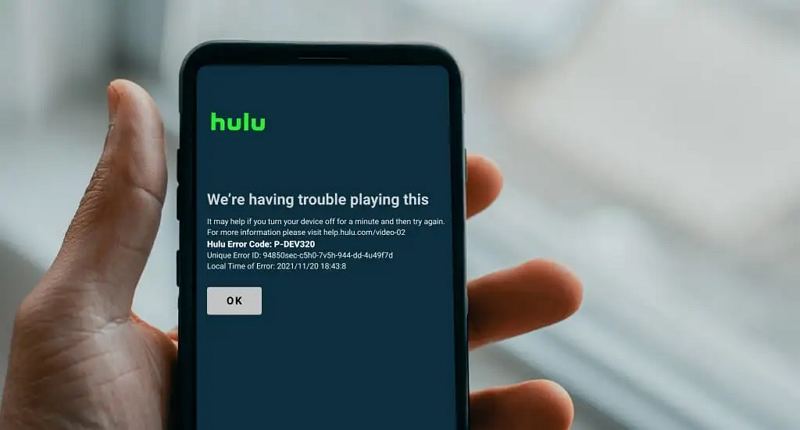
Remember, if you switch from Wi-Fi to cellular data (or the other way around), you might need to restart the Hulu app.
2. Playback Errors (P-DEV301, P-TS207)
These errors often happen when there's a problem with Hulu's servers. But you can try these steps:
- Clear your app's cache.
- Close the Hulu app completely and reopen it.
- If that doesn't work, try uninstalling and reinstalling the app.
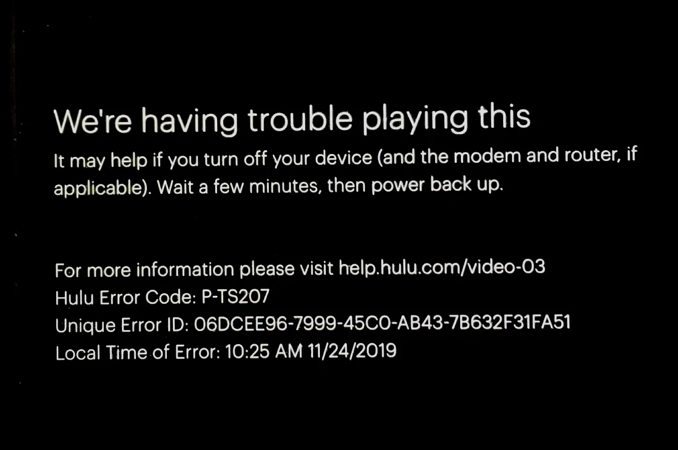
3. Third-Party Device Errors
Some devices, like Samsung TVs, might show an Error 137. If you see this:
- Clear the app's cache in your TV's settings.
- Make sure your TV's software is up to date.
- Check if there's an update for the Hulu app on your TV.
If nothing works, you might need to contact your TV's manufacturer for help.
4. Account Errors (P-EDU125)
This error means there's a problem with your Hulu account or subscription. The best thing to do is contact Hulu support directly. They can look at your account and tell you what's wrong.
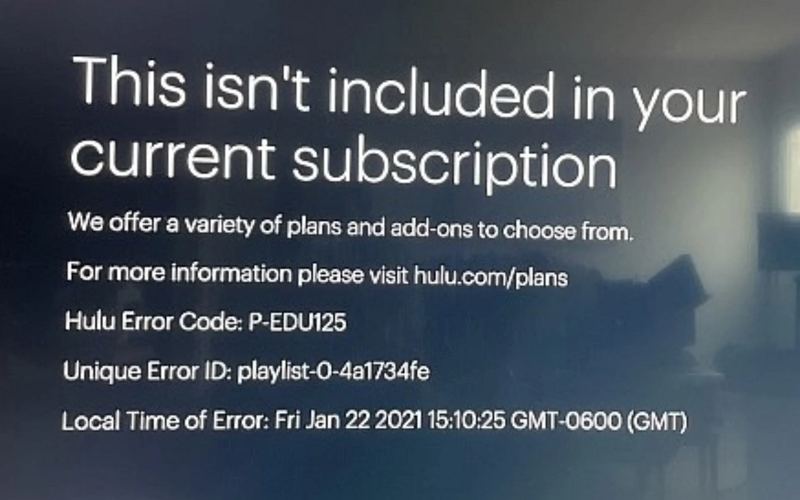
Part 5. Download Hulu Videos to Watch Offline Without Errors
HitPaw Univd (HitPaw Video Converter) is a handy tool for Hulu fans. It lets you save Hulu videos to watch later, even when Hulu isn't working. It integrates a built-in Hulu web player so that you can watch movies in Hulu and download video without using Hulu app.
Features of HitPaw Univd:
HitPaw Univd - All-in-one Video Solutions for Win & Mac
Secure Verified. 254,145 people have downloaded it.
- Download movies and TV shows from Hulu to watch without errors
- The built-in Hulu web player enables users to download Hulu videos without Hulu app
- Download Hulu videos to MP4 1080P or 4K resolution
- Keep original audio track and subtitles
- Watch Hulu videos without ads
Secure Verified. 254,145 people have downloaded it.
Steps to Download Hulu Videos to Watch without Error
Below are the steps to download Hulu videos to watch without errors.
Step 1: Choose Hulu Video Downloader
Launch HitPaw Univd on your computer and navigate to the "Toolbox", open Hulu Video Downloader feature.

Step 2: Sign In to Hulu Account
In the built-in Hulu web player, please click the LOG IN option to log in to Hulu account. This will enable you to access to the media resources in Hulu.
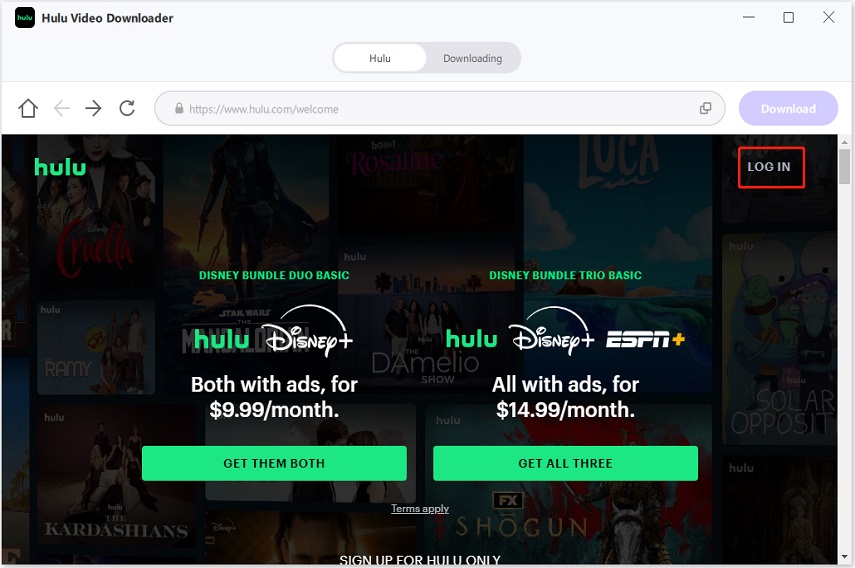
Step 3: Find The Hulu Video to Download
Search and open the movie or TV show you want to download. When you open a Hulu movie, click the "Download" button to start analyzing the video info.
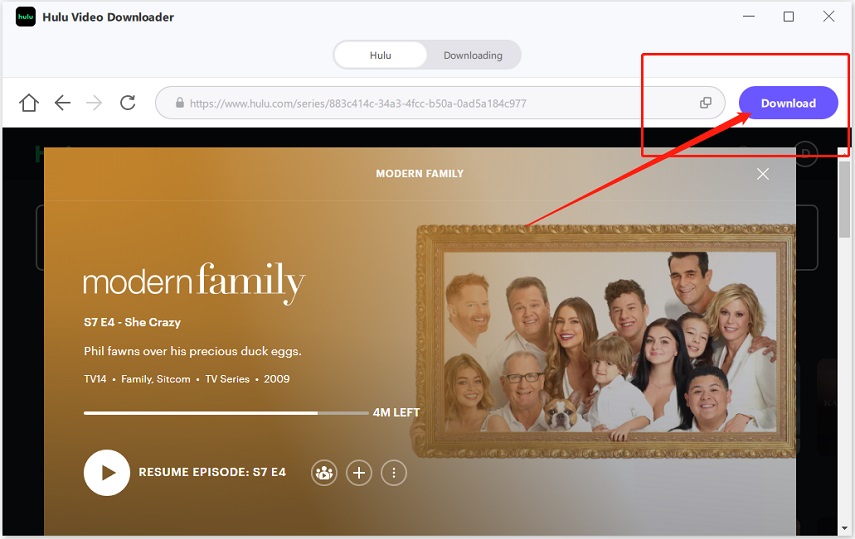
Step 4: Hulu Video Download Settings
After the analysis, you can select the Hulu video quality, audio track and subtitles to download.
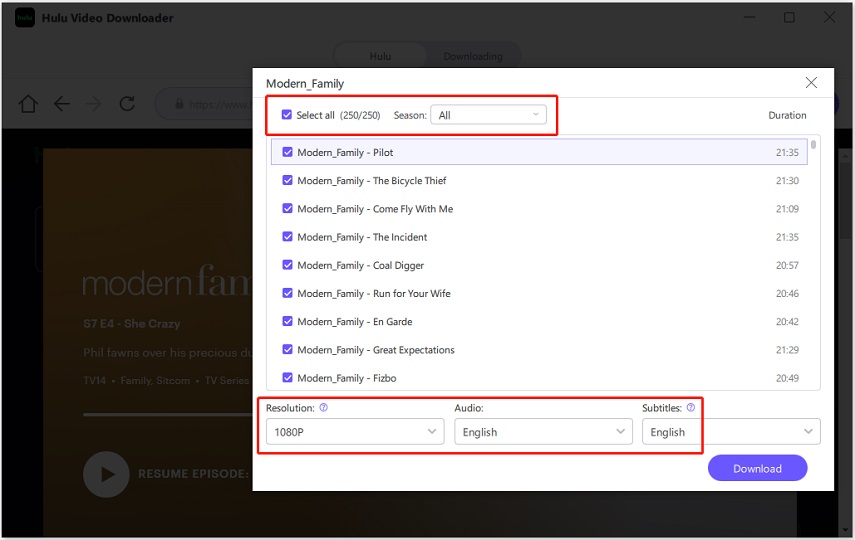
Step 5: Start Downloading Hulu Videos
Click the Download button to start downloading Hulu videos to computer.
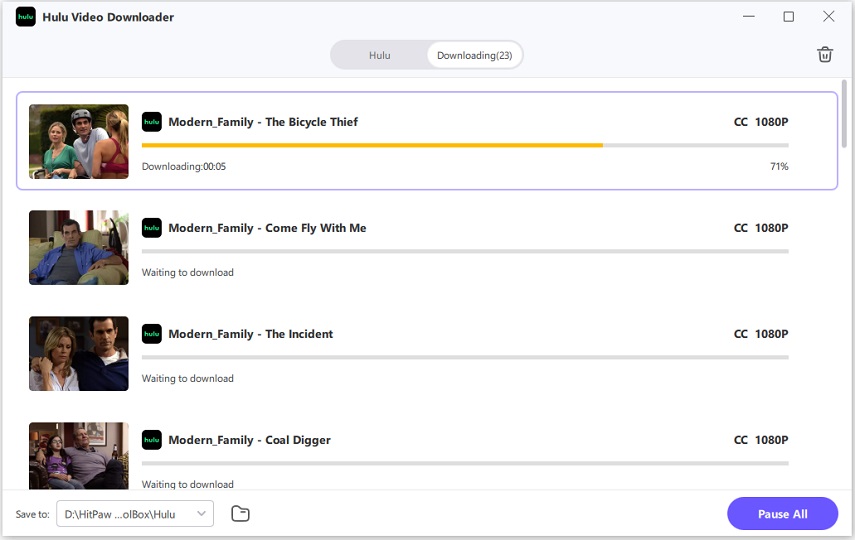
Step 6: Download Hulu Video Successfully
After the download process is completed, you can access to the downloaded videos in the output folder. Now, you can watch the Hulu videos without needing Hulu app.
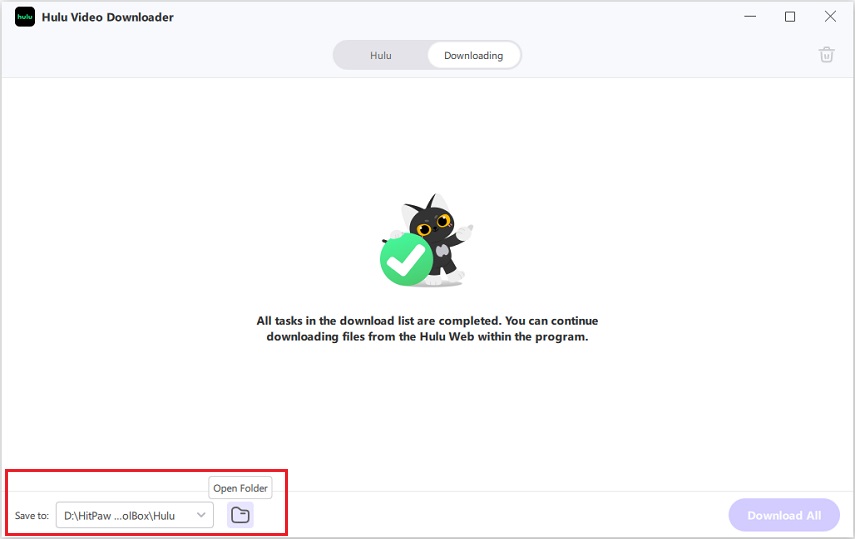
Conclusion
We hope this guide helps you fix your Hulu not working problems! Remember, most of the time, why Hulu isn't working comes down to simple things like internet issues or app glitches. By following these steps, you should be able to get back to enjoying your Hulu live networks and shows in no time. If you've tried everything and Hulu stopped working anyway, you can consider downloading videos from Hulu to watch without errors. HitPaw Univd provides a professional Hulu video downloader feature that enables users to download Hulu videos with a built-in web player. You can watch Hulu videos and download them directly in the web player without using Hulu app.







 HitPaw VoicePea
HitPaw VoicePea  HitPaw VikPea (Video Enhancer)
HitPaw VikPea (Video Enhancer) HitPaw FotorPea
HitPaw FotorPea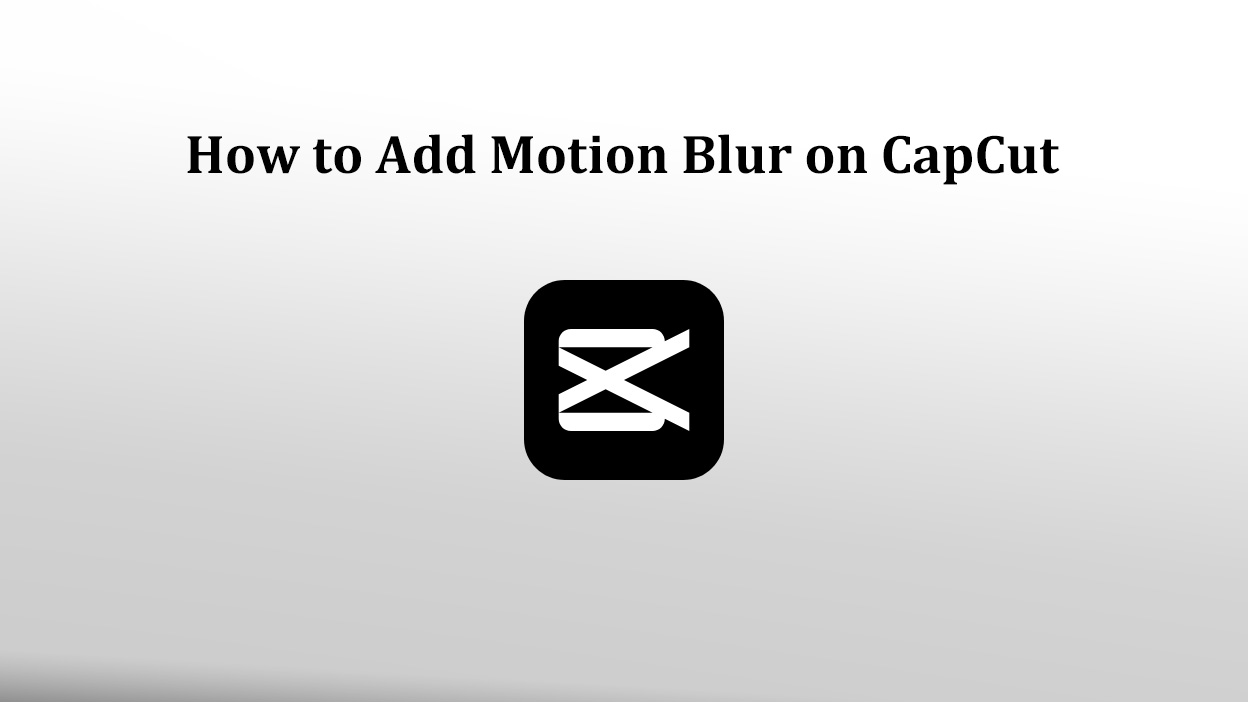
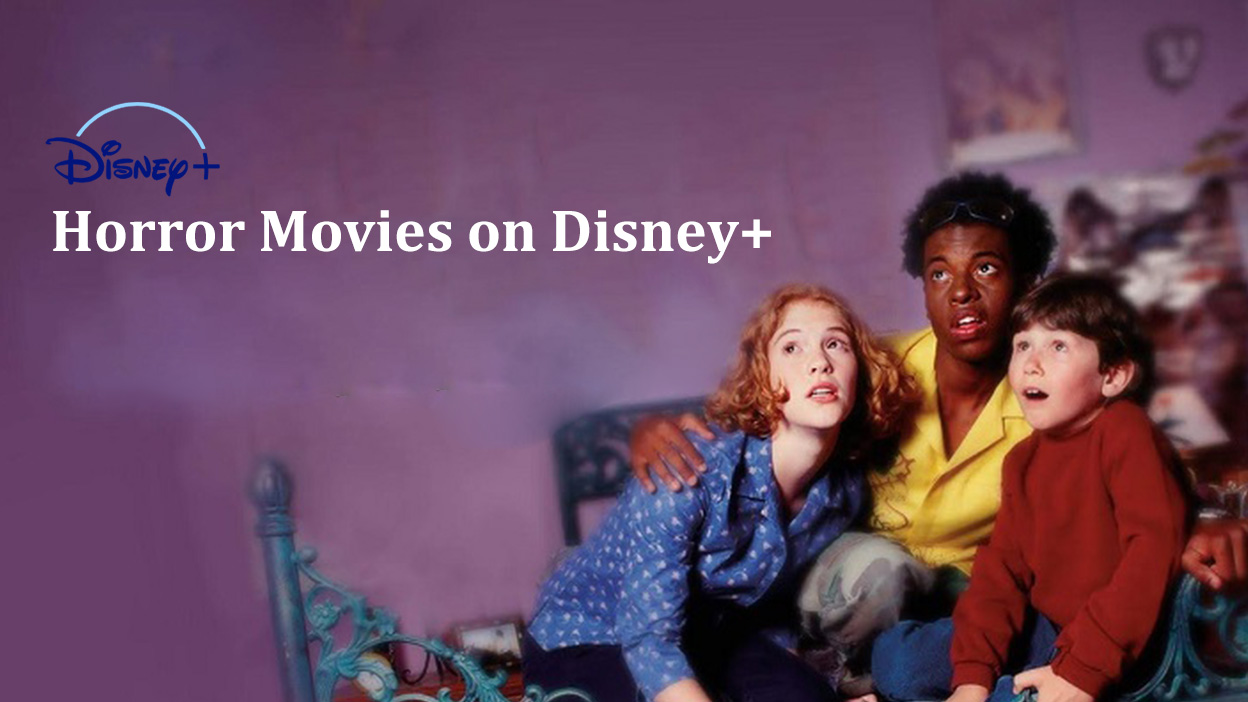


Share this article:
Select the product rating:
Daniel Walker
Editor-in-Chief
My passion lies in bridging the gap between cutting-edge technology and everyday creativity. With years of hands-on experience, I create content that not only informs but inspires our audience to embrace digital tools confidently.
View all ArticlesLeave a Comment
Create your review for HitPaw articles