How to Fix Hulu Black Screen with Sound Issues
Black screen on Hulu is an unbelievably common issue among users. A perfectly working audio with only the video gone, isn't that your story? The funny thing is it shows no observable patterns. Sometimes, it happens several times a day, while in other cases, it repeats every few weeks. Naturally, it leaves the users perplexed when it happens. Thankfully, it's not so confounding that it cannot be solved. In fact, we've compiled a list of causes and solutions to address the black screen issue on Hulu. So, let's get cracking.

Part 1: Why Does Hulu Shows Black Screen?
Since Hulu black screen is a pretty common issue afflicting the streaming service's users, one would think that Hulu would have solved the issue by now. However, there's no one underlying cause of the black screen. Multiple issues - independently or working together - could be causing the black screen. Once you understand the causes of these black screens, you'll appreciate why there's no magic bullet to solve the issue forever. Fret not, we'll help you solve it easily whenever you encounter it. Now, let's take a quick look at what produces these black screens.
1. Poor Internet Connection
Hulu streams high-definition content, which requires a high-speed internet connection. If you have a slow internet connection or some other device in the house is hogging all the bandwidth of your network, then Hulu's content will have a hard time streaming to your device. That could be causing a black screen for you.
2. Browser Issues
Browser issues can often cause a black screen with Hulu. For instance, corrupt data in caches or cookies could be causing problems.
3. App Problems
Bugs in apps are not unknown. It could be a technical glitch in the app code or the corrupt data in its cache. Either way, some issues within the Hulu app or the third-party app you're using to access Hulu could be experiencing some technical issues.
4. Software or Device Compatibility
The smart device ecosystem is highly fragmented, and each manufacturer introduces their own quirks into their device or streaming client's software. As a result, Hulu could be encountering issues specific to the device or streaming client only.
5. Ad Blockers or Extension
A browser extension, such as an ad block, could be interfering with Hulu's normal functioning, leading to the black screen. Since ad blockers prevent Hulu from showing ads, they could interfere with the normal functioning of the app, ultimately affecting its ability to stream all content.
6. Hulu Server Downtime
Although rare, Hulu does encounter downtime. When that happens, the black screen issue should pop up on many devices worldwide, not just yours.
Part 2: How to Fix Hulu Black Screen with Sound on TV/Roku/PC
There are some easy fixes for most of the issues discussed above. You can try some of those described below to find out what works for your specific case.
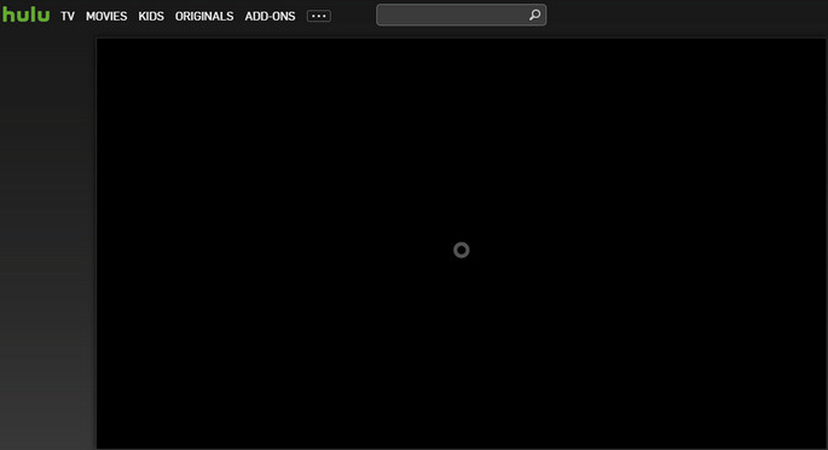
1. Clear Cache and Cookies
When browser data, such as cache, gets corrupted, the only solution is to delete it. Follow these steps to delete your browser's stored data:
- Launch browserand click on the 3-dot icon (Options Menu);
- Go to "Settings"> Click on "Privacy and security";
- Click "Clear browsing data";
- Set the Time range to "All time" and check everything, including caches and cookies
- Click "Clear Data"
2. Update Hulu App or Browser
Generally, Hulu app issues can be quickly resolved by restarting the app on your phone, tablet, or smart TV. However, in some cases, outdated apps, bugs, or something else could be causing the issue. You may have to update the Hulu app and see if the bugs are fixed. Here's how you can update the Hulu app on different devices:
- Smart TVs
- Streaming Sticks like Roku
- Android Devices
- iOS (iPhone and iPad)
Press "Menu button" >> Support >> Software Update >> Update Now
Check Hulu's app version by navigating to the app on Roku's home screen and clicking "*" on your remote.
Also ensure that your Roku system is updated by following: Roku home screen >> Settings >> System >> System Update >> Check Now >> OK
Updating Hulu on Android is easy-peasy. Open "Play Store" >> Click on "3-line icon" >> My apps & games >> Hulu >> Update
You might also want to update the Android OS as follows: Settings >> System >> About phone (or "Advanced" on some devices) >> System Update
Update the Hulu app as follows: App Store >> Updates >> Hulu >> Update.
Also, update the iOS to the latest version as follows: Settings >> General >> Software Update >> Update and Install.
3. Disable Ad Blockers or Extensions
If you use multiple browser extensions, you can try turning each off and checking whether Hulu works properly to identify the culprit interfering with the streaming service.
On Chrome, you can follow these steps to disable/enable the extensions: Launch Chrome >> Click "3-dot Button" (Menu) >> Extensions >> Manage Extensions >> Hit the "Toggle" button
4. Try a Different Device or Browser
Switching to a different device or app may help you avoid the app-specific or device-specific issues you encountered with the Hulu service. For instance, if you're having an issue with the Hulu app on Android TV, you can use the mobile app and Chromecast the content onto the TV.
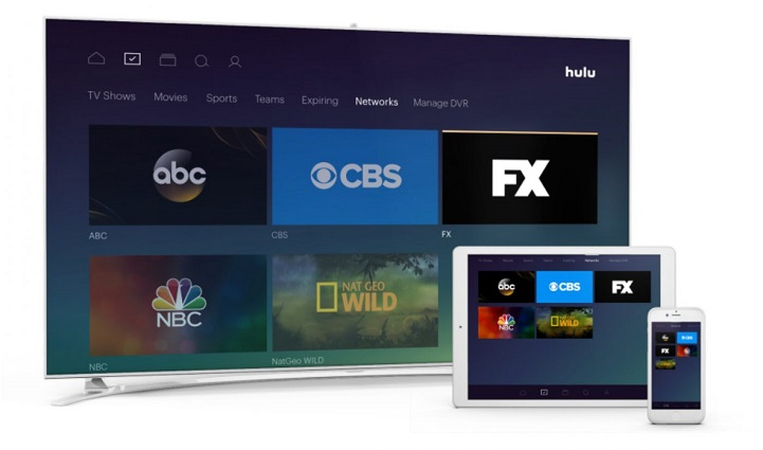
5. Reinstall the Hulu App
Uninstalling and reinstalling an app is a more drastic version of "Have you tried turning it off and on again?" But it works more often than you'd think. So, give it a try. Here's how to do it on different devices:
- On Apple TVs
- Android Smart TVs
- Android Phones and Tablets
- Streaming Devices Like Roku
- iOS Devices Like iPhone and iPad
Home menu >> select Hulu app >> click and hold Touch surface until you enter Wiggle Mode >> press the Play/Pause button on your TV remote >> hit Delete >> tap Touch surface to delete the app. Then visit App Store >> Hulu App >> Install
The Hulu black screen on TV requires a complete reinstallation of the app. You can uninstall the app as follows. Settings >> Apps >> System Apps >> Hulu >> Uninstall. To install, just visit the Google Play Store >> Hulu app >> Install
Uninstalling an app on Android is easy. Tap and long press the Hulu app >> App Info >> Uninstall. Before you reinstall the app, restart the device. Then, visit the Play Store and install the Hulu app again.
You'll need the remote for this process. Follow these steps: Visit Roku Home Menu >> Select Hulu app >> Press "*" on the remote >> Select "Remove Channel". Restart the device and visit the Roku Channel Store >> Hulu >> Add Channel.
Tap and long press the Hulu app >> Click on "Remove App" >> Delete App/. Restart the device before visiting App Store >> Hulu app >> Get
6. Check Hulu's Server Status
Sometimes, a server issue at Hulu's end could cause a black screen. When that happens, you can do nothing but wait until they fix it. Meanwhile, you can check whether the issue is on their end or yours.
You can visit the official Hulu website or a third-party service like Downdetector to check whether there's an update on any server issues faced by Hulu users.
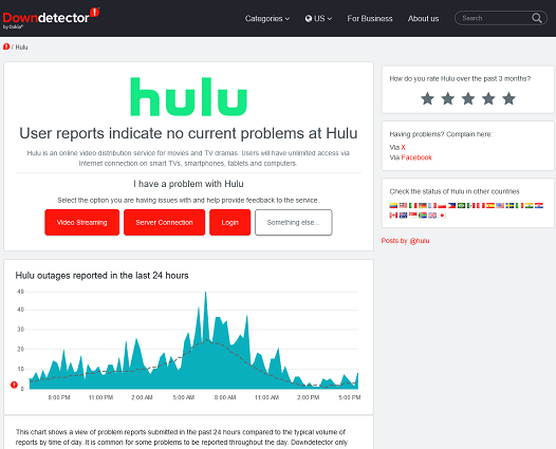
7. Contact the Hulu Support Team
If none of the above methods work for you, you can always contact Hulu's customer support. They offer customer support 24/7, so you can reach them any time of the day or night. Visit their help section to get quick support - https://help.hulu.com/
Tips: Watch Hulu Videos Without Black Screen Issue
While the Hulu black screen issue can be quickly resolved in most cases, it can persist and blindside you when you least expect it. So, if you want to avoid the issue altogether, here's an easy solution - HitPaw Univd (HitPaw Video Converter). It lets you download Hulu videos effortlessly and watch them whenever you like without having to deal with the black screen issue.
FAQs about Black Screen on Hulu
Q1. How to fix Hulu black screen on Samsung TV?
A1. The easiest way is to uninstall and reinstall the Hulu app on your Samsung TV, as described above.
Q2. How Can I Fix Hulu Black Screen on Discord?
A2. Generally, Hulu black screen on Discord is caused by the Graphics Acceleration feature, sometimes also known as Hardware Acceleration. Deactivate it on your browser, and you should be good to go. You can find it in the settings under "System" or "Performance".
Q3. Why is Hulu not showing the picture?
A3. This issue is commonly known as Hulu black screen with audio. It's caused by various factors, including browser issues, app issues, server issues, device or app compatibility issues, poor internet connection, etc.
Conclusion
Now you know why Hulu black screen issue afflicts your TV viewing experience and how you can resolve it. Remember, HitPaw Univd is a brilliant way to download all your favorite Hulu content and never worry about streaming issues. The best part? Once you download them, you don't have to worry about content being removed from the streaming service. It'll always be on your device. So, give HitPaw Univd a try today.






 HitPaw VoicePea
HitPaw VoicePea  HitPaw VikPea (Video Enhancer)
HitPaw VikPea (Video Enhancer) HitPaw FotorPea
HitPaw FotorPea



Share this article:
Select the product rating:
Daniel Walker
Editor-in-Chief
My passion lies in bridging the gap between cutting-edge technology and everyday creativity. With years of hands-on experience, I create content that not only informs but inspires our audience to embrace digital tools confidently.
View all ArticlesLeave a Comment
Create your review for HitPaw articles