How to Cancel Hulu Subscription
Are you thinking about cancelling your Hulu subscription? Maybe you're not watching as much or want to try a different streaming service. Whatever the reason, cancelling Hulu is pretty easy. This guide will show you how to cancel Hulu membership step-by-step on different devices. We'll cover cancelling on the web, phones, game consoles, and through cable companies. We'll also talk about cancelling add-ons and a cool way to keep watching some shows even after you cancel. Let's get started with how to cancel your Hulu account!
Part 1. How to Cancel Hulu Subscription on the Web
The easiest way to cancel your Hulu subscription is through their website. You can do this on any computer or mobile device with a web browser. Just follow these simple steps to cancel Hulu membership online:
- Visit Hulu.com and click "Log In" at the top right

- Enter your account info to sign in
- Click your name in the top right corner

- Choose "Account" from the dropdown menu

- Scroll to the bottom and click "Cancel"

- Select "Continue to Cancel" when prompted

- Pick "No, Cancel Subscription" to finish
Part 2. How to Cancel Hulu Subscription on iPhone and Android
Cancelling Hulu on your phone is a bit different for iPhone and Android users. iPhones don't let you cancel in the app, but Android phones do. Here's what to do on an Android device:
- Open the Hulu app on your Android phone
- Tap "Account" in the bottom right corner

- Tap "Account" again and type in your password
- Find "Cancel Your Subscription" and tap "Cancel" next to it

Part 3. How to Cancel Hulu Subscription in iTunes
If you signed up for Hulu through iTunes, you'll need to cancel your Hulu account through your Apple ID settings. This process is a bit different from cancelling directly with Hulu. Here's how to do it:
- Open iTunes on your computer
- Click "Account" in the top menu

- Choose "View My Account" and sign in if asked

- Find "Settings" and click "Manage" by Subscriptions

- Look for Hulu and click "Edit"

- Pick the option to cancel your subscription
Part 4. How to Cancel Hulu on PlayStation 4
Cancelling Hulu on a gaming console like the PS4 involves going through your console's settings. If you subscribed to Hulu on your PlayStation 4, follow these steps to cancel your Hulu membership:
- Go to "Settings" on your PS4 home screen

- Pick "Account Management"

- Select "Account Information"

- Choose "PlayStation Subscriptions"

- Find Hulu and follow the prompts to cancel
Part 5. How to Cancel Hulu With Your Cable Company
Some cable and phone companies let you add Hulu to your regular bill. If you signed up this way, you'll need to cancel Hulu through your provider. Here's what to do:
- Log in to your cable company's website
- Find your account settings
- Look for a section about streaming or add-on services
- Find Hulu and select the option to cancel
- If you can't find it online, call your provider for help
Part 6. How to Cancel HBO, Showtime, or Other Hulu Add-Ons
Want to keep Hulu but cancel some extra channels? You can do this easily on Hulu's website. Here's how to remove add-ons from your Hulu subscription:
- Go to Hulu.com and sign in
- Click your name, then choose "Account"
- Scroll down to "Subscriptions"
- Click "Manage Add-ons"

- Uncheck the boxes next to the add-ons you want to cancel
Part 7. How to Watch Hulu Movies After You Cancel Subscription?
Are you hesitating to cancel your Hulu membership because you're worried about losing access to your favourite shows? Don't fret! There's a clever solution that can help you keep watching even after you've said goodbye to your Hulu subscription. Enter HitPaw Univd (HitPaw Video Converter), an innovative tool that offers a way to download and save Hulu content for offline viewing.
HitPaw Univd is more than just a simple downloader. It's a comprehensive software package designed to meet a variety of video-related needs. This versatile tool allows you to not only download videos from Hulu but also numerous other streaming platforms.
Features of HitPaw Univd
HitPaw Univd - All-in-one Video Solutions for Win & Mac
Secure Verified. 254,145 people have downloaded it.
- Download Hulu movies and TV shows up to 1080P
- Keep original audio track and subtitles
- Keep Hulu videos for permanent watching, even after cancelling the subscription
- Watch Hulu movies without ads
- Edit videos with built-in tools
- Fast downloads with batch processing
- 30+ other media tools including Netflix downloader, Disney+ downloader, compressor, etc.
Secure Verified. 254,145 people have downloaded it.
Steps to Download Movies from Hulu to Watch without Subscription
Step 1: Open Hulu Video Downloader
First, install the HitPaw Univd on your computer. Open the program and navigate to the "Toolbox" section. Open Hulu Video Downloader feature.

Step 2: Log In to Hulu Account
In the built-in Hulu web player, you'll need to log in to Hulu to access movies and TV shows. Click the LOG IN option to enter your account info.
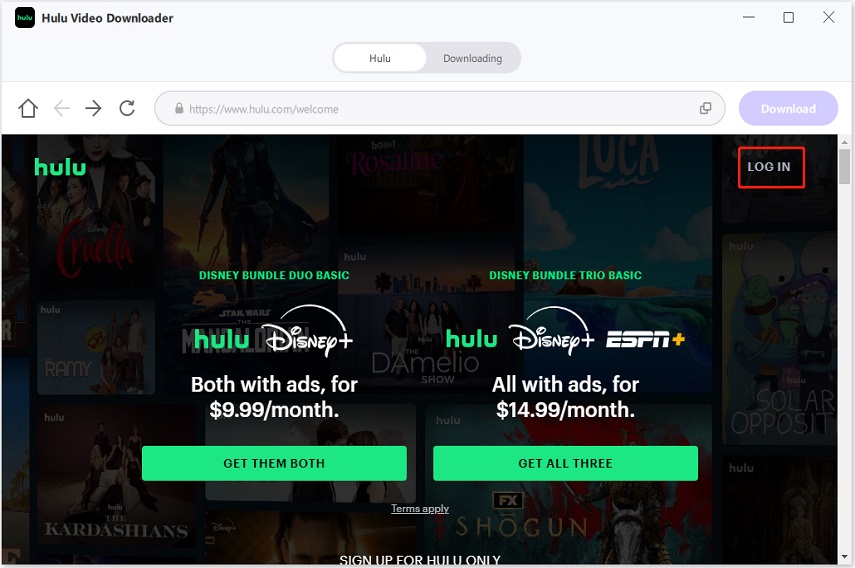
Step 3: Find The Hulu Video to Download
Now, look for the movie or TV show you want to download. When you find it, click the "Download" button to start analyzing it.
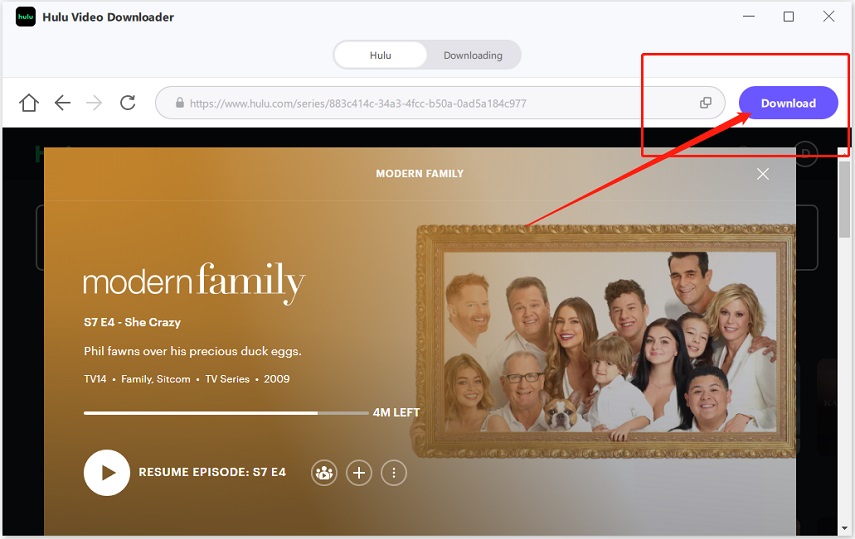
Step 4: Download Settings
After the analysis, you can select the video(s) that you want to download, and choose a video resolution, audio track and subtitle.
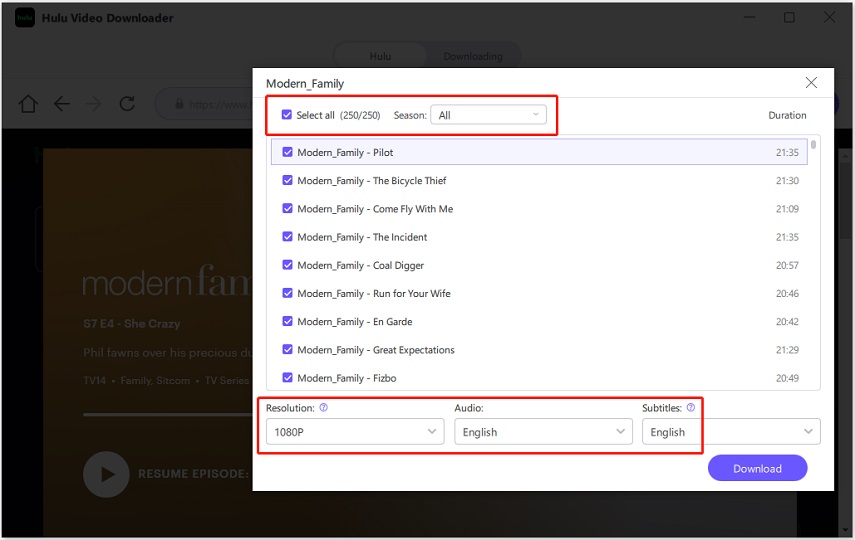
Step 5: Downloading Hulu Movies
Click the Download button to start downloading the selected Hulu videos.
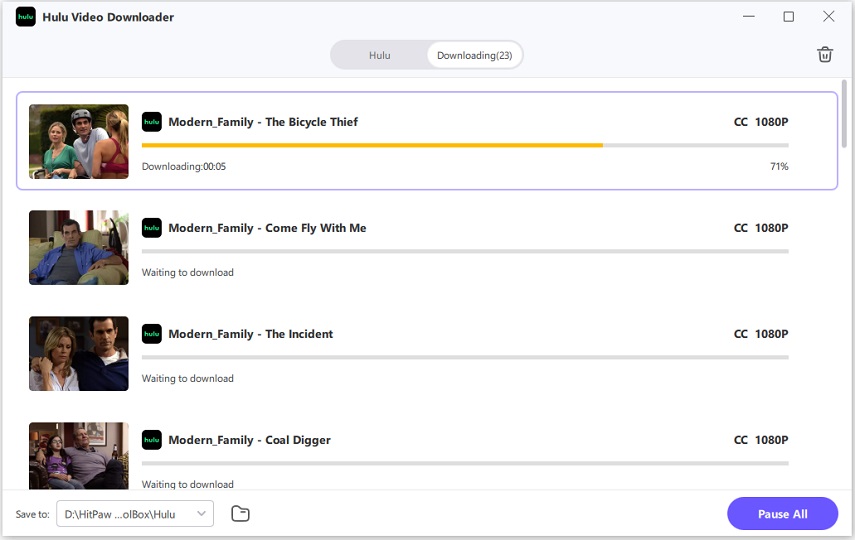
Step 6: Access the Downloaded Video
After the download process is completed, you can access to the downloaded videos in the output folder. There, you can watch the Hulu videos without needing a Hulu app subscription.
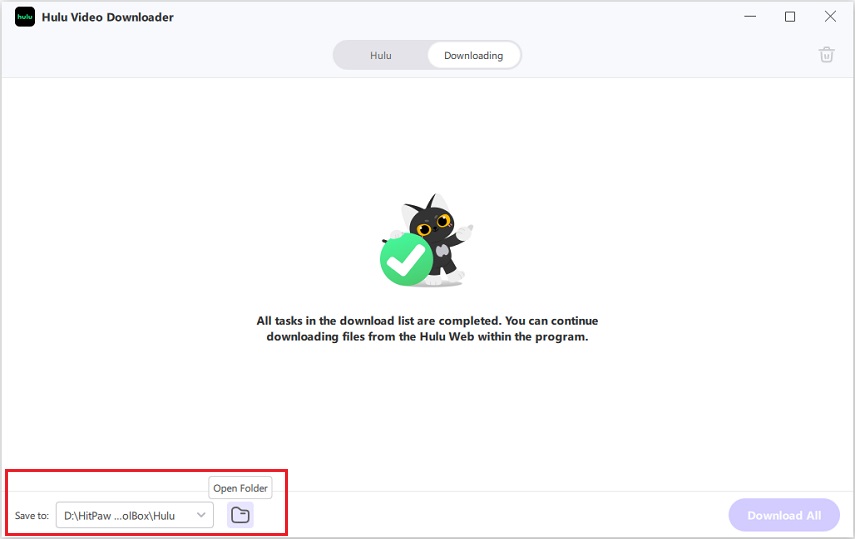
Conclusion
Now that you're equipped with comprehensive knowledge on how to cancel Hulu, you can make an informed decision about your streaming subscriptions. Whether you choose to cancel through the Hulu website, your mobile device, gaming console, or cable provider, the process is straightforward and user-friendly.
If you want to watch Hulu movies after subscription, HitPaw Univd's Hulu Video Downloader feature is helpful. It can download movies and TV shows from Hulu and save them on computer for offline watching.























 HitPaw VoicePea
HitPaw VoicePea  HitPaw FotorPea
HitPaw FotorPea HitPaw VikPea (Video Enhancer)
HitPaw VikPea (Video Enhancer)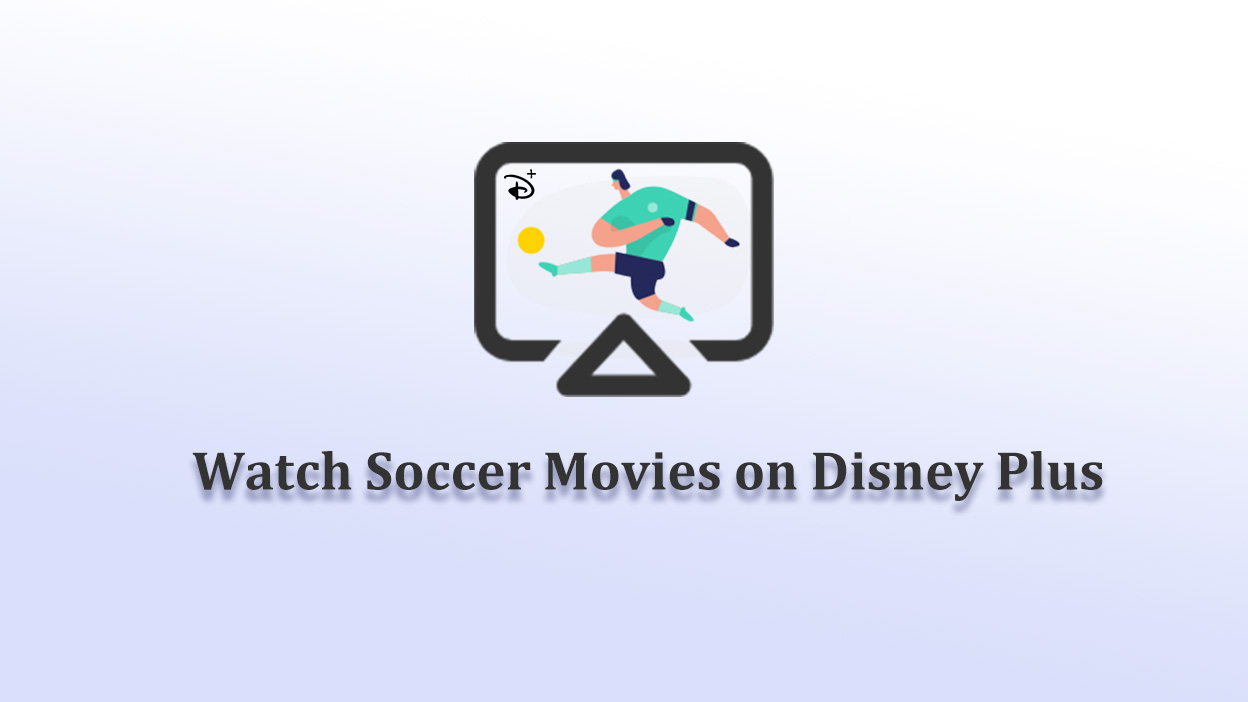
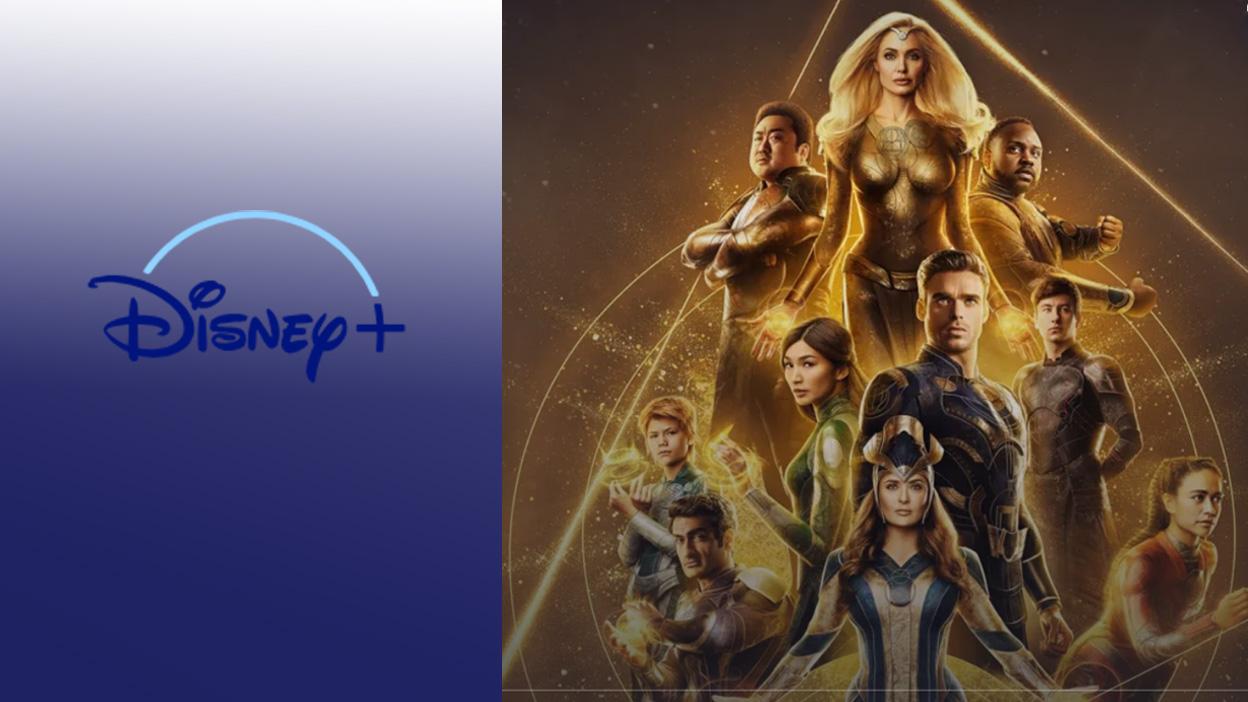
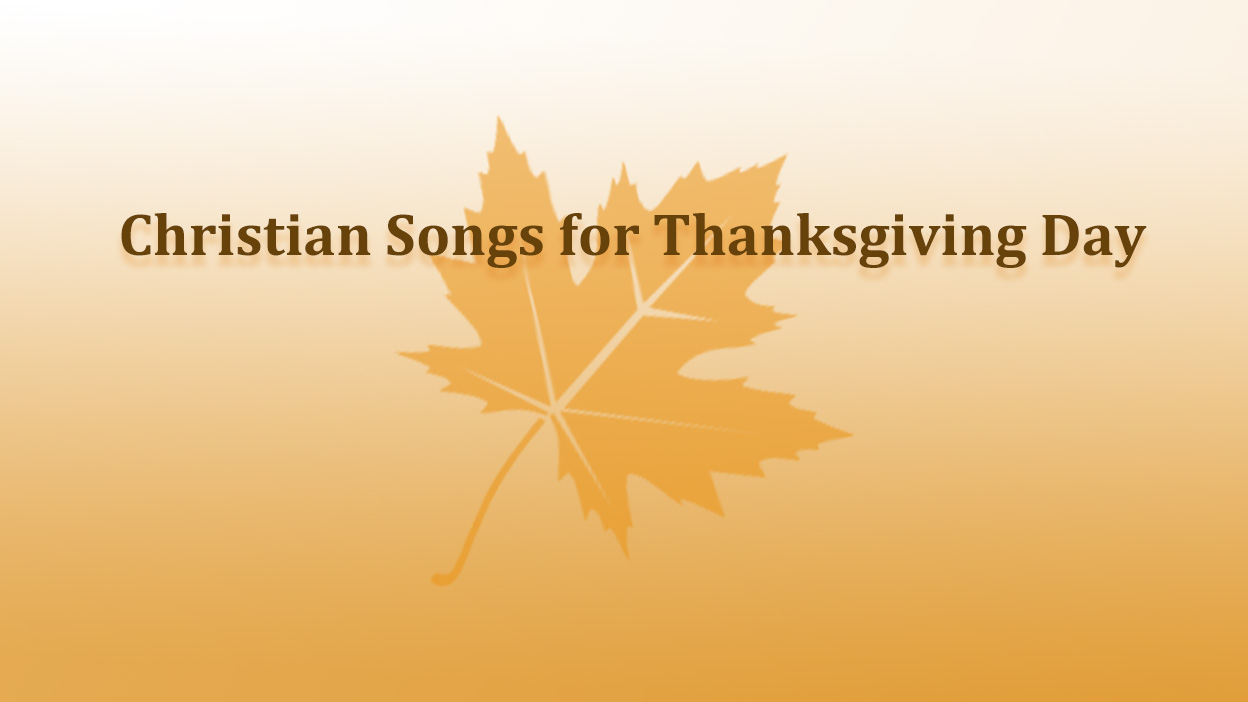

Share this article:
Select the product rating:
Daniel Walker
Editor-in-Chief
My passion lies in bridging the gap between cutting-edge technology and everyday creativity. With years of hands-on experience, I create content that not only informs but inspires our audience to embrace digital tools confidently.
View all ArticlesLeave a Comment
Create your review for HitPaw articles