[2025] How to Cancel Hulu on Roku
Hulu is one of the most well-known streaming service that offers movies, TV shows, and original content for you to watch. Roku is a device that allows you to watch streaming services like Hulu on your TV. But what if you are not satisfied, want to save money or use another provider and want to cancel your Hulu subscription on Roku? No matter what the reason is, in this article, we will help you how you can cancel Hulu on Roku in 2024.
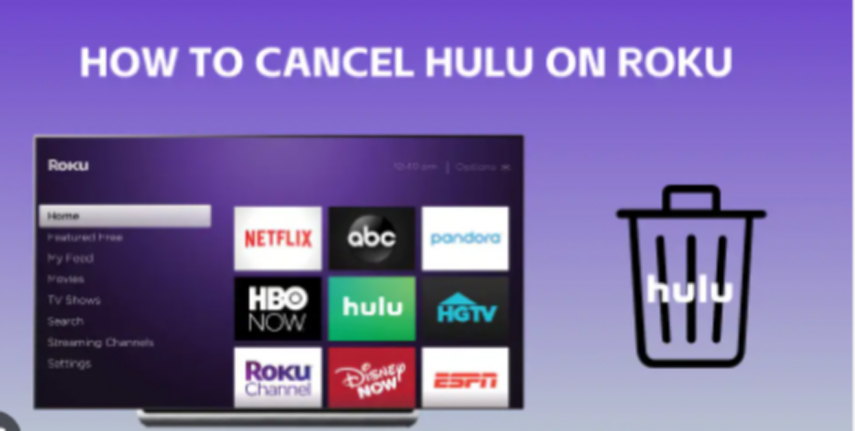
Part 1: How to Cancel Hulu Subscription on Roku
There are two ways to cancel your Hulu subscription on Roku, but it all depends on how you signed up for this service. If you signed up for Hulu using the Roku Channel Store, you can easily cancel it from your Roku device. However, If you signed up for Hulu using the Hulu website or application, you have to cancel it from your Hulu account. The following steps are for both methods, so just follow the steps below:
Method 1: Cancel Hulu on Roku Device
Users who need to cancel their Hulu subscription directly from their Roku device( Roku TV or Roku Player) should follow this method. For this method, you should have access to your Roku device and Roku remote. Follow the below steps:
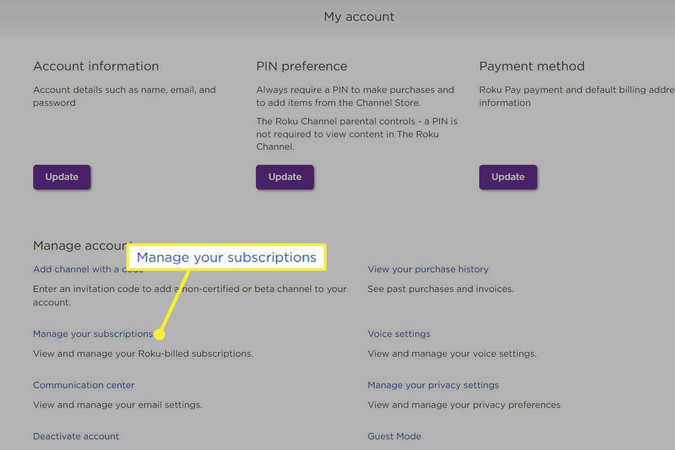
Steps in detailed
Step 1: Click/Tap on the Home button and go to the main menu. Here, you will be able to see all the applications and channels that you might have installed on your Roku device.
Step 2: Find out the Streaming Channels option. Now, select it and it will land you on the Roku Channel Store. Here you can browse and add more applications and channels to your Roku device.
Step 3: When you get a list of channels, so navigate and select Hulu. You can use the search bar to find Hulu. By the way, if you have added it as a shortcut, you can also press the Home button and then select Hulu from your home screen.
Step 4: Now, press the Star button on your remote and open Menu. This button is something like an asterisk. Here, you will get a list of options related to Hulu, like adding it to your home screen, removing it or rating it.
Step 5: Open the Menu and select Manage Subscription. Now, you will land on a screen showing you all the details about your Hulu subscription, for example the price, plan, the billing date, and the options of cancellation.
Step 6: Click “Cancel Subscription” and confirm it. This way, you can cancel your Hulu subscription and it will also stop any future charges from Roku. Until the last date of your present billing cycle, you will be able to access Hulu.
Method 2: Cancel Hulu on Hulu Website or App
This is the second method that is for users who need to cancel their Hulu subscription from the Hulu application or website. For this method, you should have a smartphone or a web browser with an installed Hulu application. You should have to remember your Hulu email & password. Follow the following steps:
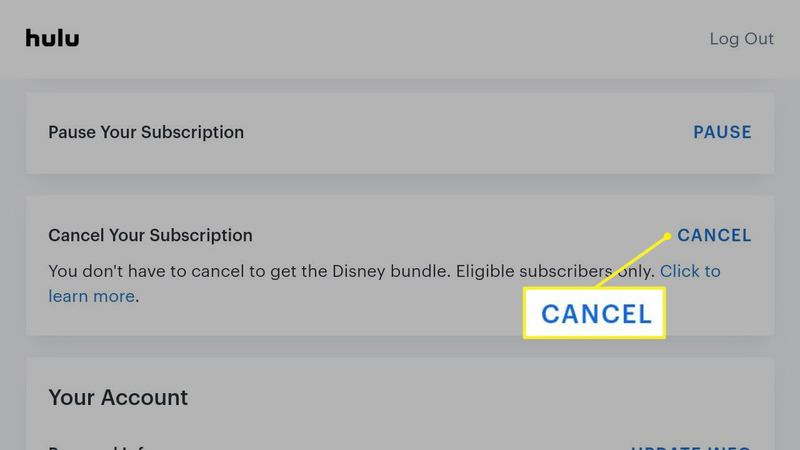
Steps in detailed
Step 1: Go to the Hulu website. Alternatively, you can open the Hulu application on your phone. You will land on Hulu homepage, showing you the content that you can watch on Hulu.
Step 2: Use your email and password to Log in to your Hulu account. It will open your Hulu profile, where you can manage your account preferences & settings.
Step 3: Check your Profile icon on the top right corner of the screen. This icon will be in the form of a circle; just click on it. This will show you options such as Account, Watchlist, Help, and Log Out.
Step 4: Tap on “Account”. It will land you on your Account page, and this is the point where you can see the details of your Hulu subscription, like the plan, the billing date, the price, and an option for cancellation.
Step 5: Under the section of “Your Subscription”, click on “Cancel Your Subscription”. Now, you will land on a screen where you can confirm your cancellation and provide feedback to Hulu. Here you will also see some alternative options like pausing your cancellation or switching to a cheaper plan.
Step 6: Follow all the given instructions to cancel your subscription. This way, you can cancel your Hulu subscription and stop any future charges.
Part 2: FAQs: How to Cancel Hulu on Roku
Q1. Will I get a refund if I cancel Hulu on Roku?
A1. No, it’s not possible to get any refund. You will still be able to use the service until your current billing cycle will end. After that, your subscription will be ended and you will not be charged again.
Q2. Can I reactivate my Hulu subscription on Roku after canceling it?
A2. Yes, you can reactivate your Hulu subscription on Roku after cancelling it. You can do it from your Hulu account or from your Roku device. Just follow the same steps that you followed while signing up for the service.
Q3. What will happen to my Hulu watch history and preferences if I cancel Hulu on Roku?
A3. Nothing will happen to your Hulu watch history and preferences as they will still be saved even after canceling Hulu on Roku. When you reactivate your subscription, you will be able to access them again.
Part 3: Top Tips: Way to Download Hulu Videos
Do you want to watch Hulu videos offline, or save them for later? If yes, we have a best option for you to download videos from Hulu or any other website. You can download Hulu videos using a third-party tool called HitPaw Univd (HitPaw Video Converter). HitPaw Univd is an effective video converter & downloader that help you to download high-quality videos from Hulu or other thousands of websites.
Features of HitPaw Univd
The following are the best features of HitPaw Univd:
HitPaw Univd - All-in-one Video Solutions for Win & Mac
Secure Verified. 254,145 people have downloaded it.
- HitPaw supports 1000+ video & audio formats. This includes AVI, MP4, MKV, MOV, WAV, MP3 etc.
- HitPaw helps you to download videos from Hulu and all other streaming services, such as Youtube, Netflix, YouTube, Amazon Prime Video, and Disney+ etc.
- With the help of HitPaw, you can convert videos to various devices, like iPhone, Android , iPad, TV, etc.
- With the help of HitPaw, you can rotate, crop, rotate and add subtitles to your videos.
- HitPaw has a fast speed and a user-friendly interface.
Secure Verified. 254,145 people have downloaded it.
How to use HitPaw Univd?
Step 1: Download and install HitPaw Univd on your computer. Then, go to the Toolbox tab and select the Hulu Video Downloader feature. Click to open it.

Step 2: Log in to your Hulu account to prepare for the download.
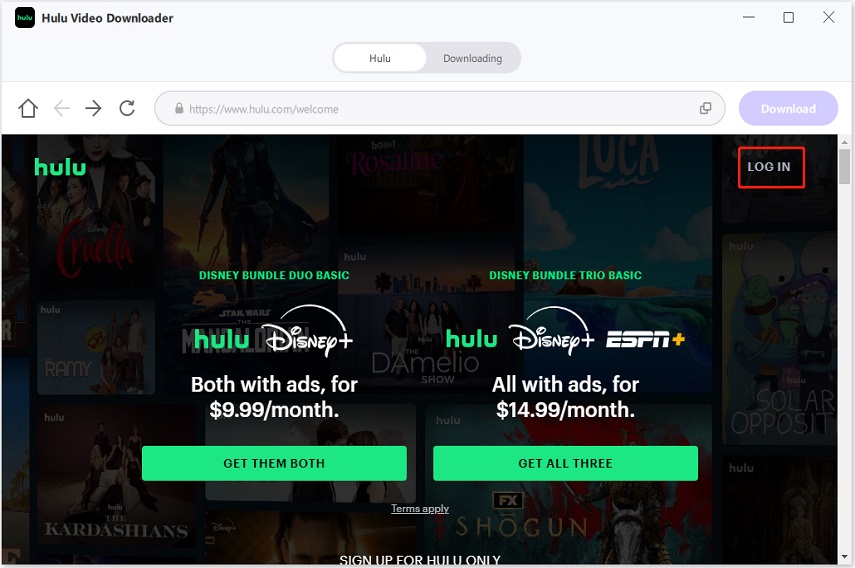
Step 3: Now, search for your favorite TV shows or movies on Hulu. After choosing, click the "Download" button and the program will initiate analyzing the target video or series.
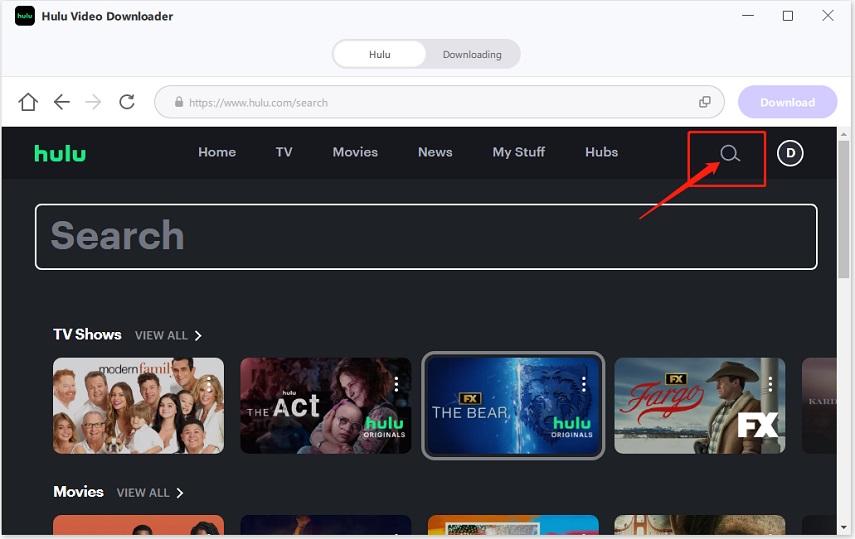
Step 4: During the downloading process, you can pause the process by clicking the 'Cancel All' button.
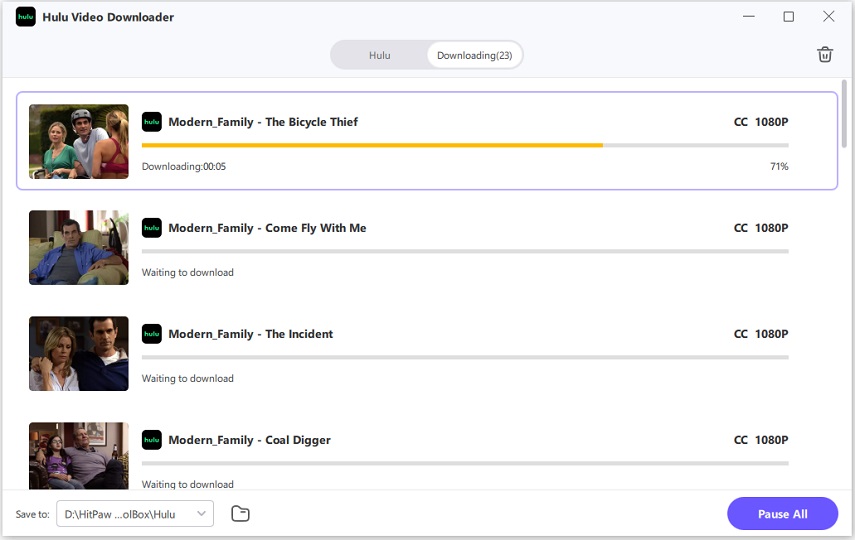
Step 5: Once the download task is completed, you can find the downloaded Hulu video by clicking the icon at the bottom of the screen.
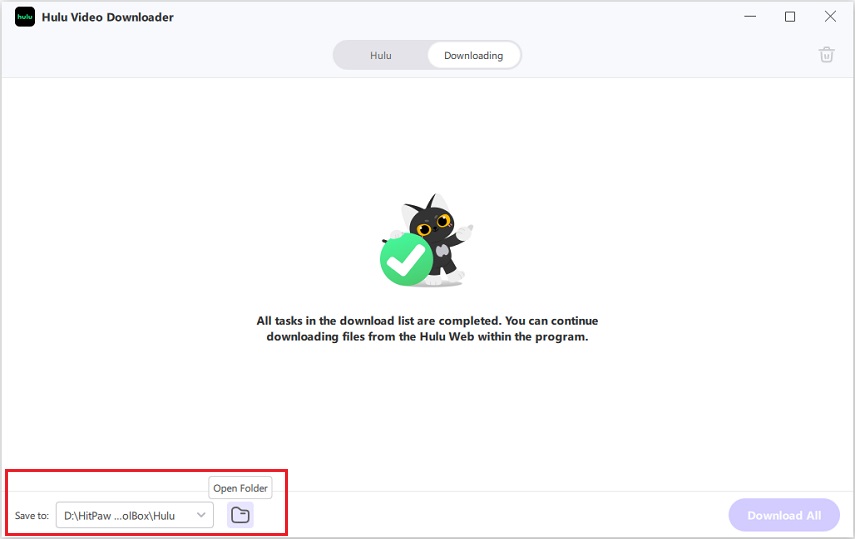
Part 4: Conclusion
We hope that this article has helped you to know how to cancel Hulu on Roku in 2024 using two different methods. We have also answered some frequently asked questions that you might have about the cancellation process for Hulu and Roku. Finally, we have informed you about a great tool to help you download Hulu videos to watch offline. Any questions or feedback? Feel free to leave a comment below. And if you are searching for a versatile video converter & downloader, use HitPaw Univd lHitPaw is one of the best ways to download Hulu videos and enjoy them offline.








 HitPaw VoicePea
HitPaw VoicePea  HitPaw VikPea (Video Enhancer)
HitPaw VikPea (Video Enhancer) HitPaw FotorPea
HitPaw FotorPea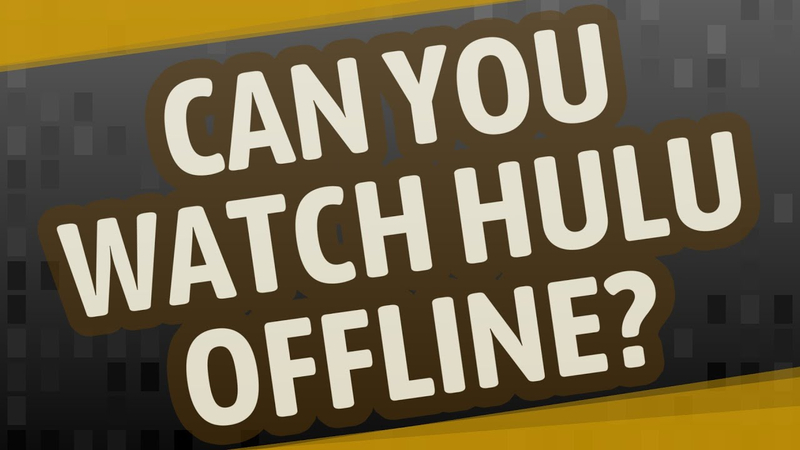


Share this article:
Select the product rating:
Daniel Walker
Editor-in-Chief
My passion lies in bridging the gap between cutting-edge technology and everyday creativity. With years of hands-on experience, I create content that not only informs but inspires our audience to embrace digital tools confidently.
View all ArticlesLeave a Comment
Create your review for HitPaw articles