In the digital age, video content is more prevalent than ever. As technology advances, new video formats like H265 (HEVC) are introduced, offering better compression and quality. However, compatibility issues with various devices and platforms often necessitate converting these newer formats to more universally supported ones like H264.
In this article, we'll explore why converting H265 to H264 can be beneficial, how to perform this conversion using FFmpeg. By the end, you'll have a comprehensive understanding of both methods and be equipped to efficiently handle your video conversion needs.
Part 1: Why Convert H265 to H264 via FFmpeg
H265 (HEVC) and H264 (AVC) are popular video compression formats with distinct advantages. H265, or High-Efficiency Video Coding, provides significantly better compression rates than its predecessor, H264, or Advanced Video Coding. This means that H265 can deliver higher-quality video at smaller file sizes, which is especially beneficial for streaming high-definition content and reducing storage space.
However, despite its superior compression efficiency, H265 is less widely supported than H264. Many older devices, media players, and video platforms are optimized for H264, making it more universally compatible. This widespread compatibility is crucial when sharing videos across various devices and platforms, ensuring your audience can view your content without compatibility issues.
Why Choose FFmpeg?
FFmpeg is a robust, open-source multimedia framework capable of decoding, encoding, transcoding, and streaming video and audio. It supports a wide range of highly efficient codecs, making it an excellent tool for converting H265 to H264. Its command-line interface allows for precise control over the conversion process, ensuring high-quality output tailored to your specific needs.
FFmpeg's versatility extends beyond simple conversions. It allows users to customize various parameters, such as bitrate, resolution, and audio codecs, providing comprehensive control over the final output. This level of customization is invaluable for professionals who require specific video settings for different applications.
Part 2: How can H265 be converted to H264 with FFmpeg?
Steps to Use FFmpeg for Conversion
1. Install FFmpeg:Download and install FFmpeg from the official website (FFmpeg Downloads) according to your operating system. Follow the installation instructions provided on the website.

2. Open Command Prompt or Terminal:Navigate to the directory where your H265 video file is located. This can be done using the cd command in the terminal or command prompt.

3. Run the Conversion Command:Type the following command and press Enter:
ffmpeg -i input_file_hevc.mp4 -c:v libx264 output_file_h264.mp4
- -i input_file_hevc.mp4: Your input H265 video file.
- -c:v libx264: Sets the video codec to H264.
- output_file_h264.mp4: The name of your output H264 video file.

4. Wait for Conversion:The process will take some time, depending on the video length and system performance. FFmpeg will display progress information in the terminal, allowing you to monitor the conversion process.
5. Verify Output:Once the conversion is complete, check the saved video to ensure it meets your quality and compatibility requirements. Play the video in a media player to verify it works as expected.
Part 3: Bonus Tip - Transcode H265 to H264 Except FFmpeg
For users who prefer a graphical interface or find command-line tools daunting, HitPaw Univd (HitPaw Video Converter) is an excellent alternative. It's a user-friendly tool designed to simplify the video conversion process. HitPaw Univd offers a range of features that cater to novice users and professionals, making it a versatile solution for video format conversion.
Main Features of HitPaw Univd:
- Broad Format Support: Supports various video formats, including H265 and H264. This versatility ensures you can convert videos from virtually any format to your desired output format.
- Batch Conversion: Allows batch conversion to handle multiple files simultaneously, saving time.
- High-Speed Conversion: Utilizes GPU acceleration to speed up the conversion process, providing faster results without compromising quality.
- User-Friendly Interface: Features an easy-to-use interface with drag-and-drop functionality, making it accessible for all skill levels.
How to Download and Use HitPaw Univd
1. Download and Install:Visit HitPaw Univd and download the compatible version with your operating system. Follow the installation instructions provided on the website.
2. Open the Application:Launch HitPaw Univd from your applications folder or start menu.
3. Add Your H265 Video:Click the "Add Video" button or drag your H265 file into the application window. The added videos will appear in the main window.

4. Choose Output Format:Select H264 as the output format from the format options. If needed, you can customize settings such as resolution, bitrate, and audio format.

5. Start Conversion:Click the "Convert" button to start the conversion process. HitPaw Univd will display the progress of the conversion, and you will be notified once it is complete.

Watch the following video to learn more details:
Part 4: FAQs about H265 to H264 FFmpeg
Q1. How can I maintain the highest quality during conversion?
A1. To maintain high quality, use a lower -crf value (e.g., 18) and a slower -preset setting.
Q2. Can FFmpeg convert audio formats as well?
A2. Yes, FFmpeg can convert audio formats. Just specify the desired audio codec with the -c: a flag.
Conclusion
Converting H265 to H264 ensures broad compatibility and playback on various devices and platforms. FFmpeg provides a powerful, flexible solution for this task, offering precise control over the conversion process.
HitPaw Univd is an excellent alternative for those seeking a more user-friendly approach, simplifying the process with an intuitive interface. Try out it today and experience hassle-free video format conversions.
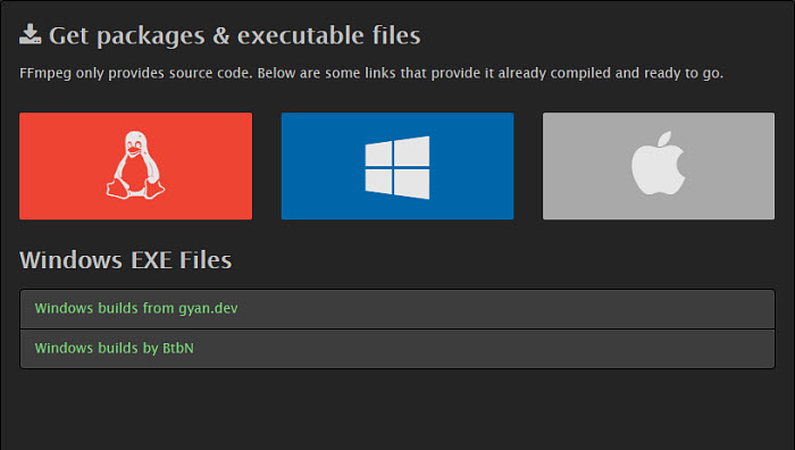
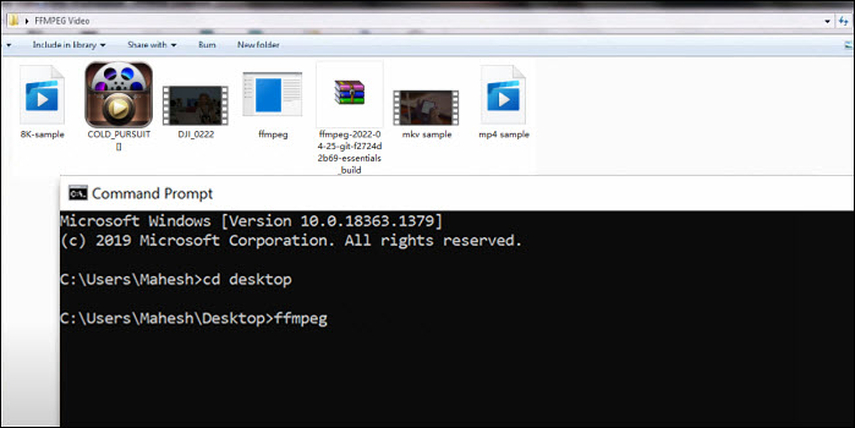
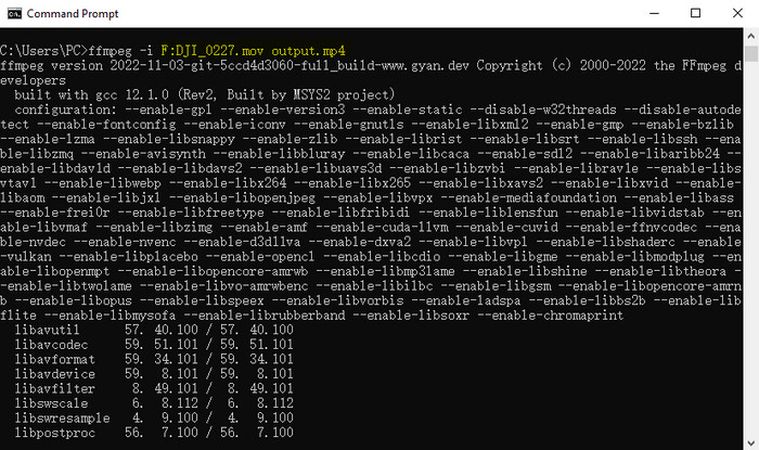








 HitPaw VikPea
HitPaw VikPea HitPaw Watermark Remover
HitPaw Watermark Remover 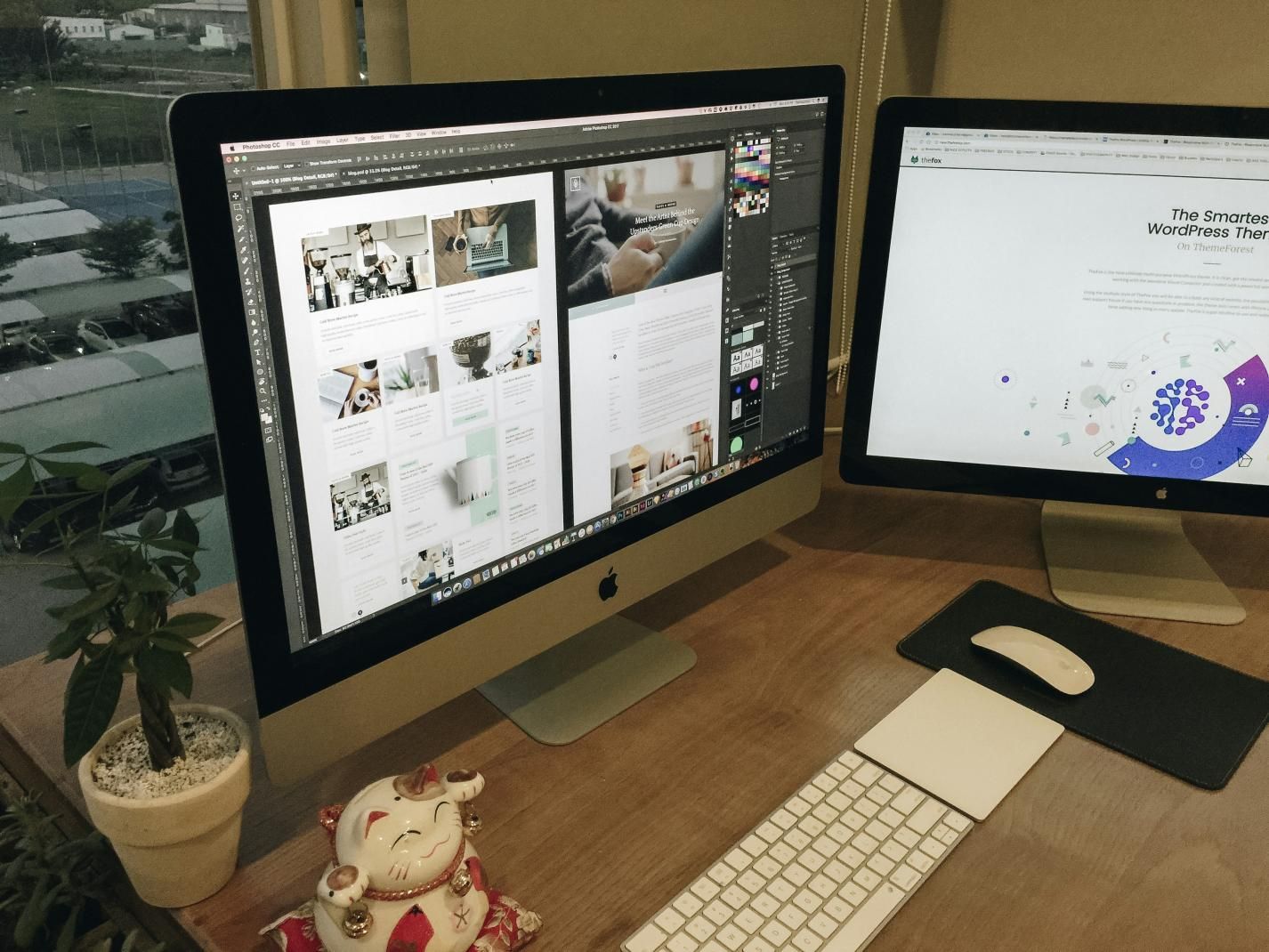


Share this article:
Select the product rating:
Daniel Walker
Editor-in-Chief
My passion lies in bridging the gap between cutting-edge technology and everyday creativity. With years of hands-on experience, I create content that not only informs but inspires our audience to embrace digital tools confidently.
View all ArticlesLeave a Comment
Create your review for HitPaw articles