Effortlessly Convert HEVC to H.264: Best Tools and Methods
HEVC (H.265) does not support the older hardware and software at all times. This problem disappears when you convert HEVC to H264, and this will make your video more playable, editable and sharable. In this article we’ll demonstrate you, four tools that can convert HEVC to H264 for you, and recommend one for the best, fast and high quality results. If you are a beginner or pro looking to convert H264 to HEVC, then this article will recommend you the easy way.
Part 1: Why Convert HEVC to H.264?
HEVC (H.265) is good at delivering excellent quality video at smaller sizes, it is not supportive to all devices and media players. That means H.264 is more likely to support for older systems, older software and for a broader compatibility. H.264 videos are easier to edit in most video editing older software and require minimum processing power for playback. This is ideal for users who prioritize over reduced file sizes.
Part 2: 4 Tools for Converting HEVC to H.264
Here's a detailed look at four tools to convert HEVC to H264 that will help you to choose the best one.
1. HandBrake:
HandBrake is an absolutely free, open-source program that convert HEVC to H.264 easily. HandBrake offers preset settings for most devices and can still be very user-friendly and offers options for the fine-tuning of advanced features. HandBrake lacks GPU acceleration, but still provides good quality results with a lot of format support.
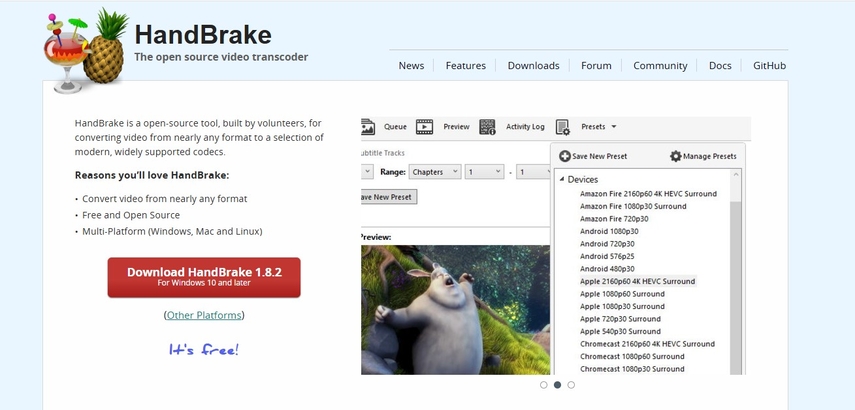
Features:
- Offers preset customization for various devices
- Accepts several video formats.
- Can tune video quality and size to suit needs
Pros
- Completely free.
- Good output quality with compression setting control.
- User-friendly for beginners and advanced users.
Cons
- It is slow in processing large files.
- It doesn't have GPU acceleration.
2. FFmpeg:
FFmpeg is a powerful tool that is perfect for professional users. It supports nearly all video formats and does batch conversion. Although it requires technical know-how, the flexibility and quality of FFmpeg make it the favorite of professionals.
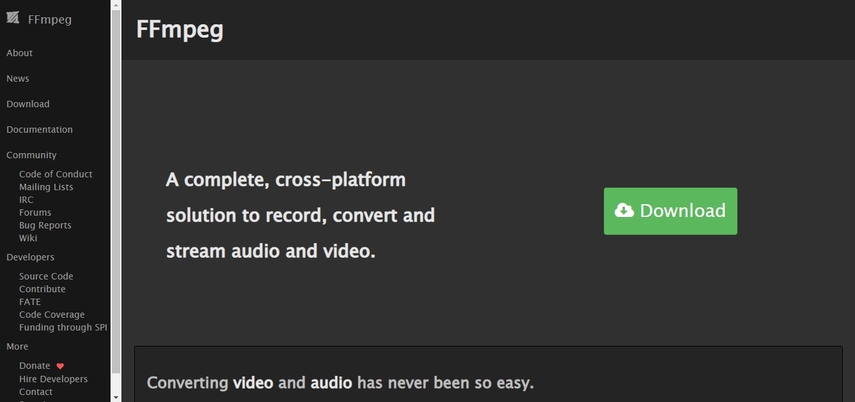
Features:
- Batch conversion of multiple files.
- Highly customizable options for codecs and formats.
- Lightweight and does not require a graphical user interface.
Pros
- Almost any video or audio format can be handled.
- Features for professionals.
- Open source and free to use.
Cons
- Sudden learning curve.
- No graphical user interface (GUI) for easier navigation.
3. VLC Media Player:
VLC is more than just a media player—it's a very handy tool for video conversion. Perfect for beginners, VLC provides HEVC to H264 conversion without the additional download of extra tools, though it is slower than dedicated tools and doesn't have the same depth or features.
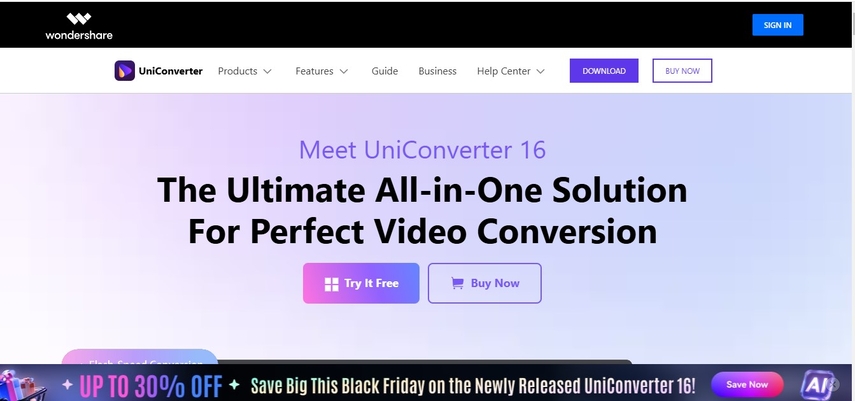
Features:
- It works on all major platforms absolutely for free (Windows, Mac, Linux).
- It supports many formats including but not limited to HEVC and H.264
- It offers some simple editing, such as cutting and cropping.
Pros
- Very user-friendly, especially for those who are new to conversion.
- No need to download additional software to convert files.
- Free and open source.
Cons
- Limited features for advanced users.
- Conversion speed is much slower than dedicated tools.
4. Wondershare UniConverter:
Wondershare UniConverter is a great converting HEVC to H.264 as it combines speed and easiness. It uses its GPU acceleration for fast operation and is user-friendly with a suitable interface for everybody.
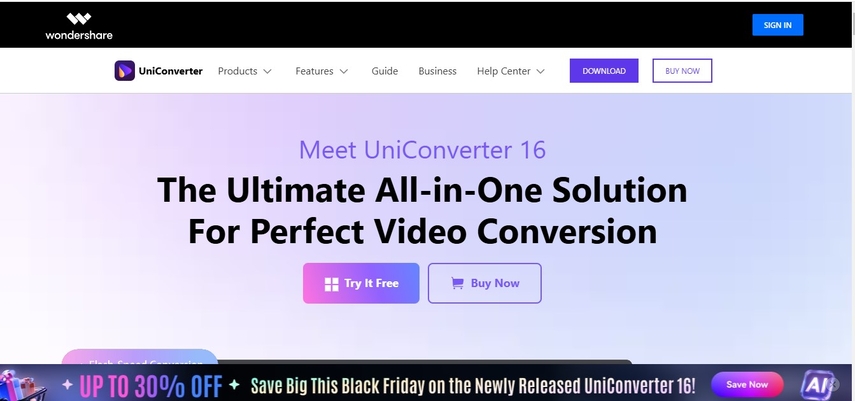
Features:
- Has conversion with GPU acceleration.
- Allows multi-format support. e-g: HEVC and H.264.
- It has editing video tools and compression options inside.
Pros
- User-friendly, ideal for beginners.
- Fast processing speeds.
- Offers additional features like video downloading and DVD burning.
Cons
- Paid tool, but it offers a free trial with limited features.
- Slightly expensive compared to other paid tools.
Bonus: Best HEVC Converter.
HitPaw Univd (HitPaw Video Converter) boasts its best performance when it comes to convert HEVC to H264 fast and easily. It has various features such as batch conversion, fastness to process with the use of GPU acceleration and remarkable quality retention. The user friendly interface of the software makes your entire process smooth and easier irrespective of whether you are a beginner or you’re an expert. HitPaw is different from other tools it prioritizes speed and convenience while keeping high video quality.
Watch this Video to Learn MoreKey features of HitPaw Univd:
- Batch Conversion: Simply convert multiple HEVC files to H.264 by saving time.
- Speed and Efficiency: It uses GPU acceleration for fast processing without losing quality.
- Ease of Use: It is perfect for beginners and professionals, being designed with an intuitive interface.
- High-Quality Retention: Video quality and details are not compromised in the conversion process.
Simple Guide to use HitPaw Univd
Step 1: Launch HitPaw Univd. To import your files, either click the "Add Video" button or drag and drop them directly into the program.

Step 2: If you wish to edit your video's information, click on the file name to change the title.

Step 3: Choose an output format for each file by clicking the inverted triangle icon in the lower right corner.

Step 4: To convert your video, select a target folder within the interface and click "Convert" (or "Convert All" if you're converting multiple files). Your video will be processed into the selected format.

FAQs about Converting HEVC to H.264:
Q1. Can I convert HEVC to mp4?
A1. Yes! Tools, such as Hitpaw, will change the codec of your video from HEVC to H264, that still keeping the MP4 format.
Q2. Is H265 higher quality?
A2. YES, HEVC, or H.265, has better compression and retains more quality even at smaller file sizes. However, it is only supported by fewer devices so that the need to transcode from HEVC to H264 is helpful.
Q3. Are compressed videos compatible with all devices?
A3. It depends on the codec. H.264 is universally supported, while newer codecs like H.265 (HEVC) might not work on older devices.
Q4. Which software is best for video compression?
A4. Popular options include HandBrake, Adobe Media Encoder, and Wondershare UniConverter. These tools balance file size and quality effectively.
Conclusion:
When you Convert HEVC to H264, it will make your videos more compatible with older devices, H.264 is widely supported across most hardware and software platforms while preserving excellent video quality. For a better experience with conversions in over 1,000 formats, download HitPaw Univd. It offers batch conversion; it simplifies the process into easy steps, delivering great results every time, perfect for beginners and advance users.






 HitPaw Edimakor
HitPaw Edimakor HitPaw VikPea (Video Enhancer)
HitPaw VikPea (Video Enhancer) HitPaw FotorPea
HitPaw FotorPea
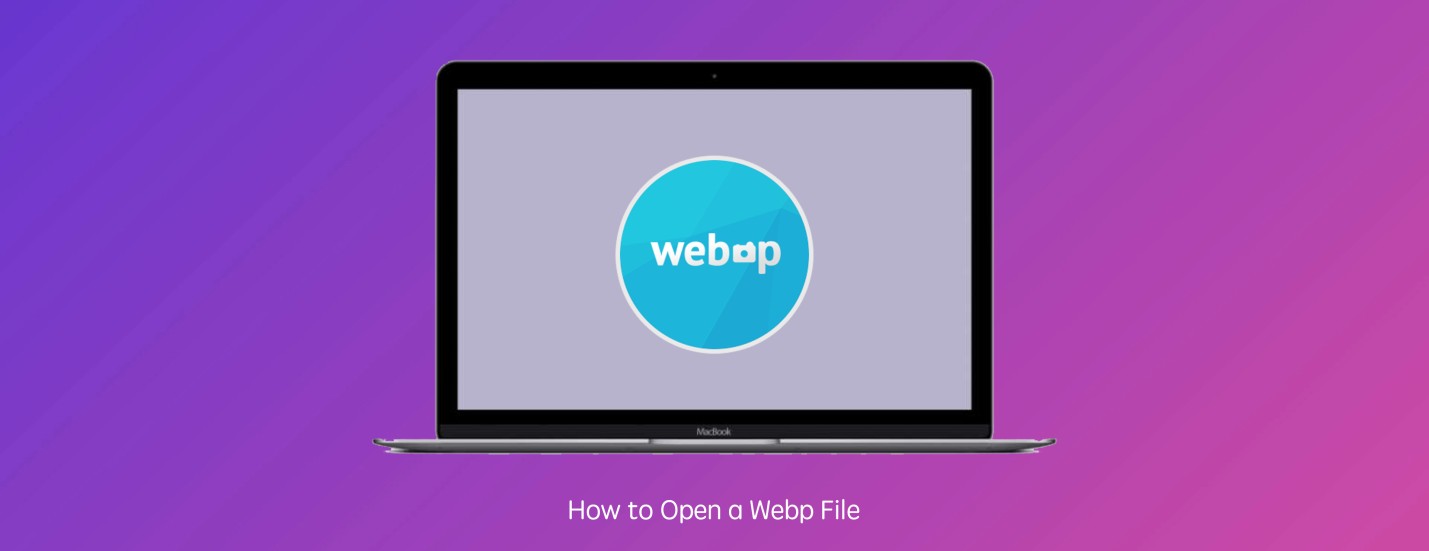


Share this article:
Select the product rating:
Daniel Walker
Editor-in-Chief
My passion lies in bridging the gap between cutting-edge technology and everyday creativity. With years of hands-on experience, I create content that not only informs but inspires our audience to embrace digital tools confidently.
View all ArticlesLeave a Comment
Create your review for HitPaw articles