How to Quickly Convert HEIC to PDF for Sharing
If you're an Apple user, you'd be familiar with HEIC file format, standard or default image format after macOS High Sierra and iOS 11. The aim behind launching the HEIC format was to reduce the dominance of the JPG format, and this idea didn't backfire. HEIC format works brilliantly, and you can enjoy seeing the pictures in high-quality resolution. But, the issue comes when you open HEIC photos on non-Apple devices.
Since many devices don't support HEIC, you'll struggle to launch the HEIC photos. So converting HEIC to PDF or all other devices supported will help launch the HEIC files on different devices. This post introduces the most advanced and amazing ways to transform HEIC to PDF.
Part 1: What is HEIC? Why Convert HEIC Pics to PDF?
HEIC is nothing but the proprietary version of HEIF that was designed to generate high-quality photos while ensuring that the pictures you take have a minimum size. All Apple users can easily use HEIC without having to face any issue.
However, if you're not an Apple user and want to access the HEIC file on your non-Apple device, you'll have difficulty doing this. That's why many people convert HEIC to PDF to ensure the photos can be accessed on non-Apple devices.
Part 2: How to Convert HEIC File to PDF on Mac
Since Apple introduced the HEIC file format, it is compatible with Mac, and you won't have any issues turning HEIC into PDF. Surprisingly, you also don't need to install a third-party tool to convert HEIC to PDF. Instead, you can use the Preview, a built-in mechanism of Mac, to convert HEIC file to PDF.
Here's how to convert.HEIC to PDF using the Preview.
-
1
Launch the HEIC file with Preview, navigate to the ''File'' icon, and then choose ''Export Selected Images''.
-

-
2
Now, you'll need to select PDF as your destination image format. However, if you intend to convert multiple HEIC files of HEIC to PDF, select '' Choose to convert all HEIC images into separate PDF format''.
-
3
Once you're done converting HEIC to PDF, you'll need to click File and tap on '' Save'' to export the converted File.
-

Part 3: How to Convert HEIC to PDF Online
Installing software to convert HEIC to PDF might take extra storage on your PC. So looking for a reliable online HEIC to PDF converter helps. Here's a list of mind-blowing online tools that stimulate converting HEIC to PDF.
1. Convertio
Convertio is a brilliant online tool that has the ability to convert documents, images, videos, audio, or archives to your desired format. So, if you intend to transform HEIC to PDF, Convertio can help your cause.
Here's how to turn the image from HEIC to PDF:
Step 01 Visit the official website of Convertio and tap on ''Choose Files'' to import the HEIC file you'd like to convert into PDF.
Step 02 Once the HEIC file is uploaded, you'll need to tap on '' Convert'' to start converting HEIC to PDF.
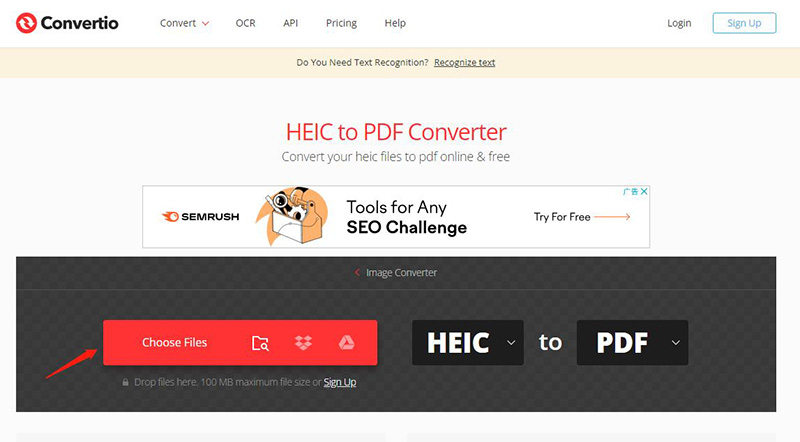
2. Zamzar
Zamzar is a high-profile online tool that can convert HEIC to PDF-free. Besides being easy to use, Zamzar doesn't tinker with the overall quality of your photo once the conversion process is completed.
Here's how to convert HEIC to PDF using Zamzar:
Step 01 To begin with, all you need to do is navigate to the official webpage of Zamzar and then tap on the ''Add Files'' icon to start uploading the HEIC image you'd like to turn into a PDF. You can also paste the link of your image to turn HEIC to PDF.
Step 02 Select PDF as your output image format and tap on the'' Convert Now'' icon to begin the proceedings. The process will take only a few moments to transform HEIC to PDF-free.
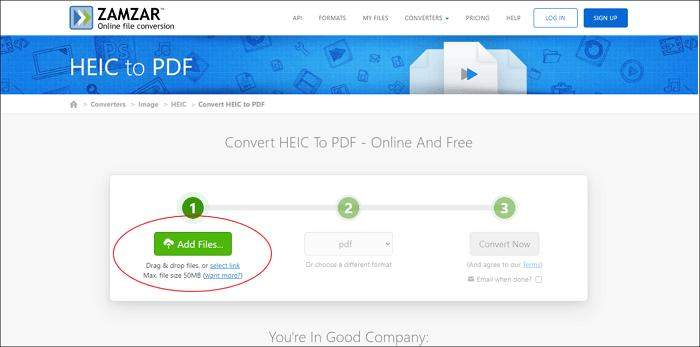
Part 4: How to convert HEIC to PDF on Your iPhone
If you're an iPhone user and intend to transform HEIC to PDF, despite HEIC being a default format for iPhone, you can opt for the Photo app for iPhone. It is a built-in tool for the iPhone that allows you to convert HEIC to PDF.
The best thing about the Photos app is that it doesn't seem to be tinkering with the original quality of your photo, meaning you'll be able to turn .heic to .pdf in original quality.
Here's how to convert HEIC to PDF using the Photos app:
Step 01 Launch the Photos app on your PC and open the HEIC photo you want to convert into PDF.
Step 02 Tap on the Print icon after hitting the '' Share'' button and then expand and pinch the image preview using two fingers.
Step 03 Select ''Save to files'' after hitting the Share ''button''. Select a destination where you'd intend to store the PDF file.
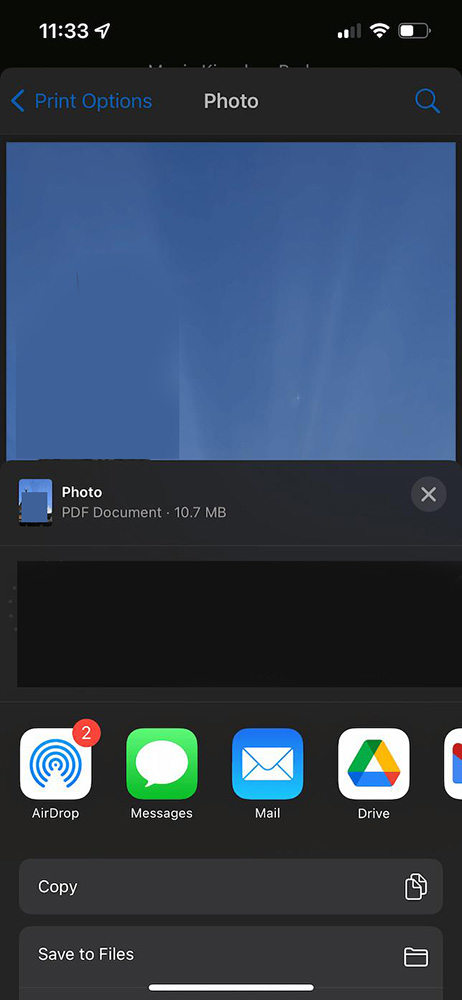
Bonus: Best Image Converter on Windows/Mac Helps You All!
Suppose you wanted to convert an image to another image file format to make it compatible with your device but couldn't find any reliable tool to serve your purpose. You can opt for HitPaw Univd (HitPaw Video Converter), which has introduced a new feature that stimulates converting photos into your desired format.
The spectacular thing about HitPaw Univd is that you've got the chance to convert the photo into the original quality and HitPaw Univd also helps you improve the resolution of your image.
So, you shouldn't be waiting for long and opt for HitPaw Univd instead to convert the image into another image file format.

Here are some features of HitPaw Univd
Features:
- Allows you to convert your image into multiple formats, including JPEG, TIFF, JPG, PGN, WEMP, etc.
- Convert the audio video and files into 1000+ file formats.
- It allows you to download videos from 10000+ online websites.
- HitPaw Univd is 100% safe to use.
- Allows you to edit the video.
How to convert an image using HitPaw Univd?
Step 01 Install HitPaw Univd on your PC and then launch the software. Next, tap on Toolbox and then hit the ''Image Converter'' icon from the three options you'll find on the screen.

Step 02 Tap on the ''Add Image'' icon to import the photo you'd want to convert into your desired format.
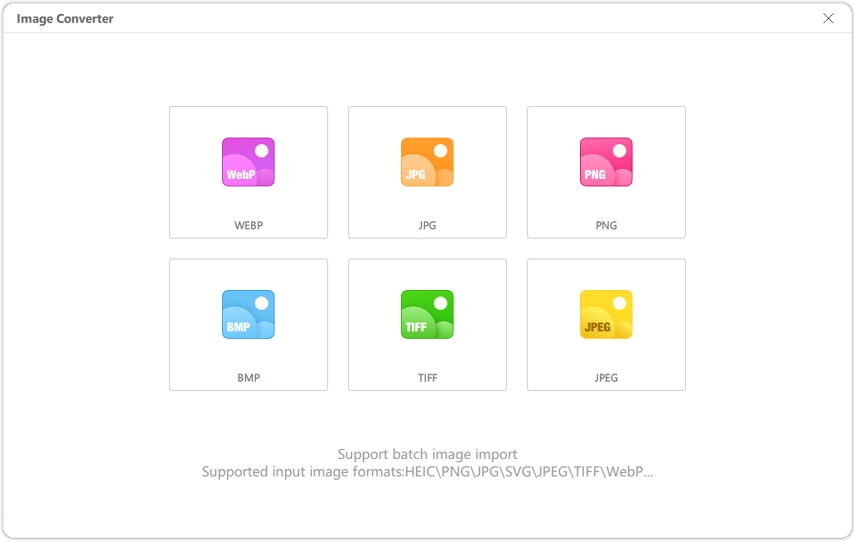

Step 03 After adding the image to your HitPaw Univd, you'll need to select the format you intend to convert the photo into.

Step 04 You'll need to hit the ''Convert All'' icon to convert the images into your desired formats.

Final Thoughts
Having encountered the issue of not being able to HEIC images on various devices isn't a sight to behold. But, you've got the opportunity to turn HEIC to PDF to make it compatible with all the devices.
This guide has all the incredible methods in it that might assist you in converting HEIC to PDF. Of all the methods you can use to opt for ''HEIC to PDF convert'', acquiring the services of HitPaw Univd is the most efficient way to go ahead. It is mind-blowing software that can convert images into your desired formats.


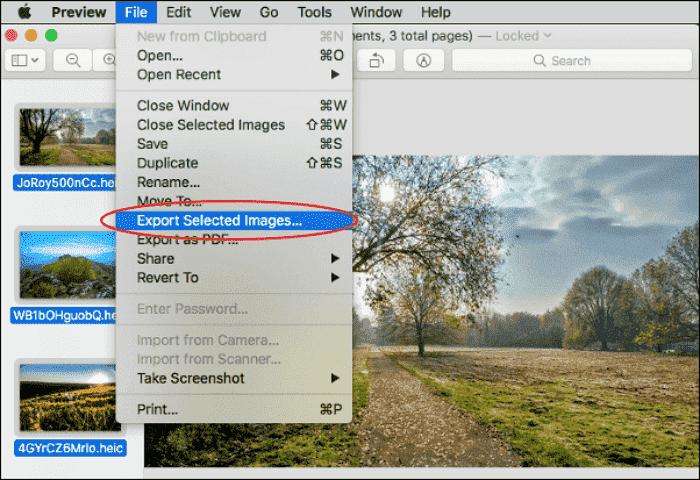
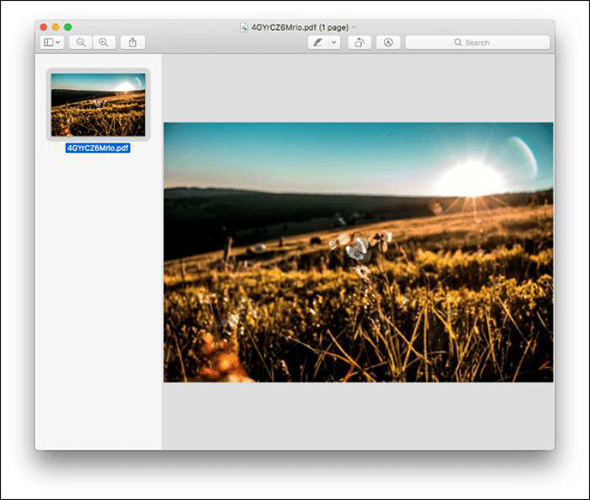





 HitPaw Univd (Video Converter)
HitPaw Univd (Video Converter)  HitPaw Screen Recorder
HitPaw Screen Recorder



Share this article:
Select the product rating:
Daniel Walker
Editor-in-Chief
My passion lies in bridging the gap between cutting-edge technology and everyday creativity. With years of hands-on experience, I create content that not only informs but inspires our audience to embrace digital tools confidently.
View all ArticlesLeave a Comment
Create your review for HitPaw articles