Best HEIC Extensions to Open HEIC Files on Windows 10/11
HEIC and HEIF formats are utilized to achieve a smaller size for pictures of high-quality. Most users find this to be ideal however, opening up such files with Windows 10/11 can turn out to be quite of a hassle. This article introduces the top 3 HEIC extensions that make it easy to view and manage HEIC files on your Windows devices. We will also share a bonus tip, about a best tool for seamless HEIC file conversion and compatibility across devices.
Part 1: What are HEIF and HEIC Formats?
HEIF (High Efficiency Image Format):
HEIF is a format for images that stores high quality images at much smaller file sizes than old formats like JPEG. Also that, it supports transparency, animations, and sequences of images. It belongs to the MPEG format. It is handy and has been used in many different devices and platforms, so it's perfect for today's needs in image storage and sharing.
HEIC (High Efficiency Image Container):
HEIC is a container format based on HEIF, which is to be used by Apple devices in relation to photos and videos. HEIF is a general, but HEIC specifically contains individual images or sequences taken on iPhones and iPads. HEIC focuses on high efficiency, reducing file sizes while maintaining excellent quality. It's especially useful for Apple users, but issues arises on Windows, requiring extensions or tools to open these files on non-Apple systems.
Part 2: Top 3 HEIC Extensions for Windows 10/11
1. HEIF Image Extensions:
Microsoft's officially tool, HEIF image extensions for opening HEIC files on Windows 10/11. After the installation from the Microsoft Store, it can be tightly combined with the Windows Photos app. The application supports HEIF and HEIC formats to provide quick access to images. Its lightweight and simplistic design helps users without converting or editing them.
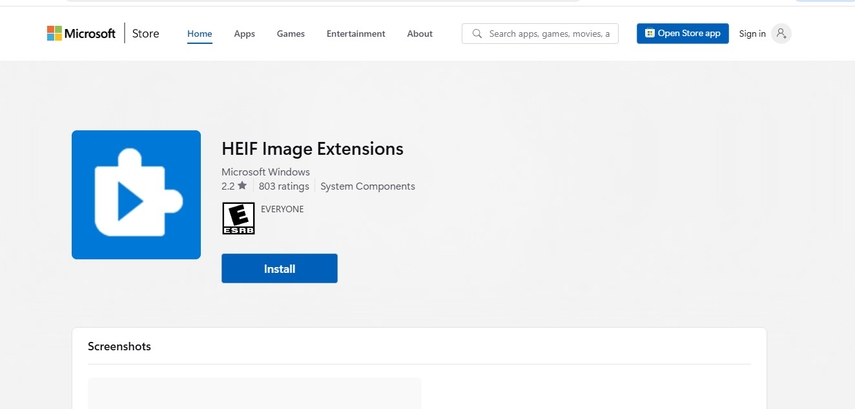
Features:
- View HEIC and HEIF images within the Photos app.
- HEIF image extensions Download through the Microsoft Store.
- Most HEIC files are supported by this extension without additional software.
Pros
- Free to use for Windows users
- Easy installation from the Microsoft Store
- Lightweight and will not impact system performance.
Cons
- Only viewable images; no editing options
- HEIC video extensions are not supported
2. CopyTrans HEIC for Windows:
CopyTrans HEIC for Windows is a free and user-friendly HEIC extension windows 10/11 that removes all complexity from opening up and working with HEIC files on Windows. So, you can view all your HEIC files in Windows Photo Viewer while converting them to JPG after just one right click. This extension currently supports images and videos with ease, making it available to any user. Those dealing frequently with HEIC files should find this good for viewing and quick file converting purposes.
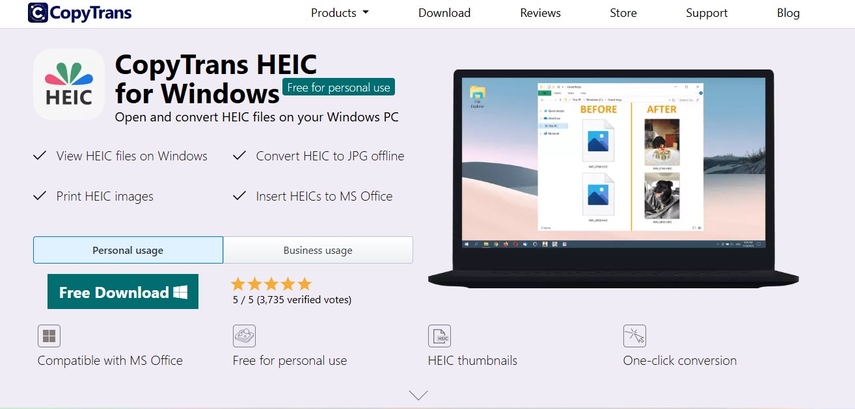
Features:
- Natural viewing of HEIC files in Windows Photo Viewer.
- Conversion of HEIC files to JPG with a right-click.
- HEIC extensions are supported for images and videos.
Pros
- Free for personal use.
- Lightweight without the need for any external software.
- Batch conversions are allowed for HEIC file extension.
Cons
- No editing features.
- Needs manual updates for continued compatibility.
3. iMazing HEIC Converter:
iMazing HEIC Converter , is a great tool for converting HEIC files to JPG or PNG. You can drag the files and process without stress since it has a drag and drop feature. And if we talk about the free tool, this free tool will convert HEIC files but will maintain their quality. It's an excellent option for users who need to share HEIC images in a format that works on all devices.
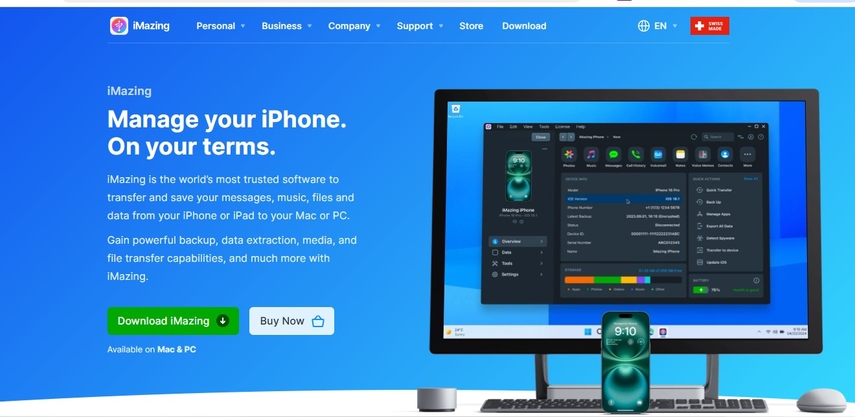
Features:
- Drag-and-drop functionality for easy conversions.
- Converts HEIC files while retaining quality.
- Compatible with HEIC video extensions on Windows 10/11.
Pros
- Completely free to use.
- No internet connection required for conversions.
- High-quality output without data loss.
Cons
- Not a natural HEIC extension; only a converter.
- Limited to conversions.
Bonus Tip: Best HEIC Converter--HitPaw Univd (HitPaw Video Converter)
HitPaw Univd is the perfect solution, if you’re struggling with HEIC files that don’t work on your device. It extends beyond just HEIC extensions windows 10/11, providing you with powerful conversion tools for HEIC images and HEIC videos. Convert HEIC to JPG or PNG easily with just a few clicks using this software, fast, friendly, and designed to retain high-quality output so your files are definitely compatible across all platforms and devices.
Key Features:
- Easy HEIC to JPG/PNG Conversion: HitPaw Univd converts HEIC files into commonly used file formats such as JPG and PNG with just a few clicks.
- Video Extensions of HEIC File: The software also includes HEIC video extensions of file, so that any image or video is in perfect compatibility across various devices.
- Batch Convert Multiple Files: Saves time with the batch processing of several HEIC files. Batch processing ensures efficiency without affecting the quality.
- Quality and Metadata Retained: The conversion does not affect the quality of images and metadata.
- Friendly Interface: HitPaw's interface is user-friendly for beginners and professionals who want to use the tool without any learning curve.
Quick Guide to use HitPaw Univd
Step 1: Launch HitPaw Univd, go to the Toolbox tab, and select the Image Converter tool. Import your images to begin.

Step 2: Preview each image by clicking on it. Add more images as needed or delete any unwanted ones, either individually or in bulk.

Step 3: Choose your output format (JPG, PNG, WEBP, BMP, TIFF, or JPEG) and specify a destination folder for the converted files.

Step 4: Click "Convert All" to quickly convert all your images into your chosen format, such as JPG or PNG.

FAQs about HEIF and HEIC Extensions:
Q1. How is HEIC better than PNG or JPEG?
A1. HEIC offers superior compression, supports transparency like PNG, and retains excellent image quality, making it a versatile and storage-efficient format.
Q2. What are the drawbacks of using HEIC?
A2. While HEIC is efficient, its compatibility is limited on older devices and software, requiring conversion to more universally supported formats like JPEG or PNG.
Q3. Are there free options for HEIC extensions?
A3. Microsoft HEIF Image Extensions and CopyTrans HEIC for Windows can convert your HEIC files to your desired file type, both free and compatible on Windows.
Conclusion:
HEIC files are gaining popularity due to their efficiency, but managing them on Windows systems can be complicated. By using the top HEIC image extensions, you can easily view and convert HEIC files on Windows 10/11. For a comprehensive solution, consider HitPaw Univd, which ensures seamless compatibility and effortless conversion. Choose the right tool and enjoy the benefits of HEIC files on your Windows devices!






 HitPaw Edimakor
HitPaw Edimakor HitPaw VikPea (Video Enhancer)
HitPaw VikPea (Video Enhancer) HitPaw VoicePea
HitPaw VoicePea
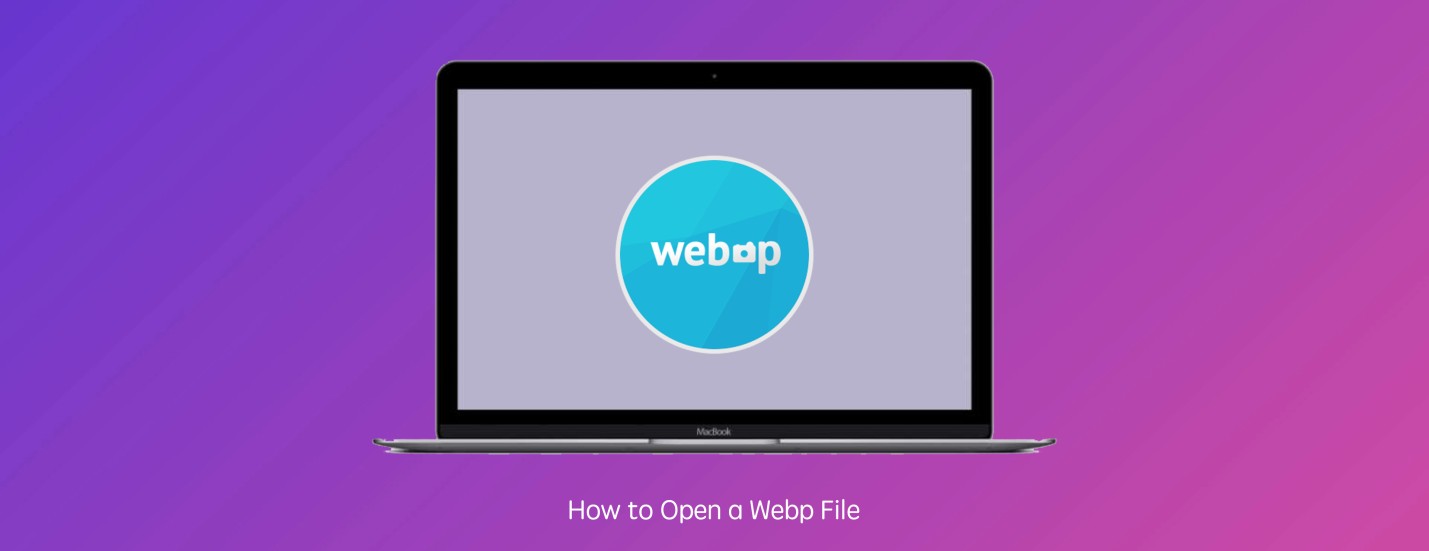

Share this article:
Select the product rating:
Daniel Walker
Editor-in-Chief
My passion lies in bridging the gap between cutting-edge technology and everyday creativity. With years of hands-on experience, I create content that not only informs but inspires our audience to embrace digital tools confidently.
View all ArticlesLeave a Comment
Create your review for HitPaw articles