Compress HEIC Images Without Losing Quality: A Complete Guide
HEIC is usually used format for saving images on the Apple devices with high-quality but in lesser file sizes. However, the compatibility of HEIC to other tan Apple devices isn't so great. Therefore, it has to compress HEIC images or convert HEIC to JPG or JPEG. This article will guide you on how to compress HEIC without compromising its quality. It will explain which tool is best to compress and convert your HEIC files into easier management of HEIC images.
Part 1: Common Image Formats and Their Differences
HEIC:
HEIC is the default image format launched by Apple with iOS 11. It offers better compression so that quality is not compromised but also minimizes storage space. Its non-universal support often demands conversion to more common formats like JPG or PNG.

JPG:
JPG-or JPEG-is one of the most popular picture formats in the world. It balances quality and size, making it ideal for online sharing and storage. Almost all devices and platforms support it.
Lossy compression compresses the image, which may reduce its quality.
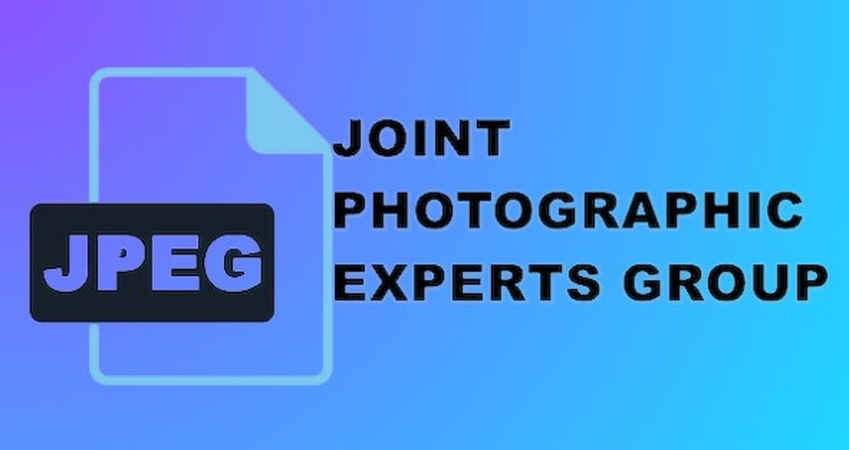
PNG:
PNG (Portable Network Graphics) is being used very much due to the lossless compression. It would be ideal for high-quality graphics and images requiring transparency. It’s size is Larger than JPG.
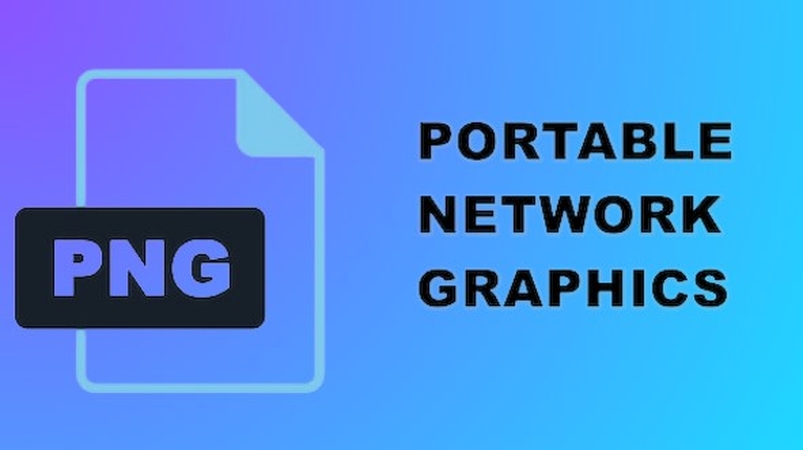
SVG:
SVG (Scalable Vector Graphics) is a vector based images format that is usually used for browser graphics. The SVGs do not blur at any zoom level unlike raster images.
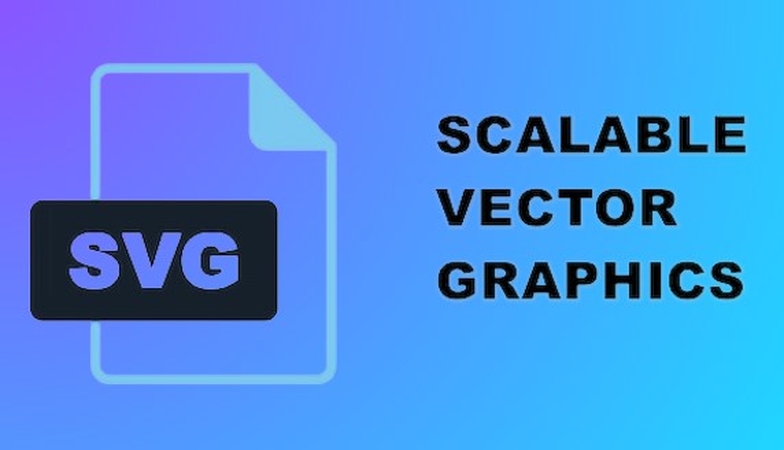
Part 2: Best way to Compress and Convert HEIC Images
HitPaw Univd (HitPaw Video Converter) is the right one designed to make your conversion process easier, HEIC compressing of image to some popular formats like JPG or JPEG. Though most often used for video and GIF conversions, it works more intuitively and has really rapid processing. Whether you’re looking to save storage space, improve compatibility, or ensure seamless sharing, HitPaw delivers reliable results.
Key Features:
- High-Quality Compression: HitPaw ensures that HEIC images are compressed without losing visual quality, maintaining clarity and detail.
- Multiple Format Support: Easily compress HEIC to JPG, JPEG, and PNG for maximum compatibility.
- User-Friendly approach: Its design makes it easy for people of all skill levels to compress HEIC images and convert images with minimal effort.
- Batch compression: Save time by compress HEIC images and converting multiple HEIC files at one time with just a few clicks.
- Fast and Reliable Output: Get lightning-fast compression and conversion speeds with consistent, high-quality results every time.
Guide to use HitPaw Univd
Step 1: Open HitPaw Univd, navigate to the Toolbox tab, and select the Image Converter feature. Then, import the HEC image.

Step 2: Click on each image to preview it. You can add additional images if needed or delete any files individually or in bulk.

Step 3: Select the preferred output format (JPG, PNG, WEBP, BMP, TIFF, or JPEG) for all images, and choose the folder where you want to save the converted files.

Step 4: Click the "Convert All" button to batch convert your images into your chosen format, like JPG or PNG, in just one go.

Part 3: Other 5 Best Online Tools to Compress HEIC Images
If you want to use online tools, here are five excellent options to compress HEIC images:
1. iLoveIMG:
iLoveIMG is a online tool to quickly and easily compress and convert to images. It works as action, you can drag and drop it to upload HEIC files. It can process multiple formats of images and also offers batch processing. It is perfect for those who need a simple solution for converting images or compress HEIC to JPEG.
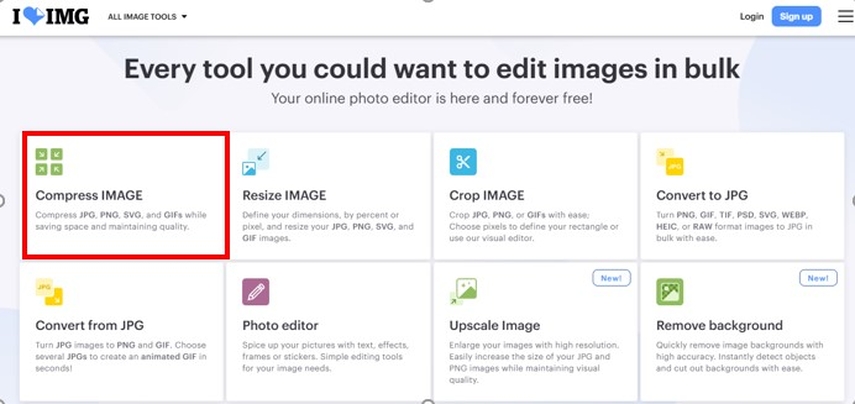
Pros
- It supports several formats, including HEIC and JPG.
- Drag and drop option.
- Accepts multiple formats.
Cons
- Free version lacks several features.
- Lacks the fine-tuning of compression options.
2. Online-Convert:
Online-Convert is an online converter and compress image HEIC. This website offers flexible settings which doesn't decrease the quality. Batch uploading allows users to save much time while processing a huge number of files. Since it supports almost all file types, users can consider Online-Convert as the first solution to convert their files quickly.
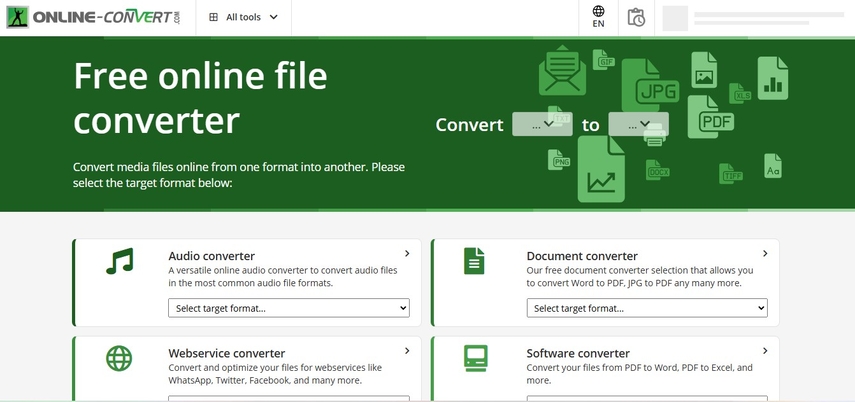
Pros
- Customizable compression settings.
- It's an online tool and does not require installation.
- Supports batch conversion.
Cons
- Needs internet connectivity.
- The free version takes longer to process.
3. XConvert:
XConvert is a fast and efficient way to compress HEIC images without losing quality. This web-based tool is ideal for users who require high-speed conversions and do not want watermarks on their outputs. XConvert supports various file formats and offers flexibility in compression settings.
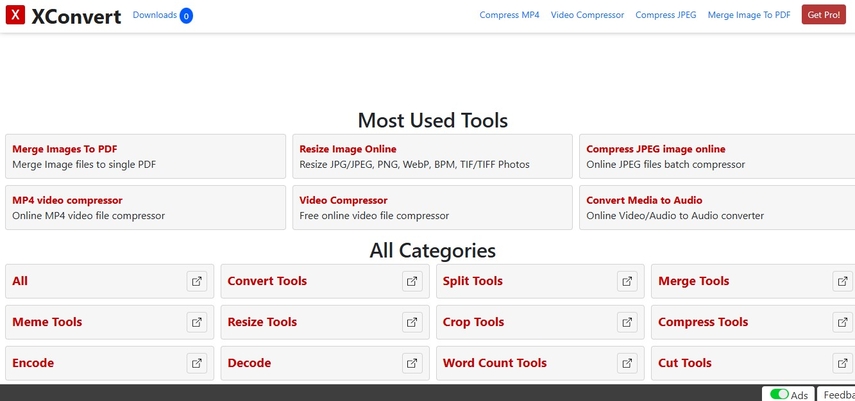
Pros
- High-speed conversion.
- No watermarks in outputs.
- Supports various file formats for more flexibility.
Cons
- Interface is slightly cluttered.
- Require premium version for advance features.
4. Aconvert:
Aconvert is an excellent choice to compress HEIC images. Aconvert not only compresses images but also offers additional features like format conversion and resizing. With detailed settings for customization, users can achieve their desired results effortlessly. But, the platform is ad-heavy, which can be distracting. Beside this, Aconvert remains a reliable tool for image optimization.
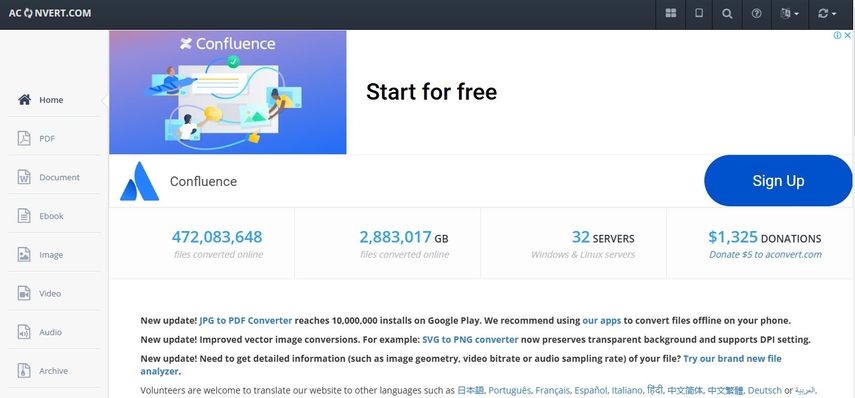
Pros
- Easy navigation.
- Resizing, cropping, and format conversion capabilities.
- Always produces high-quality compressed images
Cons
- Ads on the website will be a distraction to users.
- Processing large files takes more time than other tools.
5. Convertio:
Convertio is a cloud-based HEIC image compression and conversion tool with the highest convenience in mind. The user does not need to download anything to compress HEIC images directly from the browser. The tool integrates well with popular cloud services, such as Google Drive and Dropbox, to work easily with files stored online.
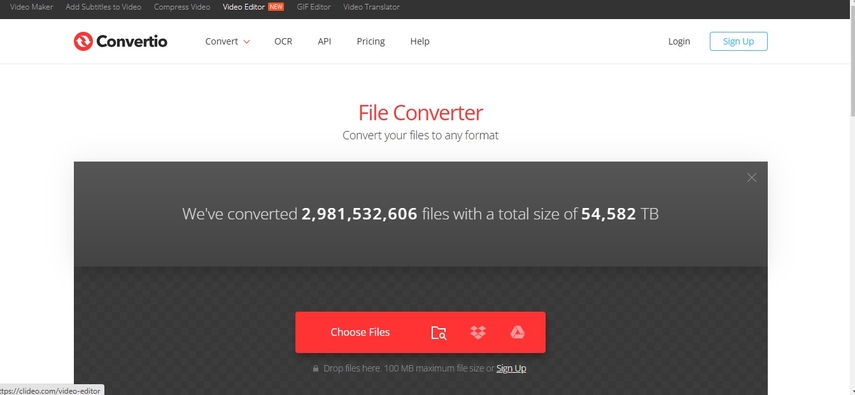
Pros
- Cloud-based, so no need for downloads.
- Friendly for users.
- It also connects with Dropbox and Google Drive.
Cons
- There is a file size limitation when using for free users.
- Premium subscription is required for batch conversions.
Part 4: FAQs About Compress HEIC:
Q1. Is HEIC images compressible without losing quality?
A1. Yes, for example, through HitPaw Univd and also quality online compressors compresses HEIC images while saving storage and maintaining their original quality.
Q2. How to Convert Video to GIF?
A2.
Here are steps for converting video to GIF:
Conclusion:
Compress HEIC to JPG or JPEG, because these used formats facilitate easier sharing and storage. For compress image HEIC, a good conversion tool will required. Though this is convenient with online options but HitPaw Univd can be differentiated from others due to its efficiency, quality retention, and user-friendly features. Choose your optimal tool for your process, and try HitPaw today for easy compressions and conversions!






 HitPaw Edimakor
HitPaw Edimakor HitPaw VikPea (Video Enhancer)
HitPaw VikPea (Video Enhancer) HitPaw FotorPea
HitPaw FotorPea
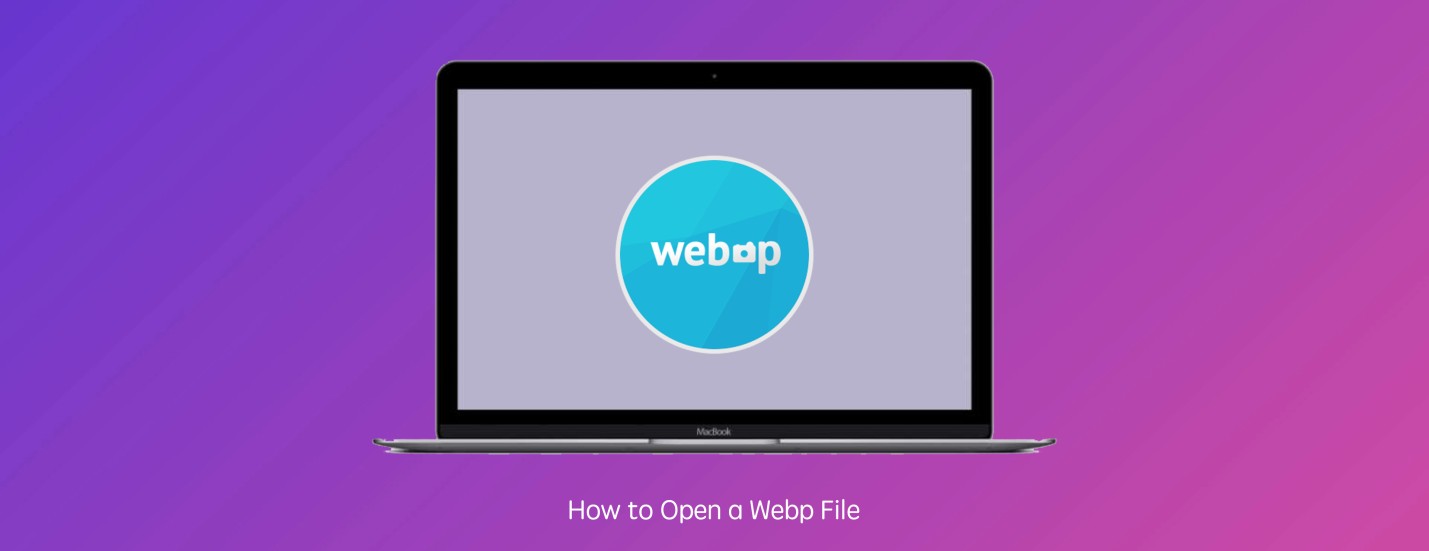
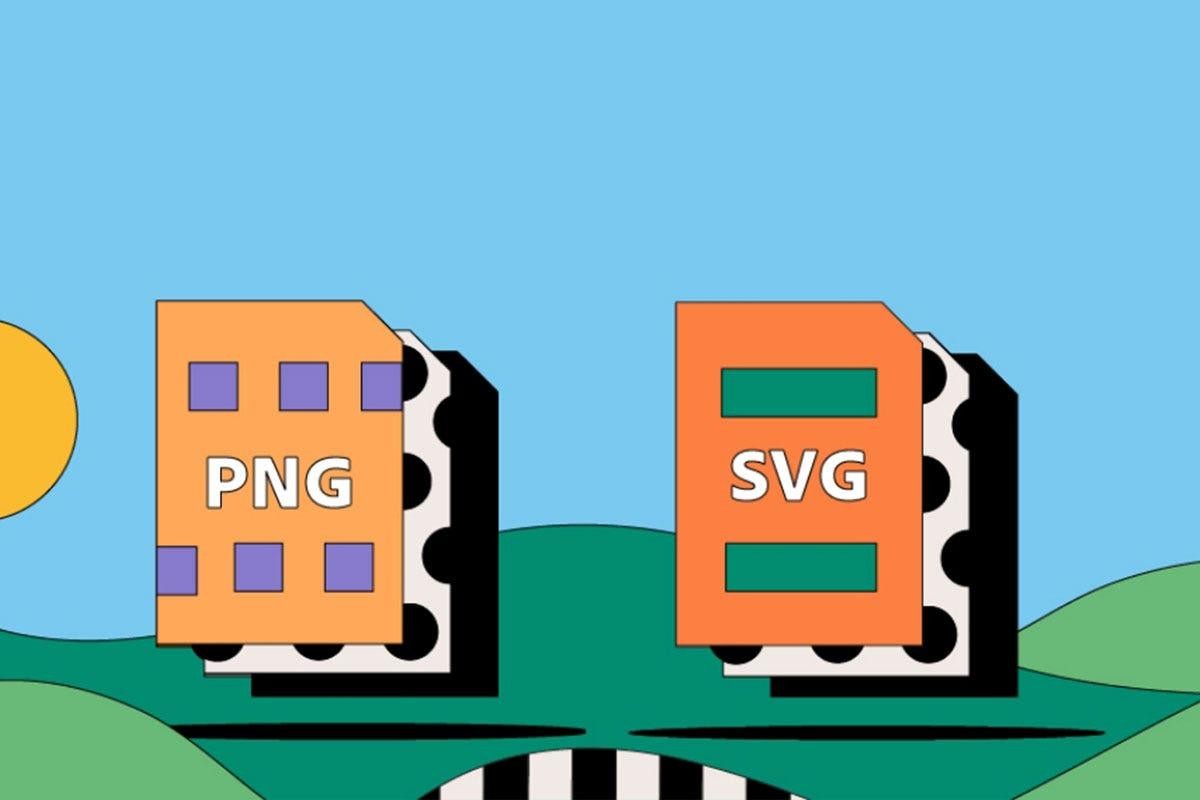

Share this article:
Select the product rating:
Daniel Walker
Editor-in-Chief
My passion lies in bridging the gap between cutting-edge technology and everyday creativity. With years of hands-on experience, I create content that not only informs but inspires our audience to embrace digital tools confidently.
View all ArticlesLeave a Comment
Create your review for HitPaw articles