AVIF vs. HEIC: A Comprehensive Guide and Convert Tutorials
Image file formats are an essential part of digital media. They determine the quality, compression, and versatility of the images you use in various applications. When it comes to modern image formats, AVIF (AV1 Image File Format) and HEIC (High Efficiency Image Coding) have become highly popular due to their ability to provide high-quality images while keeping file sizes small. In this guide, we'll explore the AVIF and HEIC formats, the need for converting AVIF to HEIC, and how to perform the conversion efficiently.
Part 1: What Is AVIF?

AVIF (AV1 Image File Format) is a modern image format based on the AV1 video codec. This format is designed to provide better compression and quality than older formats such as JPEG, PNG, and even WebP. It was developed by the Alliance for Open Media (AOMedia) to deliver high-quality images at smaller file sizes, making it perfect for web use, mobile devices, and various other applications.
The primary benefit of AVIF is its ability to retain high image quality while reducing file sizes. This makes it ideal for use in scenarios where bandwidth or storage is limited, such as streaming services, websites, or social media platforms.
Some key features of AVIF:
Superior Compression: AVIF compresses images more efficiently than traditional formats like JPEG and PNG, meaning smaller files without sacrificing quality.
High-Quality Images: AVIF supports high dynamic range (HDR), 10-bit color depth, and wide color gamuts, allowing it to display vibrant, realistic images.
Transparency and Animation Support: Unlike JPEG, AVIF supports both transparency (alpha channels) and animations, making it versatile for various media types.
Why choose to use AVIF?
Faster Load Times: Since AVIF images have smaller file sizes, they load faster on websites and applications, improving the user experience.
Reduced Data Usage: Users on mobile devices benefit from the lower data consumption, especially when browsing images or using apps.
Better Performance: AVIF allows faster performance in devices with limited resources because of its compression efficiency.
Part 2: What Is HEIC?
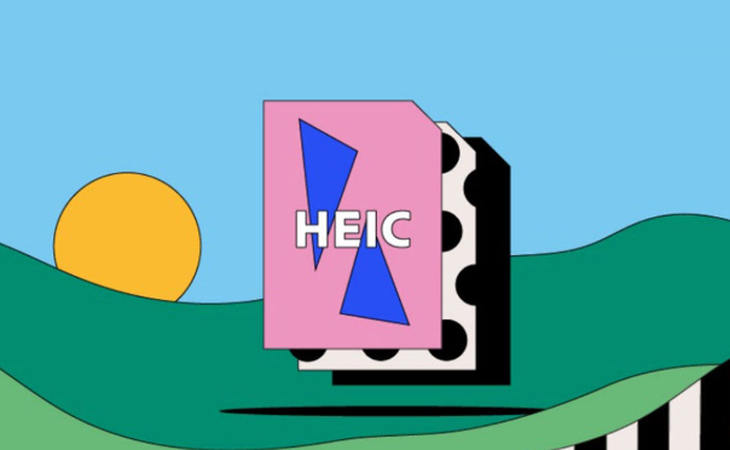
HEIC (High Efficiency Image Coding) is an image format derived from the HEVC (High Efficiency Video Coding) codec, also known as H.265. Developed by the MPEG (Moving Picture Experts Group), HEIC is designed to offer high-quality images with smaller file sizes compared to traditional formats. It's particularly popular among Apple devices like iPhones and iPads due to its ability to store high-quality photos without taking up too much storage.
The HEIC format is also used to store multiple images in a single file, similar to a photo album. This makes it an excellent choice for capturing live photos, bursts, and even videos. It can also store more than just the image itself, including metadata and even depth information, which is useful for advanced features such as portrait mode or 3D rendering.
Some key features of HEIC:
High-Quality Compression: Like AVIF, HEIC compresses images with minimal loss of quality, allowing for smaller file sizes with high-resolution images.
Multi-Image Storage: HEIC can store multiple images in one file, which is great for photos with multiple frames (like Live Photos on iPhones).
Advanced Features: HEIC supports transparency and advanced features like 16-bit color depth, HDR, and depth maps for creating professional-quality images.
Why choose to use HEIC?
Optimized for Mobile: HEIC is primarily used by iOS devices for capturing images and storing photos.
Space-Saving: HEIC's efficient compression allows users to store more images on their devices without compromising quality.
Versatile: It supports multiple photos, including animations, depth data, and metadata, making it suitable for advanced photo editing.
Part 3: Why Need to Convert AVIF to HEIC?
Although both AVIF and HEIC are modern image formats designed to improve compression and quality, you may find the need to convert AVIF to HEIC for several reasons:
- 1. Compatibility Issues:While AVIF is gaining popularity, it is not yet universally supported across all devices and software. HEIC, however, is already well-integrated into Apple's ecosystem, including iPhones, iPads, macOS, and even iCloud. Converting AVIF to HEIC ensures seamless compatibility with these devices.
- 2. Better Integration with Apple Devices:Apple devices natively support HEIC, allowing users to easily view, edit, and share HEIC images without the need for third-party apps. If you use Apple products, converting AVIF images to HEIC ensures better integration with the Apple ecosystem.
- 3. Efficient Storage and Quality for Photos:Both formats offer efficient compression, but HEIC has certain advantages for users within the Apple ecosystem, such as better handling of burst images and live photos. If you want to use your AVIF images for Apple-specific features, converting them to HEIC can be beneficial.
Bonus: Best AVIF Converter to Convert AVIF to PNG/JPG/WebP
To convert AVIF images to HEIC, you'll need a reliable image converter. While there are multiple ways to do this, HitPaw Image Converter is an excellent choice for converting AVIF files to HEIC. HitPaw provides an easy-to-use interface that ensures fast and quality conversions.
HitPaw Univd (HitPaw Video Converter) - All-in-one Video Solutions for Win & Mac
Secure Verified. 254,145 people have downloaded it.
- Converts AVIF to PNG/JPG with minimal quality loss, ensuring your images look great.
- Efficiently convert multiple AVIF files to PNG simultaneously, saving you time.
- Utilizes advanced algorithms to speed up the conversion process, even for large image files.
- Simple and intuitive design that makes converting images straightforward for users of all levels.
- Not limited to AVIF and HEIC, this converter supports a wide range of image formats for maximum flexibility.
- Includes features for cropping, rotating, adding watermarks and adjusting image settings, making unique images for your needs.
Secure Verified. 254,145 people have downloaded it.
Steps to Convert AVIF to PNG/JPG/WebP Using HitPaw
Step 1: Access to HitPaw Image Converter Feature
Launch the software on your computer and select the Image Converter from toolbox tab.

Step 2: Upload Your AVIF Files
Click the “Add File” button to upload your AVIF image file. You can import multiple AVIF images at once for conversion.
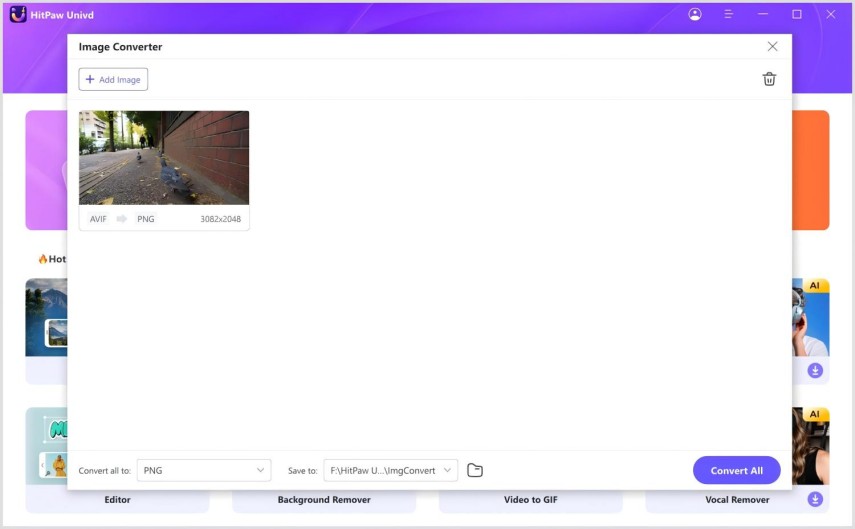
Step 3: Choose to Convert AVIF to PNG/JPG/WebP
Choose an output format from the list of supported formats. Click “Convert” and let HitPaw complete the conversion process. Once done, you can access your converted AVIF file in the specified output folder.
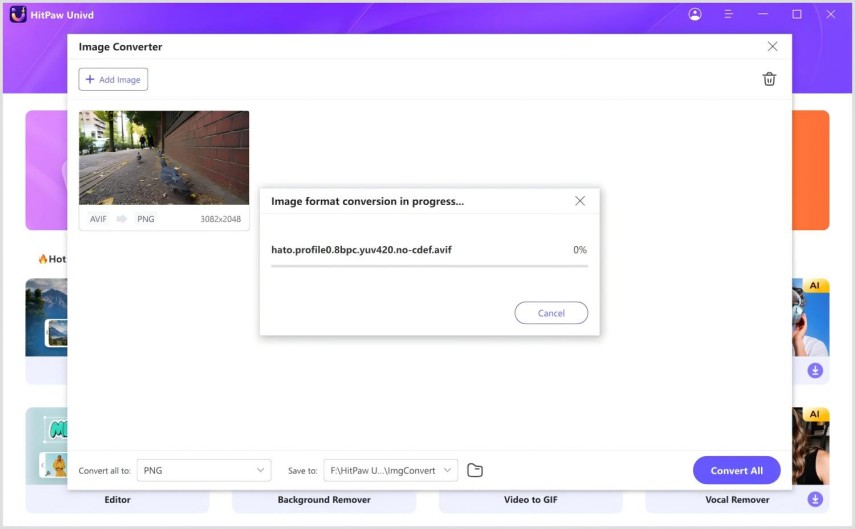
FAQs about AVIF to HEIC Conversion
Q1. What is the difference between AVIF and HEIC?
A1. AVIF and HEIC are both efficient image formats designed to compress images without losing quality. AVIF is an open-source format supported by multiple platforms, while HEIC is specifically designed for use within the Apple ecosystem.
Q2. How can I open AVIF files on my Mac?
A2. macOS doesn't natively support AVIF files, but you can use third-party apps like XnView MP or Adobe Photoshop to open and view AVIF files.
Q3. Is it necessary to convert AVIF to HEIC?
A3. It's not necessary to convert AVIF to HEIC unless you're looking for better compatibility with Apple devices or software. However, converting to HEIC allows you to seamlessly use AVIF images within the Apple ecosystem.
Conclusion
Converting AVIF to HEIC can be a useful way to enhance your image quality and ensure seamless compatibility with Apple devices. Whether you're using professional tools like HitPaw Image Converter or free online converters, the process is simple and effective. If you often work with Apple devices, converting AVIF images to HEIC will help you take full advantage of the features in the Apple ecosystem. If you're ready to try it out, download HitPaw Image Converter today and convert your AVIF images to HEIC quickly and easily!











 HitPaw VoicePea
HitPaw VoicePea  HitPaw VikPea (Video Enhancer)
HitPaw VikPea (Video Enhancer) HitPaw FotorPea
HitPaw FotorPea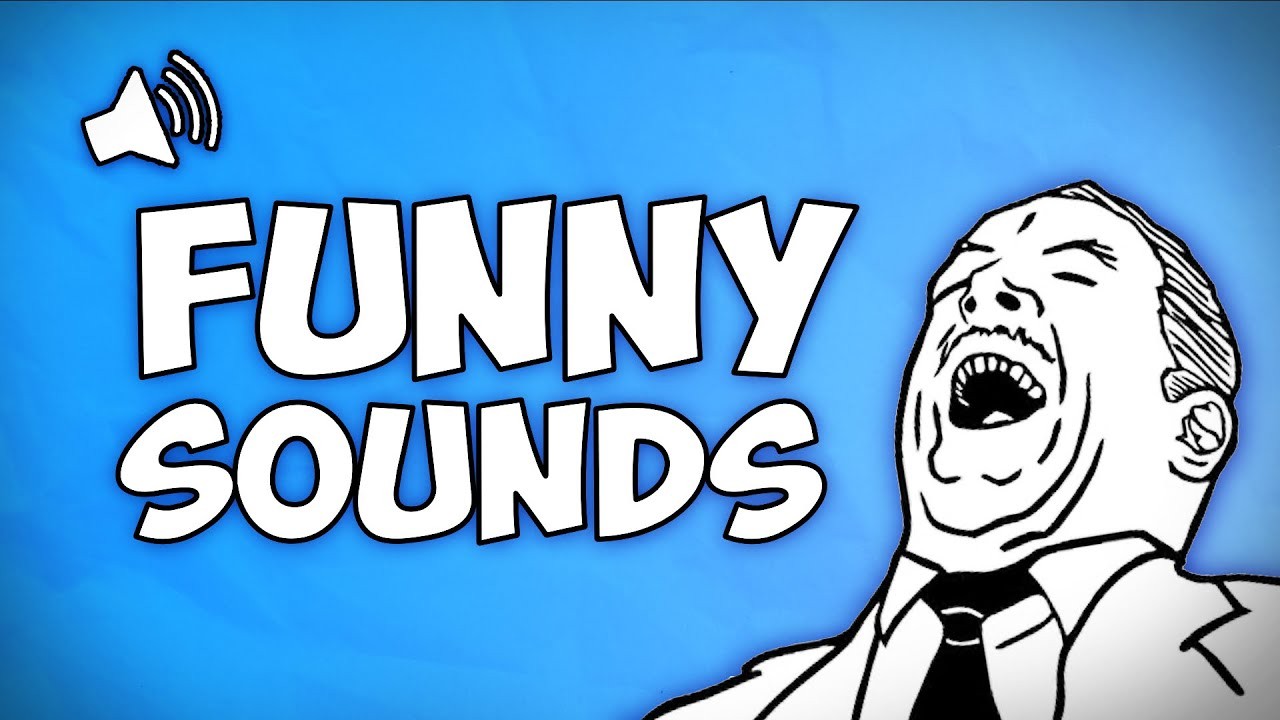

Share this article:
Select the product rating:
Daniel Walker
Editor-in-Chief
This post was written by Editor Daniel Walker whose passion lies in bridging the gap between cutting-edge technology and everyday creativity. The content he created inspires the audience to embrace digital tools confidently.
View all ArticlesLeave a Comment
Create your review for HitPaw articles