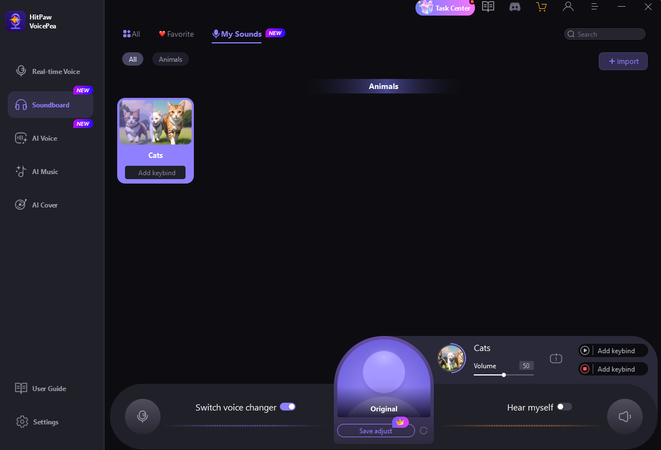Catalog
With the simple interface of HitPaw Soundboard, you can easily exprience different sound effects in only 4 steps.
Step 1: Select "HitPaw Virtual Audio"
Open the third-party platform, such as Discord, Steam, etc., and in the settings, choose "HitPaw Virtual Audio" as the input
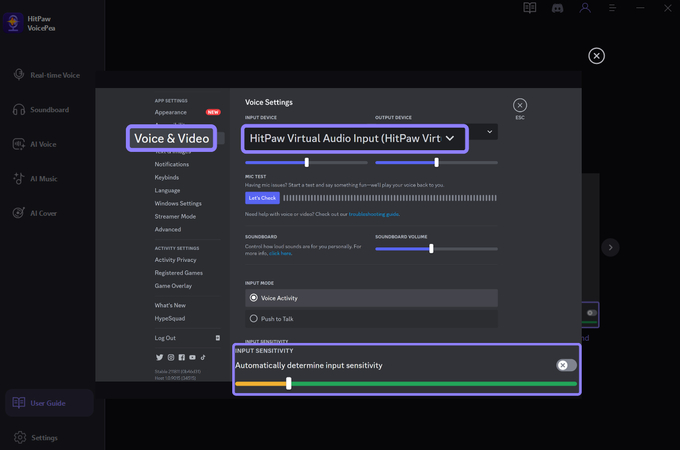
Step 2: Choose Sound Effects
Click on the "Soundboard" option on the left and choose your preferred sound effects. You can customize the shortcut keys for the sound effects according to your preference, enabling a quick and convenient switch. For example: Ctrl+1
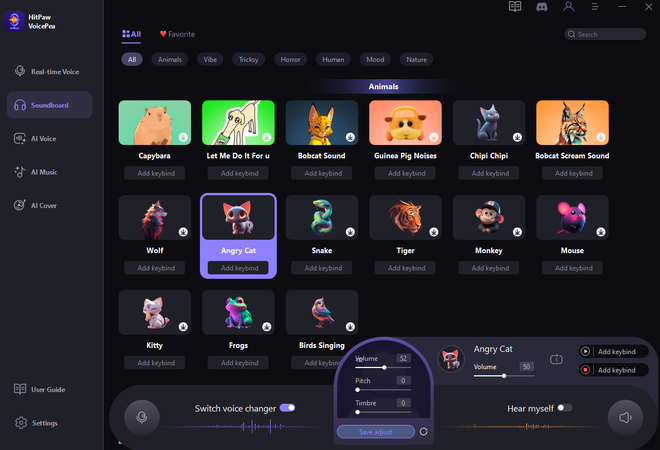
Step 3: Adjust Global Settings
Enable "Hear Myself" and "Voice Changer" to preview the sound. If you find the background too noisy, activate "Noise Reduction" to minimize background noise
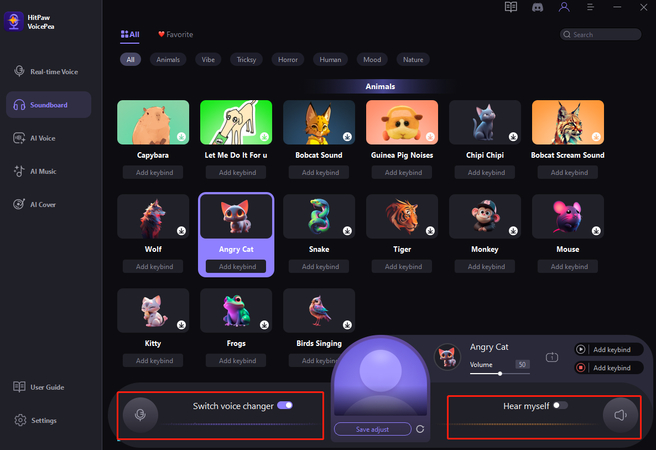
Step 4: Adjust Sound Settings
You can adjust the volume of the sound effects on the right side according to your needs. And now you may enjoy the sound effect with your customized shortcut!
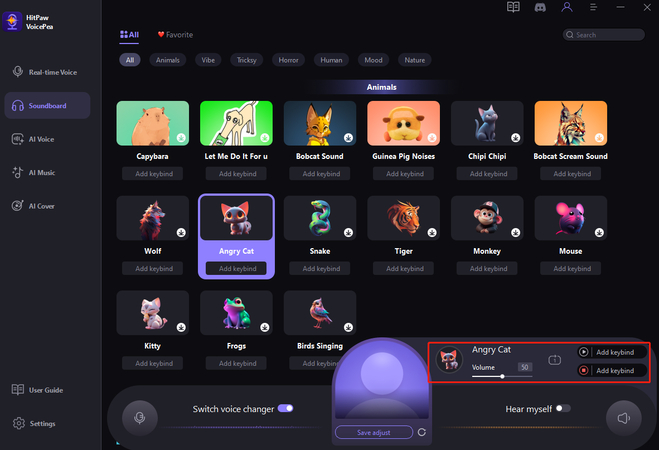
Tips: How to Import Sounds into Soundboard
Step 1: Locate"My Sounds"
Locate "Soundboard" and click "My Sounds." You'll find the "+" in the center of the page; simply click it to import your sounds.
Tips:Before any sounds are imported, the "+" option is in the center of the page; after sounds are imported, it moves to the top right corner.

Step 2: Fill in sound effect information
When importing sounds, you can enter the sound name, upload a cover image, and select the sound category.
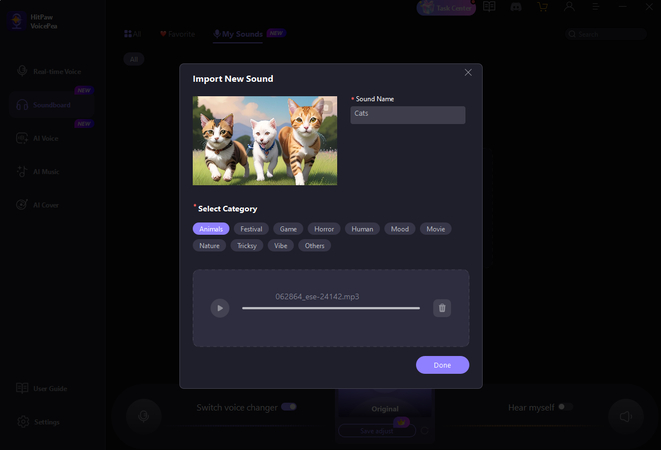
Step 3: Play and Use Sound Effects
The imported sound effects can be found in the "My Sounds" section of the program. You can play and use them during your live broadcasts to add more fun to your streams.