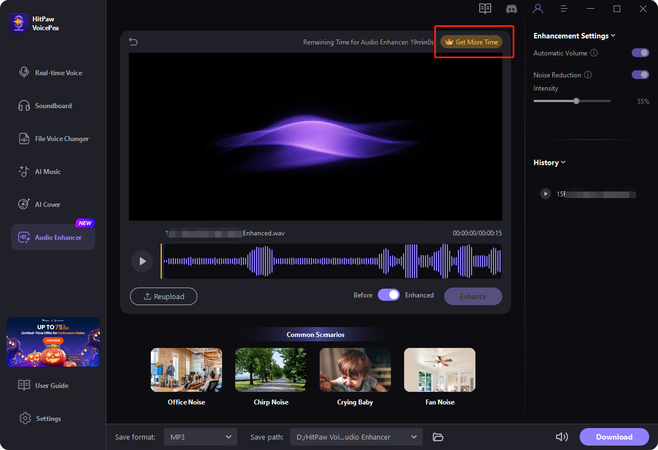Catalog
Automatically removes background noise and enhances your speech using the latest advancement in audio processing and artificial intelligence. Clean your audio in seconds not hours!
Step 1: Click to Import Audio/Video Files
Click on the Audio Enhancer and click to import files. HitPaw Audio Enhancer supports uploading many formats include:
Audio: amr, asf, flac, flv, m4a, mp3, mpeg, mpg, ogg, wav, webm, wma, wmv
Video: mp4, mov, webm, mkv, asf, wmv, matroska, msvideo, flv
Import File Duration: Unpaid users support 30s, STD, PRO users support up to 30 minutes of importing.
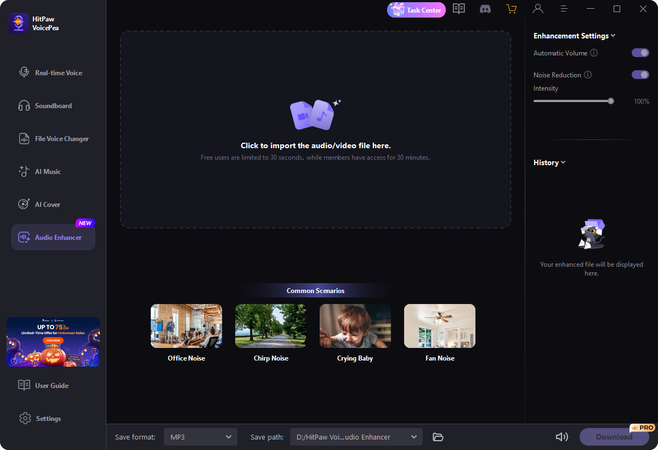
If the duration of the imported file is exceeded, you need to crop the duration of the file.
Paid users can support the import of up to 30 minutes of audio/video files, and unpaid users can support the import of 30s, if this limit is exceeded, you need to crop.
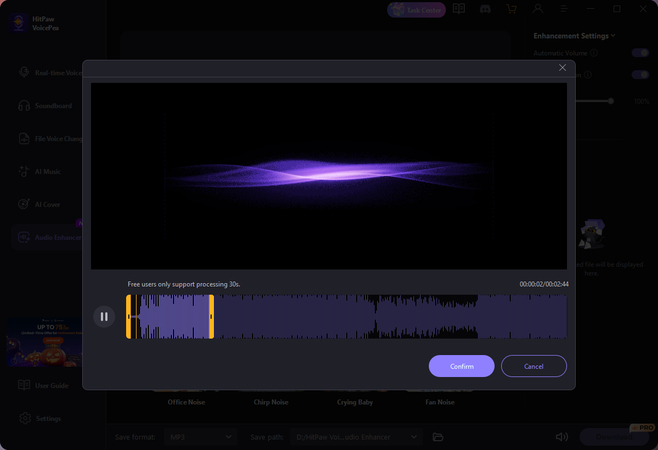
Step 2: Click Enhance to Start AI Processing
Click Enhance to start AI audio enhancement processing. If you are not satisfied with the volume or noise reduction intensity, you can adjust it in the parameter settings on the right.
Parameter Adjustment: Auto volume and noise reduction are turned on by default. The effect of the default ON state and noise reduction intensity will be better.
Auto Volume Instructions: Intelligently adjusts and balances the volume of imported files to make them sound more comfortable and reduce extreme situations.
Advanced Noise Removal Instructions: Reduce background noise, the default intensity of noise reduction is 100%, and you can slide to adjust the intensity value.
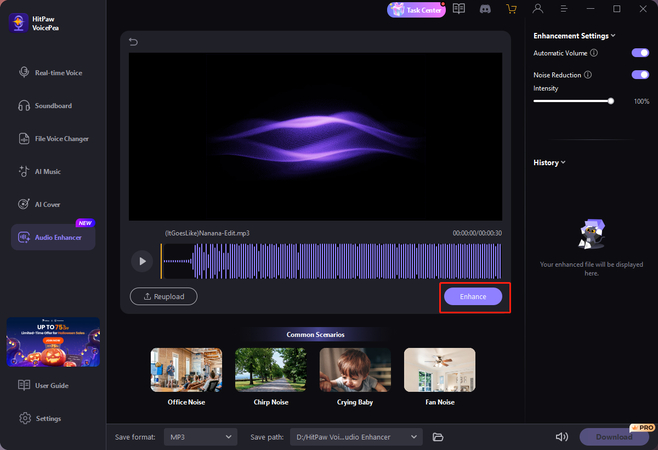
After the AI enhancement is complete, listen to the enhanced audio effect. If you have multiple files for audio enhancement, you can click on the generated audio in the history on the right to listen to it. Click the before and after button to compare the results.
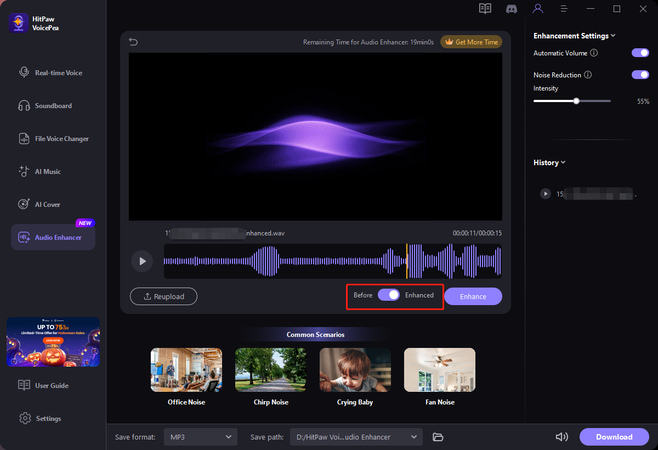
Step 3: Click "Download"
At the bottom, you can select the format of the downloaded file and the path of storage, and click "Download" to start downloading the enhanced file.
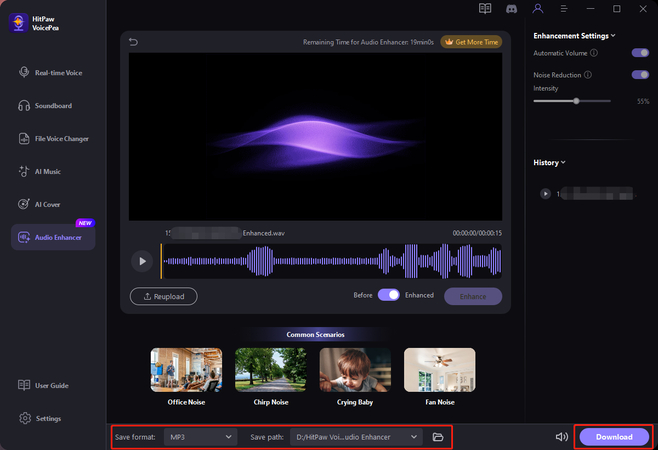
Step 4: Click "Get More Time"
If you run out of time for audio enhancement, you can click "Get More Time" and purchase an overlay package to get more time.