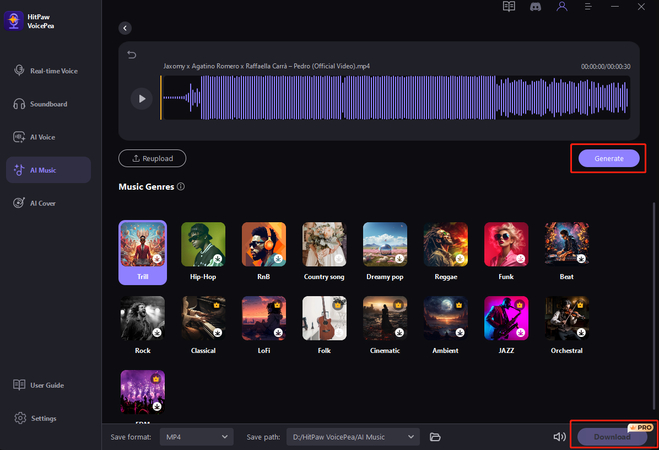Catalog
Part 1: Simple Steps to Transform Text to Melodies
Step 1: Select Text to Melodies
Click on "AI Music" in the left sidebar, and choose the "Transform text to melodies
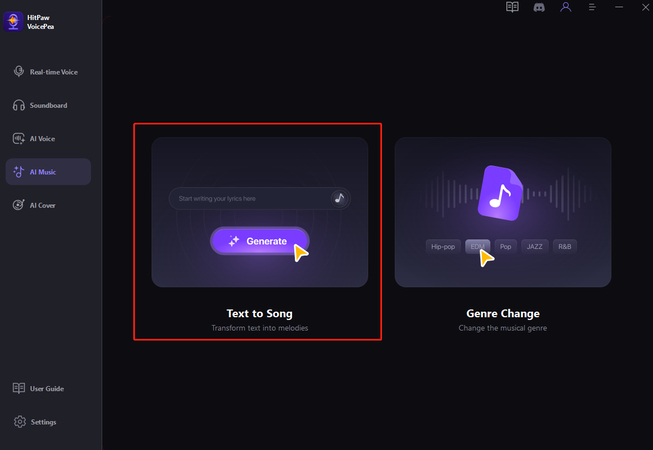
Step 2: Enter Prompt and Choose Music Theme
Enter the music lyrics you want to generate in the top prompt box, and choose the music theme you preferred.
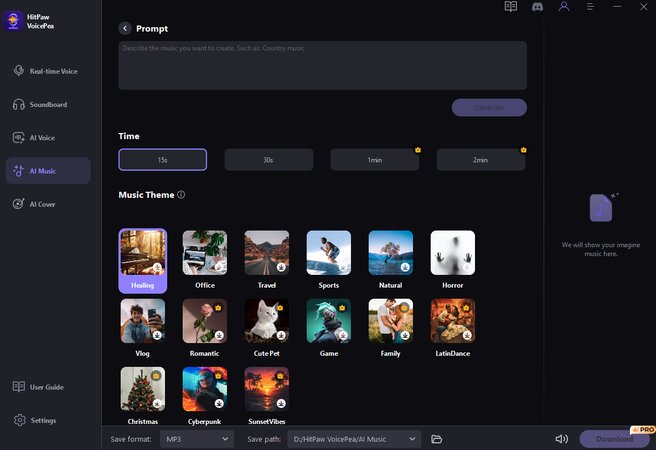
Step 3:Generate and Download
After choose the music theme, you can simply click "Generate" to create music in few seconds, then you can see your imagine music in the right sidebar. Join as a member to download music.
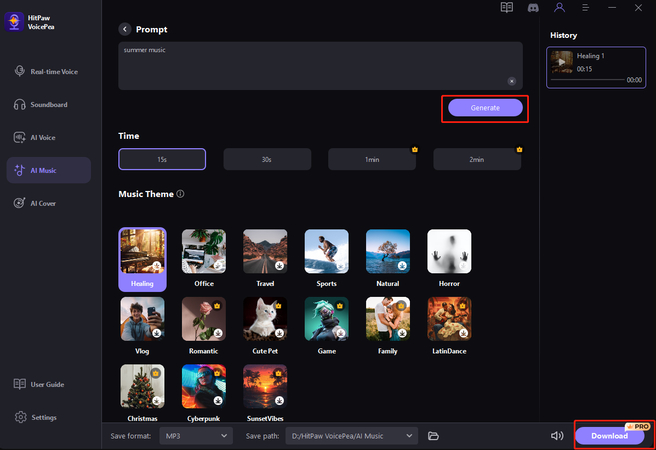
Part 2: How to Change different Genres with HitPaw VoicePea
Step 1: Select Text to Melodies
Click on "AI Music" in the left sidebar, and choose the "Change the musical genre.
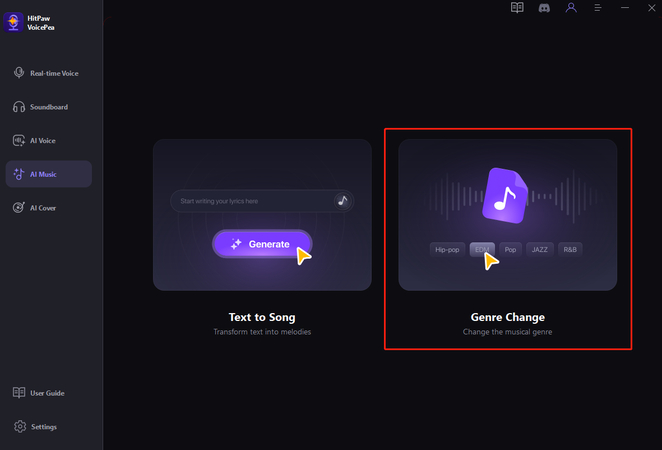
Step 2: Click to Import Audio/Video
Click to import your audio/video files. HitPaw AI Music Generator supports uploading many formats include:
Audio: mp3, m4p, wav, wma , m4a , m4b , m4r , ape ,aac , ac3 , mka , aif , aiff , aa , amr , flac , au, cue , mpa ra , ram, ogg , mp2 , opus, caf, opus
Video: mp4, mov ,mkv , m4v , flv , divx , avi, mpg , mpeg, vob , 3gp , 3g2, wmv , asf, rm, rmvb , dat, dav , ogv , webm , dvr-ms, vro , mxf, mod , tod , mts ,m2ts , tp , trp, ts , dv , nsv , wtv, f4v, xvid, kux, qsv, prores
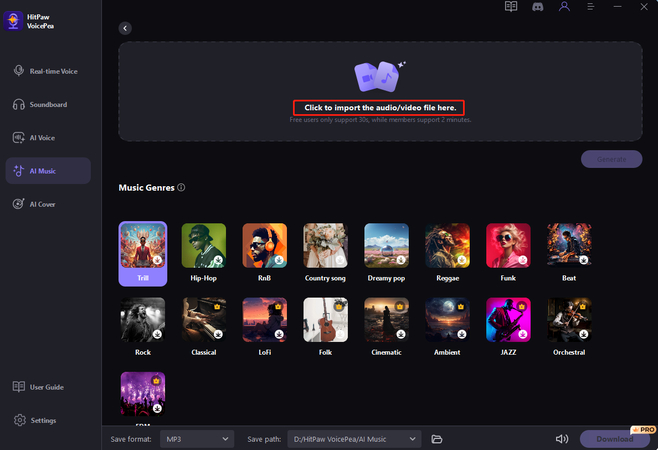
Step 3: Choose Music Genres
Choose the music genres you preferred, you can click to preview first.
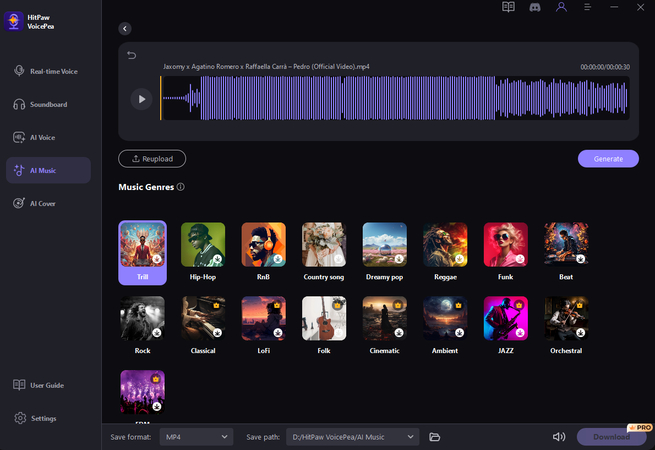
Step 4: Generate Music and Download
After select the genres, simply wait a few seconds, then you can get your own music projects, and join as a member to download music.