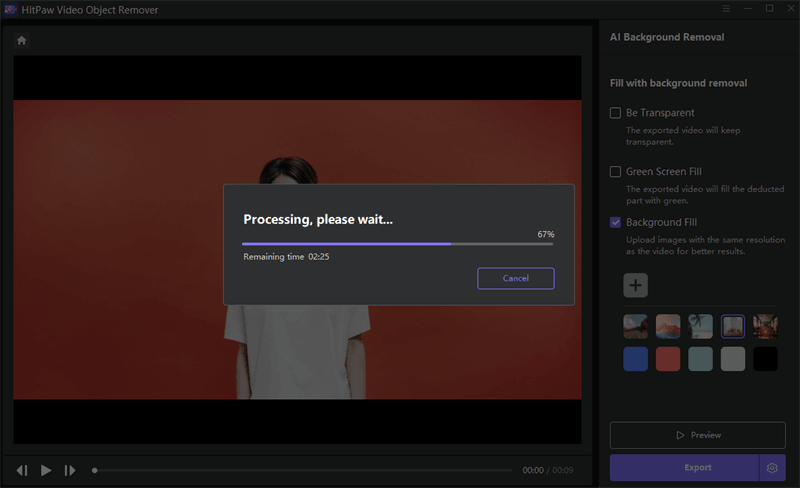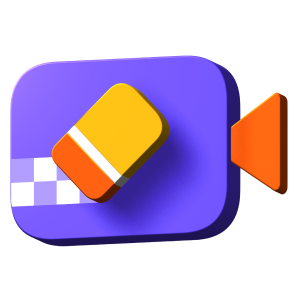Catalog
With the help of HitPaw Video Object Remover, removing the background from the video and replacing it with a customized background becomes an easy and fantastic thing.
Follow the 4 easy steps below and begin to replace background from video.
Step 1: Import Video
Click "Choose file" to add the video you need to replace background from. Or you can just drag or drop the video into edit box.
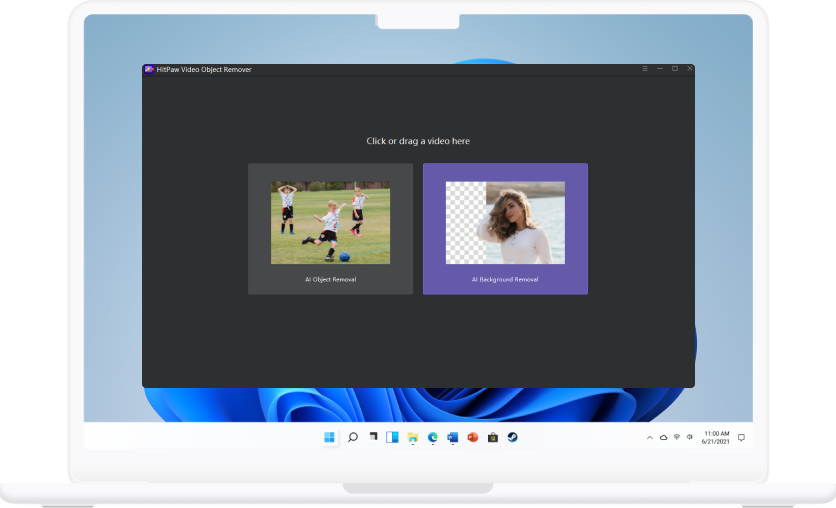
Step 2: Choose the Background Fill Mode
Choose the appropriate background fill mode you need.
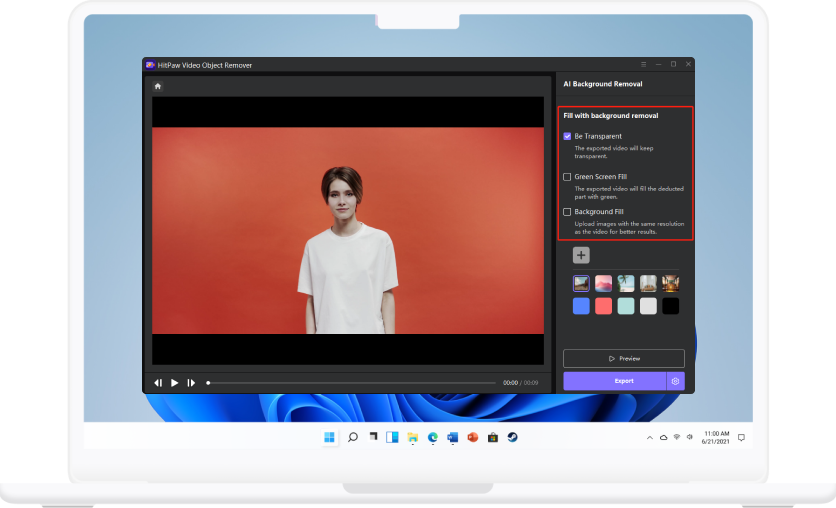
Step 3: Replace the video background
Replace the existing video background with the solid colours or default backgrounds available within HitPaw Video Object Remover.
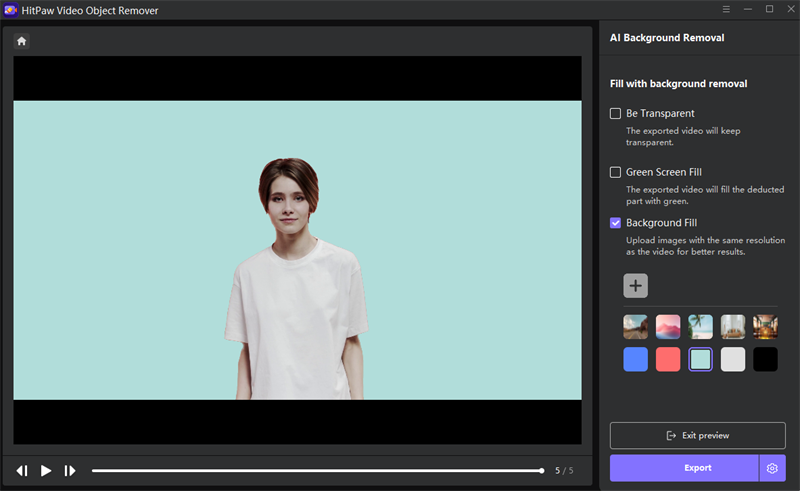
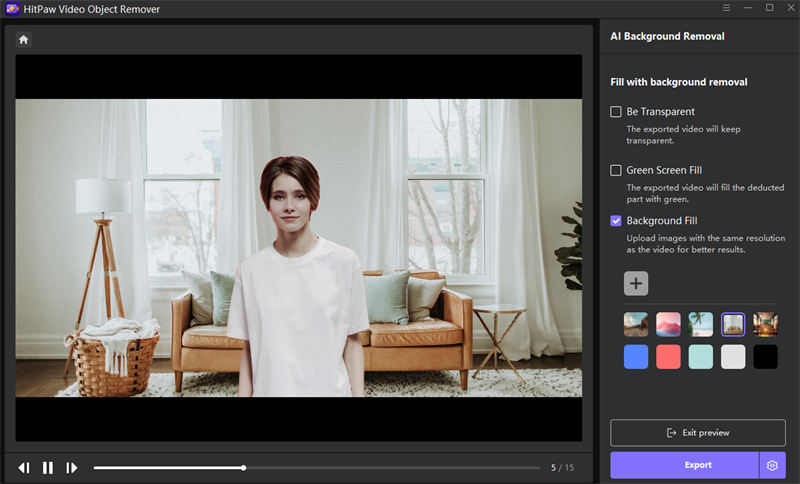
Custom upload your favourite photos to replace the original video backgrounds.

Step 4: Preview and Export the Video
Preview the replacing effect and export the video to your computer.