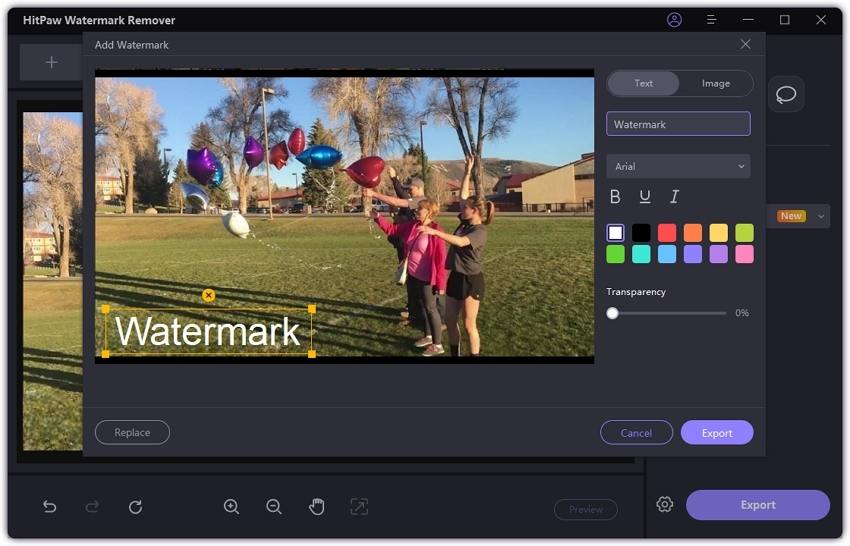Catalog
HitPaw Watermark Remover equips the new advanced AI technology to help you remove stamps/texts from photos perfectly without leaving any marks or destroying the image background. Follow this guide to learn about how to use AI remove watermark from image.
Step 1. Launch HitPaw Watermark Remover
Download and install HitPaw Watermark Remover on your computer. Launch it after installing.

Step 2. Import the Image to Remove Watermark
Click to import the image you want to remove watermark or simply drag and drop your photos into this program. You can add multiple files at the same time.

Step 3. Select Watermark and AI Model
Select the watermark using the most suitable selection tool ( Marquee Tool, the Polygonal Lasso Tool). Generally AI Model is selected by default.

Step 4. Remove Image Watermark Using AI
Once AI model is selected, click Preview and HitPaw Watermark Remover will start removing watermark from image automatically using AI.


Step 5. Preview and Export Image without Watermark
If you are satisfied with the image, click “Export” to save it. You can click the Settings icon to set file storage path for your exported images.

Step 6. (Optional)Add Watermark to Your Image
You can also add customize watermark to the exported image. Click Add Watermark and then you can either add text or image as a watermark to your image based on your needs.