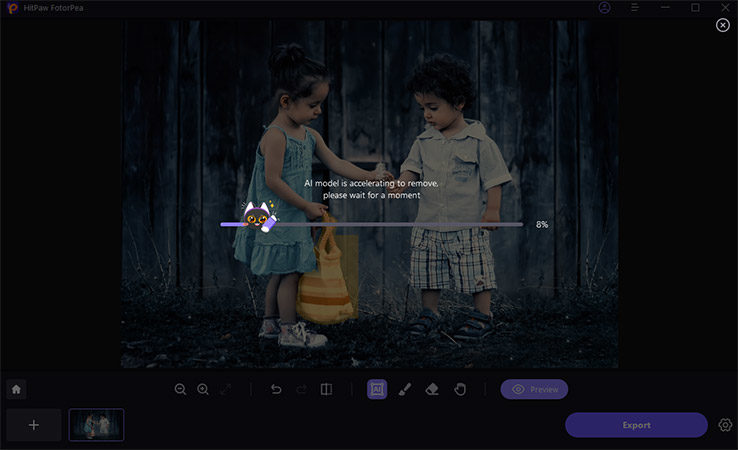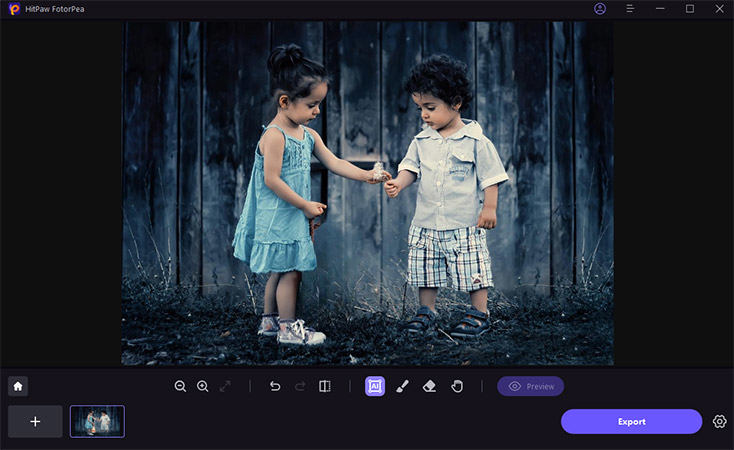Catalog
If you use advanced photo trimming and editing tools, you may find it complicated and difficult to remove objects or people from photos. But with HitPaw FotorPea, you can do these things in very simple steps.
Follow the 5 easy steps below and begin to remove objects from photo.
Step 1: Import Photo
Click "Object Remover" to add photos that you need to remove objects with. Or you can simply drag the photo into the edit box.
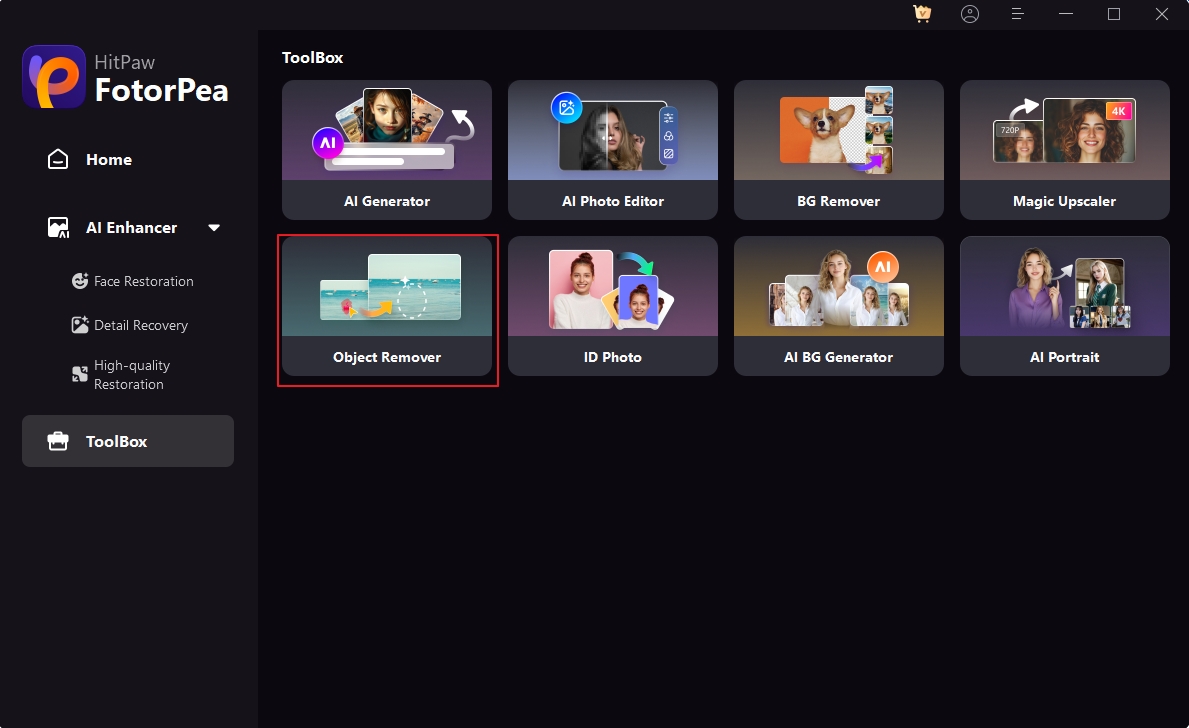
Step 2: Find the Brush or Box Selection Tool
Find the Brush or Box Selection tool in the bottom of the program.
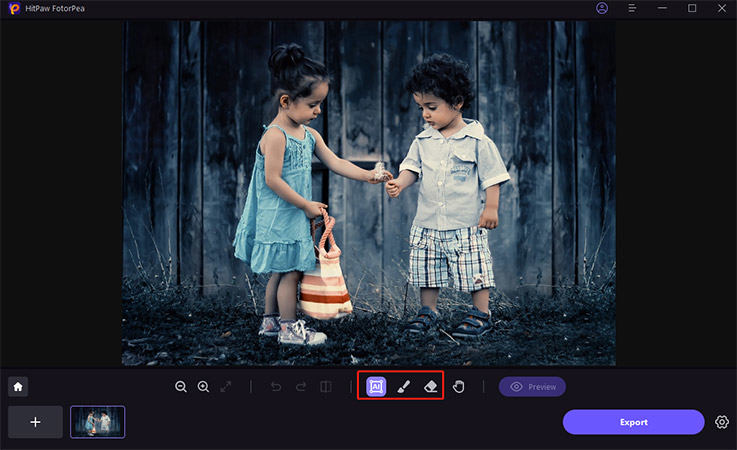
Step 3: Paint Out or Frame the Object
Paint out or Frame the Object that needs to be removed from your photo.
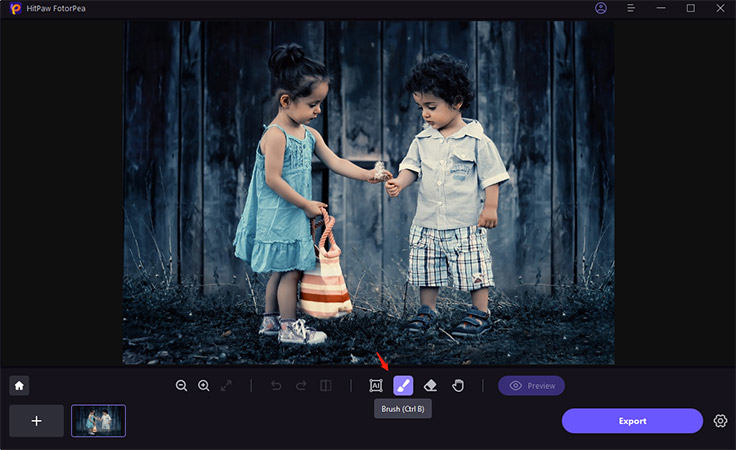
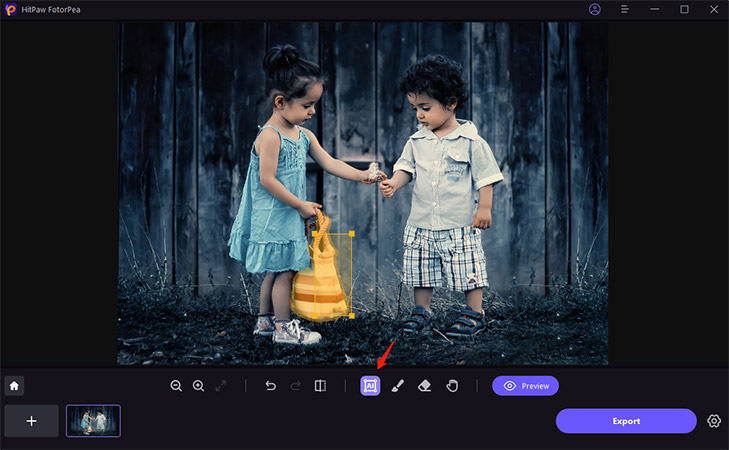
Step 4: Adjust Selection
After the frame selection, the selected area will be highlighted. You can adjust the remove area, add or reduce selection as you need. If you are not satisfied with the current selection zoom, you can reselect the object by clicking "Undo" button.
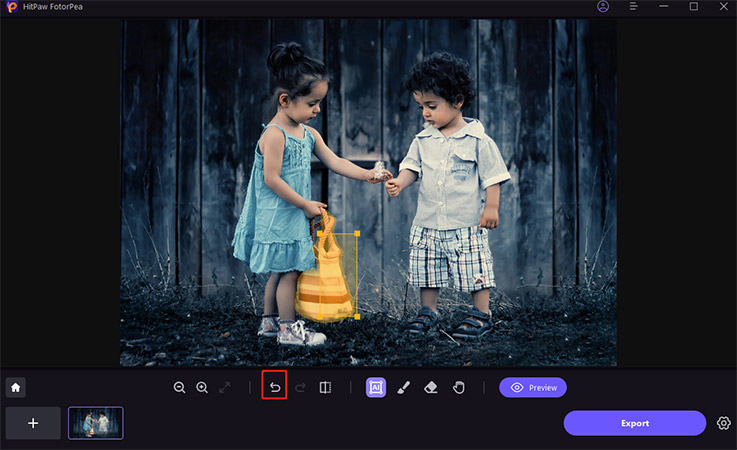
Also, you can adjust the Brush Size by dragging the size bar.
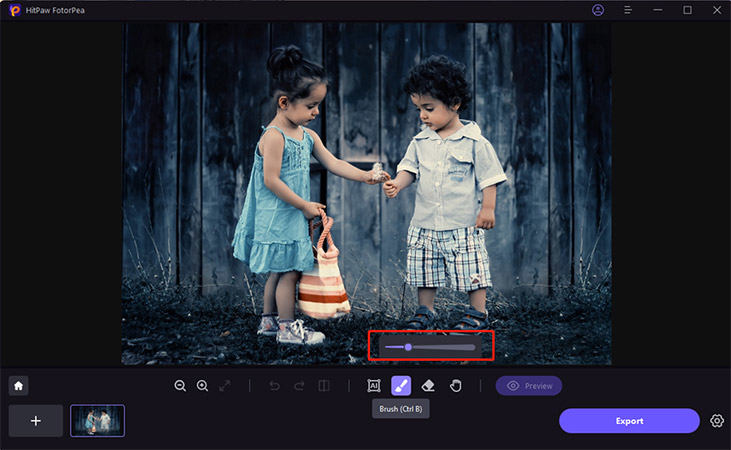
Step 5: Preview and Export the Photo
Click "Preview" to remove object from the photo. Then you can browse the path for saving, and click "Export" and save the final photo(s) to your computer.