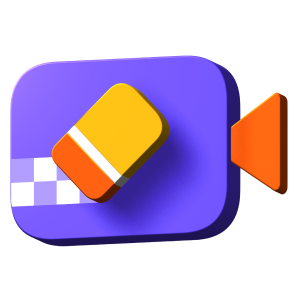Catalog
With the help of HitPaw Video Object Remover, remove background from video become an easy and fantastic thing since you can freely choose the fill mode you need.
Follow the 3 easy steps below and begin to remove background from video.
Step 1: Import Video
Click "Choose file" to add the video you need to remove background from. Or you can just drag or drop the video into edit box.

Step 2:Choose the Background Fill Mode
Choose the Background Fill mode you need in HitPaw Video Object Remover.

Be transparent: the background of your video will become transparent.

Green Screen Fill: the exported video will be filled in with the missing parts in green

Step 3:Preview and Export the Video
Preview the removing effection and export the video to your computer.