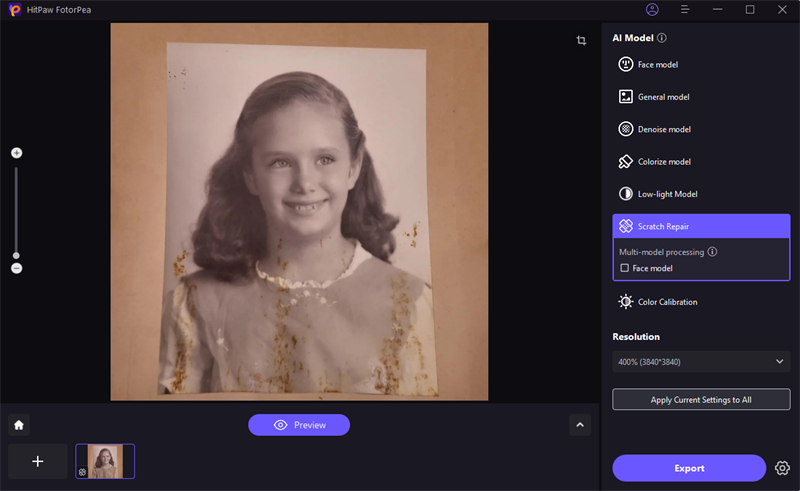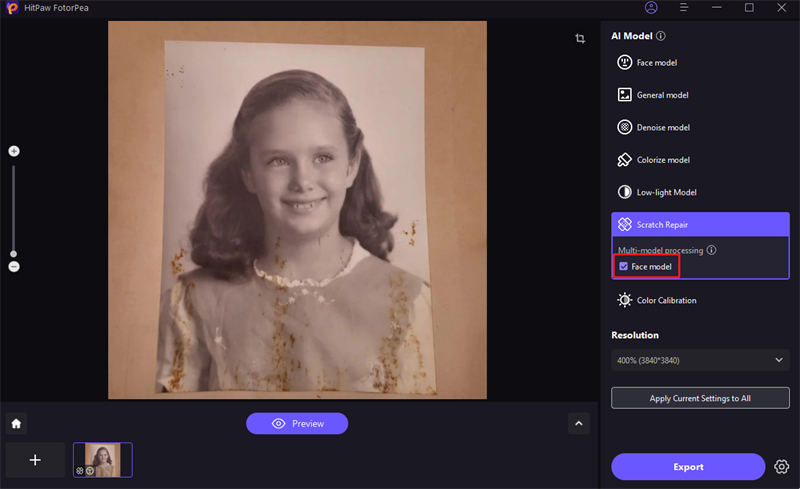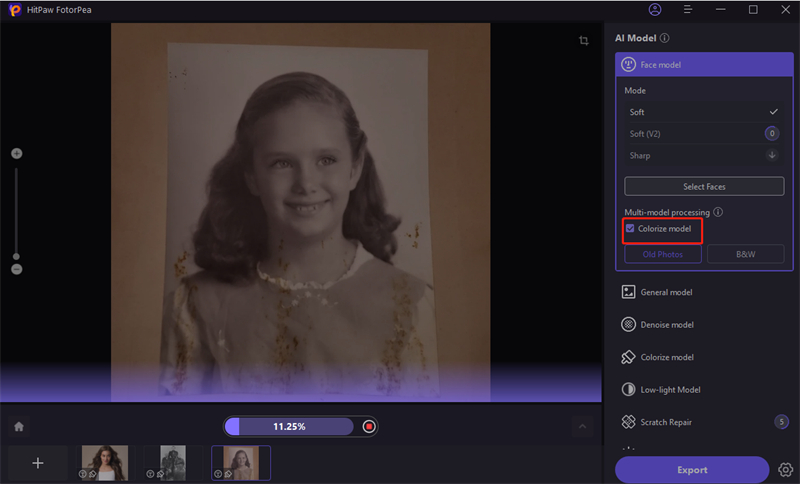Catalog
If you want to enhance a photo using multiple models at the same time, try HitPaw FotorPea to get better effects. Check the detailed steps below to start.
Step 1: Download and Install
-
Click on the Download button below to have HitPaw FotorPea on your computer.

Step 2: Upload the Image and Select the First Model
-
Select the face model after uploading your image. Here take Scratch Repair as an example. Acturally you also can choose other models at first

Step 3: Select the Second Model
-
Check the second model, and the image will be processed with both Scratch Repair and Face Model. It's very effective when enhancing the old portrait. Choose one of the AI models according to your image type.

Step 4: Preview and export
-
Click Preview to see the enhanced effect and export if you're satisfied.

Note: if you are using the free version, you cannot export the enhanced photo. Please check the Buy Now button to purchase a full version so that you can save and use the photo processed with HitPaw FotorPea.