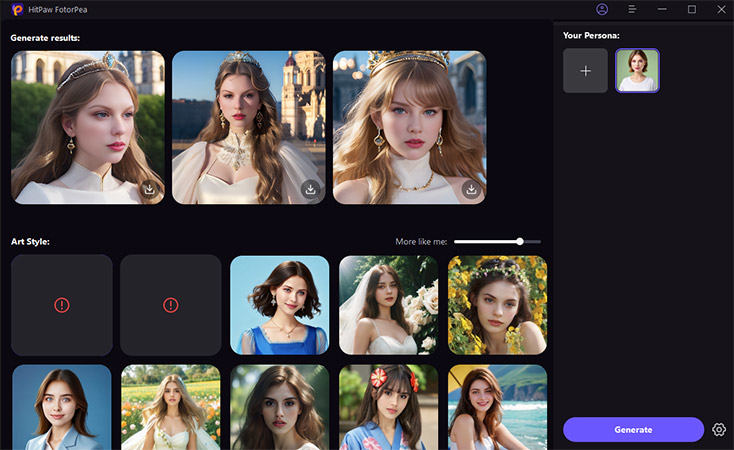Catalog
If you want to take portraits at home, HitPaw FotorPea must be your first choice. With HitPaw FotorPea, you can generate AI portraits in very simple steps.
Follow the 5 easy steps below and begin to generate AI portraits from photo.
Step 1: Click on "AI Portrait"
Click AI Portrait to enter the interface of using the portrait generator.
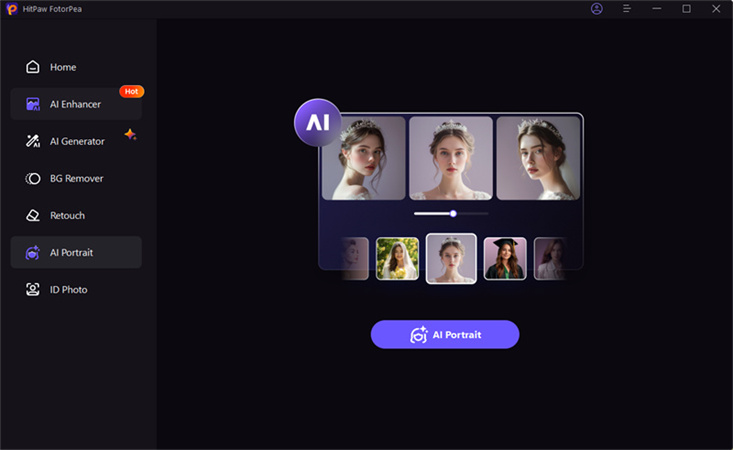
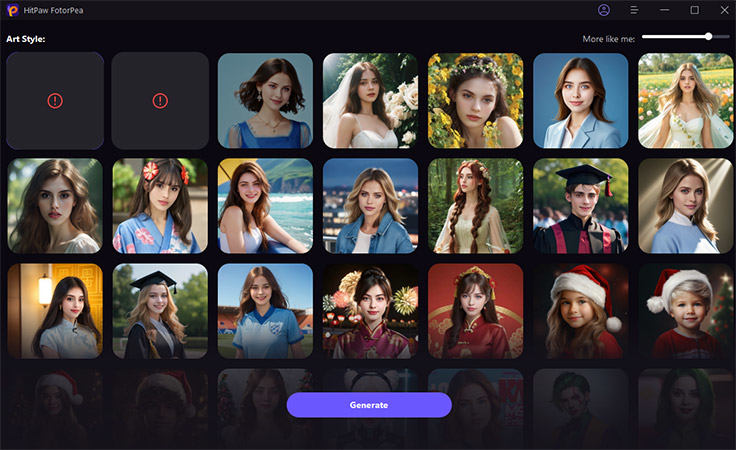
Step 2: Import 3 pictures of Self Persona
Choose the style and click on Generate to upload your personal images. Once the recogization is done, the software will save a persona for you.
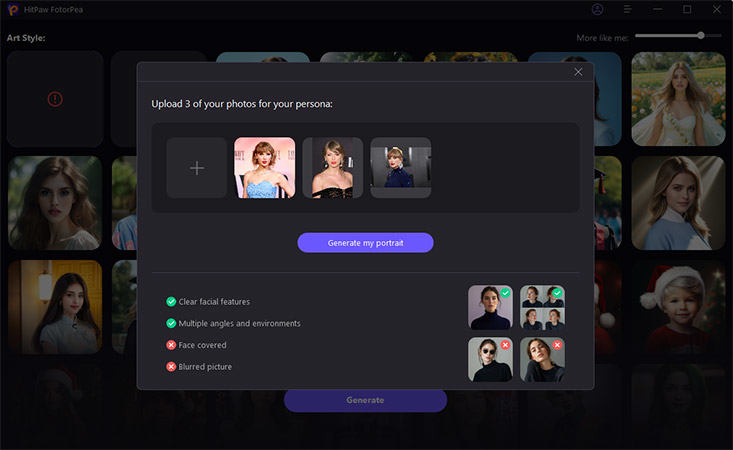
Step 3: Choose the Desired Portrait Style
Next time you enter the software, you can choose the persona and style directly to generate AI portrait. There are more 50+ styles for you to choose.
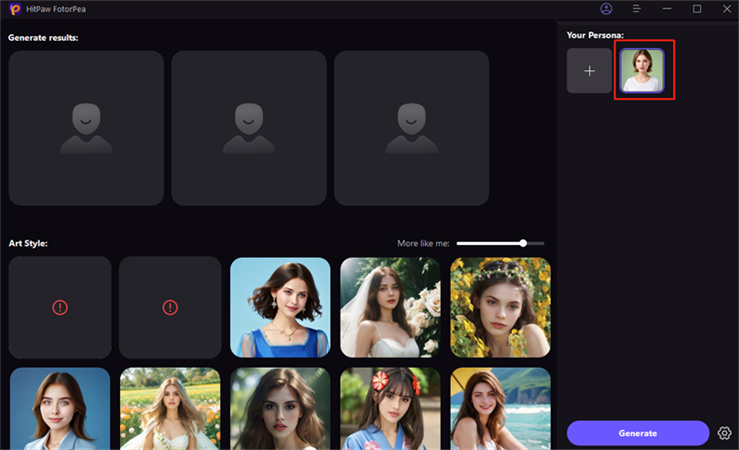
Step 4: Preview and Export the Portraits
After the generation completed, you can preview the portrait effects and choose to export or generate again.