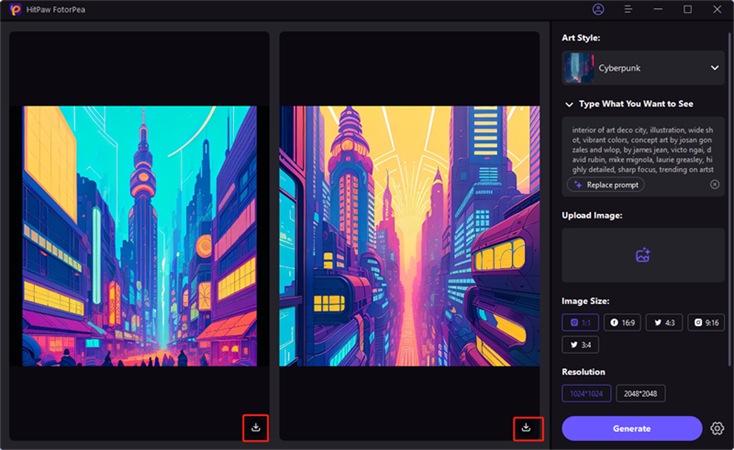Catalog
This tutorial will guide you how to create stunning AI artworks with HitPaw FotorPea.
Step 1: Choose AI Generator
-
Click on the Download button below to start use AI Generator of HitPaw FotorPea.

Step 2: Enter Prompt
Now, you need to provide a prompt or description of what you want to generate. We provide some prompts for reference, you can click Replace prompt to change a prompt.
On the right panel, you can upload an image from computer to generate, and the program will generate an AI photo according to your prompts.

Step 3: Generate AI Images
After you entering the prompt and choosing the image size, resolution and art style, please click the Generate button to start transforming AI artwork from text.
HitPaw FotorPea provides hundreds of art styles to unleash your imagination: from realistic drawings and oil painting portraits to surrealistic digital arts.

Step 4: Preview and Download AI-generated Art
HitPaw FotorPea will generate two images of similar art styles for you to choose from. The time to generate AI artwork depends on the size of the image and the processing speed of the server.
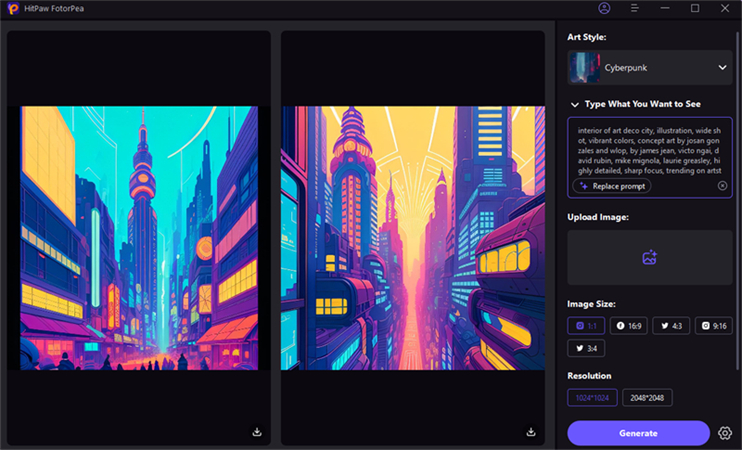
You can click an image to preview it.
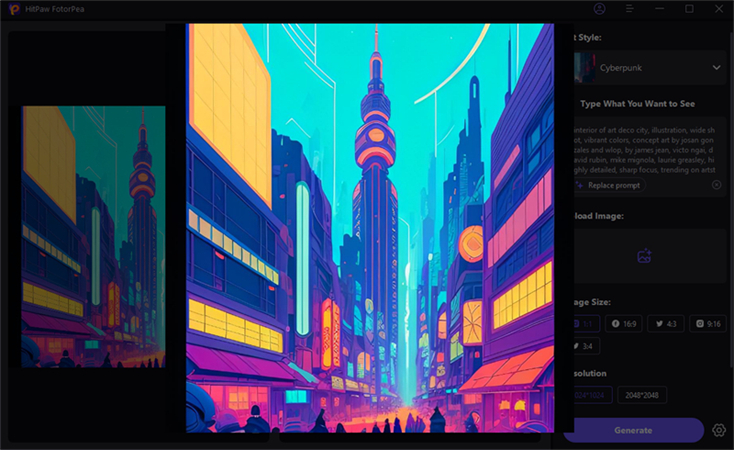
Finally, click the Download icon on the AI-generated art that you want to download it to computer.